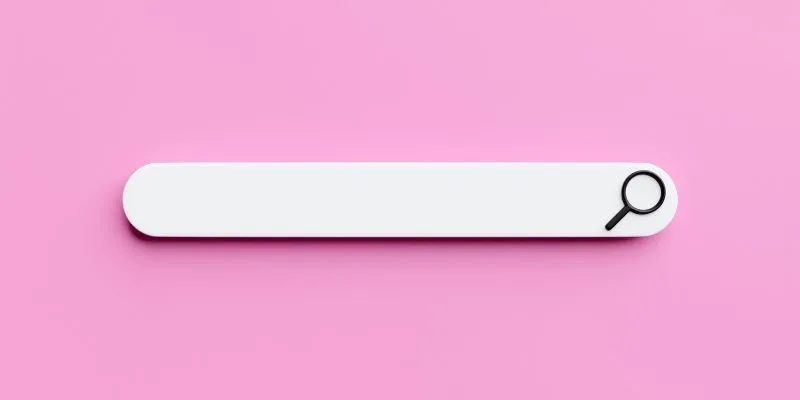How to Find the RSS Feed URL for Almost Any Site
RSS (Really Simple Syndication) feeds are a great way to get automatic updates from websites without the need for constant manual visits. When you subscribe to an RSS feed, updates from your favorite sites are delivered directly to your RSS reader. While some sites prominently display their RSS feed icon, others might hide it. This article will guide you through finding RSS feed URLs for any website, regardless of their visibility.
What is RSS and Why Should You Use It?

RSS is a web feed that allows applications and users to receive standardized updates about online content automatically. RSS readers enable you to track your favorite websites, providing updates from all selected sources in one place.
Benefits of Using RSS Feeds
- Instant Notifications: Get notified of new posts from your chosen websites immediately.
- Centralized Updates: Check for updates in one place, reducing the need to visit multiple sites.
- Effective Information Management: Collect multiple content updates on a single dashboard.
- Content Filtering: Manage content based on specific interests.
- Chronological Updates: RSS feeds show content by publication date, free from social media algorithms.
- Privacy Protection: RSS readers don’t track your behavior like social media platforms do.
Common Locations for RSS Feed Icons
Most websites use an orange square with white radio waves or a similar design for their RSS icon. It’s typically found in:
- Headers or Footers: Often located at the top or bottom of web pages.
- Sidebars: Particularly on blogs.
- Within Articles: At the beginning or end of content.
- Contact/About Pages: Sometimes featured here.
- Category-Specific Feeds: Check specific pages for content you want to follow.
Methods for Finding the RSS Feed URL When It’s Not Obvious
Even if a website doesn’t display an RSS feed icon, you can try these methods to find the feed URL:
-
Check the HTML Source Code:
- Right-click on the webpage and select “View Page Source.”
- Search for “RSS,” “feed,” or “atom.”
- Look for a
<link>tag withrel="alternate", containing the RSS feed URL.
-
Try Common RSS Feed URL Patterns:
- Websites often follow predictable RSS feed URL patterns. Replace “example.com” with the site’s domain:
https://example.com/feedhttps://example.com/rsshttps://example.com/rss.xmlhttps://example.com/atom.xmlhttps://example.com/feed/atomhttps://example.com/category/your-category/feed
- Websites often follow predictable RSS feed URL patterns. Replace “example.com” with the site’s domain:
-
Use Browser Extensions:
- Install extensions that detect RSS feeds:
- RSS Subscription Extension (Chrome): Automatically detects feeds.
- Awesome RSS (Firefox): Adds an RSS icon to the address bar.
- FeedBro (Chrome & Firefox): A feature-rich reader that detects feeds.
- Install extensions that detect RSS feeds:
-
Use Online RSS Feed Detection Tools:
- Enter the website URL into tools like:
-
Inspect the Website’s Sitemap:
- Add
/sitemap.xmlto the website URL to find the sitemap. - Search for “RSS,” “feed,” or “atom” in the sitemap XML file.
- Add
-
Check for a Meta Tag:
- Some sites use
<meta>tags to declare their RSS feed URL.
- Some sites use
-
Look for a “Subscribe” Button or Link:
- Some sites may use a “Subscribe” button instead of the RSS icon.
-
Contact the Website Owner:
- If all else fails, reach out to the website owner for the RSS feed URL.
Troubleshooting Common Issues

If you can’t access an RSS feed through its URL, consider:
- Checking for Typos: Ensure the URL is correct.
- Using Different Readers: Test the URL in another RSS reader.
- Website Technical Issues: The site may have disabled RSS functionality.
- Empty RSS Feed: The site may not have posted new content recently or might have configuration issues.
- Non-Updating Feeds: Adjust your RSS reader settings for regular checks.
RSS Feed Finding Methods: A Quick Reference
| Method | Description | Difficulty | Success Rate |
|---|---|---|---|
| Look for the RSS Icon | Check header, footer, sidebar, articles, or contact pages. | Easy | High |
| Check the HTML Source Code | View page source for “RSS,” “feed,” or “atom” in <link>. |
Medium | Medium |
| Try Common URL Patterns | Add “/feed,” “/RSS,” etc., to the website URL. | Easy | Medium |
| Use Browser Extensions | Install an RSS feed detection extension. | Easy | High |
| Use Online RSS Feed Detectors | Enter website URL into an online detection tool. | Easy | High |
| Inspect the Sitemap | Find sitemap.xml and search for RSS-related terms. | Medium | Medium |
| Check for a Meta Tag | Look for a meta tag with “RSS” or “feed” in page source. | Medium | Low |
| Look for a “Subscribe” Button | Check for a “Subscribe” button linking to the RSS feed. | Easy | Low |
| Contact the Website Owner | Ask the website owner directly. | Hard | Variable |
The Future of RSS
RSS remains a valuable tool for users who want to control their information sources without relying on social media algorithms. As decentralized social media gains traction, RSS could see a resurgence, offering a transparent alternative to algorithm-driven feeds.
Conclusion
Finding an RSS feed URL may require some detective work, but with the strategies outlined here, you should be able to locate the feed for almost any site. By subscribing to RSS feeds, you can stay updated on your favorite websites efficiently and on your terms, free from the influence of social media algorithms. Embrace the power of RSS to take control of your information flow.
Related Articles
Popular Articles

Step-by-Step Guide to Fading Out Videos in Windows Movie Maker

Looping Clips in Adobe Premiere: A Straightforward Guide
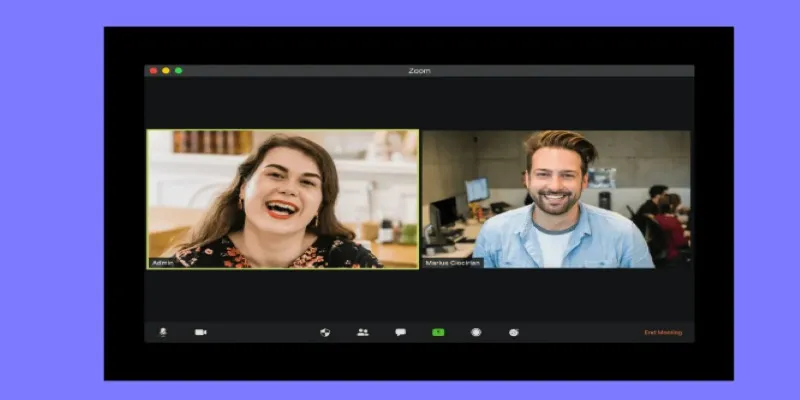
Recording Samepage Meetings Using Tools You Already Have

Discover the Best Tools to Organize Your Music on Windows Today
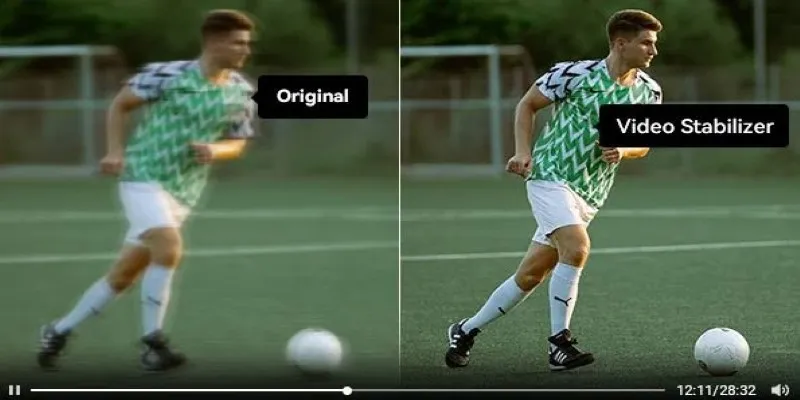
Smooth Your Shaky Videos: 4 Best AI Stabilizers for macOS
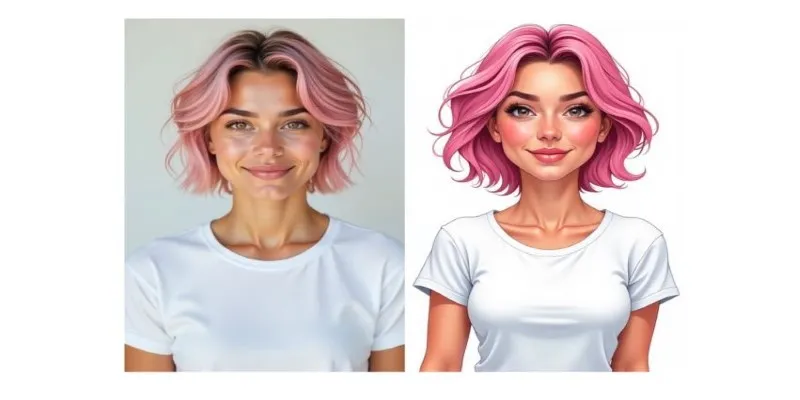
Cartoon Effect for Beginners: How to Convert Images with Ease

Easy Ways to Loop MP4 Videos Without Installing a Video Editor

How to Convert MTS, TS, M2TS Files Without Losing Quality

Top Free Tools to Convert MP4 to ASF Effortlessly
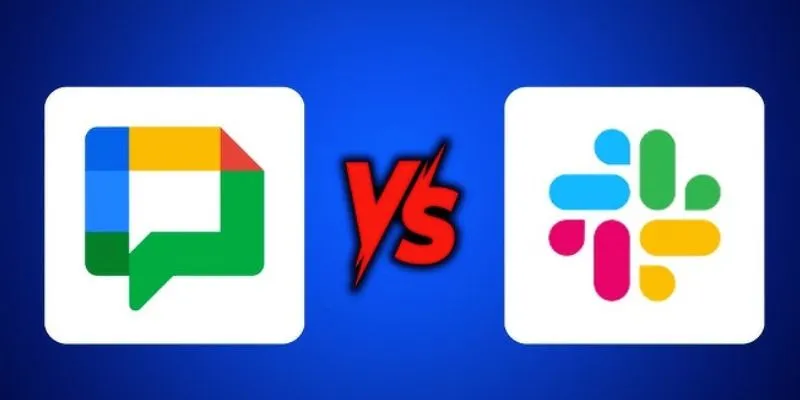
Google Chat vs. Slack: Which Collaboration Tool Suits Your Business Best

Step-by-Step Guide to Reversing Videos on Android Easily
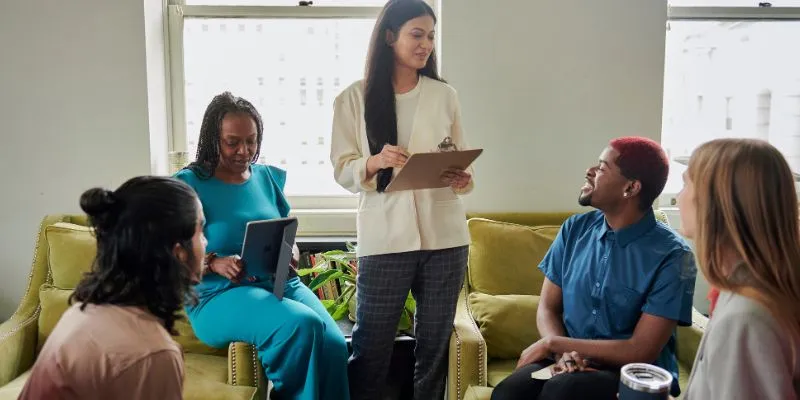
 mww2
mww2