How to Create a Stunning Instagram Story with Photo and Video Collages
Instagram Stories are an engaging way to share quick moments with friends and followers. Since they disappear after 24 hours, many users get creative to make them stand out. One effective method to enhance your Story is by using photo and video collages. Instead of showcasing a single picture or video, you can combine several on one screen, creating a mini-story in a frame. If you’re new to making collages, fear not — it’s simpler than it sounds, and numerous apps are available to assist you.
Choosing the Right Tools to Create Your Collage
Before you start making a collage, it’s important to pick the right app. While Instagram offers a basic “Layout” feature for creating collages, other apps can help you create more dynamic designs. Popular choices include Canva, Unfold, InShot, PicCollage, and StoryArt. Many of these apps are free and offer templates that fit Instagram Story dimensions (1080 pixels by 1920 pixels).
When selecting an app, consider its ease of use. Avoid apps that seem confusing. Look for ones that allow you to easily drag pictures and videos into frames. Some apps also offer features like animated stickers, music, and text effects, which can make your Story more engaging. Remember, the tool should simplify your process, not complicate it.
Check if the app allows mixing photos and videos in the same collage. Some free versions only support photos unless you upgrade, so verify this before you start creating your masterpiece.
How to Arrange Your Photos and Videos for a Story That Flows
Creating a compelling collage involves more than just grouping a few pictures together. To make your Story exciting, consider the arrangement. Start by selecting a theme—whether it’s a day at the beach, a birthday party, or your morning coffee run. This helps your Story look cohesive rather than random.
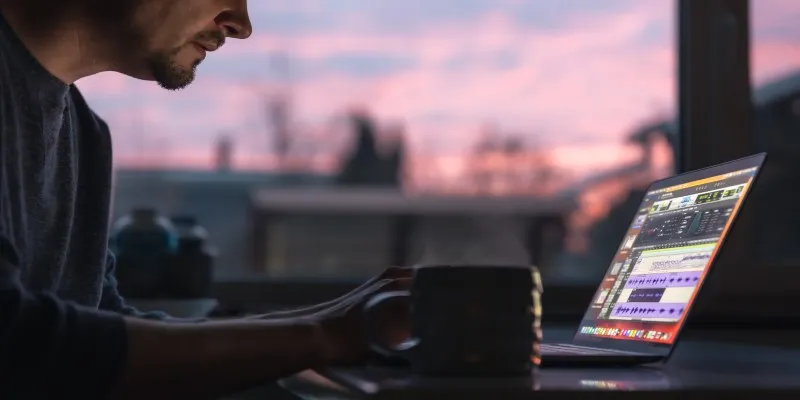
Once you have a theme, choose photos and short video clips. Select those with good lighting and clear subjects—avoid anything blurry or too dark. When placing your images, strive for balance. Pair busy, colorful photos with calmer ones to prevent the collage from feeling overwhelming.
For videos, opt for short clips of around 3-5 seconds. Longer videos don’t fit well in collages as they can get cut off or make the collage feel heavy. Some apps automatically trim videos, but you can also crop them manually before adding them.
Another tip is to arrange elements to create a flow. For instance, place a video of someone laughing next to a photo of them smiling to maintain a consistent mood. This approach is akin to creating a tiny movie with pictures and movement.
Adding Style: Backgrounds, Text, Stickers, and Effects
Now for the fun part: making your collage visually striking. Most collage apps provide colorful backgrounds or textured designs for your photos and videos. You can choose simple colors like white, black, or pastel shades, or opt for playful textures like glitter, watercolor, or marble. Match the background to your theme; for example, a beach day could be complemented by a light blue or sandy background.
Text is another effective way to enhance your Story. Add a short caption or a funny line that aligns with the mood. Use easy-to-read fonts and ensure the text color contrasts well with the background. Some apps offer animated text options, allowing your words to slide, bounce, or glow.
Stickers add personality to your collage. Whether it’s a sun sticker for a beach theme or a balloon for a birthday Story, decorations can make a big impact. Some apps even let you upload custom stickers or GIFs for a personal touch.
Be cautious not to overcrowd your collage. Too many stickers, fonts, and loud backgrounds can make it look messy. A good rule of thumb is to choose one or two additional elements, like a sticker and some text, and let your photos and videos take center stage.
Some apps allow you to add filters or effects to each photo or video in the collage. You might give everything a warm vintage glow, a cool blue tone, or a sparkly glitter effect. Ensure consistency by not using different filters on each picture; maintain a unified vibe across the collage.
Posting Your Collage on Instagram Stories the Right Way
Once your collage is complete, it’s time to upload it to Instagram. Most apps let you save your collage to your phone’s gallery. Save it in high quality to prevent blurriness or pixelation when uploading.
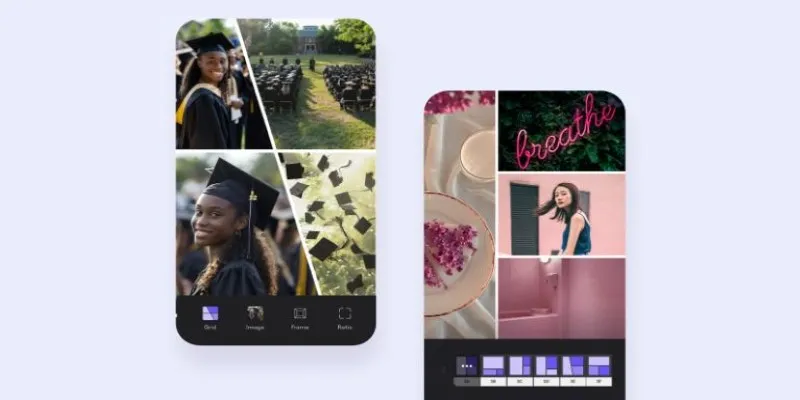
Open Instagram, tap the plus (+) button at the bottom of the screen, or swipe right to access the Story camera. Then, swipe up from the bottom of the screen to open your gallery and select your saved collage. If it’s correctly sized (1080 x 1920 pixels), it should fill the screen perfectly.
Before posting, you can still add Instagram’s built-in features, like GIFs, music, polls, or drawings. You can also tag friends or locations. However, be mindful not to overcrowd the collage you’ve worked hard on.
Consider adding music if your collage includes videos without sound. Instagram offers a vast library of free music. Choose a track that matches the mood—something calm for a relaxed day or upbeat for a party scene. Adjust the volume settings so the music complements any original video sounds.
Once satisfied, tap “Your Story” to post. Congratulations, your vivid, lively, and creative collage is now live for everyone to enjoy!
Conclusion
Creating a vivid Instagram Story with a photo and video collage is a creative way to share moments more dynamically than just posting a single image. It begins with choosing the right app, planning a theme, arranging your media effectively, and adding just the right amount of extra style. A little effort can significantly enhance the viewing experience, encouraging people to watch your Story through to the end and remember it. The more you practice, the quicker and easier it becomes, and the better your Stories will look.
Related Articles
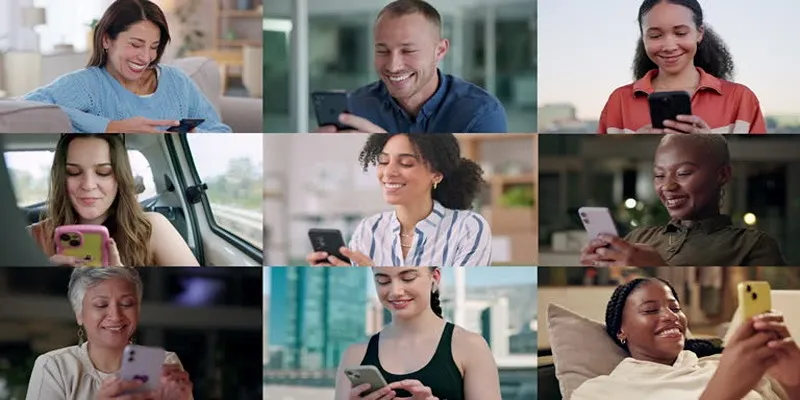
How to Effortlessly Create a Video Collage on Your iPhone
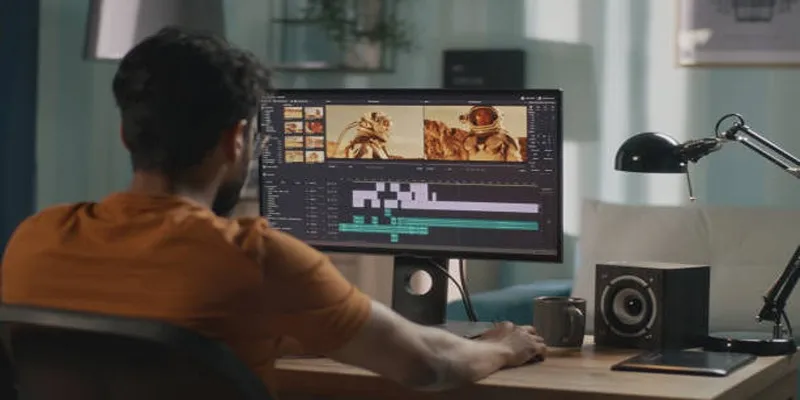
Top 5 Split Screen Video Editors for Windows 10 and Mac Users

9 Free Tools to Speed Up a Video Online (No Downloads Needed)

Magisto: The Simplified Approach to Video Editing for Quick and Effective Content

LightCut 2025 Review: The Best Video Editor for Android and iPhone

Effortless Ways to Place Videos Side by Side on Your Computer

Top Tools and Tips for Making Multi-Screen Videos on Windows and Mac

Top Methods to Combine Multiple Videos into One Screen on Android

Top 5 Side-by-Side Video Editing Apps for iOS and Android

A Step-by-Step Guide to Creating a Split Screen Video with Movavi

Step-by-Step Guide: 4 Ways to Put Two Videos Side by Side

WeVideo: A Browser-Based Video Editor That Actually Makes Life Easier
Popular Articles

From Excel to JPG: Best Tools for Converting Charts into Images

Top Windows Video Converters with Licensed Features
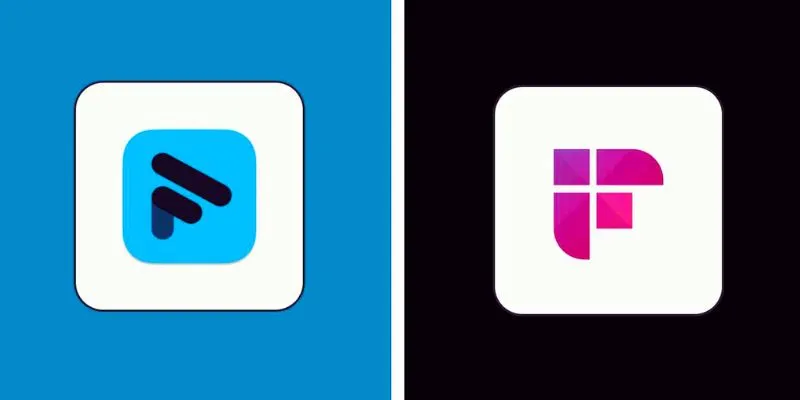
Fathom vs. Fireflies: A Comprehensive Comparison of the Best AI Note Takers
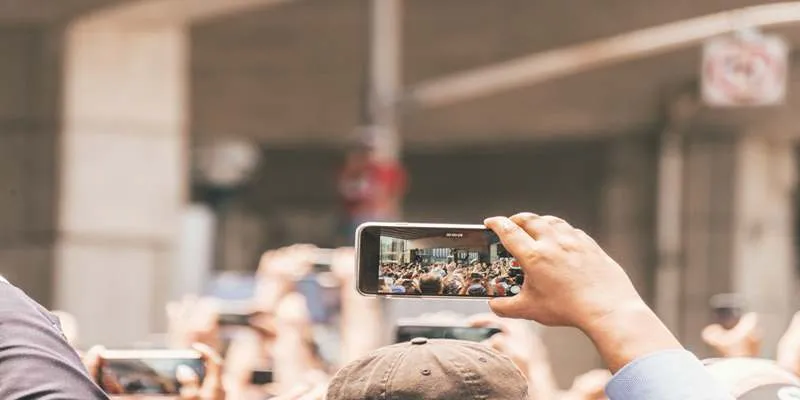
Top Food Community Apps for Recipe Sharing
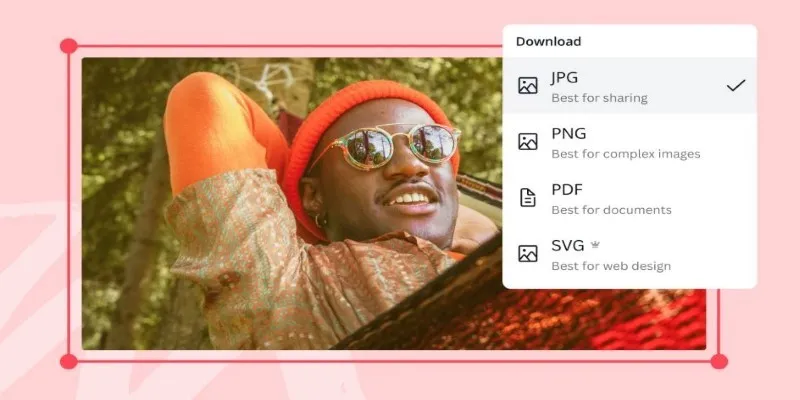
Convert Your Pictures for Free: 5 Reliable Tools
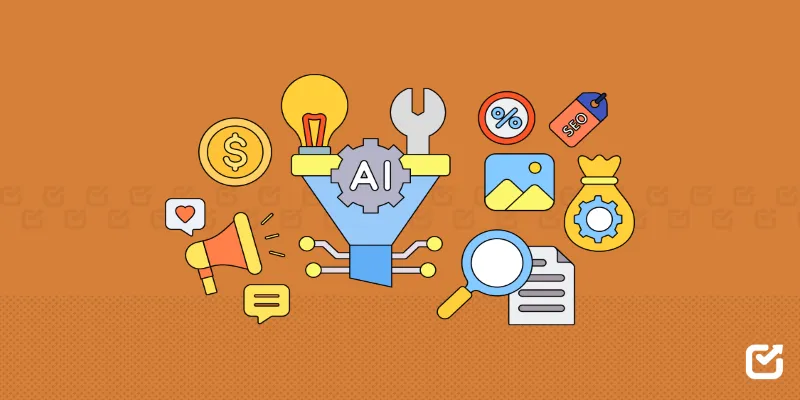
The 12 Best Digital Marketing Tools in 2025 to Amplify Your Strategy

TidyCal vs. Calendly: Features, Pricing, and Usability Compared

Step-by-Step Guide to Fading Out Videos in Windows Movie Maker
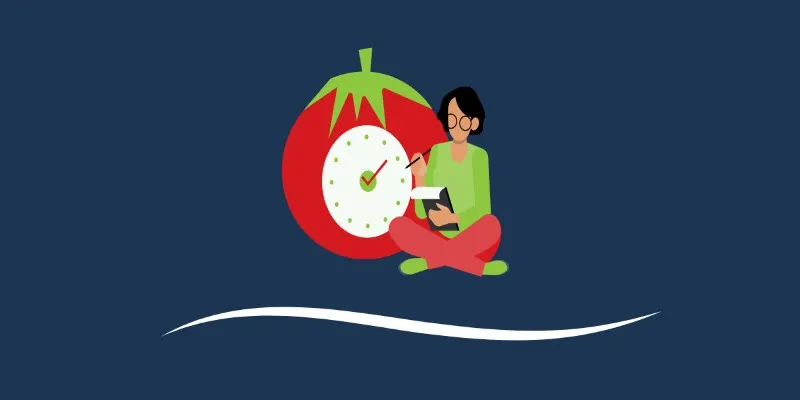
The 6 Best Pomodoro Timer Apps in 2025 for Maximum Focus and Productivity

Enhance Your Meeting Productivity with Fireflies.ai Automation

Transfer Your Homemade DVDs to Apple Devices
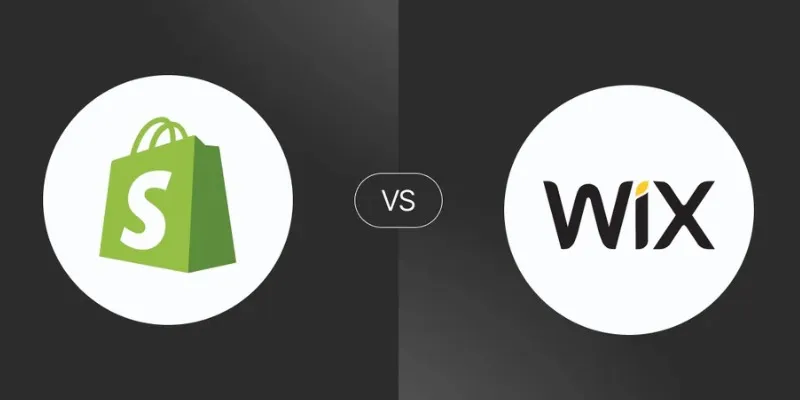
 mww2
mww2