CapCut Video Upscaler – A Deep Review and How to Upscale Videos to 4K
In today’s digital age, video quality is paramount, whether for social media, professional content creation, or preserving personal memories. Blurry, pixelated footage can spoil an otherwise perfect shot. Enter AI-powered upscaling, and CapCut Video Upscaler is leading the charge with its capability to enhance video quality effortlessly. If you’ve ever wanted to transform low- resolution clips into stunning 4K, this tool provides a quick and effective solution.
CapCut, renowned for its user-friendly editing features, has now integrated AI-driven upscaling to improve video clarity, sharpness, and resolution. This process is fully automated, requiring minimal technical expertise while delivering impressive results. But how well does it perform? Is it the best option available? This article dives deep into CapCut’s video upscaling capabilities, reviewing its features, usability, and overall performance. You’ll also find a detailed guide on using it effectively to achieve 4K video quality.
Understanding CapCut Video Upscaler
CapCut Video Upscaler leverages artificial intelligence to upscale videos. Unlike traditional methods that merely stretch the video, causing distortion and quality loss, this tool uses AI algorithms to predict and generate missing details, resulting in sharper, crisper video output.
Unlike conventional upscaling techniques that depend on interpolation, AI upscaling examines frames to intelligently add new details, making videos appear naturally high-resolution. A key advantage of using CapCut is its seamless integration with its broader video editing suite, making it an easy choice for those already using CapCut for editing.
The upscaling process is most effective for videos that start with a decent resolution. While it can improve extremely low-quality clips, the best results are from HD or Full HD footage that needs a boost to 4K. The AI enhances textures, refines edges, and reduces visual noise, resulting in a cleaner, professional-looking video.
Performance and Features of CapCut’s Video Upscaler
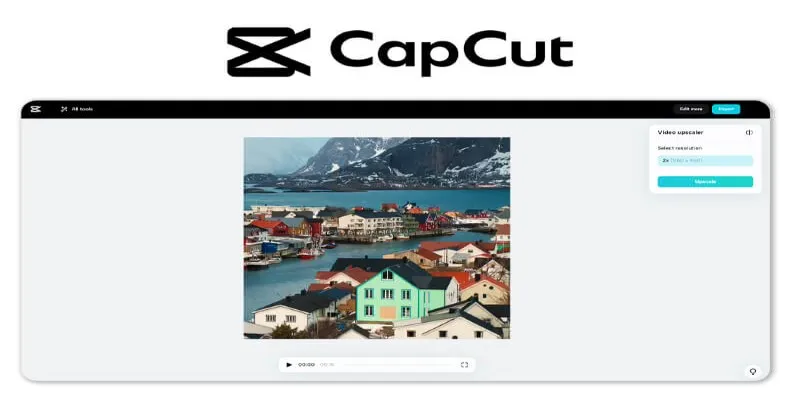
CapCut’s Video Upscaler is designed to be intuitive and accessible, making it a strong choice for both beginners and professionals. One major advantage is its cloud-based processing, which offloads the heavy lifting to CapCut’s servers. This means you don’t need high-end hardware to upscale your videos, unlike other software that requires powerful GPUs for similar results.
In testing, CapCut excels in sharpening details without creating unnatural artifacts. The AI algorithm effectively enhances faces, landscapes, and objects while preserving the original video’s integrity. It also minimizes pixelation and blurriness, resulting in a clearer and more detailed image. Another benefit is its relatively fast processing time compared to other AI- based upscaling tools, making it practical for quick improvements.
However, there are some limitations. While CapCut significantly improves video resolution, it may struggle with extremely low-resolution videos, producing results that don’t always match native 4K quality. Additionally, its cloud- based nature requires an internet connection, and processing times can vary depending on server load.
How to Upscale Videos to 4K Using CapCut Video Upscaler
Open CapCut and Import Your Video: Launch CapCut and upload the video you wish to enhance. You can import videos from your device or use clips stored on cloud services.
Access the Upscaling Feature: Once your video is loaded, navigate to the enhancement tools and select the Video Upscaler. The interface is user- friendly, so finding the option is straightforward.
Choose the Upscaling Level: CapCut offers different levels of upscaling, including 2x, 4x, or full 4K enhancement. Choose the option that best suits your needs. If your original video is in 720p or 1080p, selecting the 4K option will yield the best results.
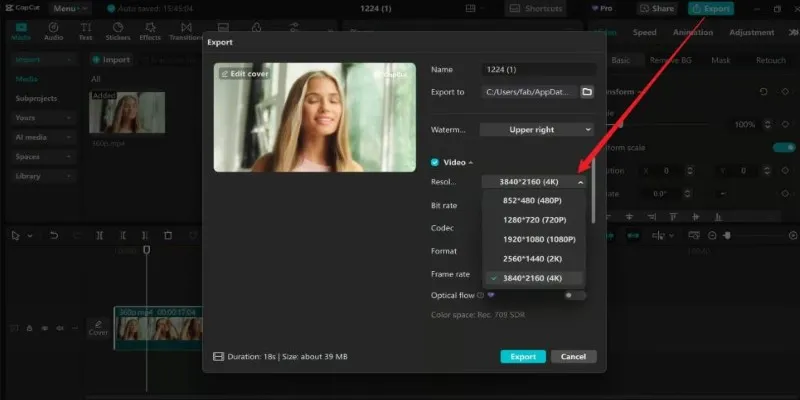
Apply the AI Enhancement: Click to start the upscaling process. CapCut will process the video using AI algorithms, which may take a few minutes depending on the video length and server availability.
Preview and Adjust: Once the upscaling is complete, preview the enhanced video. If needed, you can make further edits to colors, sharpness, or other parameters within CapCut.
Export the Final 4K Video: When satisfied with the results, export the video in 4K resolution. CapCut allows you to adjust export settings to optimize file size and quality.
The process is seamless and doesn’t require any technical knowledge, making it an excellent option for those seeking high-quality videos without complicated editing steps.
Comparing CapCut Video Upscaler with Other AI Upscaling Tools
CapCut’s Video Upscaler is a solid choice, but how does it stack up against other AI upscaling tools? Several software solutions, like Topaz Video Enhance AI and Adobe Premiere Pro’s built-in upscaling, offer similar functions with varying degrees of control and output quality.
Topaz Video Enhance AI, for example, provides more customization options for professionals needing precise control over noise reduction, sharpening, and frame interpolation. However, it requires powerful hardware and can take significantly longer to process videos. Conversely, CapCut is cloud-based, offering faster and more accessible processing for users without high-end machines.
Adobe Premiere Pro also offers video upscaling but requires manual adjustments and expertise for optimal results. CapCut simplifies the process by automating most tasks, making it an excellent choice for users seeking quick improvements without delving into technical details.
Overall, CapCut’s main strength lies in balancing accessibility and performance. While professional editors might prefer more advanced software for in-depth adjustments, CapCut provides a fast and effective solution for casual users and content creators seeking hassle-free 4K upscaling.
Conclusion
CapCut Video Upscaler is an impressive tool for enhancing video resolution using AI technology. It offers a simple yet effective way to upscale videos to 4K, making it an excellent choice for content creators, social media users, and professionals looking to improve video quality without investing in expensive software or hardware.
The tool’s AI-driven approach makes the process effortless, with noticeable improvements in sharpness and clarity. While it may not always match the details of native 4K recordings, it provides one of the best upscaling solutions available for those seeking quick and reliable enhancements. With its cloud-based system and user-friendly interface, CapCut makes 4K upscaling accessible to everyone, regardless of experience level.
Related Articles

How to Convert MPEG to WAV: A Step-By-Step Guide

Best Practices for Converting AVI Files to JPG Format

Effortless Steps to Convert and Upscale Video to 4K Resolution

How to Easily Convert AVI to MOV Using 4 Reliable Tools

From Excel to JPG: Best Tools for Converting Charts into Images
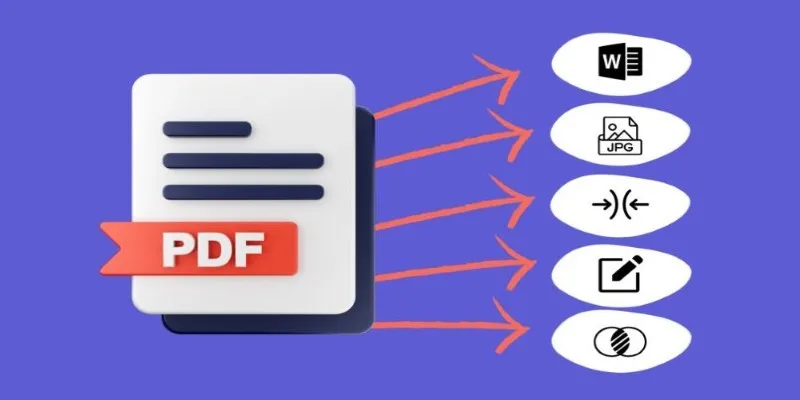
Best Free PDF to Image Tools for Quick and Easy Conversion

Simple Methods to Convert ISO Files to MP4 for Beginners

Top 3 Simple Ways to Convert WMA to MP4 Easily

Quick and Simple Ways to Create GIFs from MOV Videos

3 Easy Ways to Transform AVCHD Files into AVI Format

5 Simple Ways to Convert 3GP to MP4 Effortlessly

How to Automatically Save Gmail Attachments to a Google Drive Folder: A Complete Guide
Popular Articles

Best Programming Languages with Clean and Clear Syntax
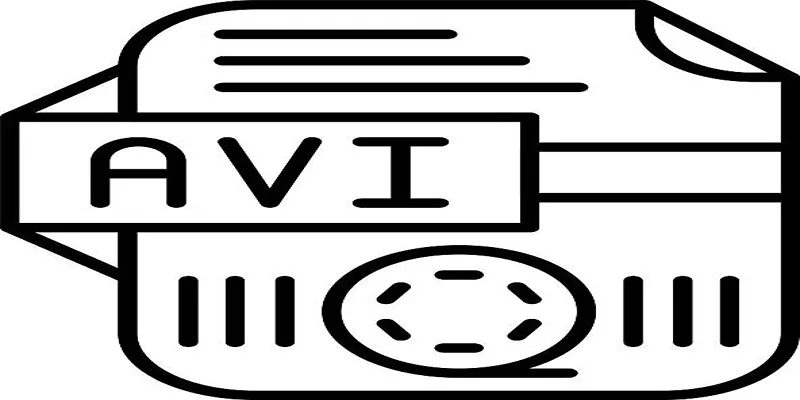
Top Tools for Converting MP4 to AVI While Keeping Original Quality
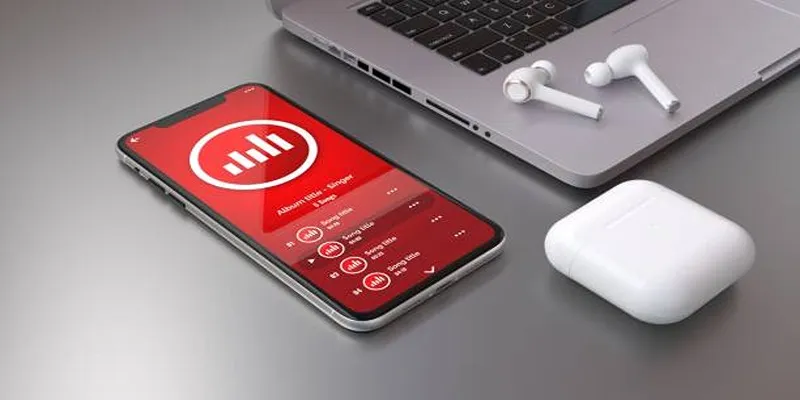
How to Use Media Player Classic for Effortless Video and Audio Recording
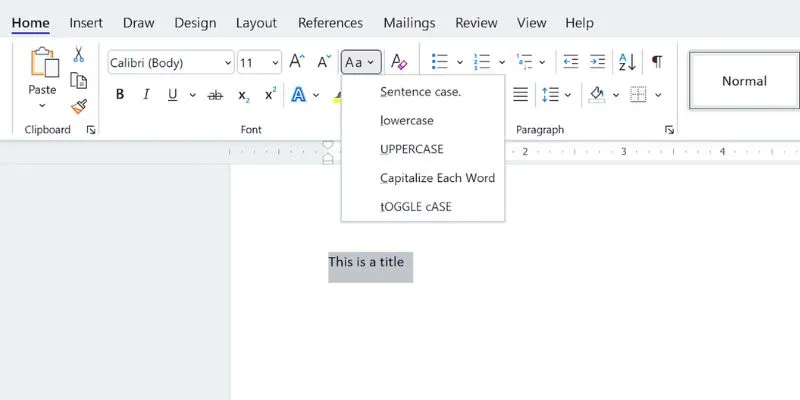
How to Capitalize All Letters in Word, Excel, and Other Apps: A Complete Guide

Best macOS Auto Clickers for Fast Task Execution
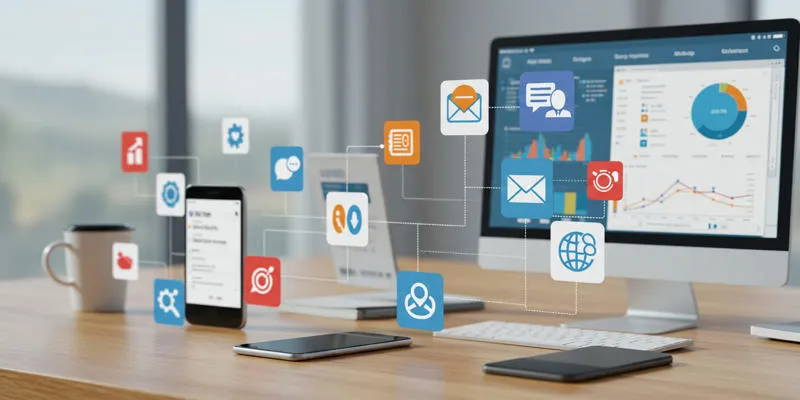
20+ Best Digital Marketing Tools

Boost Network Security Using a Free API Port Summary Tool
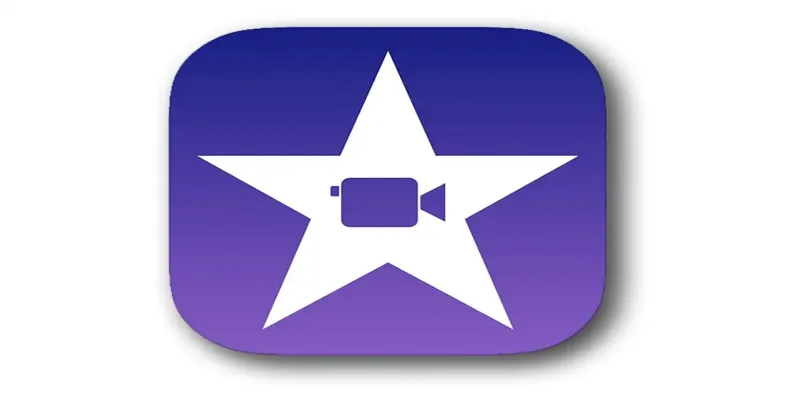
Mastering iMovie: Quick, Clean Video Editing for Every Apple Device
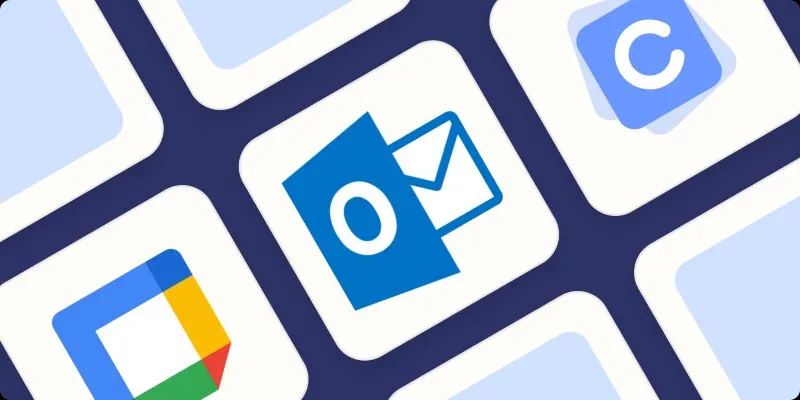
The Best Calendar Apps for Windows in 2025: Stay Organized and On Track
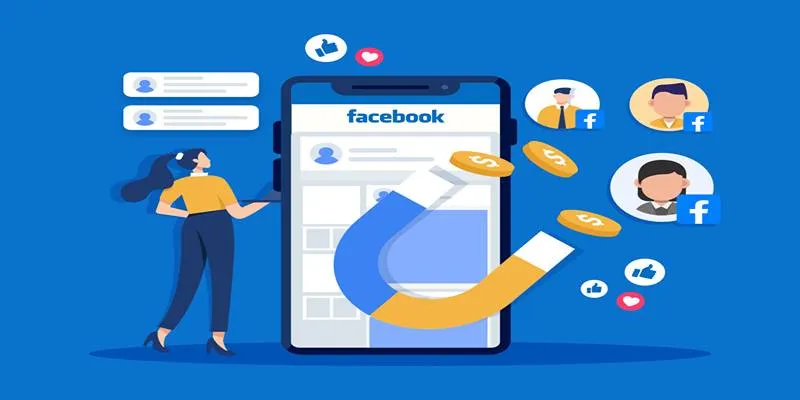
Top Connectors for Unloading Leads from Facebook Ads Easily
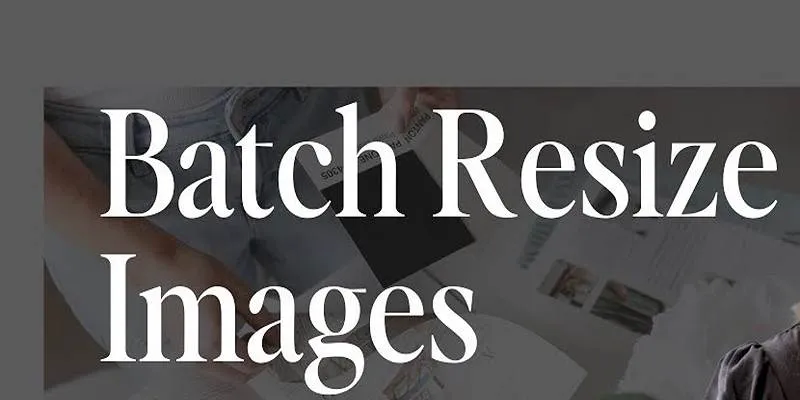
Best Free Online Tools to Resize Images in Bulk Without Quality Loss

 mww2
mww2