Combine Clips on iPhone: 4 Apps That Make Video Editing Simple
Combining videos on an iPhone used to be a hassle, with clunky interfaces and file format issues. However, today’s iPhone apps are fast, intuitive, and mostly free, making video editing accessible to everyone. Whether you’re creating a vacation highlight reel, working on a project, or compiling short clips for social media, the right apps can make the process smooth and efficient.
Not all apps are created equal. Some offer an easy, streamlined experience, while others may be too basic or unnecessarily complex. This article highlights four video editing apps that simplify the task of combining videos on your iPhone with ease and efficiency.
iMovie: Apple’s Native Power Tool
iMovie is Apple’s crown jewel in video editing software, and for good reason. As the native app, it’s already installed on your iPhone, eliminating the hassle of extra downloads. Despite being a free app, iMovie offers a pro-level editing experience. You can seamlessly merge videos, drag-and-drop clips, and trim them accordingly. The interface is intuitive, catering to both beginners and experienced users seeking precision in their editing process. iMovie’s timeline component lets you reshuffle your clips effortlessly, and you can add a professional touch with smooth transitions, text overlays, and soundtracks.
Moreover, iMovie integrates seamlessly with the Photos app and iCloud, making it simple to access your footage across multiple devices. For those wanting to elevate their edits, iMovie supports 4K video editing, giving your projects a polished, high-quality finish. Although there may be performance delays with large files or older iPhones, the app remains one of the simplest and most consistent ways to merge videos. Whether you’re creating a quick personal video or something more elaborate, iMovie is an excellent starting point.
InShot: Quick, Clean, and Feature-Rich
InShot is a fantastic option for anyone looking for a quick and easy way to combine videos on an iPhone. Known for its user-friendly design and speedy editing capabilities, InShot caters to both novices and experienced video creators. The app allows you to upload videos, trim them, and arrange them on a timeline with a simple drag-and-drop method. This makes combining clips intuitive, especially for those short on time or needing to work with social media videos.

One of InShot’s major draws is its collection of editing tools, including filters, transitions, and text effects. You can also adjust the speed of your video, perfect for adding dramatic effects or creating a dynamic narrative. For those working on social media content, InShot offers aspect ratios tailored to platforms like Instagram, TikTok, and YouTube, ensuring your final product is optimized for sharing.
While the free version includes a watermark, the premium version removes it and offers more advanced features. Whether you’re creating quick edits or putting together a more polished video, InShot delivers solid performance, making it a favorite among video creators.
Splice: Built for Editors on the Move
Splice stands out for its sleek, simple interface and professional-level editing features. Originally developed by GoPro, it’s an ideal tool for combining videos, particularly those shot on the go. The app allows you to import multiple clips, trim them, and combine them into a smooth timeline. The editing options are flexible enough for most projects, from casual clips to more refined, high-quality content.
What makes Splice unique is its range of audio tools. You can adjust the volume levels of clips individually, mute sections, or add new audio tracks. This is perfect if you’re looking to combine videos with a layered soundtrack or voiceover. Additionally, Splice allows you to add transitions, text, and effects, making it versatile for different editing needs.
The app supports various video resolutions, including 4K, ensuring that your combined video maintains its quality. While the free version of Splice provides solid functionality, its best features are behind a premium subscription. However, if you’re serious about mobile video editing, Splice is worth the investment for its balance of usability and power.
CapCut: Lightweight but Capable
CapCut has gained popularity due to its simplicity and powerful features, catering to short-form video creators. Developed by TikTok’s parent company, ByteDance, CapCut is perfectly designed for quick video edits on mobile devices. Combining clips is incredibly straightforward—simply import your footage, arrange it on the timeline, and add transitions, effects, and music with just a few taps.
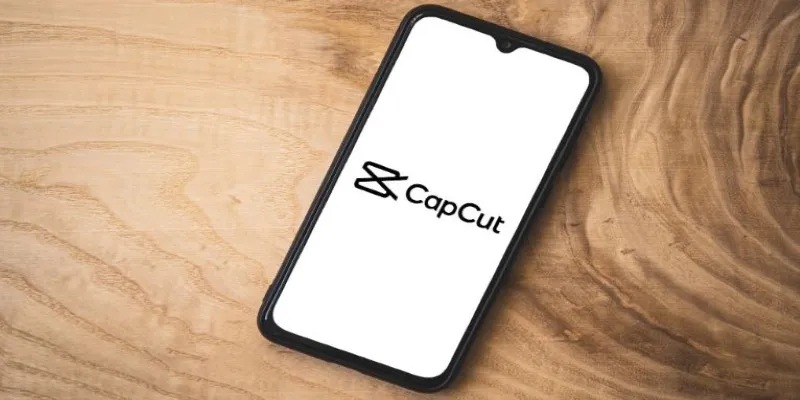
What sets CapCut apart is its range of creative tools. You can adjust video speed, add text with animations, and even use advanced features like keyframe animations or chroma-key (green screen) effects. These tools make it easy to create professional-looking videos, even if you’re working with basic footage. CapCut is optimized for social media platforms, especially TikTok, and offers templates that make editing fast and fun.
The app’s free version is surprisingly robust, with no watermarks and full functionality. However, there’s an option to upgrade for those looking to unlock even more effects. CapCut’s lightweight interface, combined with its powerful tools, makes it an excellent choice for anyone who wants to combine videos quickly while maintaining creative flexibility.
Conclusion
Combining videos on an iPhone has never been easier, thanks to apps like iMovie, InShot, Splice, and CapCut. Each tool brings its unique strengths to the table, whether you’re looking for simplicity, professional-grade features, or social media optimization. iMovie offers a reliable and polished experience, InShot is perfect for quick edits, Splice is ideal for action- packed content, and CapCut is great for short-form videos. Regardless of your needs, these four assistants streamline the video combining process, allowing you to create polished content with ease, all from the convenience of your iPhone.
Related Articles

LightCut 2025 Review: The Best Video Editor for Android and iPhone

3 Easy Ways to Create a Stunning Memory Video on Your iPhone
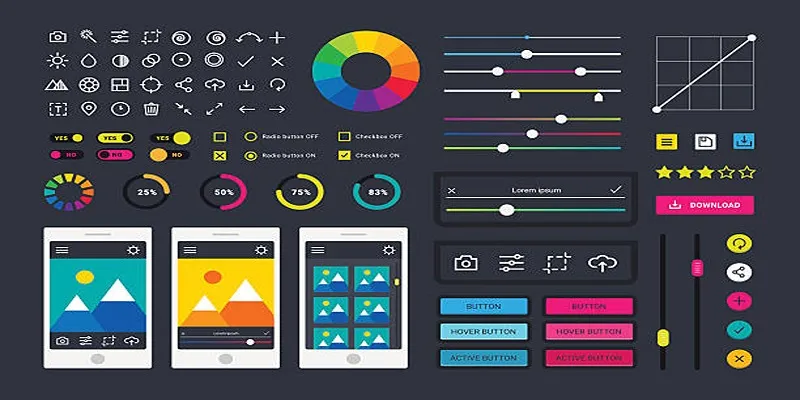
How to Easily Edit and Trim Videos on Your Android Devices

Top 4 Vertical Video Editors to Edit Vertical Videos Quickly

The 10 Best Email Apps for iPhone: Streamline Your Inbox Today
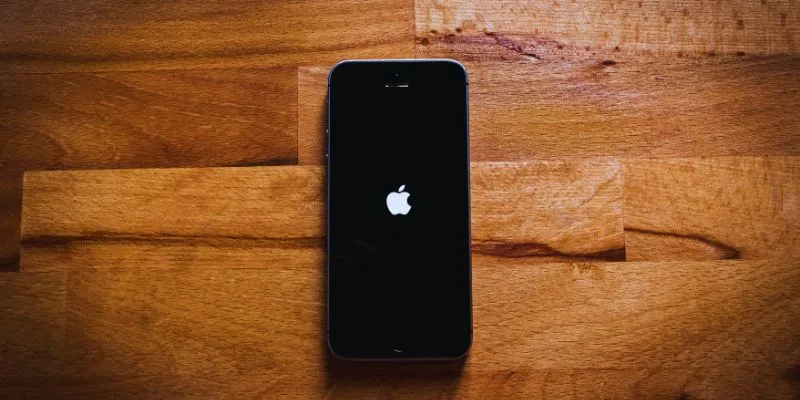
Simplify Your Life in 2025 with These Top Calendar Apps for iPhone
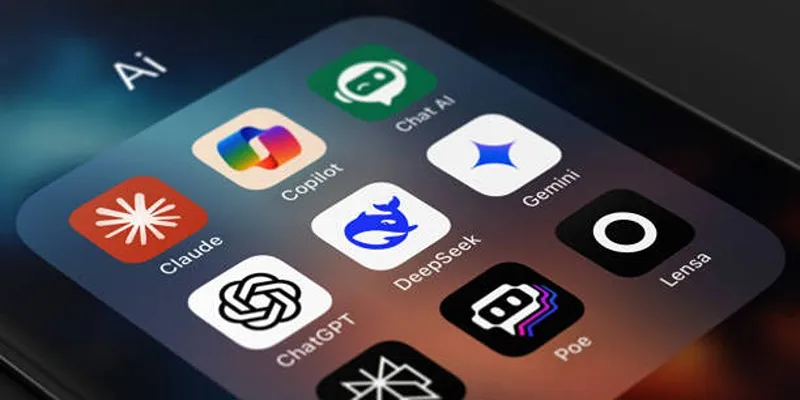
Why You’ll Need a New App to Use Gemini on Your iPhone

Effortless Steps to Convert and Upscale Video to 4K Resolution

Step-by-Step Tips to Create Engaging Tutorial Videos That Your Audience Will Love

How to Effortlessly Combine MP4 Videos on Your Desktop
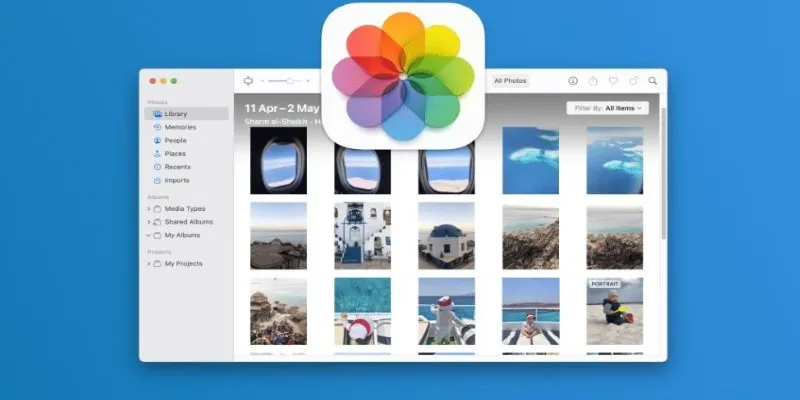
Merging iPhoto Libraries on Mac: Easy Methods to Keep Your Photos Safe

Everything You Need to Know About Converting to MP4
Popular Articles

Effortless AVCHD to MP4 Conversion Without Losing Quality

Best macOS Auto Clickers for Fast Task Execution

How to Zoom in and Out on Video Clips in iMovie using the Ken Burns Effect
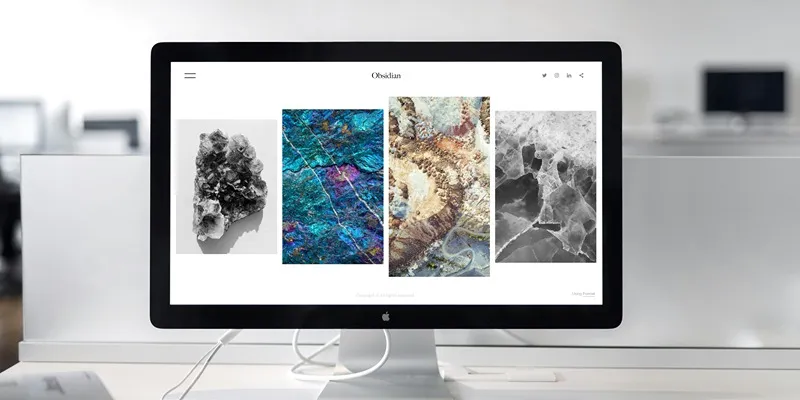
Comprehensive Review of the iMazing HEIC Converter in 2025
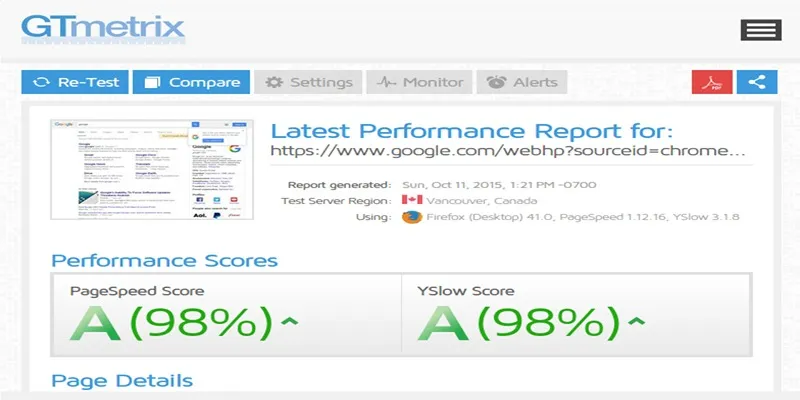
Top 10 Tips to Optimize Your WordPress Site Using the GTmetrix Plugin
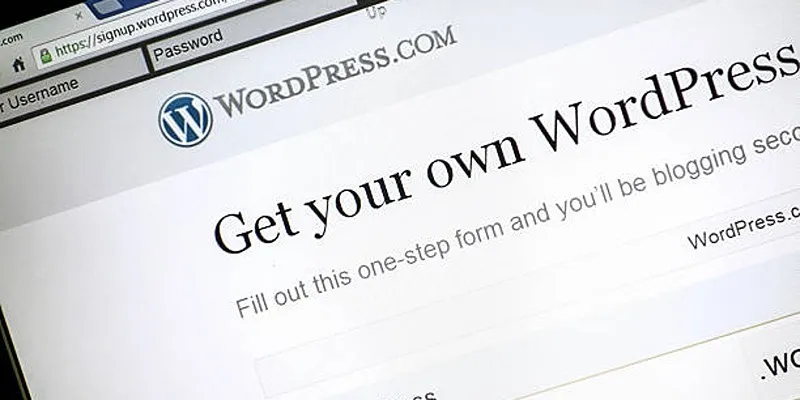
A Step-by-Step Guide to Limiting File Upload Types in WordPress
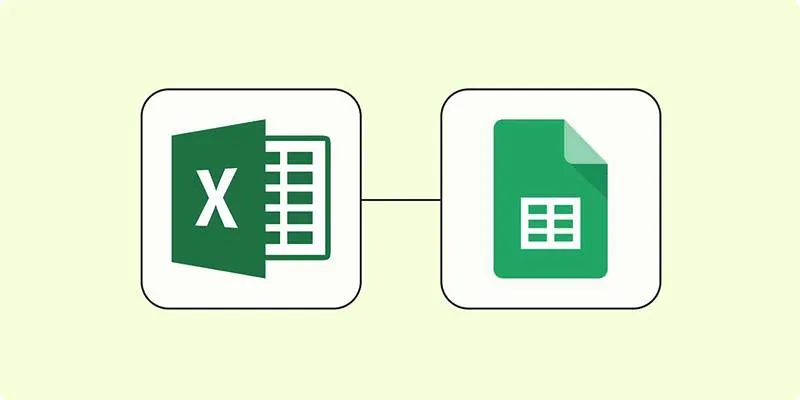
How to Convert Excel to Google Sheets for Free Using Top Tools
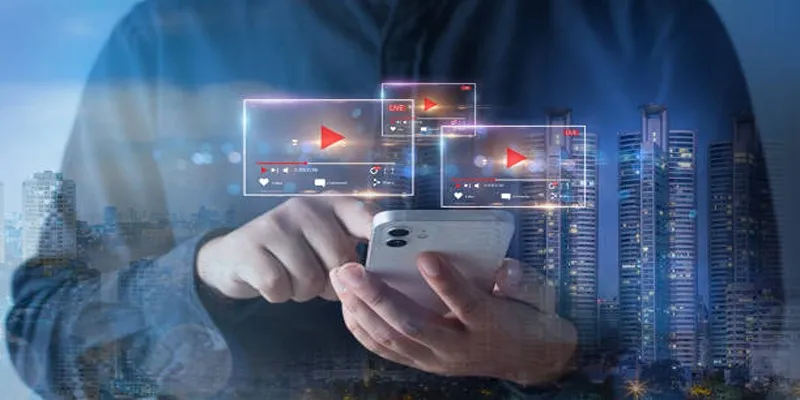
Step-by-Step Guide to Creating Canva Slideshows with Audio
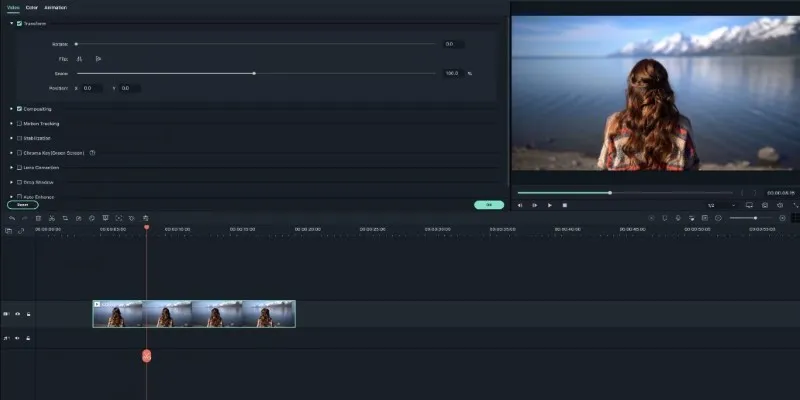
Creating Smooth Slow-Motion Videos in iMovie: A Simple Guide

A Developer’s Guide to Leveraging AMD OpenCL™ APP for Enhanced Performance
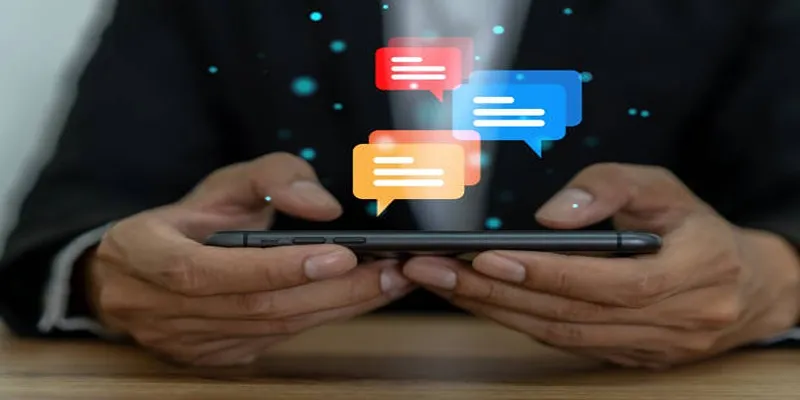
5 Effective Ways to Recapture Abandoned Carts with Burst SMS

 mww2
mww2