How to Use WordPress Tools to Keep Track of Your Blog Topics
Organizing your post ideas in WordPress is crucial for maintaining a consistent publishing schedule and producing high-quality content. By implementing effective strategies, you can streamline your workflow, stay organized, and never run out of ideas. This guide explores ten proven methods to help you manage your ideas and maximize your blogging potential.
1. Use the Built-In Drafts Feature
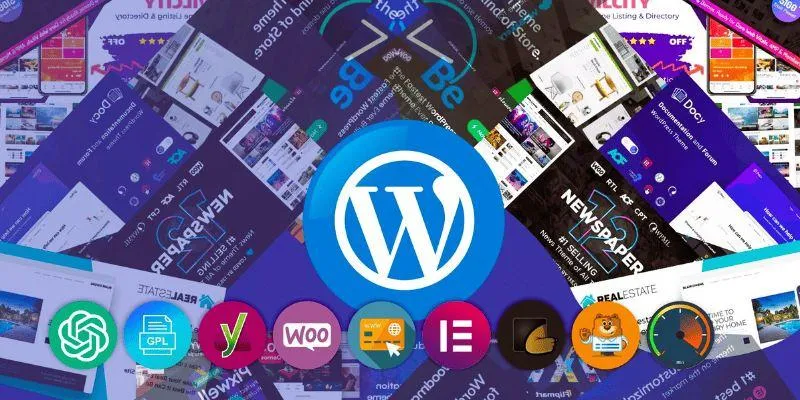
WordPress allows you to save posts as drafts, making it a basic but effective tool for capturing raw ideas.
- How to use: Open a new post, add a title or a few key bullet points, and save it as a draft.
- Best for: Quickly jotting down ideas on the fly before they are forgotten.
- Pro Tip: Assign a temporary title or category like “Idea” or “To Be Developed” to keep these drafts distinguishable.
2. Utilize Categories and Tags Strategically
Categories and tags aren’t just for published content—they can also help in idea organization.
- How to use: Create a category specifically for “Post Ideas” or “Pending Topics.” Use tags to add context like “Tutorial,” “Interview,” or “Case Study.”
- Best for: Filtering through themes or topic types during content planning sessions.
- Pro Tip: Use consistent naming conventions to avoid clutter or confusion.
3. Install a Content Calendar Plugin
A content calendar gives you a bird’s-eye view of your publishing schedule and helps align ideas with specific dates or campaigns.
- Recommended Plugins: Editorial Calendar, PublishPress, CoSchedule.
- How to use: Drag and drop unscheduled posts into time slots, making it easy to visualize your content strategy.
- Best for: Planning content around events, holidays, or launches.
4. Create a Dedicated “Ideas” Page (Private Post or Page)
Sometimes a list format works better than scattered drafts. Creating a private page to collect and categorize ideas can be very effective.
- How to use: Make a page called “Blog Post Ideas,” set its visibility to private, and maintain a running list divided by topic or goal.
- Best for: Long-term tracking and brainstorming.
- Pro Tip: Use bullet points or tables to keep it clean and organized.
5. Use Custom Post Statuses
Beyond “Draft,” “Published,” and “Pending Review,” you can create custom statuses like “Idea,” “Writing,” “Needs Research,” or “Ready for Review.”
- How to use: Install a plugin like Edit Flow or PublishPress to create and manage custom post statuses.
- Best for: Team workflows and editorial tracking.
- Pro Tip: Pair statuses with author assignments to track who is working on what.
6. Leverage Project Management Plugins or Tools
WordPress-compatible tools like Trello, Asana, or Notion can integrate or work in parallel with your WordPress workflow.
- How to use: Set up boards for different content stages—Idea, Writing, Editing, and Published.
- Best for: Teams needing collaborative idea tracking and workflow transparency.
- Pro Tip: Use cards or tasks for each idea and attach research or outlines directly.
7. Utilize Google Sheets or Excel Spreadsheets
Not every system needs to live within WordPress. A well-structured spreadsheet can be incredibly effective.
- How to use: Create columns for Title, Category, Status, Target Keyword, Publish Date, and Notes.
- Best for: Detailed tracking of large volumes of ideas or SEO planning.
- Pro Tip: Use color coding for content status and filter functions to sort ideas by topic or urgency.
8. Take Advantage of Post Revisions and Notes
Use the post editor not just for writing but also as a tool for note-taking, version control, and organizing your content creation process.
- How to use: Within each draft, add internal notes such as details about your target audience or specific objectives for the post. This centralizes all relevant content development info.
- Best for: Keeping all relevant content development info in one centralized location.
- Pro Tip: Use the “Excerpt” box or custom fields to jot down summaries, key takeaways, or progress updates.
9. Use WordPress Custom Fields or ACF (Advanced Custom Fields)
Advanced Custom Fields (ACF) is a powerful WordPress plugin that allows you to add specific input fields to your posts, making it easier to organize and manage content.
- How to use: Install the ACF plugin and create custom fields like “Idea Source” or “Intended Audience” to add detailed metadata.
- Pro Tip: Configure these fields to display only in the admin area to keep your site’s frontend clean.
10. Organize with Reusable Blocks in Gutenberg
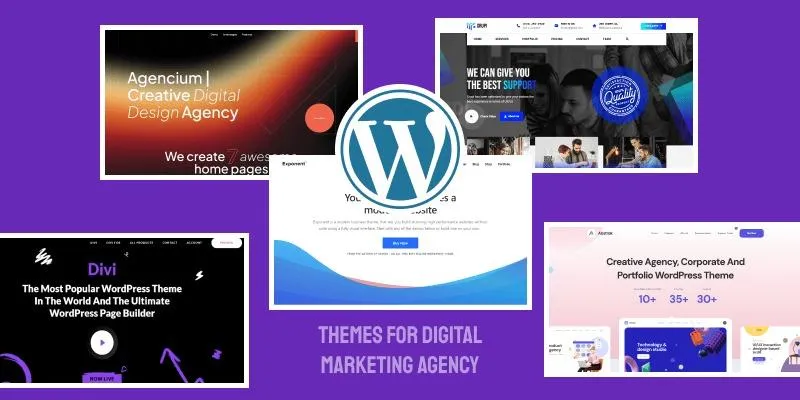
If you use Gutenberg (Block Editor), reusable blocks can serve as templates for idea types.
- How to use: Create a block structure that outlines key elements of a typical blog post and save it as a reusable block.
- Best for: Keeping a consistent content structure across multiple blog posts.
- Pro Tip: Label your reusable blocks clearly to easily identify and apply the right structure.
Conclusion
Keeping your blog post ideas organized in WordPress doesn’t require a complex system—just a consistent one. By using built-in tools like drafts and categories, enhancing with plugins like Editorial Calendar or Edit Flow, and integrating external systems like Trello or spreadsheets, you create a workflow that saves time and increases productivity. Experiment with different methods to build a hybrid system that fits your needs.
On this page
1. Use the Built-In Drafts Feature 2. Utilize Categories and Tags Strategically 3. Install a Content Calendar Plugin 4. Create a Dedicated “Ideas” Page (Private Post or Page) 5. Use Custom Post Statuses 6. Leverage Project Management Plugins or Tools 7. Utilize Google Sheets or Excel Spreadsheets 8. Take Advantage of Post Revisions and Notes 9. Use WordPress Custom Fields or ACF (Advanced Custom Fields) 10. Organize with Reusable Blocks in Gutenberg ConclusionRelated Articles

The 13 Best Campaign Management Software Tools to Streamline Your Marketing

Comparing Airtable and Asana in 2025: Which Tool Should You Choose

How to Scale Content Creation Using AI and Automation Tools: A Step-by-Step Guide

Discover the 6 Best Employee Management Software and Apps for 2025
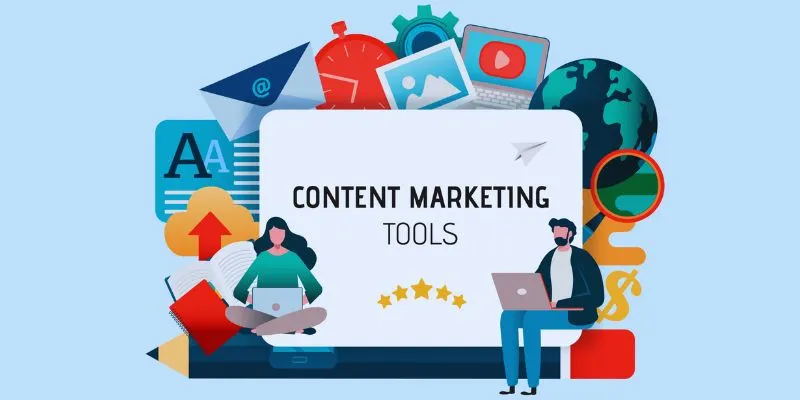
Elevate Your Strategy with the Best Content Marketing Tools of 2025
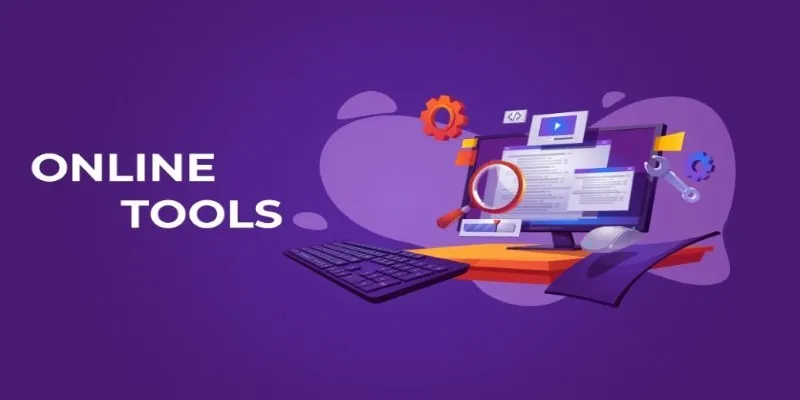
The Power of Online Tools: Definition, Purpose, and Impact
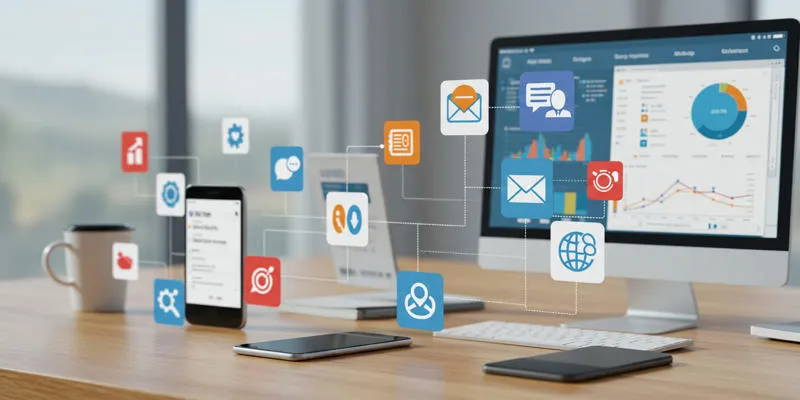
20+ Best Digital Marketing Tools

12 Essential Software Solutions for Efficient Issue Tracking

Discover the 6 Best Employee Management Software and Apps for 2025
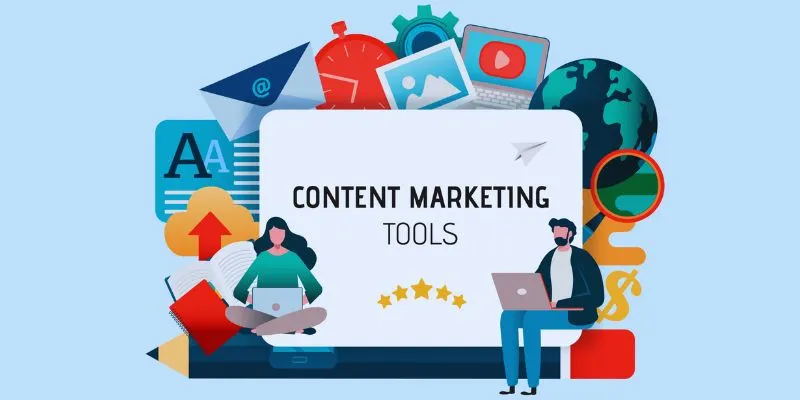
The 8 Best Content Marketing Tools in 2025 to Elevate Your Strategy

4 Inventory Management Mobile Apps Users Love: Revolutionize Your Stock Control

Top 10 Software for Easy Warehouse Management and Inventory Control
Popular Articles
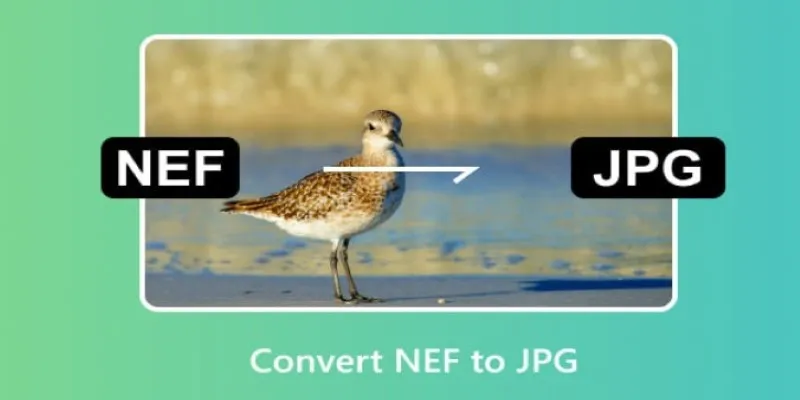
Quick and Simple NEF to JPG Conversion: 3 Best Tools
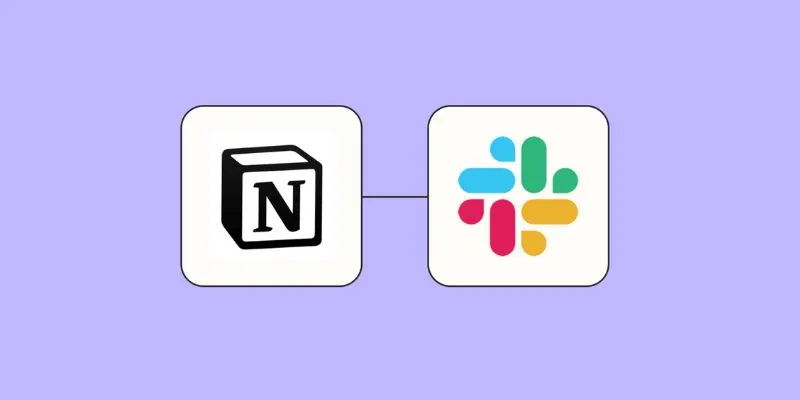
How to Integrate Notion with Slack for Seamless Team Collaboration

Prep Camcorder MTS/M2TS Footage for Smooth Final Cut Pro Editing

Best Camcorders of 2025: Create Stunning Home Videos with Ease

Top Tips for Designing Eye-Catching Video Presentations on Any Device
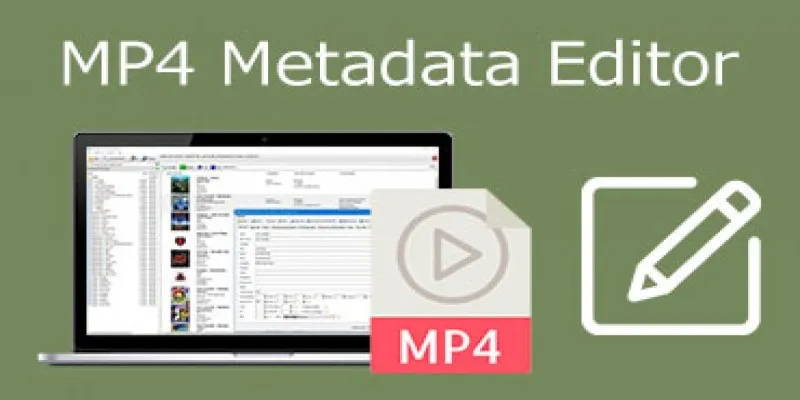
Edit MP4 Metadata Like a Pro: 3 Best Editors You Must Try
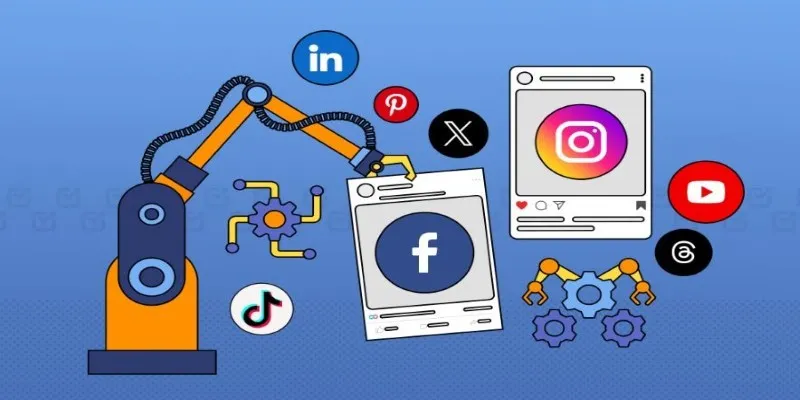
The Ultimate Guide to Automating Social Media Posts for Free

AI Job Search Tips
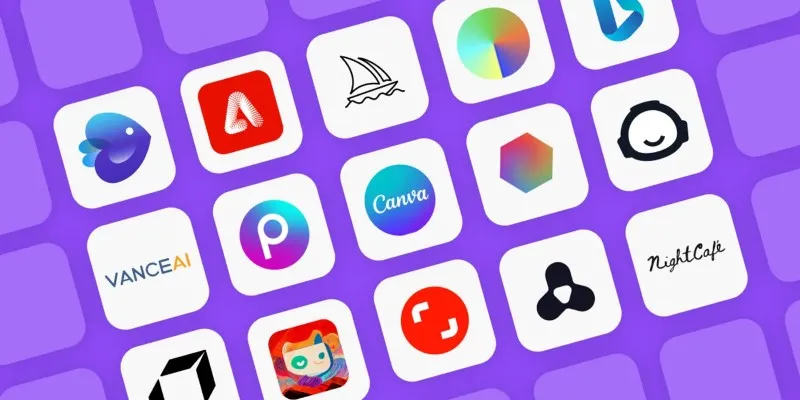
Mind-Blowing AI Art Generators in 2025 That Are Redefining Creativity
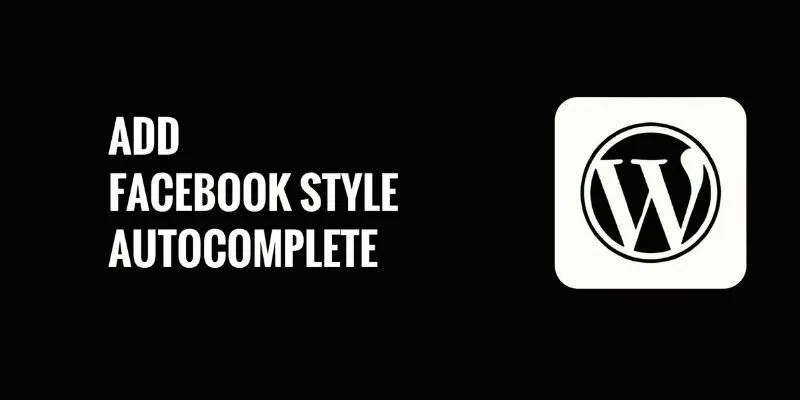
How to Add Facebook-Style Autocomplete for WordPress Posts: A Guide

Best Ad Blockers for a Cleaner, Faster Web Experience
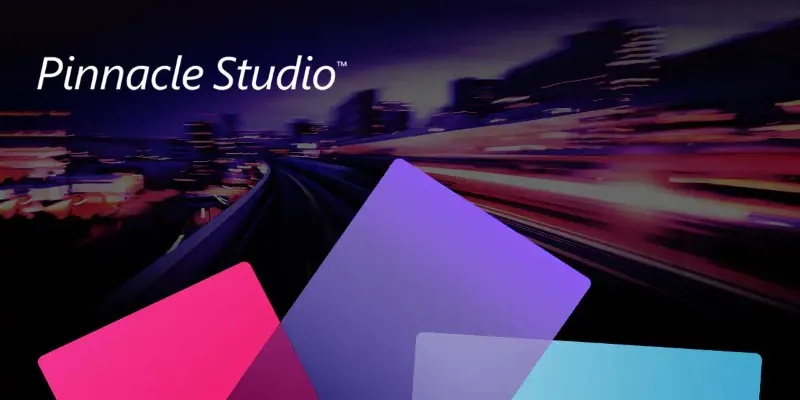
 mww2
mww2