8 Best Ad Blockers for a Cleaner, Faster Web Experience in 2025
Ads can feel like digital clutter. They slow down websites, clutter up the screen, and sometimes even pose security risks. That’s why so many people turn to ad blockers – small tools that clear up your browsing experience by cutting out the noise. But with dozens of options out there, which one really works best? Let’s take a look at some of the most reliable ad blockers you can use today. Each has its own unique strengths, so you’ll likely find one that fits how you like to browse.
What Are the Best Ad Blockers?
uBlock Origin
uBlock Origin is often praised for being lightweight and effective. Unlike some other tools that drain memory or bog down your browser, this one runs quietly in the background without making a fuss. It’s open-source, which means developers and users can both keep an eye on its behavior – a big plus if you value transparency. It also gives you a lot of control, with filter lists that can be customized to fit what you want blocked and what you want to keep.
AdGuard

AdGuard works a little differently from browser-based blockers. It installs on your device and filters traffic system-wide, not just inside your browser. This means it blocks ads in apps, games, and even on smart TVs if you configure it that way. It has a clean interface that’s easy to use even if you’re not technically inclined, and it also offers parental controls and tracking protection. Great choice for people who want to keep things tidy across all apps, not just websites.
Privacy Badger
Privacy Badger, developed by the Electronic Frontier Foundation, isn’t just an ad blocker. It’s built to stop trackers from following your activity across websites. It learns as you browse and blocks domains that seem to be watching your behavior too closely. It doesn’t use a fixed list of ads to block — instead, it acts based on tracking behavior. This makes it a solid option for people who care as much about privacy as they do about getting rid of ads.
Ghostery
Ghostery has a slick interface and focuses heavily on data transparency. It tells you exactly what it’s blocking and lets you choose whether to allow or restrict each tracker. It also includes a built-in ad blocker and even offers its own privacy-focused browser if you want to go all in. What makes it stand out is its tracker analytics, which shows who’s trying to collect your data and how.
Brave Browser
Brave isn’t just a blocker — it’s an entire browser that was built with ad blocking baked in. As soon as you install it, it starts removing ads and preventing trackers from loading. Because it’s a browser and not just an add- on, it tends to perform better than extensions that rely on another browser’s engine. Pages load faster, and battery usage on mobile devices is often lower. It’s a good fit if you want a clean-slate browsing experience.
AdBlock Plus
AdBlock Plus has been around for years and remains a popular choice, especially for people who want something that works right out of the box. It blocks most ads by default, but it also lets some “non-intrusive ads” through unless you turn that setting off. This can be a dealbreaker for purists but a plus for users who are okay with seeing a few minimal ads that don’t disrupt their browsing.
Total Adblock
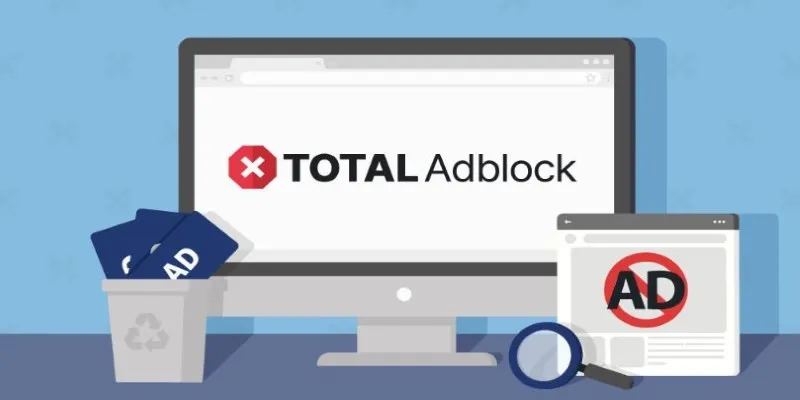
Total Adblock offers a more commercial approach with a polished design and easy setup. It integrates with antivirus software like TotalAV, giving users both ad blocking and malware protection in one package. While it has a free version, the full range of features is only available with a subscription. It’s especially useful for users who are looking for an all-in-one tool with customer support.
Opera Browser (with built-in ad blocker)
Opera has a built-in ad blocker that doesn’t require any installation. You just turn it on in settings, and it starts working. It’s not as customizable as some of the standalone options, but it does a solid job. Opera can also make it a good all-around browser for people who want some privacy without installing a bunch of extras.
How to Use an Ad Blocker?
Now that we’ve looked at a handful of solid choices, let’s zoom in on one that stands out for its simplicity, reliability, and depth of control: uBlock Origin. In this section, we’ll focus on how to use uBlock Origin – not just to block ads but to get the most out of its features.
First, head to the extension store for your browser — Chrome Web Store, Firefox Add-ons, or Edge Add-ons — and search for “uBlock Origin.” Make sure it’s the one by Raymond Hill. Click to install it, and once it’s added, you’ll see a small icon near your address bar. Click on it, and a simple dashboard opens. Here, you can enable or disable blocking on the current page, view what’s being blocked, and access the settings menu. By default, it’s already filtering out most ads using public filter lists, but you can go into “Filter lists” and add or remove specific ones depending on what kind of content you want to be blocked — like malware sites or cosmetic elements.
If you want more control, uBlock Origin lets you set up your own filters. Click on the extension icon, then click the settings gear, and go to the “My filters” tab. Here, you can type in custom rules — for example, if a specific banner keeps showing up on a site, you can block just that element. The “Element Picker” mode is another handy feature: click the eyedropper icon, then select the part of the page you want to remove. It adds the rule automatically. This level of customization helps make your browsing cleaner without breaking the websites you visit.
Conclusion
Choosing the right ad blocker depends on how you browse and what you want from the tool. If you just want ads gone without thinking too much, something like AdBlock Plus or Total Adblock might be a good fit. If you’re looking for more control and less memory use, uBlock Origin offers a cleaner experience with plenty of customization. If your focus is more on privacy than ad removal, Privacy Badger or Ghostery could be your style. Whatever your pick, the result is the same: fewer distractions, faster load times, and a web that works a little better for you.
Related Articles

The 8 Best To-Do List Apps for Android in 2025
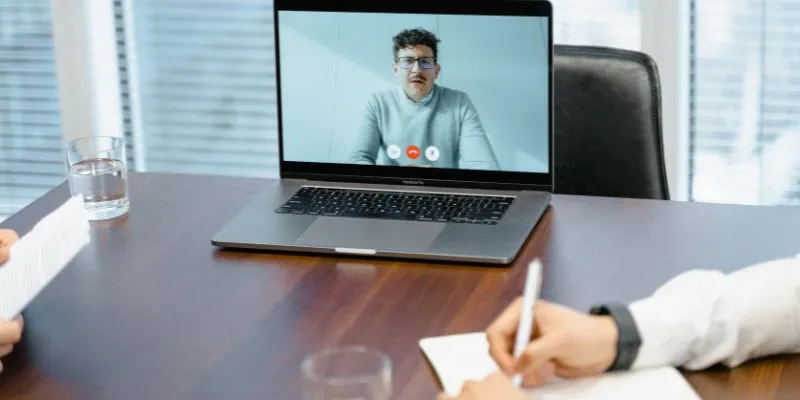
10 Best Meeting Scheduler Apps to Try in 2025

8 Best To-Do List Apps for Mac in 2025
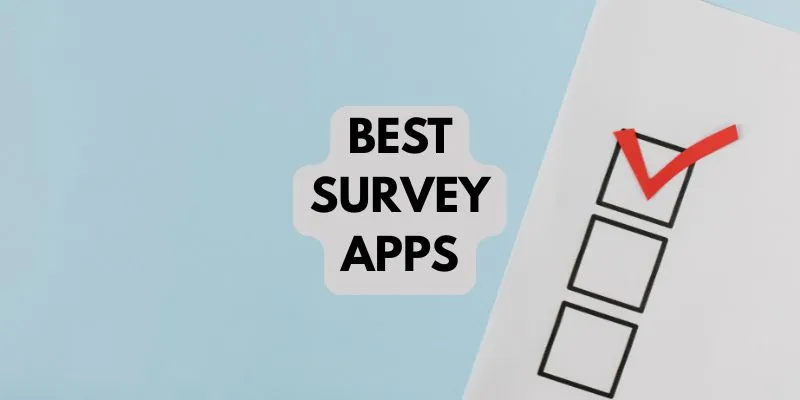
10 Best Survey Apps You Need To Try in 2025

7 Easy Steps to Use Your Customer List for Creating Custom Audiences on Facebook

Upgrade Your Email Experience: The 7 Best Email Clients for Windows

Exploring The 5 Best Canva Alternatives for Creative Projects

The 6 Best Construction Management Software Options to Streamline Your Projects

Top Pay-Per-Click (PPC) Tools to Enhance Your Ad Spend

Building a Winning Facebook Ad Strategy

The Best Slack Apps for Your Workspace in 2025: An Ultimate Guide

Which Are The 6 Best PDF Editor Apps To Simplify Your Workflow: A Guide
Popular Articles
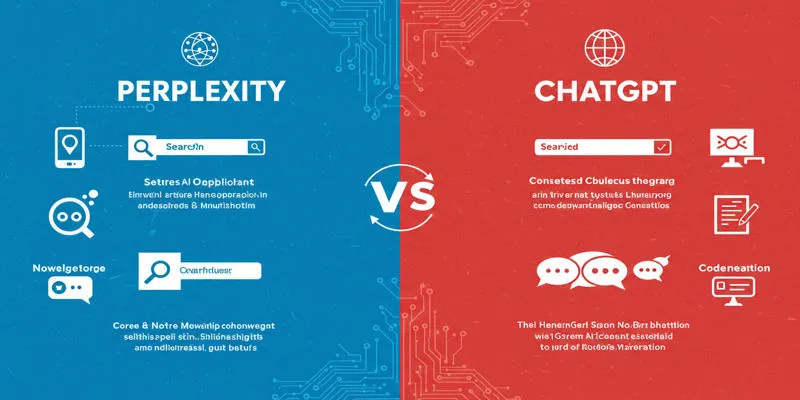
Perplexity vs. ChatGPT
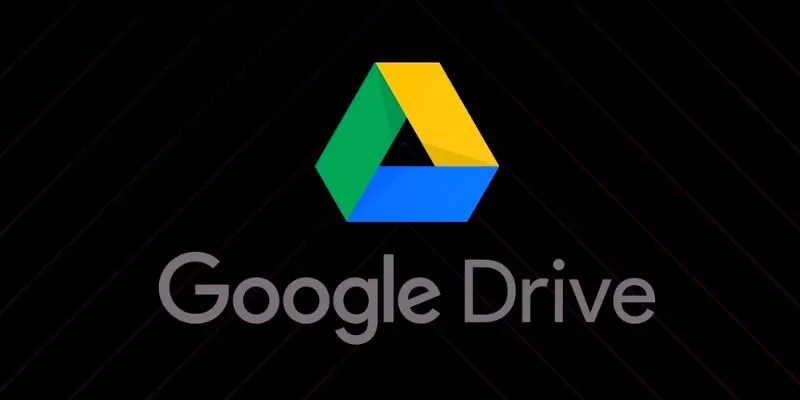
How to Automatically Organize and Save Client Files in Google Drive Folders

Best Software Download Sites You Can Trust in 2025

Top Antivirus Tools for Reliable Protection in 2025
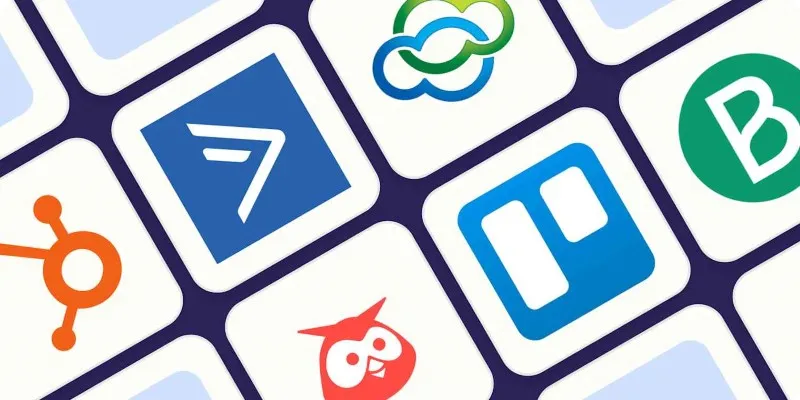
The 10 Best Campaign Management Software Tools in 2025 for Effortless Marketing Success
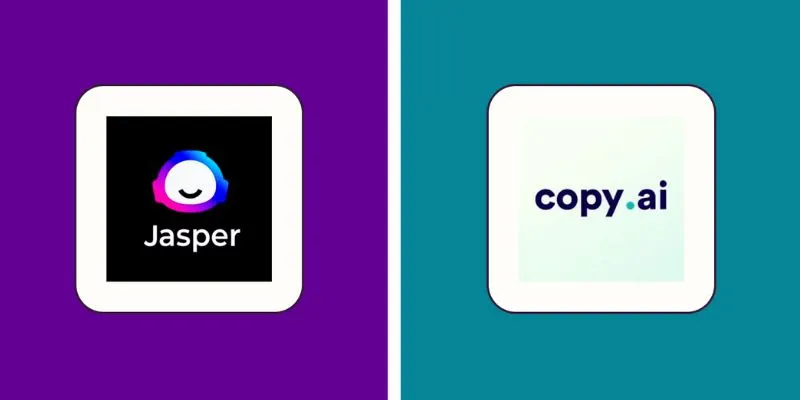
Jasper vs. Copy.ai: A Side-by-Side Comparison to Help You Choose
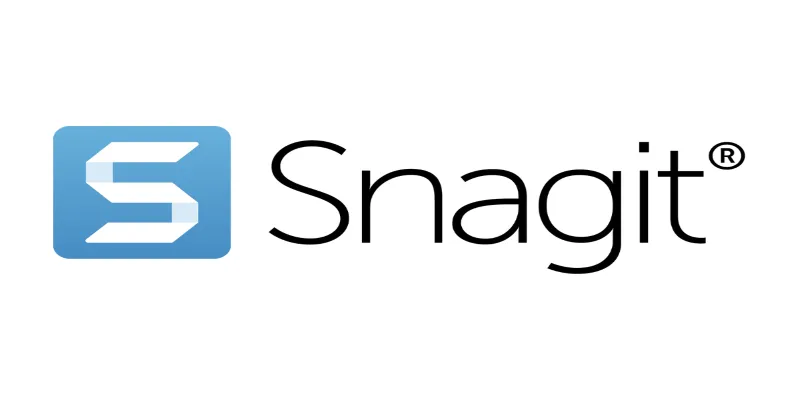
7 Screen Capture Tools to Use Instead of Snagit

Top 4 Typeform Alternatives to Create Online Forms and Surveys: A Comparison
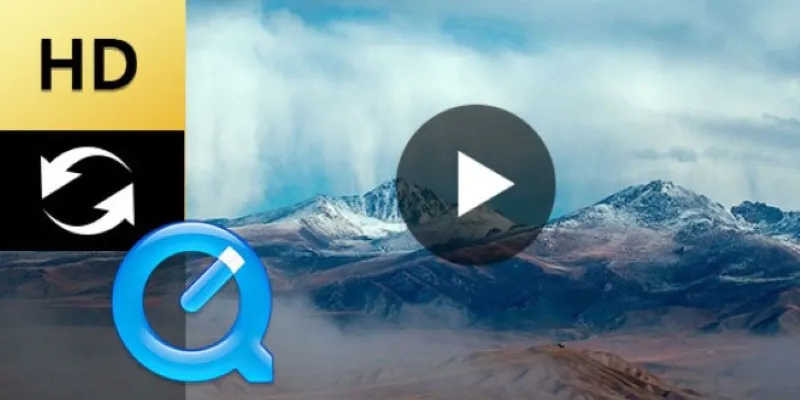
Convert QuickTime HD Video for Free: Best Methods

Startup Essentials: 9 Free Tools That Will Revolutionize Your Workflow

The Best Methods to Remove Objects from Photos: 3 Effective Solutions
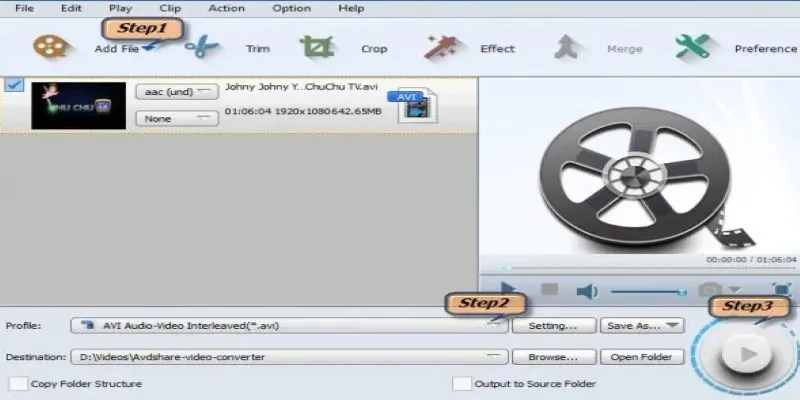
 mww2
mww2