Top 3 NEF to JPG Converters You Should Use for Easy Conversion
When working with Nikon cameras, the NEF (Nikon Electronic Format) is favored by photographers for its raw image quality. However, converting NEF files to JPG is often necessary for easier sharing, printing, or editing. Whether you’re seeking a straightforward solution or a tool with advanced features, choosing the right NEF to JPG converter is crucial.
In this article, we explore the top 3 NEF to JPG converters you must use to ensure a seamless conversion experience. These converters will help you maintain photo quality while streamlining your workflow.
Why Convert NEF to JPG?
Converting NEF to JPG is convenient because NEF files are raw images containing unprocessed data from the camera sensor. While they offer flexibility for post-processing, they are usually large and require specialized software. JPG, on the other hand, is a popular format that is smaller, easier to share, and compatible with most devices and platforms.
Transferring NEF to JPG makes files more accessible and smaller in size, ideal for sharing, printing, or saving. JPGs simplify workflows, especially if you don’t perform extensive editing, as they are usable on nearly all devices and software, saving time and space.
Top 3 NEF to JPG Converters
Here are the top 3 NEF to JPG converters for quickly and easily converting Nikon’s RAW NEF files to the more common JPG format:
Adobe Lightroom
Adobe Lightroom is a top choice for photographers worldwide, offering powerful tools for organizing and editing pictures. It also features a fast NEF to JPG conversion tool that professionals rely on. The process is straightforward: Import your NEF files, adjust them as needed, and export the photos in JPG format.
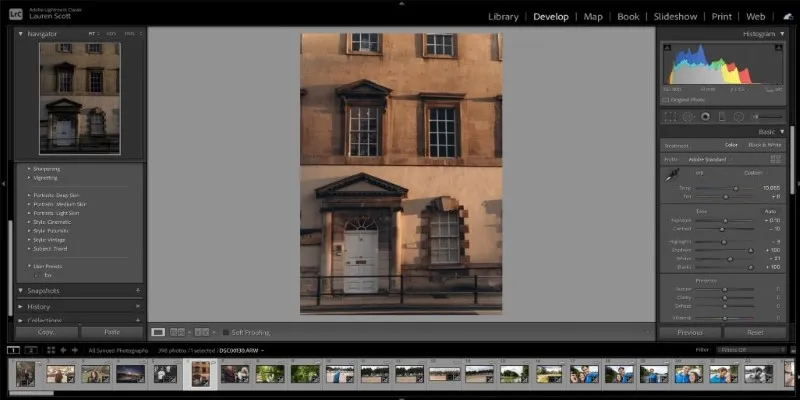
Lightroom offers precise control over export settings, allowing you to set the desired quality, resolution, and file size for your JPG images. The quality of converted JPG files remains high thanks to Lightroom’s lossless compression during export. Additionally, Lightroom supports batch-processing, saving time when converting multiple files at once.
One major advantage of Adobe Lightroom is its capabilities beyond conversion. It serves as comprehensive photo editing and organizing software, allowing you to manage NEF files and make enhancements before converting them to JPG.
XnView MP
For those seeking a free and straightforward NEF to JPG converter, XnView MP is an excellent choice. This software is lightweight, fast, and supports a wide variety of file formats, including NEF and JPG. Its user-friendly interface makes file conversion incredibly simple.
XnView MP allows for single file conversion or batch processing of multiple NEF files. The process is intuitive, requiring only a few clicks to select files for conversion, choose the output format (JPG), and adjust specific settings. The software also enables resizing, rotating, or basic edits on images before conversion. While XnView MP lacks the advanced editing features of Lightroom, it’s perfect if you need a quick and effective converter without extra complexity.
RawTherapee
If you’re looking for a free NEF to JPG converter with advanced capabilities, RawTherapee might be the tool you need. Like Adobe Lightroom, RawTherapee is a raw photo editor offering in-depth controls for adjusting NEF files before conversion. It’s suitable for those wanting more customization when converting NEF to JPG.
RawTherapee allows fine-tuning of exposure, contrast, sharpness, and noise reduction on raw images. After editing, you can export files as JPG with high control over output settings. RawTherapee supports batch processing, significantly speeding up the conversion of large numbers of NEF files.
Despite being free, RawTherapee provides a wide array of professional tools and a powerful processing engine, making it a great choice for photographers needing both a converter and an editor in one package. It’s not as user- friendly as other options, but if you’re comfortable with raw image editing, it offers excellent quality results.
Factors to Consider When Choosing a NEF to JPG Converter
While the three converters mentioned are excellent choices, understanding the features to look for in any NEF to JPG converter is important. Consider these factors when selecting the right tool for your needs:
Ease of Use: Some converters, like XnView MP, are simple and intuitive, while others, such as RawTherapee, require more expertise. If you need a straightforward solution, prioritize simplicity.

Conversion Speed: Speed is crucial when converting multiple NEF files. Tools like Adobe Lightroom and XnView MP excel with batch processing, saving significant time.
Editing Capabilities: If you want to adjust images before conversion, look for converters with editing features. Lightroom and RawTherapee excel in this area.
File Quality: The quality of JPGs post-conversion is critical. Tools like Lightroom and RawTherapee offer lossless compression, maintaining high quality in final images.
Compatibility: Ensure the converter supports both NEF and JPG formats and is compatible with your operating system (Windows, macOS, etc.).
Conclusion
Choosing the right NEF to JPG converter is essential for an efficient workflow, whether you’re a professional or casual user. Adobe Lightroom, XnView MP, and RawTherapee each offer unique features, from advanced editing to fast, straightforward conversions. Each tool ensures high-quality results and ease of use, allowing you to manage photos flexibly. By selecting the right converter for your needs, you can streamline the process and effortlessly convert NEF files into JPGs.
Related Articles

How to Convert MPEG to WAV: A Step-By-Step Guide

Best Practices for Converting AVI Files to JPG Format

From Excel to JPG: Best Tools for Converting Charts into Images

How to Easily Convert AVI to MOV Using 4 Reliable Tools
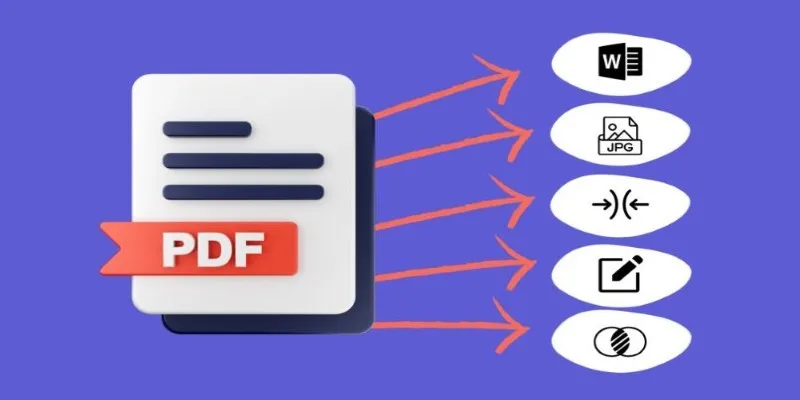
Best Free PDF to Image Tools for Quick and Easy Conversion

Top 3 Simple Ways to Convert WMA to MP4 Easily
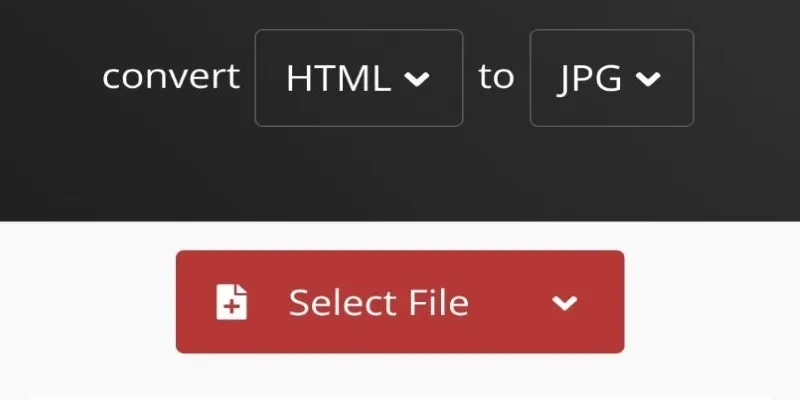
How to Easily Convert HTML Files to JPG: 5 Methods

Fastest Method to Convert JPG to MP4 and Create Stunning Videos
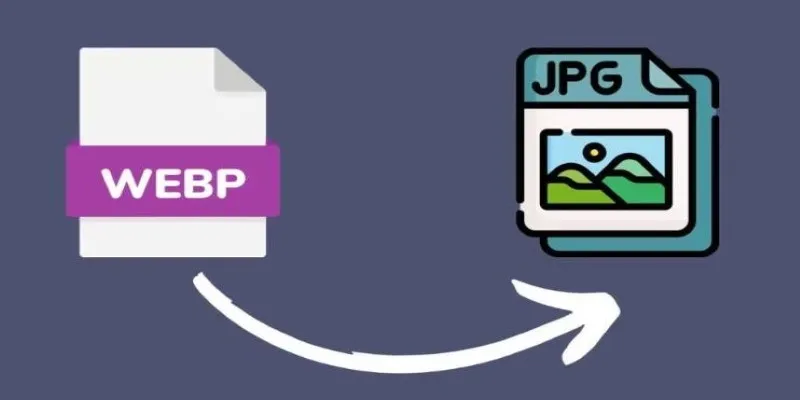
Convert WebP to JPG on Windows: 7 Best Tools to Use
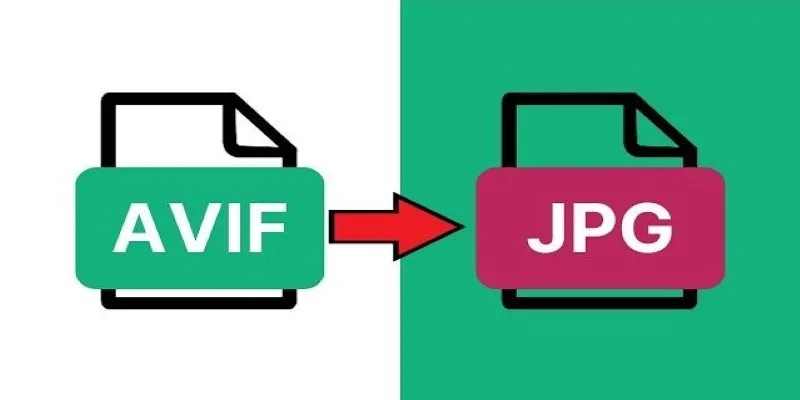
Fast & Easy AVIF to JPG Conversion: 5 Offline Converters
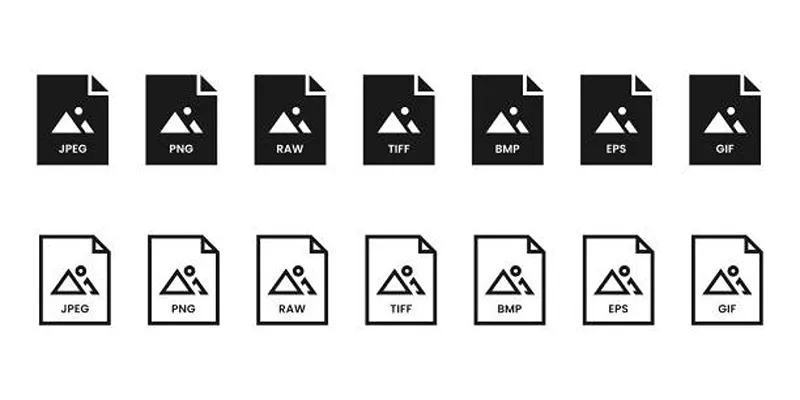
Effortless Image Conversion: 5 Best TIFF to JPG Converters

Simple Methods to Convert ISO Files to MP4 for Beginners
Popular Articles
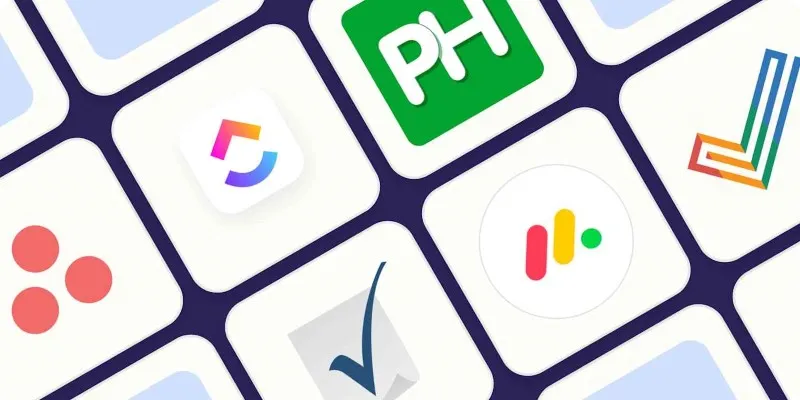
The Best Enterprise Project Management Software in 2025 to Keep Everything on Track
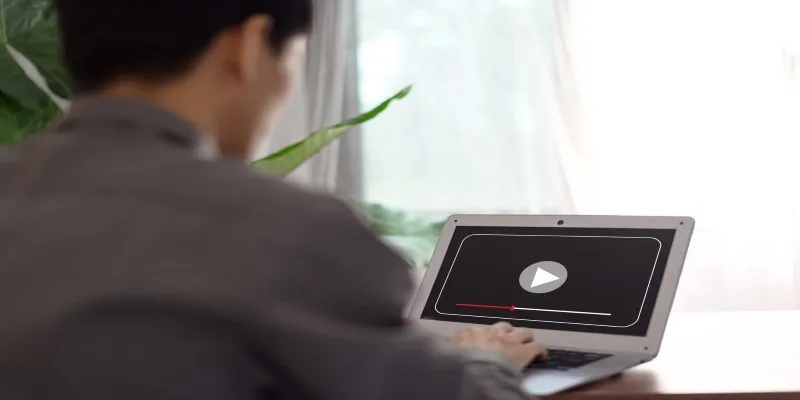
Top Movie Making Tools for New Creators and Experienced Editors
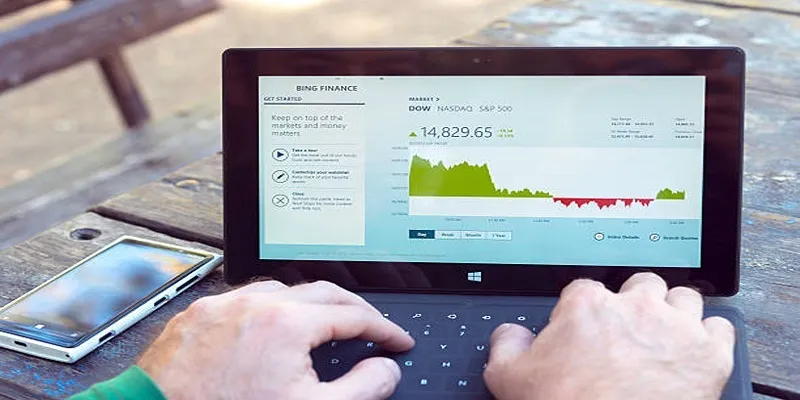
HubSpot vs. Marketo: Features, Benefits, and Drawbacks Explored

Music Assistant 2.4 Brings Spotify, Podcast, and Assist Upgrades

KeePass 2.58 Enhances Security Features and Improves User Control

Everything You Need To Know About Google Docs Pageless View
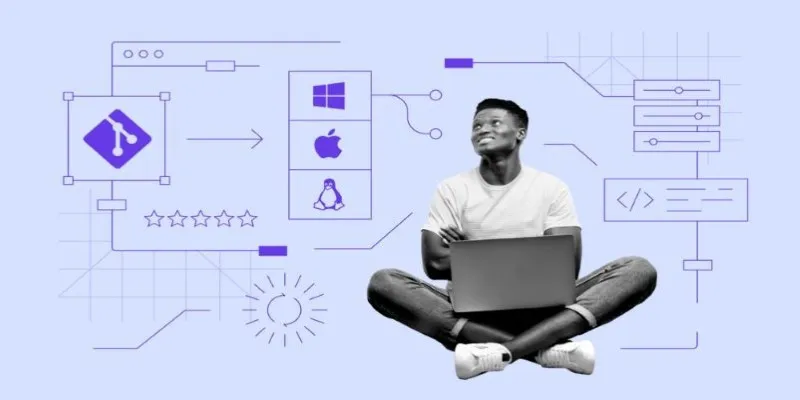
Click, Commit, Push: 5 Best Git GUI Clients in 2025

Discover Top NEMT Software for Scheduling and Route Optimization
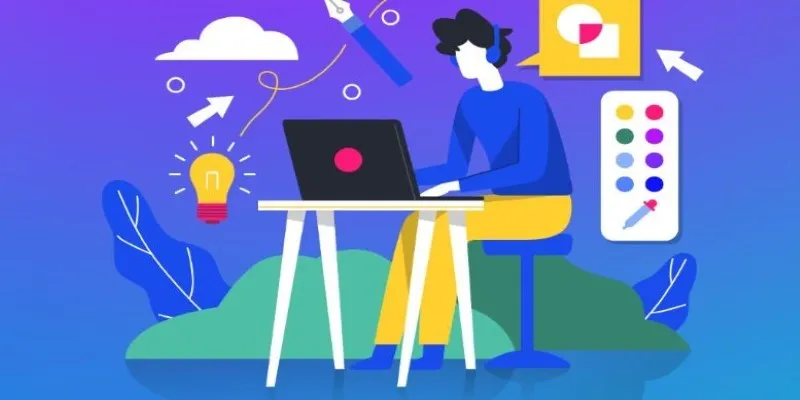
Get Started with Free PSD Templates: A Designer’s Guide
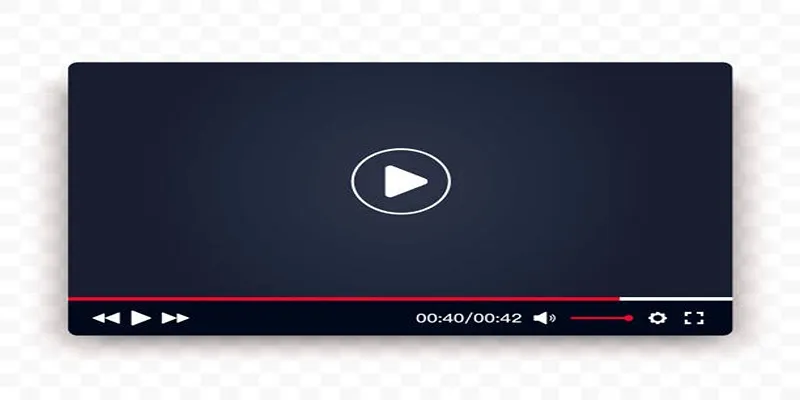
Top 10 Video Players for Windows and Mac in 2025

Easy Steps to Convert MP4 for Use in Windows Movie Maker
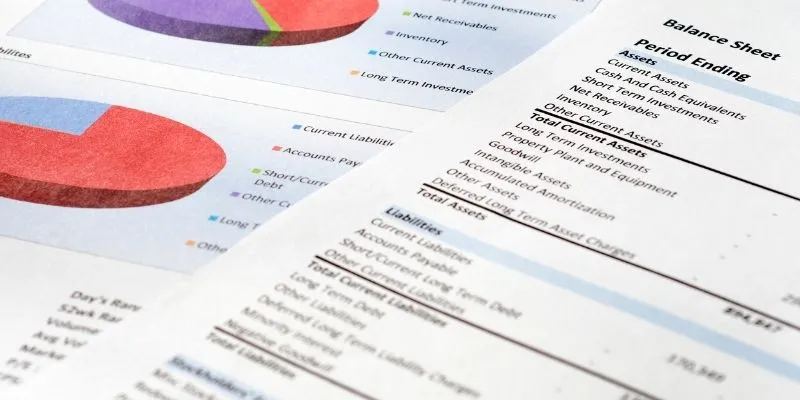
 mww2
mww2