Simplify Disk Management on Windows with These Partition Apps
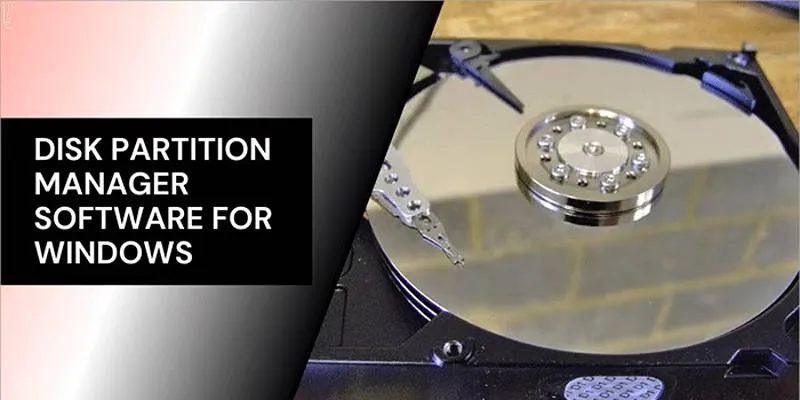
Managing disk partitions on your Windows PC might sound technical, but it doesn’t have to be. Whether you’re trying to create more space, format a drive, or organize your data better, using a disk partition manager can make the job easier and safer.
This post will walk you through some of the best free and paid disk partition managers available for Windows. Each one offers unique features, and we’ll explain everything in plain, simple language so anyone can follow along.
What Is a Disk Partition Manager?
A disk partition manager is a software tool that helps users divide a physical hard drive into separate sections or partitions. Each partition functions like an independent drive, allowing for better organization and system performance. These tools can also perform tasks like resizing, formatting, cloning, and merging partitions.
Proper disk partitioning offers several benefits:
- Separates operating system files from personal data
- Enables easier data recovery and backup
- Supports multi-boot systems
- Allows migration of systems to new drives
Now, let’s explore the top tools available for managing hard drives on Windows machines.
MiniTool Partition Wizard
MiniTool Partition Wizard is a highly-rated partitioning tool offering both free and premium versions. It’s popular among beginners and advanced users alike due to its intuitive interface and wide feature set.
Key Features:
- Create, delete, move, merge, and split partitions
- Check file system integrity and repair errors
- Migrate OS to SSD/HD without reinstalling Windows
- Clone entire hard disks or specific partitions
The free version provides essential tools for everyday tasks, while the paid versions offer advanced functions like dynamic disk management, partition recovery, and file system conversions. MiniTool’s user-friendly layout and clear instructions make it a solid choice for home users and IT professionals managing complex setups.
EaseUS Partition Master
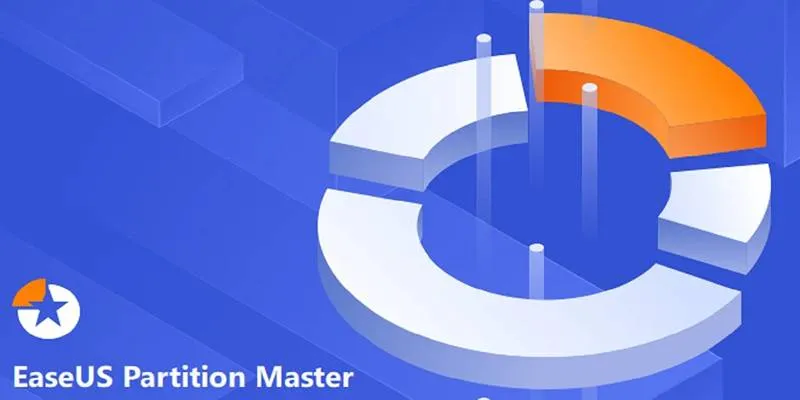
EaseUS Partition Master is another powerful and reliable partition manager for Windows. It comes with a sleek interface and multiple automation features, reducing the chances of user error during critical operations.
Key Features:
- Resize, move, create, delete, and merge partitions
- Clone disks and partitions for system upgrades
- Convert FAT32 to NTFS or MBR to GPT without losing data
- Recover lost or deleted partitions
While the free version supports basic tasks, the Pro version adds premium features like system migration and business-grade partitioning tools. Its step-by-step wizards are especially helpful for those with limited technical knowledge. For businesses or users handling large drives or multiple systems, EaseUS Partition Master Professional is a dependable choice.
AOMEI Partition Assistant
AOMEI Partition Assistant is a feature-rich partition management tool available in both free and paid versions. It is designed to work seamlessly on all Windows operating systems, including the latest Windows 11.
Key Features:
- Partition resizing, merging, splitting, and formatting
- Operating system migration to SSD or HDD
- Bootable media creation
- Convert between disk types (MBR and GPT)
AOMEI offers excellent value, particularly with its Standard Edition, which includes tools typically found in premium software. The Professional Edition expands on this with features like command-line support and dynamic disk management. This software is ideal for users who require flexibility and are looking for free options with the potential to scale up as needs grow.
Paragon Partition Manager
Paragon Partition Manager is a clean and efficient tool focusing on core partitioning tasks. It is part of the broader Paragon Hard Disk Manager suite but is available as a standalone free product.
Key Features:
- Resize and move partitions safely
- Format or delete volumes
- Redistribute free space among partitions
- Clean, unused files and system junk
While not as feature-packed as some competitors, Paragon excels in offering a stable and straightforward environment for basic partition management. It is particularly suited for users who want a no-nonsense tool that performs reliably. The software also includes guided steps, ensuring users avoid accidental data loss during operations.
GParted
GParted is a free, open-source partition editor primarily used through a bootable USB or CD. It’s one of the most powerful tools available but does require a bit more technical confidence to operate.
Key Features:
- Create, resize, delete, move, and label partitions
- Supports multiple file systems, including NTFS, ext3/4, and FAT32
- Works across Linux, Windows, and macOS
- Repair damaged partitions or recover data
GParted is not a traditional Windows application. Users must boot into it separately, making it less convenient for casual users but excellent for system administrators and tech-savvy individuals. For those seeking a free yet highly capable solution, GParted offers unmatched flexibility and performance.
Windows Disk Management (Built-in)
Every Windows PC includes a built-in utility called Disk Management, accessible by right-clicking the Start menu or running diskmgmt.msc.
Key Features:
- Create and delete partitions
- Extend or shrink existing volumes
- Assign or change drive letters
- View disk layout and format partitions
Although it lacks advanced features like cloning or migration tools, Windows Disk Management is perfectly sufficient for basic tasks. It is secure, built-in, and requires no additional installations. Users who only need to manage partitions occasionally may find this utility completely adequate.
Free vs. Paid: Which One Is Better?

The choice between free and paid partition managers depends on user requirements. While free tools offer core functionalities, premium options bring advanced features, better support, and peace of mind.
When Free Tools Are Enough:
- Basic resizing, creating, and formatting
- Occasional use of single-drive systems
- Home users with general storage needs
When to Go Paid:
- Migrating OS to SSD
- Managing multiple partitions or drives
- Enterprise environments or technicians
- Partition recovery and cloning support
Paid tools often include customer support, safer operations, and added utilities that justify their cost in critical environments.
Conclusion
Choosing the right disk partition manager can greatly simplify storage management on Windows systems. Free tools like MiniTool and AOMEI provide solid features for everyday users, while paid options such as EaseUS and AOMEI Professional offer advanced capabilities like system migration and disk cloning. GParted is an excellent open-source choice for experienced users who prefer more control, and Paragon stands out for its clean and user-friendly interface, making it ideal for those seeking simplicity. For users with basic needs, Windows’ built-in Disk Management tool is often sufficient.
Related Articles

Password Manager Not Autofilling? Here’s How to Fix It Securely
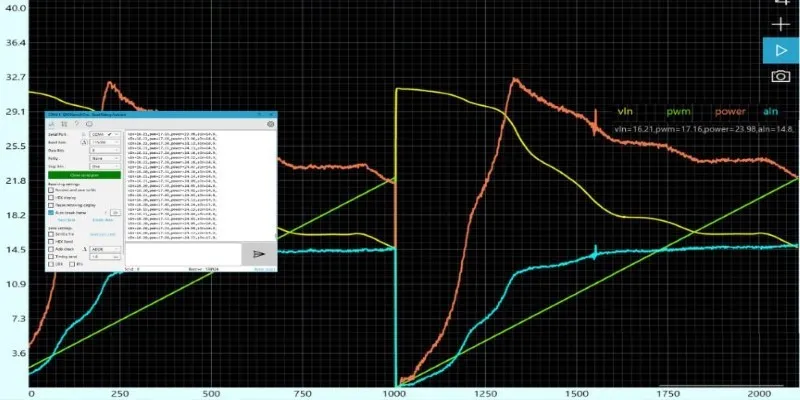
Unlocking Serial Communication: Free Tools for Debugging
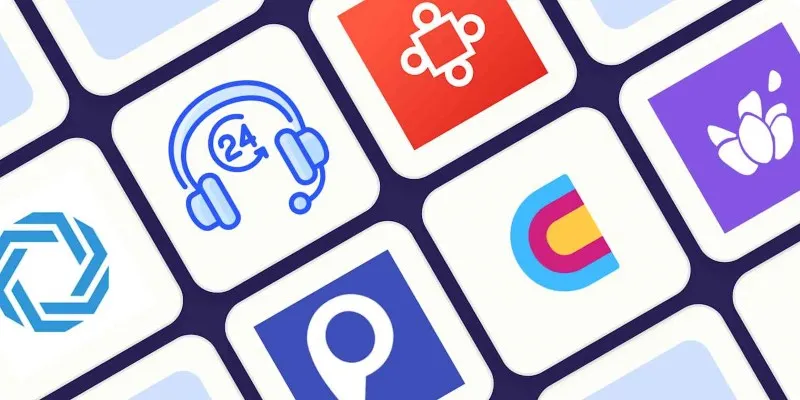
The 8 Best AI Sales Assistant Software in 2025 to Boost Your Pipeline
Popular Articles
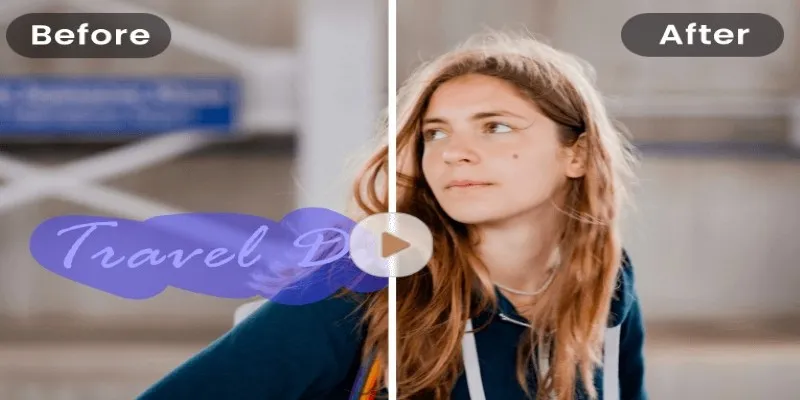
Easy and Effective Ways to Erase Unwanted Text from Your Video Content

Boost Engagement by Adding Notifications to Old WordPress Posts

Tips to Password Secure Your WordPress Without User Registration

A Step-by-Step Guide to Creating a Photo Gallery with Albums in WordPress
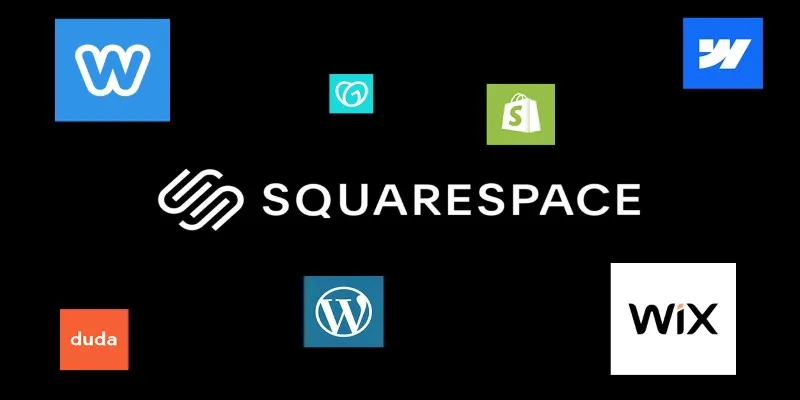
The 6 Best Squarespace Alternatives in 2025 for Custom, Creative Web Design
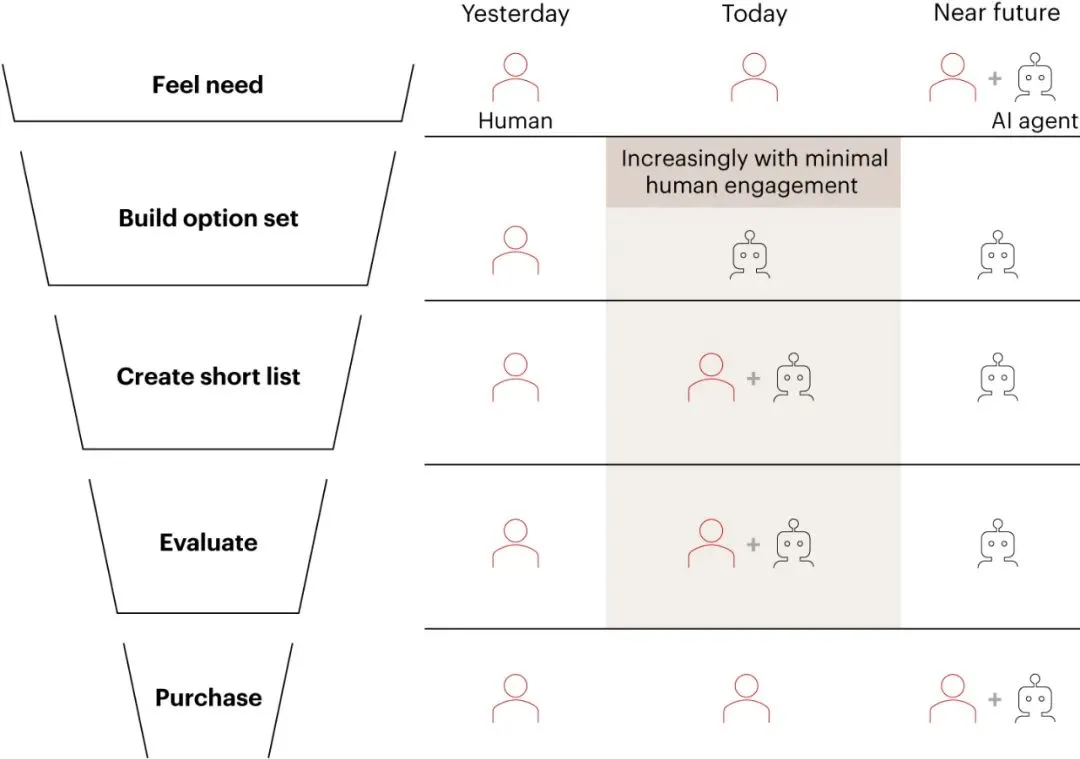
Why the Rise of AI Agents Demands a Rethink of Your Entire SEO and Marketing Funnel

Step-by-Step Guide: 4 Ways to Put Two Videos Side by Side

Explore Mistral's OCR API With AI-Powered Document Understanding
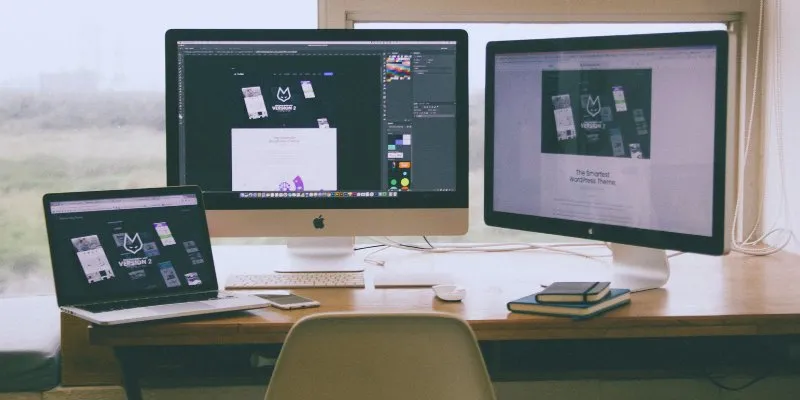
How to Move the Dock on Your Mac to a Second Monitor: A Step-by-Step Guide

How to Download and Use Windows Movie Maker on Windows 10
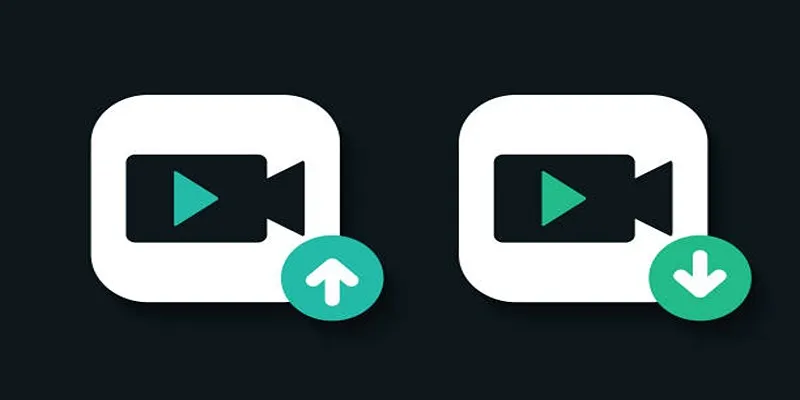
10 Simple Tips to Instantly Improve Your Video Quality at Home
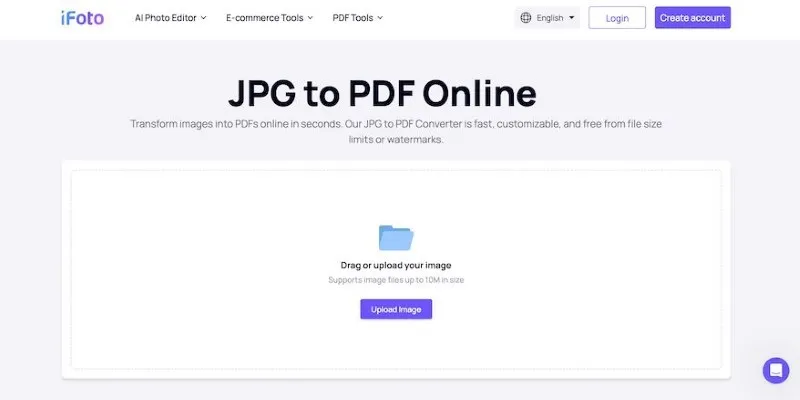
 mww2
mww2