Turn JPG Into MP4: Quick Guide for Creating Videos
Converting JPG images into video format like MP4 is an excellent way to give your photos new life and create engaging multimedia content. Whether you want to turn a series of pictures into a slideshow, enhance a project with background music, or add text and effects, transforming JPG into MP4 is a process that can be both quick and simple.
In this article, we will discuss the quickest and most efficient means of achieving this shift, from software to web tools. By the end, you’ll be able to make fantastic videos out of your photos with very little effort.
Understanding JPG and MP4 Formats
JPG (or JPEG) is a popular image format known for compressing images while maintaining quality, making it ideal for storing photos on digital platforms. MP4, on the other hand, is a multimedia format supporting video, audio, and text, making it compatible with almost all devices and platforms.
Online video sharing is often done in MP4 due to its flexible nature. While JPG is static, MP4 represents motion. Converting JPG images into MP4 results in an engaging video presentation of your photos.
The Quickest Ways to Convert JPG to MP4
There are several methods of converting JPG to MP4, from software programs to websites. Let’s explore the most efficient ones to help you convert your JPG photos into video format.
Using Video Editing Software
One of the quickest ways to convert JPG to MP4 is through video editing software. These applications allow you to import your JPG files, sequence them on a timeline, and export the project as a final MP4 file. Here’s a general step-by-step guide:
Select video editing software: Common programs include Adobe Premiere Pro, Final Cut Pro, and DaVinci Resolve. Free options like Shotcut or OpenShot are also available.
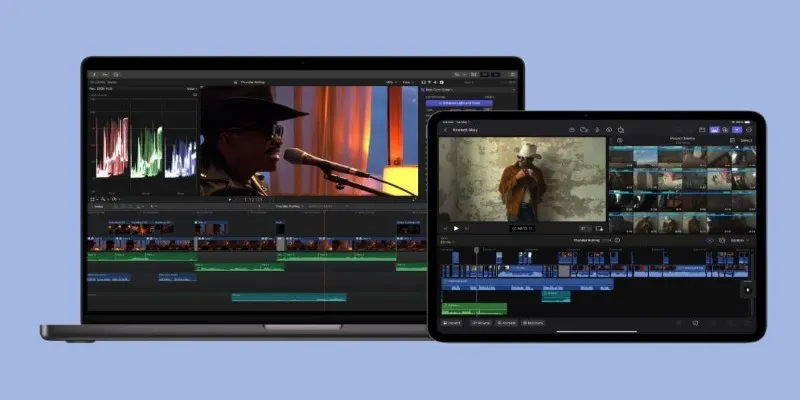
Import your JPG files: Open the video editor and import the JPG pictures you wish to convert into a video.
Arrange the images: Drag the images into the timeline in the desired sequence. You can adjust the duration of each image to control how long each photo appears on the screen.
Add transitions and effects: Many video editors offer built-in transitions (such as fades or wipes) to give your video a professional touch. You can also add text, music, or even animations to enhance your video.
Export as MP4: Once you’re satisfied with the video, export the project as an MP4 file. Most editors have MP4 as a default export option, making this step quick and simple.
This method is ideal for those who want more control over the final video, including the ability to add text, effects, and audio. Although it requires a bit of time to learn, video editing software offers excellent flexibility.
Using Online Converters
If you’re looking for a quicker solution with minimal setup, online converters are an excellent option. These platforms allow you to upload JPG files, adjust basic settings, and convert the images into an MP4 video in just a few steps. Some popular online converters include:
Clideo: A user-friendly platform that allows you to upload your images and convert them into a video. You can also add music and adjust the duration of each image.
Kapwing: A simple online editor that supports JPG to MP4 conversion. You can upload your images, arrange them, add effects, and download the resulting video.
Animoto: A web-based tool designed to create photo slideshows. After uploading your JPG images, you can apply themes, transitions, and even background music before converting the slideshow into an MP4.
These online tools are generally quick and easy to use, making them perfect for anyone who wants to convert JPG to MP4 without the complexity of video editing software.
Using Mobile Apps
If you prefer to work on your phone or tablet, several mobile apps allow you to convert JPG to MP4 on the go. These apps are designed to be user-friendly and typically require only a few steps to create videos from your images. Some of the best apps include:
InShot (Android/iOS): A popular mobile app for video editing that can turn JPG files into MP4 videos. You can also add music, filters, and text to personalize your video.
VivaVideo (Android/iOS): This app lets you create slideshows from JPG images and export them as MP4. It offers a range of effects and templates to enhance your video.
iMovie (iOS): For Apple users, iMovie is a powerful and free app that supports JPG to MP4 conversion. It provides many editing tools for creating professional-looking videos directly from your images.
Mobile apps are a great option for creating videos on the go. They often have intuitive interfaces that make the process simple and fast.
Tips for Making Your JPG to MP4 Conversion Even Better
While converting JPG to MP4 is straightforward, a few tips can help make your final video more polished and engaging:
Use High-Quality Images: Ensure your images are high-resolution to avoid pixelation and maintain clarity on larger screens.
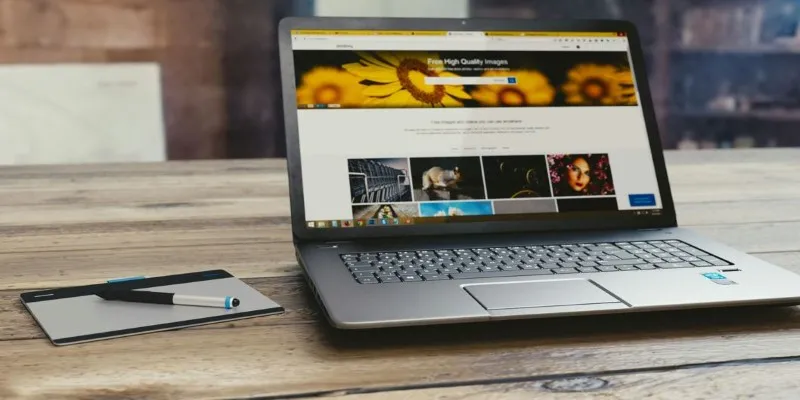
Adjust Image Duration: To control the pacing of the video, set each image’s duration between 3 and 5 seconds.
Add Transitions: Smooth transitions, such as fades or wipes, can enhance the flow and make the video more engaging.
Add Background Music: Add background music that complements your images, creating an immersive and emotional experience for viewers.
Consider Adding Text: Overlay text to provide context or enhance your message, especially for photo slideshows and presentations.
Conclusion
Converting JPG to MP4 is an effective way to transform static images into dynamic, engaging content. Whether using video editing software, online converters, or mobile apps, the process is straightforward and offers various customization options. By adding transitions, music, and text, you can create professional-looking videos from your photos. This method opens up new possibilities for sharing and presenting your images, whether for personal, professional, or marketing purposes, making your content more versatile and impactful across platforms.
Related Articles

Simple Methods to Convert ISO Files to MP4 for Beginners

How to Convert MPEG to WAV: A Step-By-Step Guide

How to Easily Convert AVI to MOV Using 4 Reliable Tools
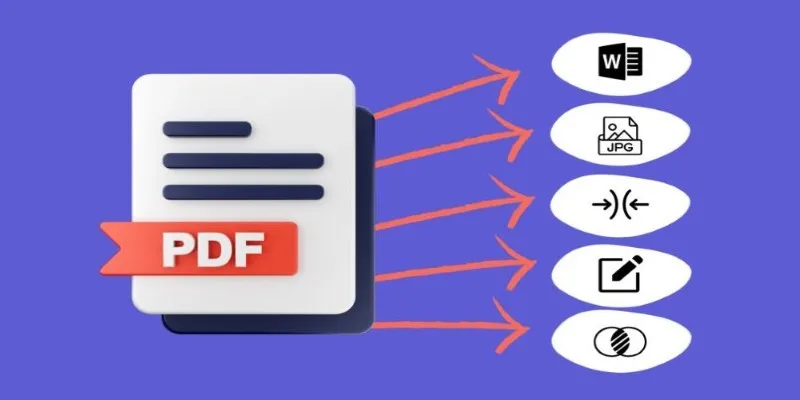
Best Free PDF to Image Tools for Quick and Easy Conversion

Top 3 Simple Ways to Convert WMA to MP4 Easily

Best Practices for Converting AVI Files to JPG Format

Simple Ways to Convert GIF Files to MOV Format Online
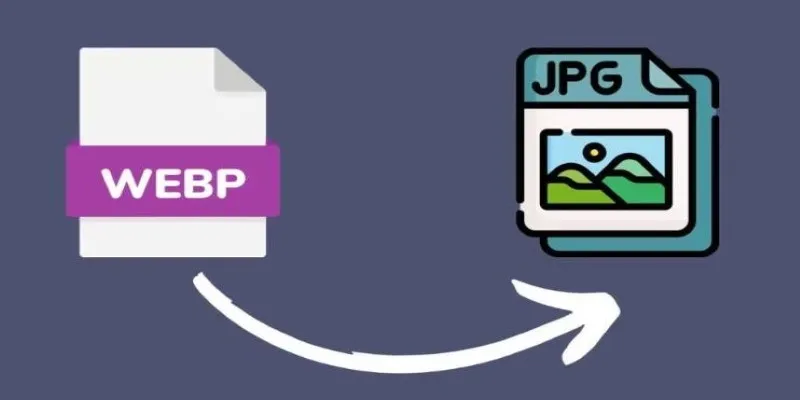
Convert WebP to JPG on Windows: 7 Best Tools to Use
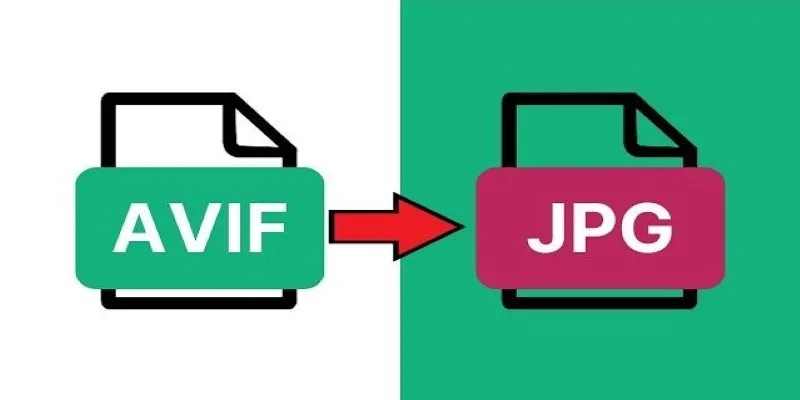
Fast & Easy AVIF to JPG Conversion: 5 Offline Converters

Top 5 Online Services to Convert WMV to MP4 Without Hassle

5 Simple Ways to Convert 3GP to MP4 Effortlessly

How to Automatically Save Gmail Attachments to a Google Drive Folder: A Complete Guide
Popular Articles
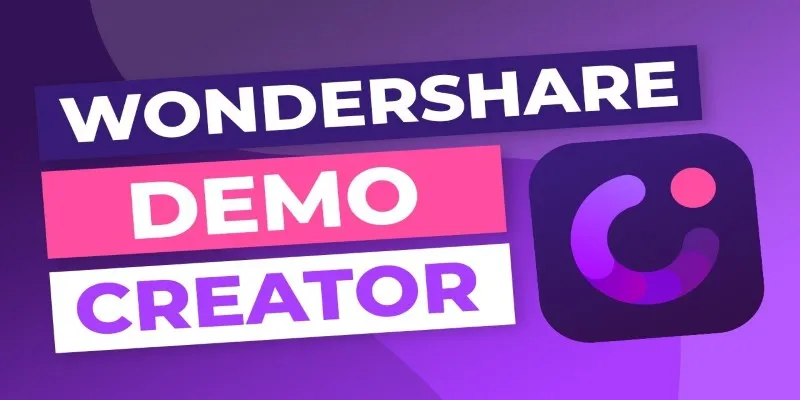
Is Wondershare DemoCreator Worth It? A Full Performance Review
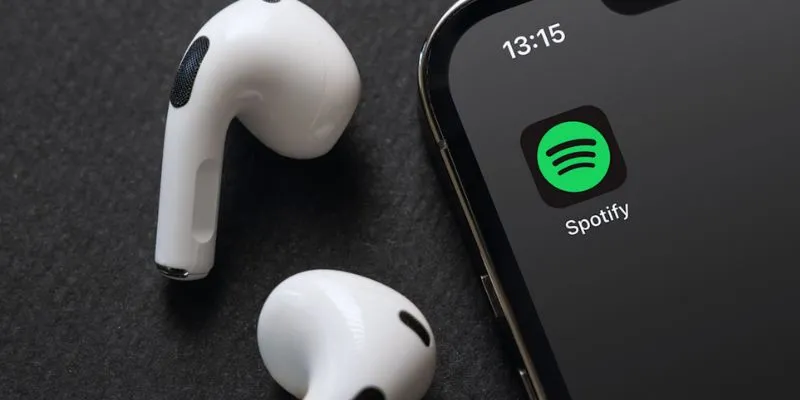
In-App Purchases Are Changing for Spotify Users on iOS: What You Need to Know

VN Video Editor: Effortless Mobile Editing with Advanced Features

These Five New Features Make X DMs More Like a Messaging App You'll Love
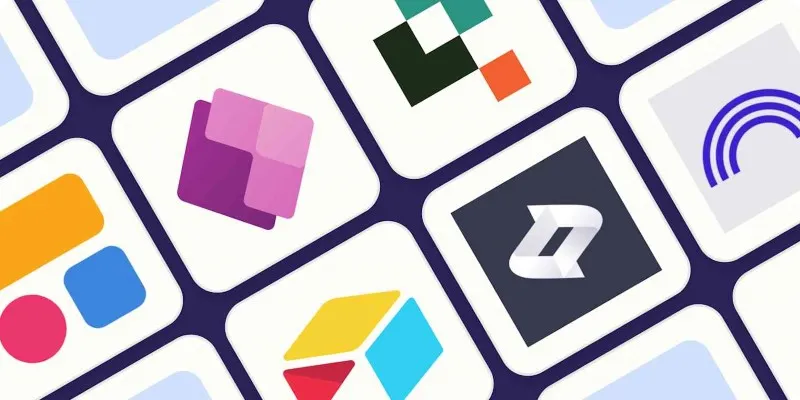
The 6 Best AI App Builders in 2025 for Fast, No-Code Development
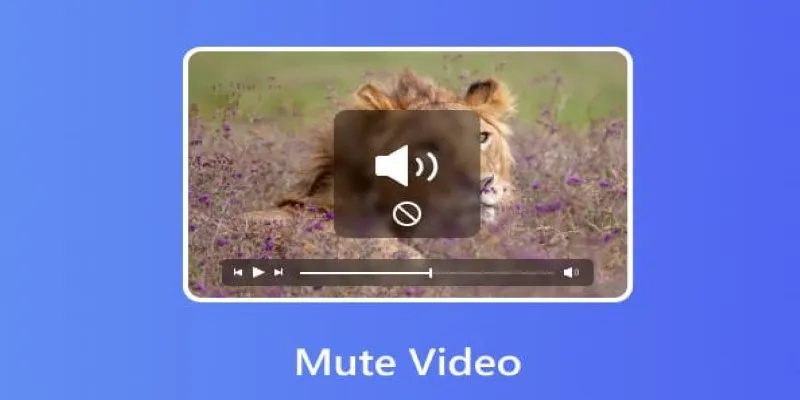
Mute Any Video on Desktop in Seconds: The Ultimate Guide
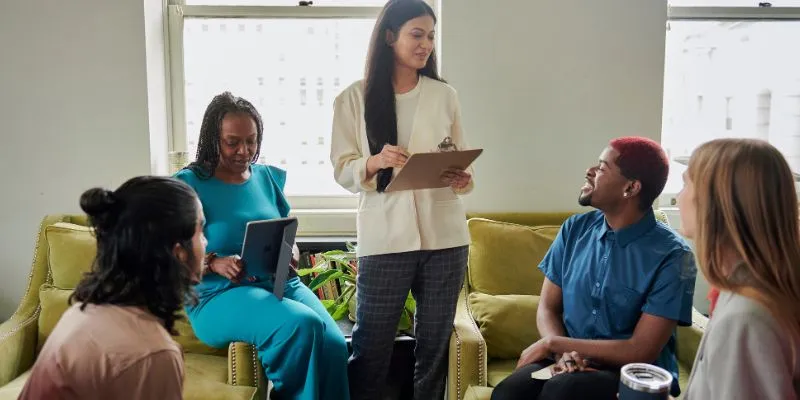
Track and Reply to Facebook Leads Easily Without Manual Work

Miro vs Mural: Which Visual Collaboration Tool is Right for You?
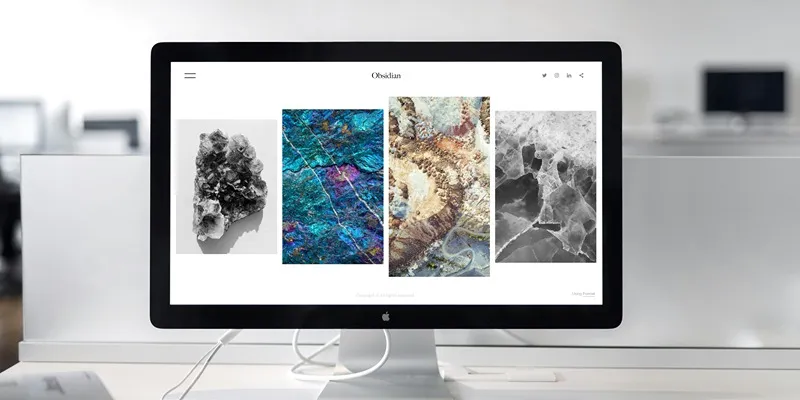
Comprehensive Review of the iMazing HEIC Converter in 2025
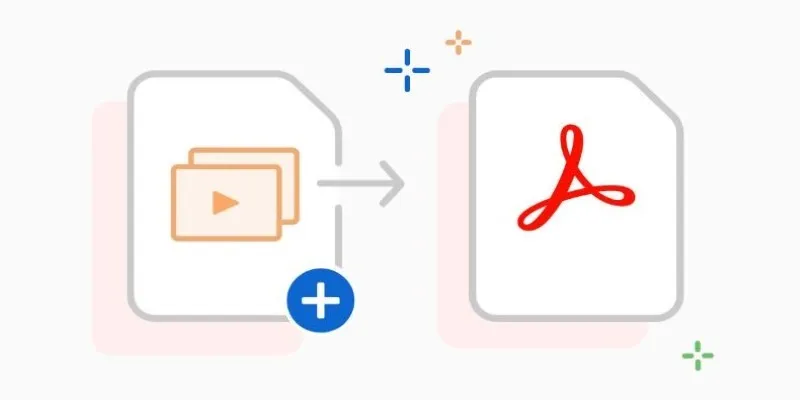
Convert PPT into Documents for Free: 5 Top Tools to Try

Looping Clips in Adobe Premiere: A Straightforward Guide
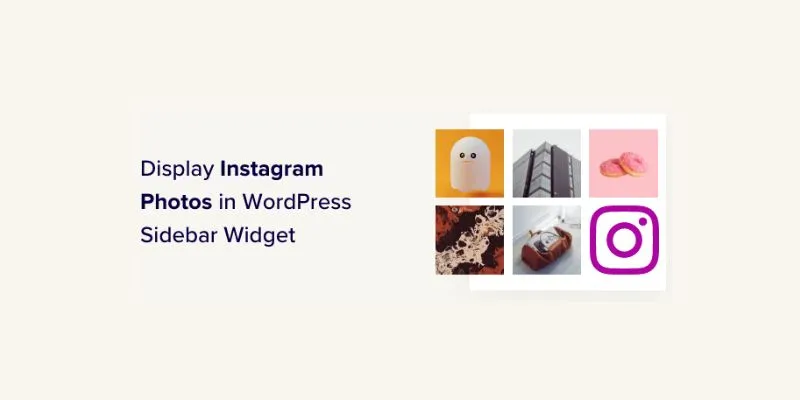
 mww2
mww2