Master iPhone Slideshows: Add Music, Photos, and Videos with Ease
Slideshows are an engaging way to breathe life into your cherished memories or professional projects. With your iPhone’s intuitive tools, creating and sharing captivating slideshows is a cinch. This comprehensive guide will navigate you through the process in just five simple steps.
Why Opt for an iPhone to Create Slideshows?
Your iPhone is more than just a gadget; it’s a powerful creative tool. With its suite of built-in features and user-friendly apps like Photos and iMovie, crafting professional-looking slideshows is a breeze. Here’s why your iPhone is a prime choice for this task:
- Simplicity: Apple’s design philosophy revolves around ease of use, enabling anyone to whip up engaging slideshows swiftly.
- High-quality visuals: The iPhone’s superior camera captures stunning images that can significantly enhance your slideshows.
- Inbuilt tools: The Photos app and iMovie offer robust features free of charge, eliminating the need for expensive external tools.
Step 1: Organize Your Photos

Your first step towards a mesmerizing slideshow is organizing your photos. Here’s how to go about it:
- Launch the Photos App: Open the Photos app on your iPhone.
- Create a New Album: Tap on the + button in the Albums section and select “New Album.” Give it a relevant title, such as “Vacation 2025” or “Company Presentation.”
- Select Photos: Browse your library and choose the images (or videos) to include in your slideshow. Adding them to this album keeps everything organized and easily accessible.
Remember to choose a mix of wide shots, close-ups, and dynamic clips for an engaging slideshow. Ensure all your images are either vertical or horizontal for a consistent look.
Step 2: Create the Slideshow
With your photos now organized, it’s time to weave them into a slideshow.
- Open the Album: Revisit the album you just created.
- Initiate Slideshow Creation: Tap the three-dot menu in the top-right corner and select “Slideshow.”
- Preview Your Slideshow: Photos will automatically generate a slideshow with transitions and background music.
Consider this your sneak peek. You’ll have the opportunity to fully customize it in the next step.
Step 3: Add Creative Customizations
This is where you inject your unique flair! Let’s customize your slideshow:
Change the Theme
Photos provides various slideshow themes, each with its own transition styles and animations. To modify the default theme:
- Tap the screen during playback, then hit the “Options” button.
- Explore themes like “Magazine” for a sleek, modern look, or “Ken Burns” for dramatic panning effects.
Choose Background Music
A slideshow isn’t complete without the perfect soundtrack!
- Navigate to Options, then tap on Music.
- Choose from your personal music library or the pre-installed tracks Apple offers.
Adjust Slide Timing
Want each image to linger longer? Adjusting the timing is a piece of cake:
- Click Options, then modify the “Duration” for each slide.
Once you’re satisfied with your tweaks, save your settings, and your masterpiece is one step closer to being shared with the world.
Step 4: Save and Export the Slideshow
Now that your slideshow is looking spectacular, it’s time to save and export it.
- Export Your Slideshow: Tap on the share icon (the box with an upward arrow).
- Choose Resolution: Select a quality for your export, such as 720p or Full HD (1080p) for optimal clarity.
- Save to Your Device: Save the finished slideshow to your camera roll for easy sharing across platforms.
You can also directly upload to apps like Instagram, YouTube, or Dropbox without exiting your Photos app.
Step 5: Share Your Slideshow
Your stunning slideshow is now ready to be shared. The iPhone makes sharing incredibly straightforward. Explore these sharing options that best fit your audience:
- Social Media: Post your slideshow directly to Instagram, Facebook, or TikTok. LinkedIn is an excellent choice for professional projects.
- Messaging Apps: Share your slideshow via iMessage, WhatsApp, or Messenger with friends and family.
- Email: Send the slideshow as an attachment to your coworkers, friends, or family.
- AirDrop: For quick sharing with nearby Apple devices, AirDrop is fast, private, and hassle-free.
Tips for a Show-Stopping Slideshow
- Storytelling: Arrange your photos chronologically or group them by theme. A cohesive narrative can dramatically elevate your slideshow.
- Conciseness: While it might be tempting to add every photo, keep your slideshow brief (around 3-5 minutes).
- Music choice: Ensure your background music matches the tone of your content. The right track can significantly enhance your slideshow’s mood.
- Playback testing: Preview your slideshow on different devices to ensure everything looks seamless.
Troubleshooting Common Issues

Despite the fun and creativity involved in making a slideshow, you may encounter a few hurdles. Here are some common issues and how to resolve them:
- Audio Sync Problems: Occasionally, the background music or narration may not sync properly with the transitions or duration of the slides. To rectify this, adjust the timing of your slides or edit the audio track to align with your presentation.
- Low-Quality Images or Videos: Low-resolution media can tarnish your slideshow’s professional look. Ensure that your photos and videos are of high quality and properly scaled for the slideshow format.
- Software Crashes or Compatibility Issues: Slideshow creation software may sometimes crash or fail to export the final product. Regularly save your work and verify the compatibility of your files with your chosen software.
- Unbalanced Design: Overloading slides with too much text, images, or effects can make them cluttered and difficult to follow. Strive for a clean, visually appealing layout that allows your content to shine without overwhelming your audience.
Conclusion
Creating slideshows on your iPhone is straightforward when you follow these simple steps. Whether for personal memories or professional projects, your iPhone gives you creative control with minimal effort. Its advanced features ensure your slideshows always appear polished and professional. So, why wait? Pick up your device, select your best shots, and start crafting your next masterpiece today!
Related Articles
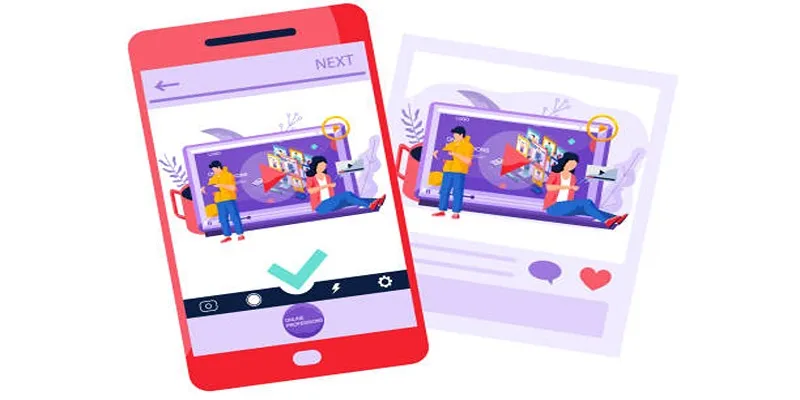
5 Best Tools to Make Instagram Slideshow Videos Effortlessly
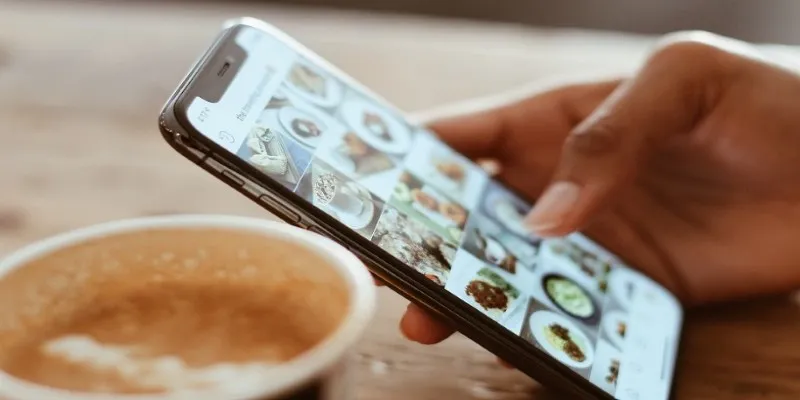
Convert iPhone Photos to JPEG: Quick and Easy Methods

Create a Slideshow Video from Photos and Music with Ease

Free Prezi Slideshow Creation Made Simple: Start to Finish Tutorial
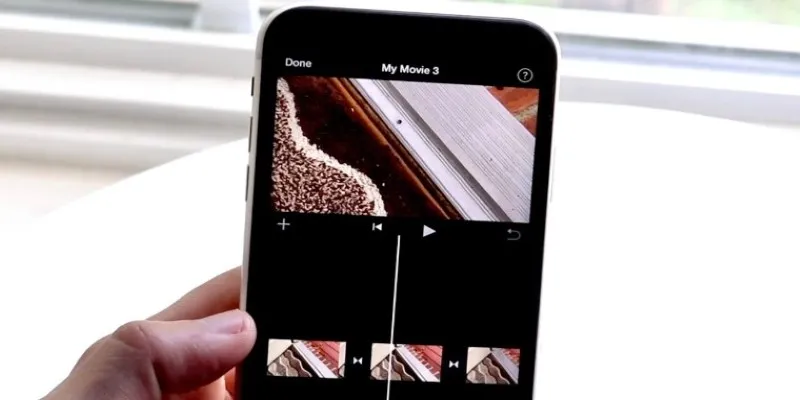
Different Ways to Repeat and Loop a Video on iPhone

3 Easy Ways to Create a Stunning Memory Video on Your iPhone

The Ultimate Guide to Converting iPhone Videos to MP4

3 Easy Ways to Create a Stunning Memory Video on Your iPhone
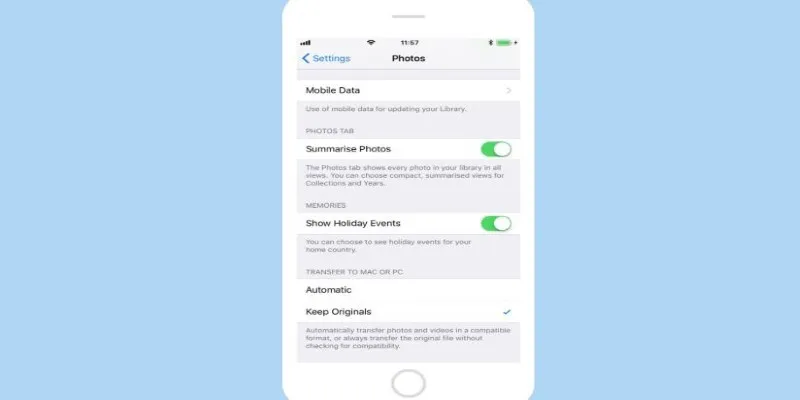
Fix HEIC Issues: AirDrop JPG from Your iPhone Easily
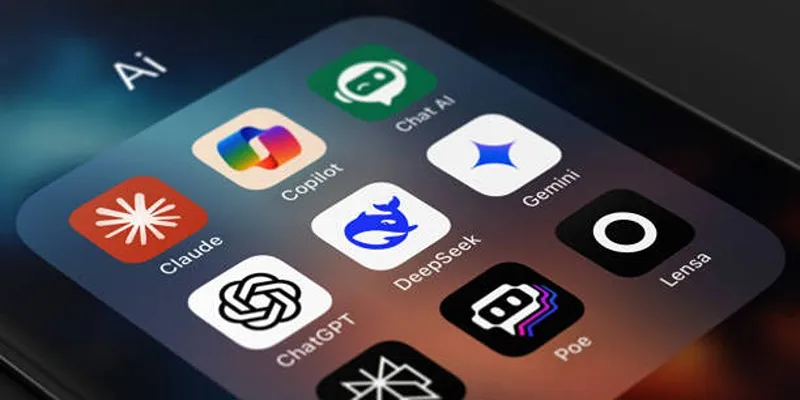
Why You’ll Need a New App to Use Gemini on Your iPhone
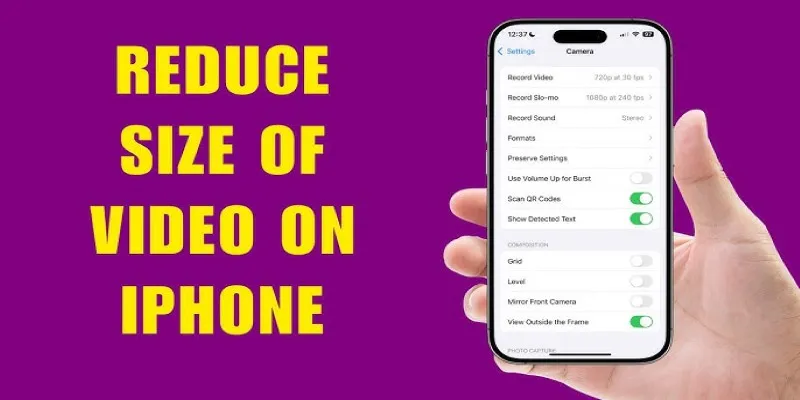
7 Effective Methods to Reduce Video Size on Your iPhone

A Beginner’s Guide to Wondershare DVD Slideshow Builder Deluxe
Popular Articles

Best Help Desk Tools for Enterprise-Level Support Teams

Base64 Encoding and Decoding Made Easy with Free Online Tools

Top 8 Payroll Tools for Small Business Owners: Simplify Your Payroll Process

Best Free and Paid AVI Splitters for Splitting AVI Videos
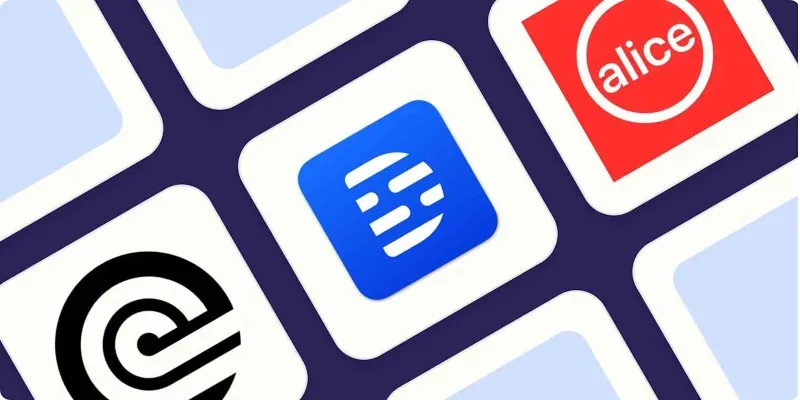
Top Transcription Tools in 2025 That Get the Job Done
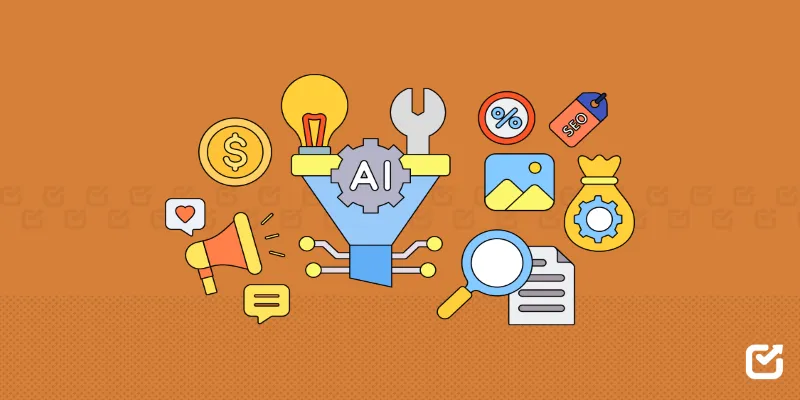
The 12 Best Digital Marketing Tools in 2025 to Amplify Your Strategy
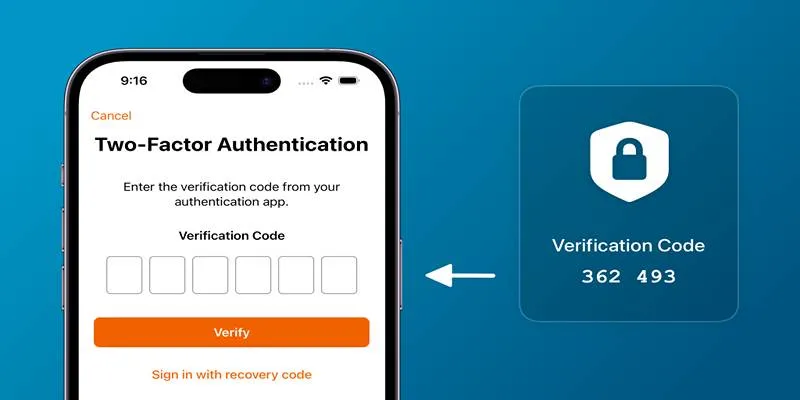
Step-by-Step Recovery Guide If Your 2FA Code Is Not Working
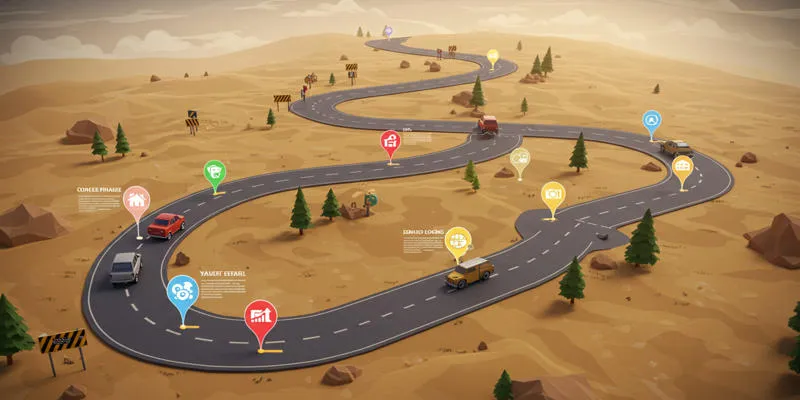
Product Roadmaps
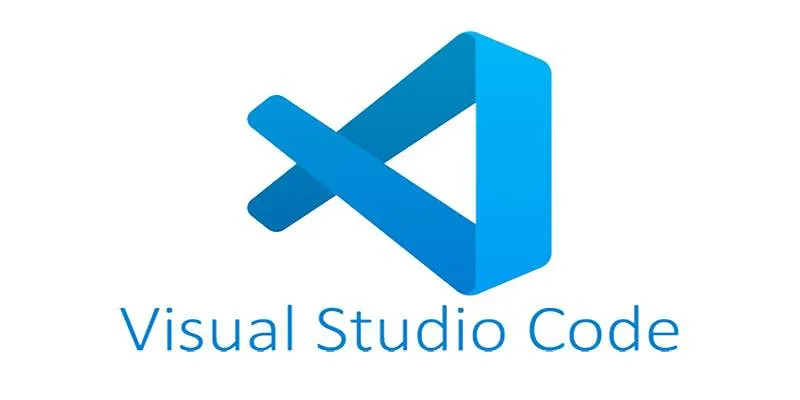
How to Debug and Fix Crashing VS Code Extensions Effectively

Startup Essentials: 9 Free Tools That Will Revolutionize Your Workflow

KDE Plasma 6.4 Introduces New UI Tweaks, Wayland Boosts and More
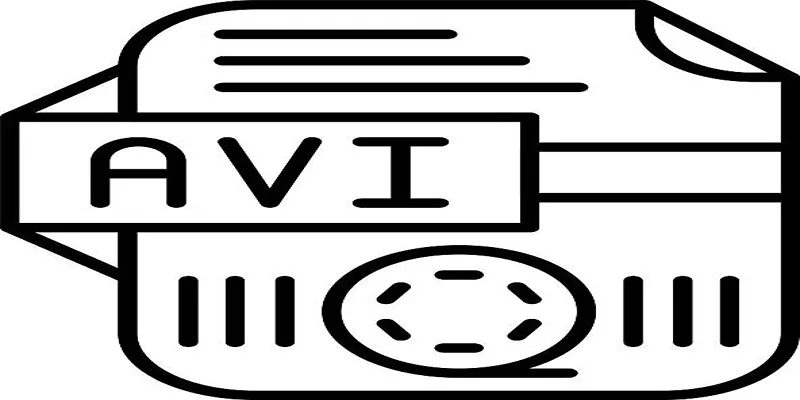
 mww2
mww2