---
title: "Step-by-Step Guide to Creating a Professional PDF Slideshow"
date: '2025-06-16T15:00:00+08:00'
pubdate: '2025-06-16T15:00:00+08:00'
lastmod: '2025-06-16T15:00:00+08:00'
author: Isabella Moss
description: "Learn the tools and strategies to create polished, professional PDF slideshows with simple, consistent, and visually appealing designs."
keywords: "Professional PDF slideshow design, Presentation tips and tools, Visually appealing slides"
subtitle: "Quick and Easy Ways to Create a Professional PDF Slideshow"
type: "post"
url: "/step-by-step-guide-to-creating-a-professional-pdf-slideshow.html"
featured_image: "https://pic.mww2.com/uploadsImg/1749521250909.webp"
categories:
- "Fix-up"
---
Creating a professional PDF slideshow can be a game-changer, whether you’re prepping for a meeting, crafting a presentation deck, or showcasing your work. Don't worry if you're unsure where to start; this guide will walk you through the essential tools and steps to craft a polished PDF slideshow efficiently.

## Essential Tools for Crafting PDF Slideshows
Many tools you might already have can easily transform your worksheets into professional PDF slideshows. Let's explore some of the top picks:
### Microsoft PowerPoint
PowerPoint remains a popular choice for creating slides that can be effortlessly converted into PDFs. Here's how you can do it:
#### How to Use Microsoft PowerPoint to Create a PDF Slideshow
1. **Open PowerPoint and Create Your Slides**: Launch PowerPoint and start designing your slides. Add text, images, charts, or other elements to convey your message clearly.
2. **Customize Your Layout and Design**: Utilize PowerPoint’s design tools to adjust the layout, fonts, colors, and animations. Preview your slides to ensure a polished look.
3. **Check for Consistency**: Ensure all slides have a uniform format and style, including font sizes and color schemes.
4. **Export as a PDF**: Once satisfied, choose "Save As" or "Export," and select PDF as the format. Verify that the slide orientation fits your presentation needs.
5. **Review the Final PDF**: Open the exported PDF to confirm that all elements, such as images and fonts, appear as intended.
### Google Slides
Google Slides offers a fantastic, free alternative for creating presentations. Once your design is complete, downloading it as a PDF takes just moments.
#### How to Use Google Slides for Creating a PDF Presentation
1. **Create or Open Your Presentation**: Begin a new presentation or open an existing one in Google Slides.
2. **Customize Your Slides**: Add your desired content and visuals inside the slide boundaries.
3. **Download as a PDF**: Click on "File," then "Download," and choose "PDF Document (.pdf)."
4. **Verify the Final PDF**: Open the downloaded PDF to check for formatting issues or missing elements.
### Canva
Canva is an intuitive design tool with ready-made templates, perfect for those who prefer not starting from scratch. Once done, download your presentation as a PDF.
#### How to Use Canva for Presentations
1. **Sign Up or Log In**: Access Canva's website and log in or sign up if needed.
2. **Choose a Template**: Browse and select a template that matches your theme.
3. **Customize Your Slides**: Use Canva’s interface to add images, text, and design elements.
4. **Add Transitions and Animations** (Optional): Enhance your presentation with transitions or animations.
5. **Download or Present**: Click “Share,” then “Download,” and choose the PDF type. Alternatively, present directly from Canva.
### Adobe Acrobat
Adobe Acrobat is crucial for elevating your PDF slideshow. It allows for page combination, link addition, and layout optimization.
#### How to Use Adobe Acrobat for PDF Slideshows
1. **Create a New PDF**: Open Acrobat and create a new PDF by combining files or adding pages.
2. **Edit and Arrange Pages**: Use the “Organize Pages” tool to rearrange your slides.
3. **Add Links and Interactive Elements**: Use the “Edit PDF” tool to insert links or interactive elements.
4. **Optimize and Save**: Optimize the file size before saving your finalized PDF.
### Keynote (Apple Users)
For Apple users, Keynote offers robust and sleek design options. Exporting to PDF is straightforward without compromising visual appeal.
#### How to Use Keynote for Creating a PDF Presentation

1. **Start a New Presentation**: Open Keynote and select or design a template.
2. **Design Your Slides**: Add text, images, and design elements using Keynote's tools.
3. **Add Transitions and Effects**: Carefully add animations to enhance the presentation.
4. **Preview Your Presentation**: Use playback to ensure everything is in place.
5. **Export as PDF**: Go to `File > Export To > PDF`, adjust settings, and save.
6. **Test and Share**: Verify the formatting in the PDF and share it with your audience.
## Conclusion
With these tools and strategies, you're well-equipped to create a professional PDF slideshow. Choose a tool that fits your needs, outline your content, and start designing. Keep your design simple, consistent, and visually appealing. Ensure font styles and colors complement each other for a cohesive look. Happy presenting!
SEO Enhancements
- Primary Keywords: Naturally included throughout the article, focusing on “Professional PDF slideshow design.”
- Meta Elements: Optimized title and description to reflect primary keywords.
- Internal Linking: Consider linking to related blog posts or resources on your site about presentation tips or design best practices for further reader engagement.
Technical and Formatting Improvements
- Markdown Formatting: Correct use of headings, lists, and bold text for clarity.
- Image Alt Text: Added descriptive alt texts to all images for accessibility and SEO.
- Front Matter Updates: Updated dates and formatted keywords as strings.
- Mobile-Friendly: Ensured concise paragraphs and well-structured lists for readability on all devices.
On this page
Related Articles
Popular Articles
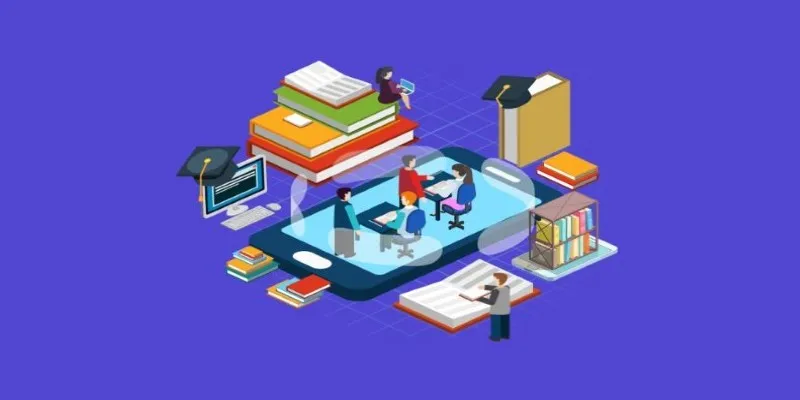
TOOLS
The 10 Most Reliable Open Source Platforms for Online Assessments
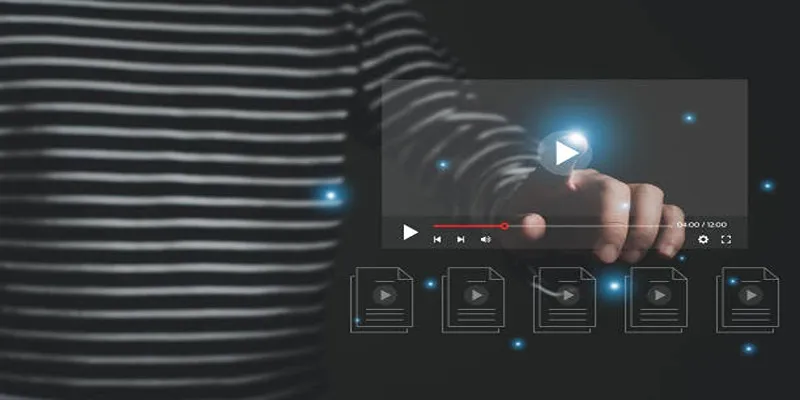
FIX-UP
5 Easy and Effective Methods to Add Audio to Videos
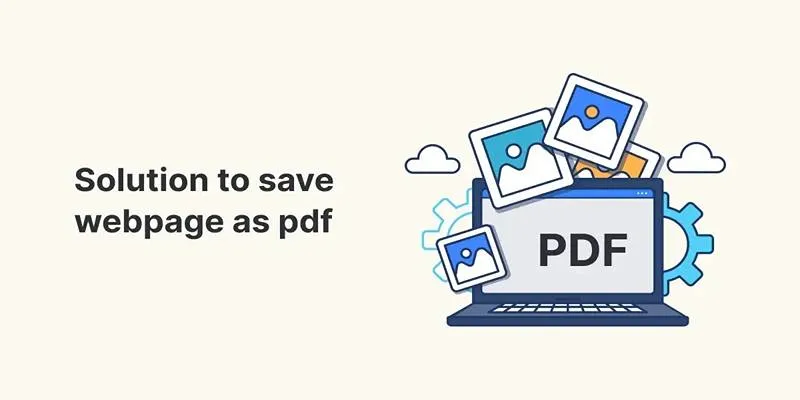
FREE
Turn Web Pages into PDF Documents with These Simple Online Tools
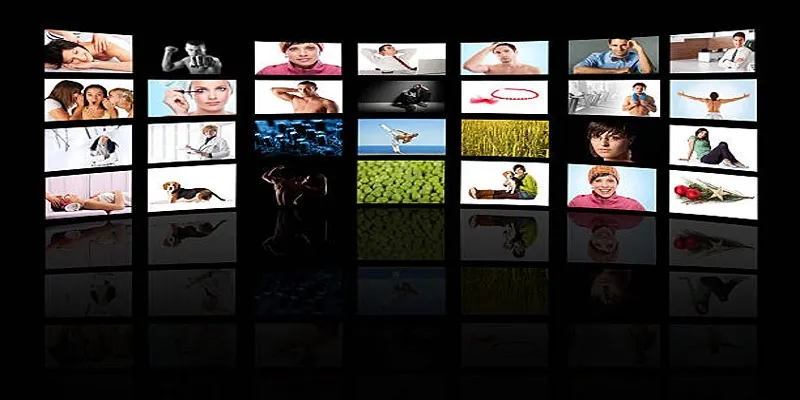
FIX-UP
How to Design Stunning Photo Collages with iPhoto on Mac and iPhone

REVIEWS
SWF File Guide: What It Is and How to Open It Without a Web Browser
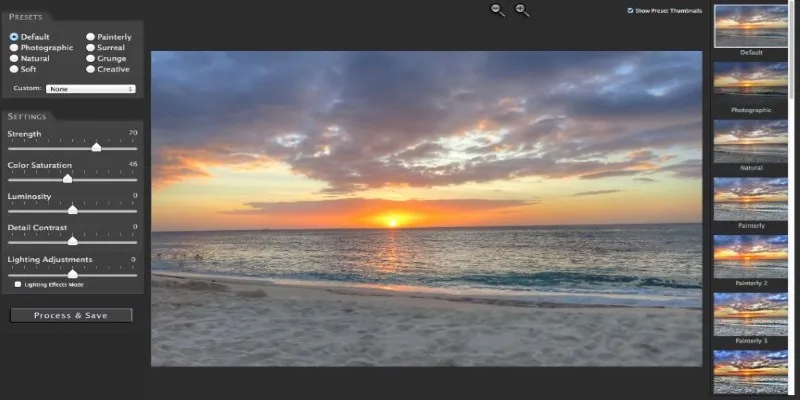
FREE
Unlocking HDR Magic: How to Get a Free Copy of Photomatix Essentials

FIX-UP
Common iMovie Errors and How to Fix 50, 10008, and 108

FIX-UP
How to Edit and Merge GoPro Videos on Your Windows PC
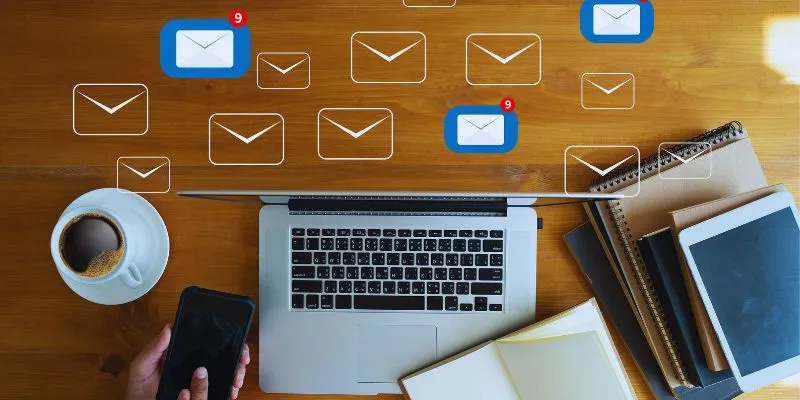
TOOLS
Streamline Your Email Campaigns: The 7 Best Cold Email Software Options

TOOLS
Top Single-User Wiki Software to Organize Personal Notes Effectively
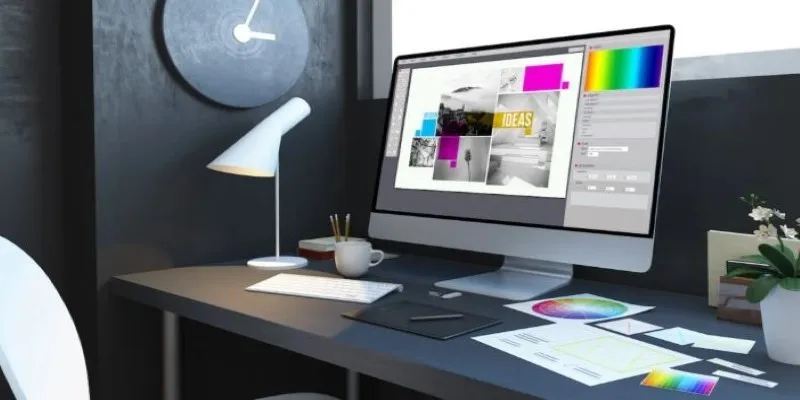
TOOLS
Desktop Publishing Software That Actually Gets the Job Done
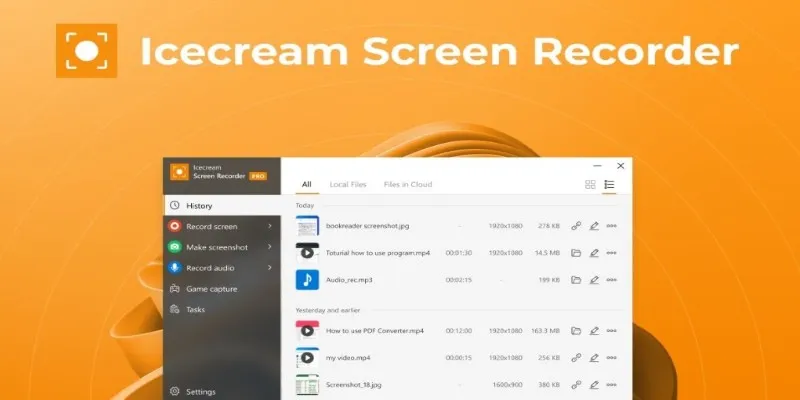
REVIEWS
 mww2
mww2