How to Access and Use SWF Files Without Relying on Browsers
The SWF file structure once ruled the internet, providing animations, games, and rich media during Flash’s peak. However, since Adobe stopped supporting Flash Player in December 2020, many wonder how to handle SWF files now. This guide will help you understand what SWF files are, why they were significant, and how to open them without a browser. Whether you’re rediscovering old content or simply want to view SWF files easily, this tutorial is for you.
What Are SWF Files?

SWF stands for Shockwave Flash (originally Small Web Format). Adobe Systems created these files to deliver vector-based graphics and animations over the internet. They were lightweight, allowing for fast downloading and efficient playback, even on slow internet connections back in the day.
What Is Inside an SWF File?
An SWF file is essentially a container that holds multimedia content, including:
- Animations: Such as cartoons and intro sequences
- Games: Designed for interactive play
- Rich Media Presentations: For websites
- Audio Clips: Embedded within animations and games
SWF files are based on vector graphics, which allows them to be resized without losing quality. Their ability to smooth visuals made SWF a popular format among web developers over the years.
Why Did Flash and SWF Files Lose Popularity?
The rise and fall of SWF files are closely tied to the story of Adobe Flash. Here’s a quick look at what happened:
- Security Issues: Adobe Flash became infamous for its security vulnerabilities. Hackers often exploited loopholes in Flash Player to execute malware.
- Performance Problems: Flash required significant system resources, often causing devices to overheat or crash, especially mobile devices.
- Emergence of Modern Web Technologies: HTML5, CSS3, and JavaScript offered safer, more efficient ways to create animations and interactive web features, performing better on mobile devices.
- Discontinuation by Adobe: Adobe ended support for Flash Player at the end of 2020, marking the end of its browser compatibility. Consequently, SWF files became harder to access.
How to Open SWF Files Without a Web Browser
Although Adobe Flash Player is now obsolete, you can still access SWF files using alternative tools and methods. Below are several ways to open SWF files on your computer without a browser.
1. Use a Dedicated SWF Player
There are standalone SWF players designed explicitly for playing these files. Popular options include:
How to Use SWF File Player
One of the easiest ways to open and play SWF files is by using SWF File Player, a free and lightweight application tailored for this purpose. Follow these simple steps to start using it:
- Download and Install SWF File Player: Visit the official website or a trusted source to download the SWF File Player. Once downloaded, follow the installation prompts to set it up on your computer.
- Open the Application: Launch the SWF File Player after installation. You will be greeted with a straightforward interface for easy navigation.
- Load the SWF File: Click on “File” in the menu and choose “Open.” Locate the SWF file you wish to play from your computer and select it.
- Play the File: After loading the file, the player will render and start playing the SWF animation or video immediately. Enjoy the content seamlessly.
How to Use Elmedia Player
- Download and Install Elmedia Player: Visit the official website of Elmedia Player and download the application compatible with your operating system. Complete the installation process by following the on-screen instructions.
- Launch the Application: Open Elmedia Player after installation. Its user-friendly interface will make navigation intuitive and simple.
- Add Your File: You can load your file in two ways. Either drag and drop the file directly into the Elmedia Player window or click on “File” in the menu bar and select “Open,” then browse for the file you want to play.
- Adjust Playback Settings: Elmedia Player offers advanced playback controls. You can adjust the playback speed, change the audio track, enable subtitles, or modify video settings for an optimal viewing experience.
- Enjoy Your Media: Once the file is loaded, Elmedia Player will seamlessly render and play the video or audio file. Sit back and enjoy premium-quality playback.
2. Adobe Animate CC (Creative Cloud)
For users who want professional functionality, Adobe Animate CC (the evolution of Flash Professional) can open and even edit SWF files. While this software comes at a price, it’s invaluable for designers or developers working with old Flash content.
3. Ruffle Emulator
Ruffle is an open-source Flash Player emulator designed to preserve interactive Flash content. It works directly on your desktop and doesn’t require Flash Player.
- How to Use Ruffle
- Download and install Ruffle from its official website.
- Launch the application and load your SWF file.
- Enjoy!
4. Convert SWF Files to Another Format
If you no longer want to deal with SWF files but need the content inside them, you can convert them to a more accessible format like MP4 or AVI. Tools like Movavi Video Converter or Adobe Media Encoder can handle these conversions.
5. Run a Virtual Machine with Flash Player
If you’re a power user, you can set up a virtual machine (VM) with an older version of an operating system that still supports Flash Player. However, this method is more time-consuming and risky due to the security vulnerabilities of outdated software.
Best Practices for Using SWF Files Today
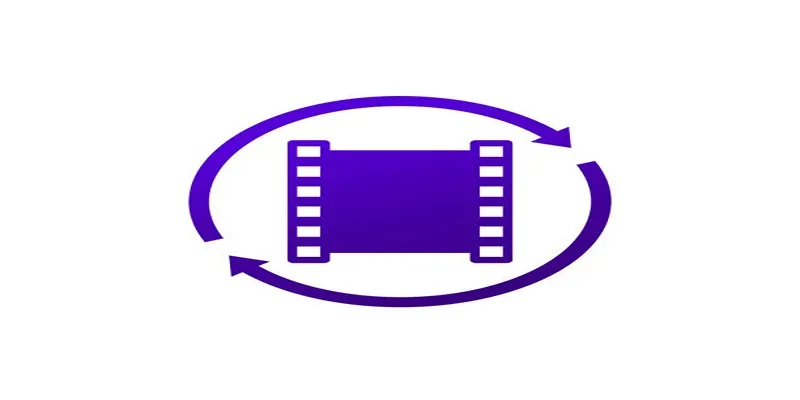
While SWF files hold nostalgic and practical value, using them comes with certain considerations to ensure safety and efficiency.
- Scan Files for Malware: Since SWF files could be vehicles for malicious code, always scan them with antivirus software before use.
- Stick to Trusted Sources: Only download SWF files from reputable sites or your own archives. Avoid using files from unreliable sources.
- Backup and Convert: If you work with SWF files frequently, consider converting them into modern formats. This preserves your content and eliminates the need for specialized software.
- Consider Open-Source Alternatives: When possible, use open-source tools like Ruffle, which actively supports old Flash content without compromising on safety.
Final Thoughts
Although Adobe Flash Player is no longer around, opening an SWF file doesn’t have to be a challenge. Whether you use a dedicated player, an emulator like Ruffle, or a professional tool like Adobe Animate CC, options abound for unlocking the content inside these once-revolutionary files. Take action today and explore your SWF archive. You might rediscover a favorite game or animation that still brings joy!
Related Articles

Top 5 SWF Conversion Tools for Mac Users in 2025
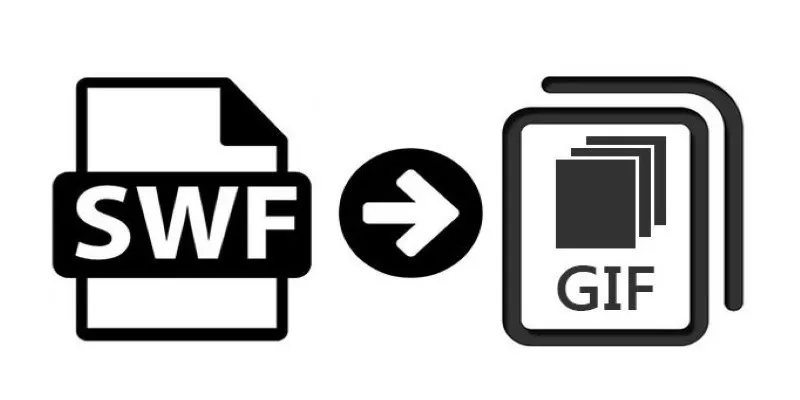
How to Convert SWF Files to Animated GIF
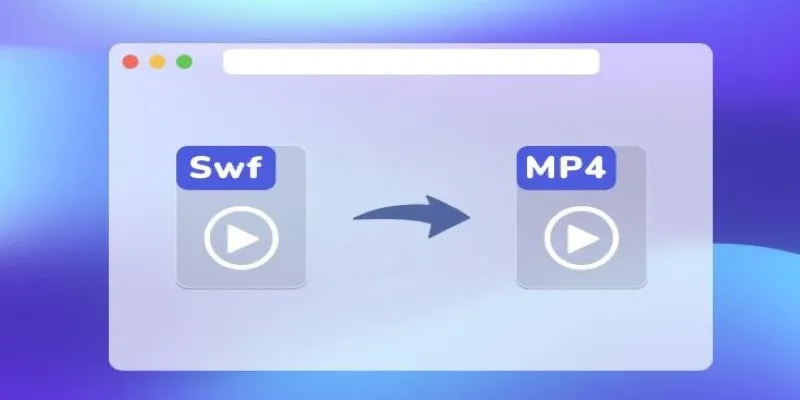
Convert SWF to MP4 on Mac: 5 Easy Solutions

Simplest Methods to Convert AVI Files into XviD, SWF, or FLV Formats

The 8 Best To-Do List Apps for Android in 2025

8 Best To-Do List Apps for Mac in 2025
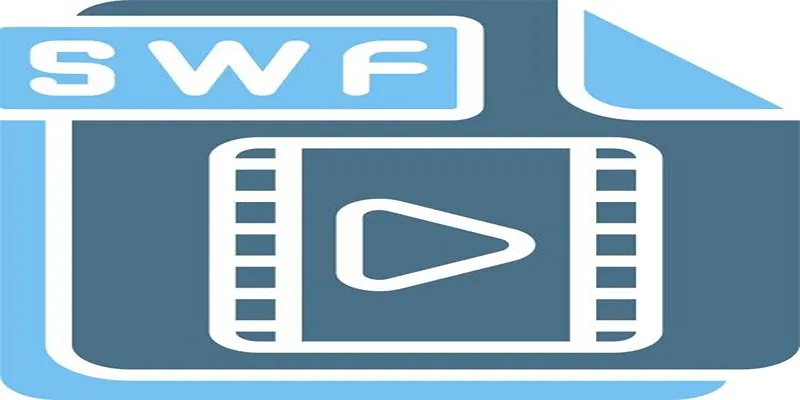
Top 5 Video Joiners for Combining SWF Files Effortlessly

How to Easily Convert AVI to MOV Using 4 Reliable Tools

MPEG to MP3 Conversion Made Easy: A Complete Guide

How to Convert MPEG to WAV: A Step-By-Step Guide

How to Easily Convert AVI to MOV Using 4 Reliable Tools

Step-by-Step Guide to Adding Captions to Instagram Reels
Popular Articles

HEVC to MOV Conversion Made Simple for Windows Users

Top 6 Screen Recorders for Firefox to Simplify Your Workflow
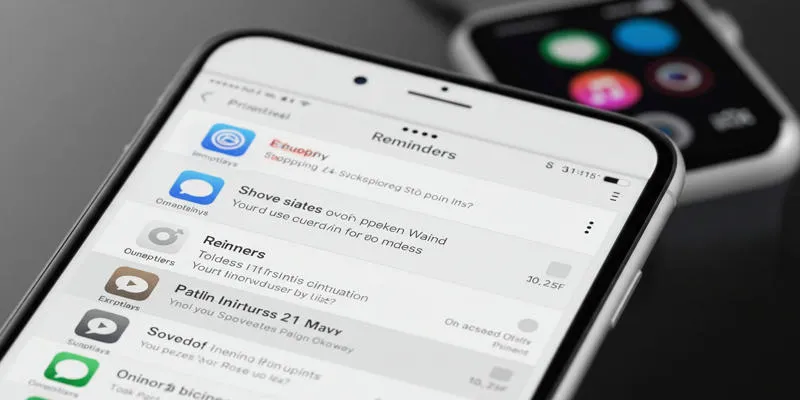
Syncing Apple Reminders with Microsoft To Do
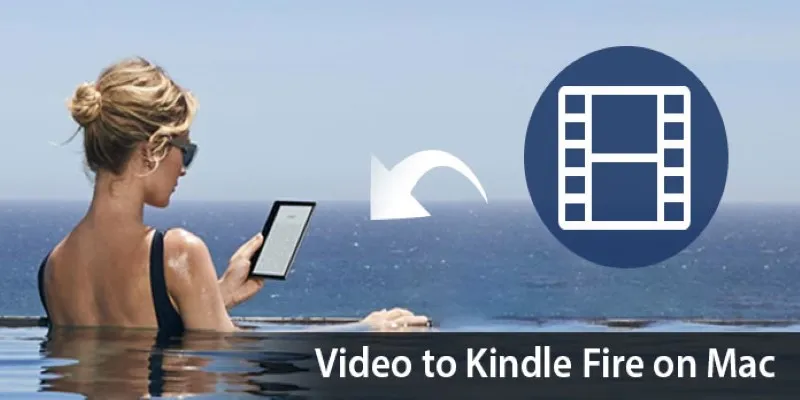
How to Convert Any Video for Kindle Fire on Your Mac
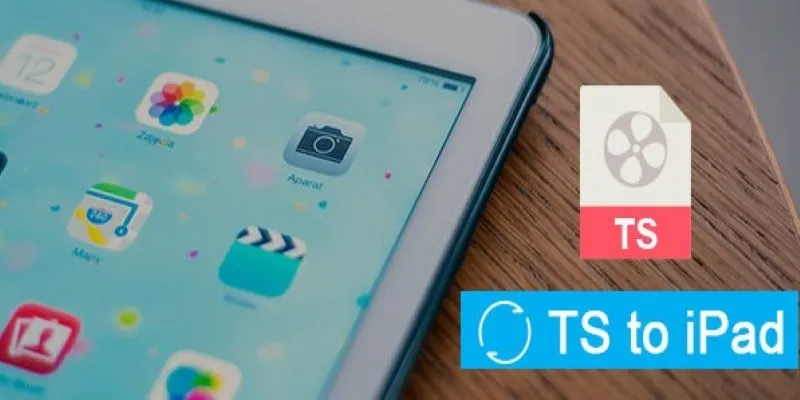
How to Convert TS to iPad Video Without Quality Loss

Ray2 Adds Keyframes, Extend, and Loop to Dream Machine’s AI Tool
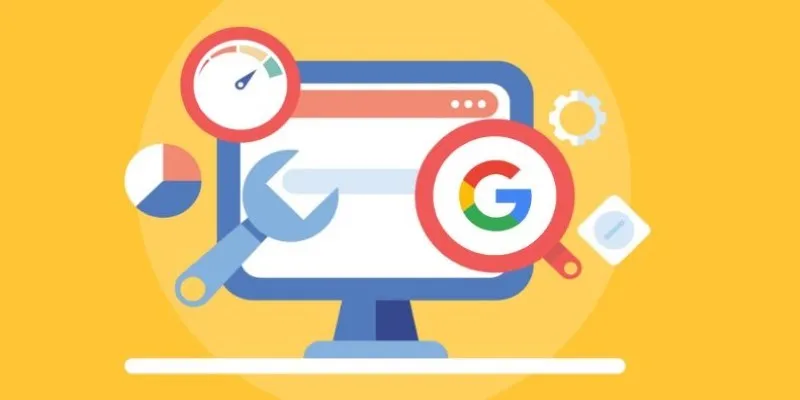
Transform Your Workflow with 5 Free Tools: Boost Productivity

Free Ways to Convert HEVC to MP4 Without Losing Quality
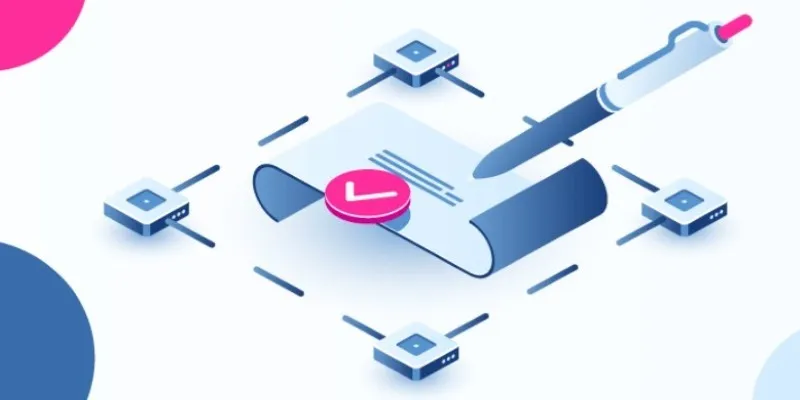
Create Your E-Signature Fast: Top 6 Digital Signature Tools
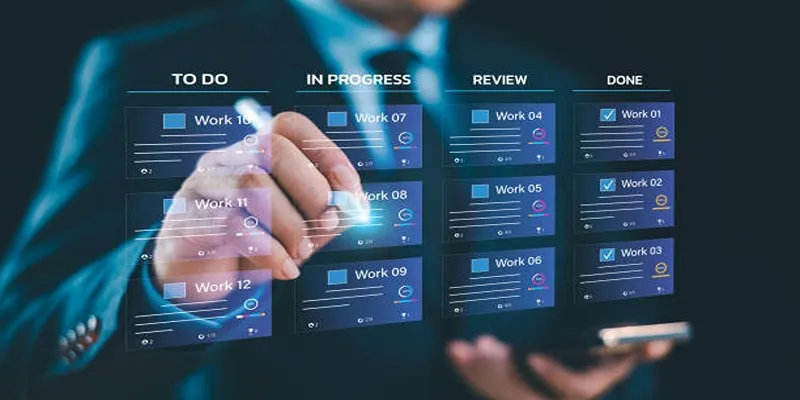
Trello vs. Jira: Choosing the Best Tool for Your Projects
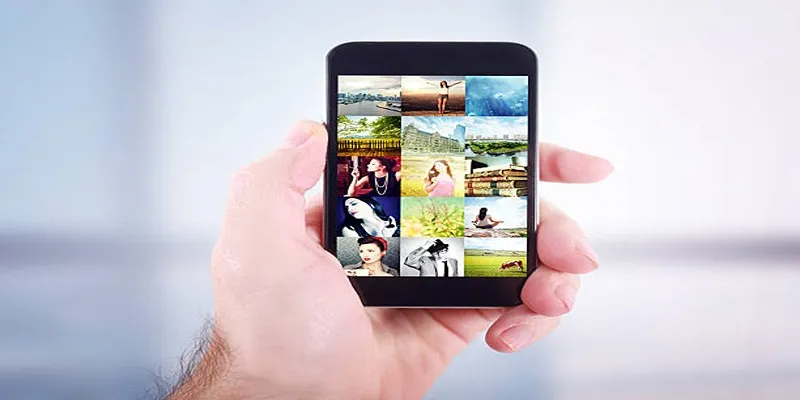
Step by Step Guide to Creating Slideshows with iPhoto
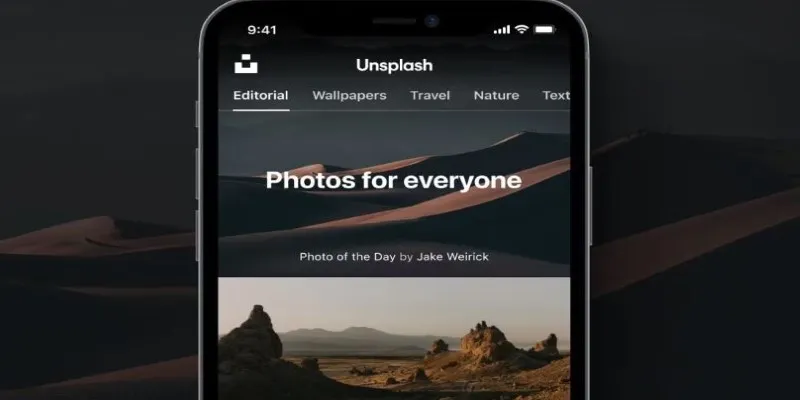
 mww2
mww2