Canva AI: How to Use Canva AI Tools to Enhance Your Designs
People now widely recognize Canva as a top design tool, thanks to its user- friendly interface and successful creation options. To further enhance these offerings, Canva introduced Magic Studio, equipped with AI technology to elevate your design game. This article will guide you through the various ways Canva AI can improve your designs, complete with detailed instructions and practical examples.
What is Canva AI?
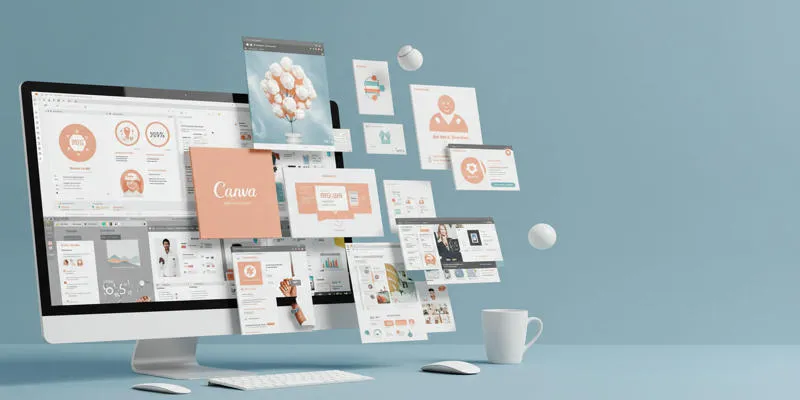 The
Canva AI system integrates artificial intelligence features into a seamless
workspace, streamlining the design process. The toolset includes Magic Edit,
Magic Write, Text-to-Image, and Beat Sync, among other features. These
applications simplify design tasks, allowing for more creativity and
efficiency.
The
Canva AI system integrates artificial intelligence features into a seamless
workspace, streamlining the design process. The toolset includes Magic Edit,
Magic Write, Text-to-Image, and Beat Sync, among other features. These
applications simplify design tasks, allowing for more creativity and
efficiency.
Key Features of Canva AI Tools
Here’s an overview of the most popular Canva AI tools:
| Tool Name | Functionality |
|---|---|
| Magic Edit | Add, swap, or adjust elements in photos |
| Magic Eraser | Remove unwanted elements from images |
| Magic Write | Generate text for various design projects |
| Text-to-Image | Convert text prompts into unique graphics |
| Magic Expand | Enlarge and correct images |
| Beat Sync | Synchronize audio with video footage |
| Translate | Translate text in designs into multiple languages |
| Magic Design | Generate personalized templates based on prompts |
These features are located under Magic Studio in Canva. Both free and Pro users can access them, with Pro users enjoying additional benefits.
Benefits of Using Canva AI

- Complete routine operations faster, reducing the need for extended work hours.
- User-friendly tools make it easy for beginners to create designs without prior training.
- Overcome creative blocks with features like Text-to-Image and Magic Design.
- Maintain brand consistency by selecting branded templates directly from your design documents.
Step-by-Step Guide to Using Canva AI Tools
1. Magic Edit
- Magic Edit allows precise image editing without disturbing other elements.
- Open your project in Canva.
- Select the image you want to modify.
- Use the brush tool to choose the part of the image you intend to edit.
- Specify the item to replace, such as “vase with flowers.”
- Adjust the changes as needed to perfect your design.
2. Magic Eraser
- Clean up images effortlessly with the Magic Eraser tool.
- Upload your image into Canva.
- Apply the brush to the area that needs removal.
- The unwanted content will disappear, leaving your image intact.
3. Magic Write
- Magic Write uses AI to generate text for Canva users.
- Access Magic Write from the Magic Studio dashboard menu.
- Input a prompt (e.g., “Write Instagram captions for a summer sale”).
- Review the AI-generated results and refine them as needed.
4. Text-to-Image
- Create custom design artwork using text descriptions.
- Enter text prompts like “Make an image of future city streets at sunset.”
- Select the best image from automatically generated options.
- Edit the results with various editing tools.
5. Beat Sync
- Beat Sync simplifies video creation by aligning audio with footage.
- Add video clips and soundtrack files to the tool.
- The tool automatically syncs video edits to music beats for professional-grade results.
6. Translate
- Translate text in designs into more than 100 languages.
- Select text elements within your design.
- Choose a target language from the drop-down menu.
- Your content updates instantly for the selected language.
Incorporating these advanced features allows for faster, high-quality project completion.
Advanced Tips for Using Canva AI
- Combine Text-to-Image with Magic Design to create unique images that fit templates perfectly.
- Experiment with various visual styles, such as watercolor, neon, and retro-wave, using Text-to-Image.
- Upload brand materials to Brand Hub to ensure consistent branding across all projects.
- Enable team collaboration in Canva for simultaneous work on design projects.
Use Cases for Canva AI Tools
Canva AI tools cater to a variety of industries and functions.
- Social Media Marketing
Enhance social media content with Magic Design and Magic Write tools from Canva. Generate unique graphics using Text-to-Image.
- Content Creation
Create presentations and graphics quickly with Instant Presentation Generator and synchronized audio using Beat Sync. Use text translation for global content distribution.
- E-commerce
Design promotional materials using Text-to-Image and Magic Edit. Swiftly replace product photo backgrounds with Magic Eraser.
- Education
Develop educational materials like worksheets and presentations with Magic Write and Instant Presentation Generator.
Challenges and Ethical Considerations
While Canva AI offers transformative benefits, several challenges and ethical issues must be addressed.
AI Bias and Limitations
- AI models may replicate biases from training data, leading to designs lacking inclusivity. Developers must address bias and diversity issues in AI-generated content.
Privacy Concerns
- As Canva advances AI features, user data protection becomes crucial. Measures must be in place to safeguard user trust and data security.
Ethical Use of AI Designs
- Ethical concerns arise when AI-designed content is used without acknowledging the original creator. Canva should establish guidelines for ethical AI tool usage.
Environmental Impact
- AI tools require significant computational resources, potentially impacting the environment. Proper assessment of AI operations’ carbon footprint is necessary.
Comparison of Key Features
| Feature | Best For | Key Benefit |
|---|---|---|
| Magic Edit | Photo adjustments | Quick edits without professional tools |
| Text-to-Image | Custom graphics | Unique visuals from simple descriptions |
| Beat Sync | Video editing | Professional-grade synchronization |
| Translate | Multilingual campaigns | Easy localization |
Conclusion
Canva AI tools empower creators to innovate by streamlining essential tasks and enhancing creativity. The platform supports media design for various purposes, including social content, business assets, educational materials, and professional displays. Text-to-Image and Magic Write features allow for diverse design combinations with effective outcomes. Canva AI provides efficient, creative tools that help users excel in their design work.
Related Articles
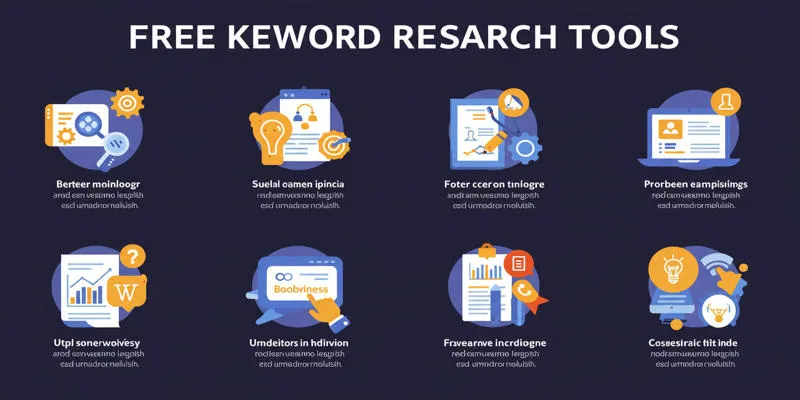
Top Keyword Research Tools
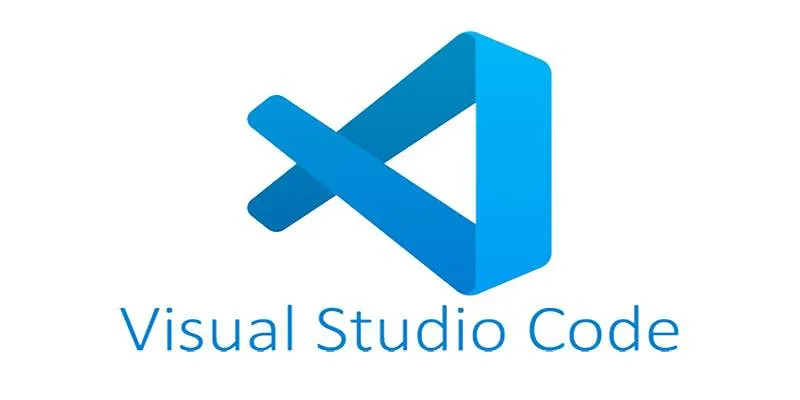
How to Debug and Fix Crashing VS Code Extensions Effectively
Popular Articles
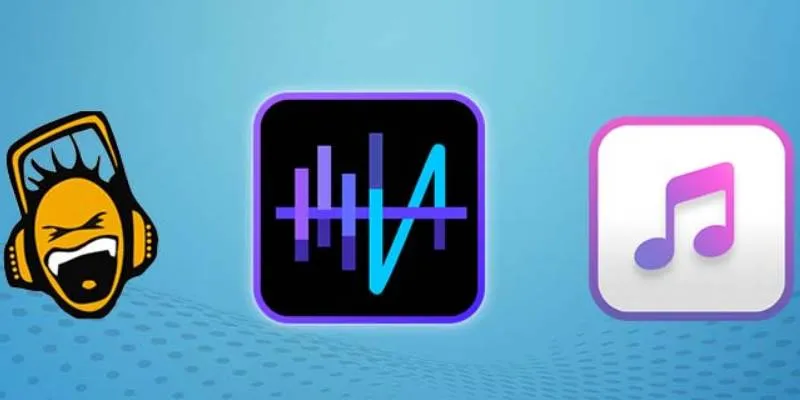
Top 5 Audio Editing Software and Apps for Mac and Windows in 2025
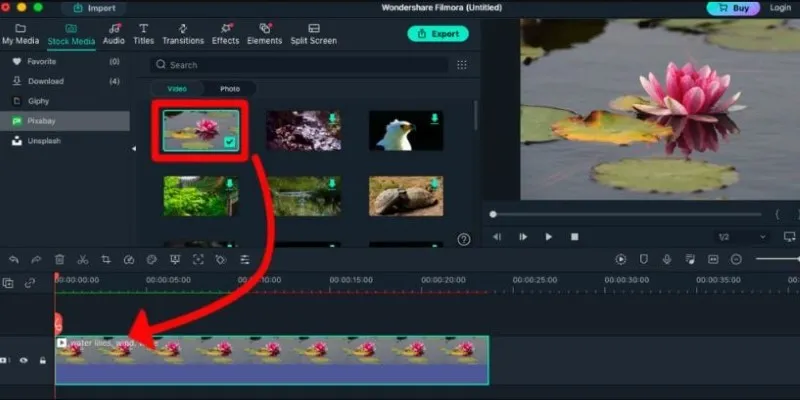
Perfect Your Video Framing: A Guide to Cropping in Filmora

Previews, Linter Integration, and Referrals in Windsurf Wave 4

How to Automatically Save Gmail Attachments to a Google Drive Folder: A Complete Guide
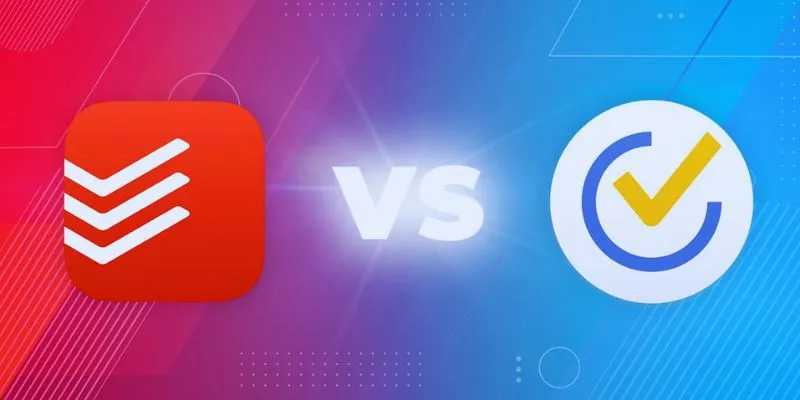
TickTick vs. Todoist: Which To-Do List App Should You Choose
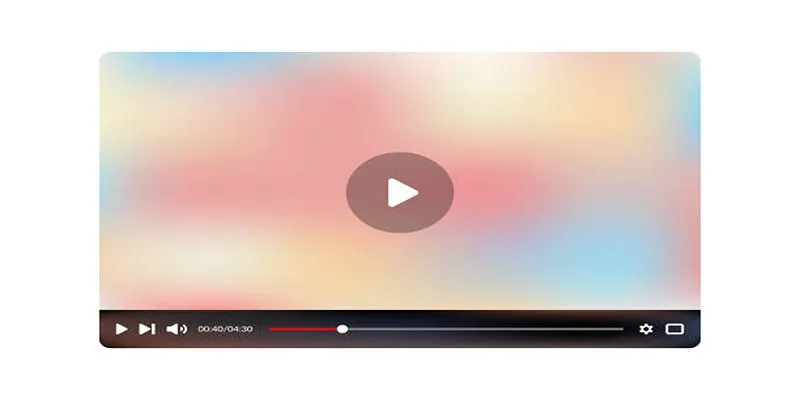
Top 4 AMV Players to Seamlessly Play AMV Files on Your Computer
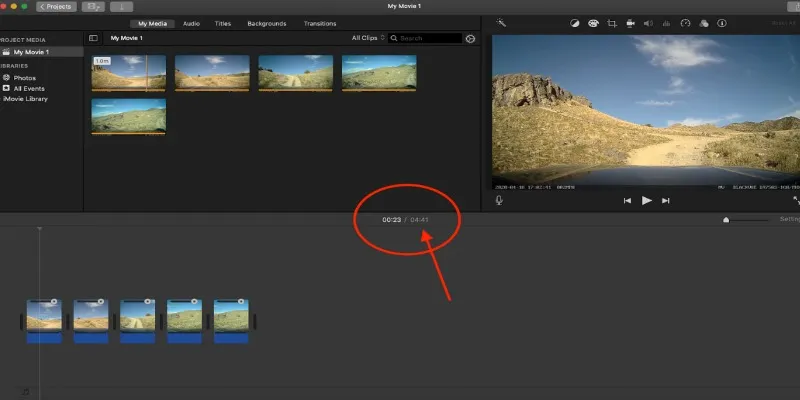
Step-by-Step Guide to Making Time-Lapse Videos in iMovie
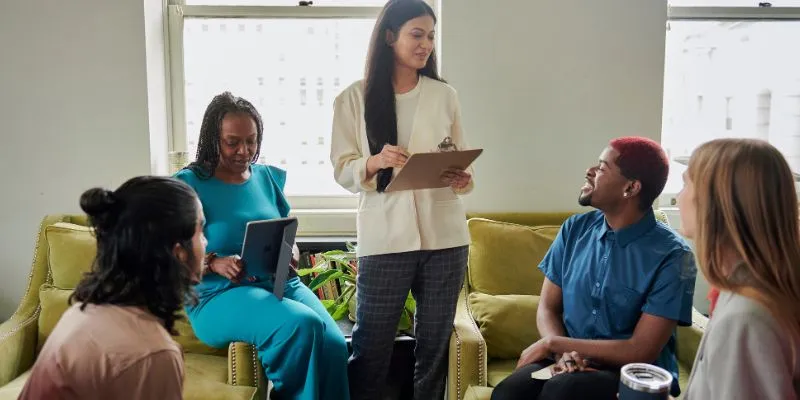
Track and Reply to Facebook Leads Easily Without Manual Work
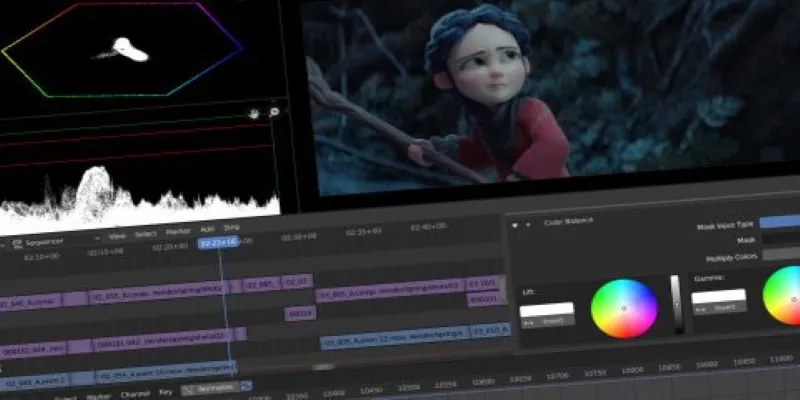
Edit Videos for Free: Using Blender and Other Top Alternatives
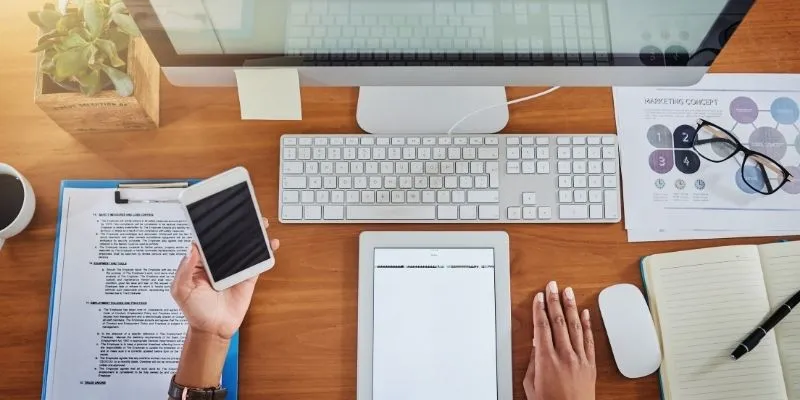
Coda vs. Notion: Choosing the Best Workspace App in 2025

Best Tools and Methods to Open RMVB Files on Any Device
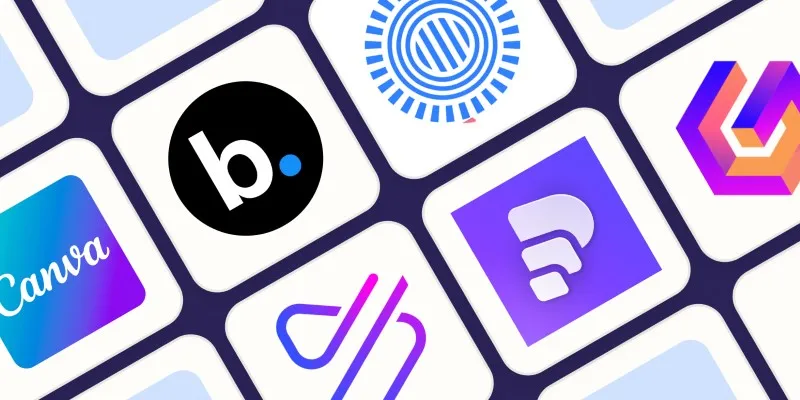
 mww2
mww2