Effortlessly Open RMVB Files Anytime, Anywhere
Struggling to open an RMVB file? You’re not alone. RMVB (RealMedia Variable Bitrate) files are known for their excellent video quality in a compact size, but accessing them can be tricky without the right tools. This guide covers everything you need to know—what RMVB files are, why they’re used, and the best software and methods to open them on any device easily.
What Are RMVB Files?
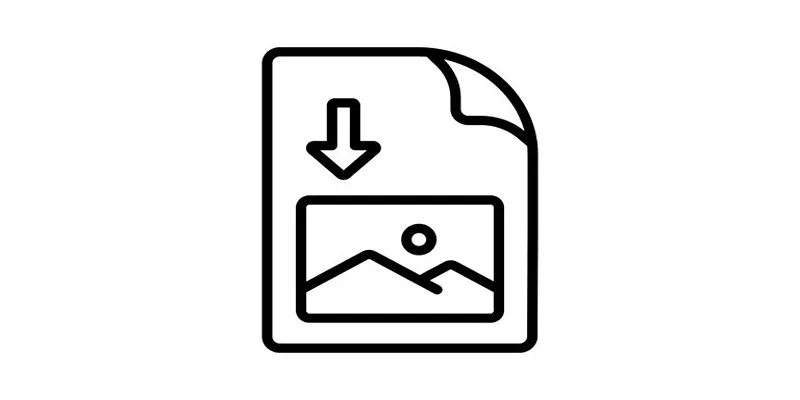
RMVB stands for RealMedia Variable Bitrate. These files are a specialized extension of the RealMedia (RM) format, commonly used to store video and audio data. What sets RMVB apart is its variable bitrate, which adjusts the quality of the video depending on the complexity of each scene. For instance, simple scenes might use less data, while detailed or fast-paced scenes consume more, resulting in smaller file sizes without compromising overall quality.
Why Are RMVB Files Used?
RMVB files are especially popular for distributing movies and TV shows over the internet due to their efficient compression and high-quality playback. However, they’re less widely supported by mainstream media players, making them difficult to open on many devices.
Best Software to Open RMVB Files on Desktop
1. VLC Media Player
VLC Media Player is a highly flexible and free media player capable of accommodating nearly any video file format, including RMVB. Its open-source nature and frequent updates make it a great choice for playing RMVB files smoothly.
How to Use VLC:
- Download and install VLC Media Player from its official website.
- Open the player and go to Media > Open File.
- Select your RMVB file and click Open.
- Your file will start playing automatically.
2. RealPlayer
RealPlayer is the original media player designed by RealNetworks to handle RM and RMVB files effectively. While less popular now, it remains a reliable option.
How to Use RealPlayer:
- Download and install RealPlayer from its official website.
- Open the app and click on the Play tab.
- Drag your RMVB file into the window, or use the Open option to locate it.
3. KMPlayer
KMPlayer is a versatile media player that supports various formats, including RMVB files. It offers customizable options for playback with a user-friendly interface.
How to Use KMPlayer:
- Download and install KMPlayer from its official website.
- Launch the app and drag your RMVB file into the window, or use the Open File option to locate it.
- Customize playback settings according to your preferences using the Playback menu.
How to Open RMVB Files on Mobile Devices
Android Devices
To open RMVB files on Android, you’ll need third-party apps. Thankfully, there are several great options available on the Google Play Store.
- MX Player: A feature-rich media player that supports RMVB files effortlessly. Simply download MX Player and open your files directly.
- VLC for Android: The mobile version of VLC Media Player works just as well as its desktop counterpart. Install the app, locate your RMVB file, and enjoy seamless playback.
iOS Devices
iOS lacks built-in support for RMVB files, but the right apps can bridge the gap.
- PlayerXtreme Media Player: This media player supports a vast range of formats, including RMVB. You can transfer RMVB files via iTunes or cloud services, then play them smoothly.
- VLC for iOS: Like its Android and desktop versions, VLC for iOS also supports RMVB. Transfer files through iTunes or cloud storage and enjoy watching on your iPhone or iPad.
Convert RMVB Files for Easier Playback
If installing specialized software isn’t feasible, consider converting RMVB files into a more universal format like MP4, which is widely supported across devices and platforms.
Recommended Conversion Tools
How to Use HandBrake
HandBrake is a free and open-source tool that allows you to convert RMVB files into more compatible formats such as MP4 or MKV.
- Download and install HandBrake from its official website.
- Open HandBrake and click on “File” to select the RMVB file you want to convert.
- Choose a destination folder where the converted file will be saved.
- Under the “Format” option, select MP4 as the output file format.
- Adjust additional settings, such as resolution and video codec, if needed.
- Click “Start Encode” to begin the conversion process.
- Wait for the conversion to complete, and your file will be ready for playback on most devices.
How to Use Any Video Converter
- Download and install Any Video Converter from its official website.
- Launch the program and click on the “Add Video(s)” button to import the file(s) you wish to convert.
- Choose the desired output format by selecting it from the drop-down menu under the “Output Profile” section.
- Optionally, customize video settings such as resolution, frame rate, and bitrate using the available options.
- Select the destination folder where the converted file(s) will be saved.
- Click on the “Convert Now” button to start the conversion process.
- Once the conversion is complete, you can locate the output file(s) in the previously selected folder.
Troubleshooting Common RMVB Playback Issues

“File Not Recognized” Error
If your media player can’t open RMVB files, try using one of the recommended tools above. Updating your player to the latest version might also resolve compatibility issues and ensure smooth playback.
Choppy Playback or Lag
Choppy playback is often caused by insufficient processing power. To fix this, try using a lighter media player or converting the file to a more compatible format for smoother performance and better playback quality.
Missing Codecs
If your media player displays a “missing codec” error, resolve it by downloading a reliable codec pack like K-Lite Codec Pack. These packs provide the necessary files to play unsupported audio or video formats seamlessly.
Final Thoughts
Handling RMVB files can be simple with the right tools. Use versatile players like VLC or RealPlayer for direct playback, or convert the files to universal formats for broader compatibility. VLC Media Player is a top choice for a seamless experience, while mobile users can rely on apps like MX Player or PlayerXtreme for easy playback. Enjoy high-quality videos hassle-free, whether on desktop or mobile, with these straightforward solutions.
Related Articles

How to Play RMVB with RMVB Player or Convert RMVB to MP4 for Playback on Mac

Top Tools to Convert MXF Files for Seamless Sony Vegas Compatibility

The 8 Best To-Do List Apps for Android in 2025
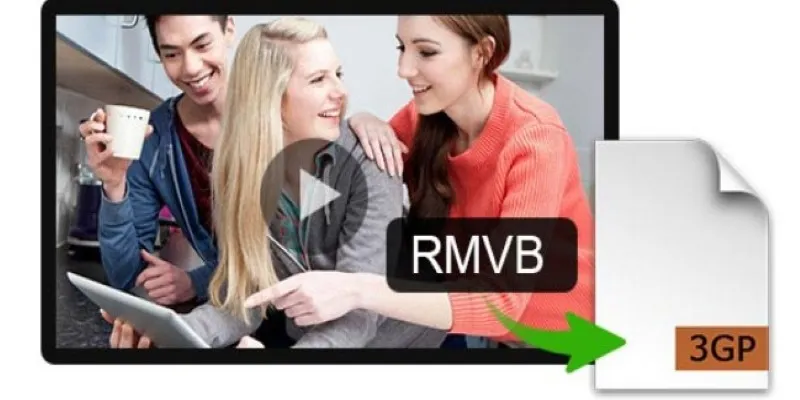
How to Change RMVB to 3GP Format for Mobile Playback

5 Ways to Convert Videos to MP4 on Mac OS X Effortlessly

8 Best To-Do List Apps for Mac in 2025

How to Convert M3U8 to MP4 Using VLC and Other Tools

How to Convert MPEG to WAV: A Step-By-Step Guide

Best Free Ways to Convert QuickTime MOV to MP4 for Any Device

Top 10 Apps to Add Text to Videos on Mobile and Desktop
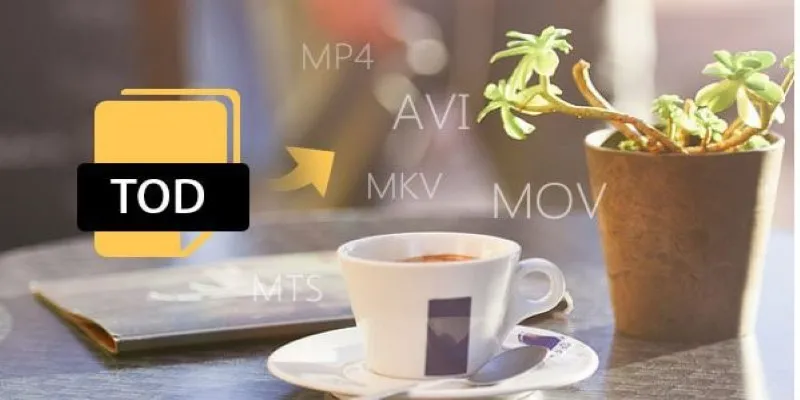
How to Easily Convert JVC TOD to MP4, MOV, or AVI: A Step-by-Step Guide

5 Best 4K UHD Media Players for Windows PC and Mac in 2025
Popular Articles

Funimate: The Video Editor That Turns Effects into Play

How to Convert HEIC to JPEG Online Without Extra Apps or Programs

WordPress Best Practices for Opening Links in New Windows or Tabs
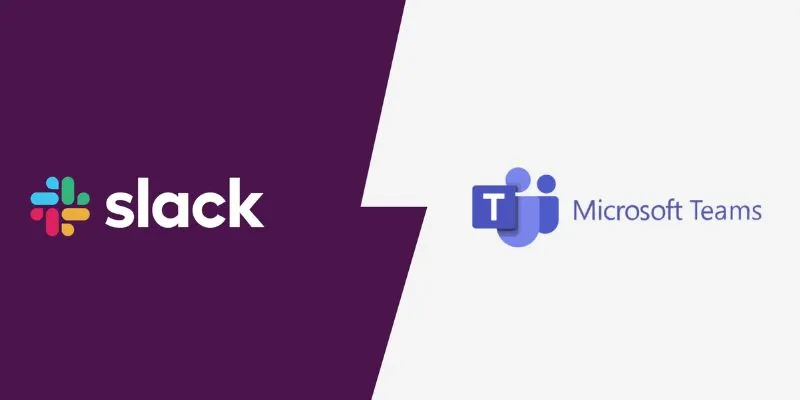
Slack vs. Teams: Which Should Your Business Use for Better Collaboration

Quick Guide: Convert Any Video to iPad Format

Conducting Market Research Surveys: DIY Tips and Techniques

Discover the 7 Best Gmail Alternatives in 2025 to Boost Your Email Game

The Best Project Management AI Apps for iPhone: Revolutionize Your Workflow
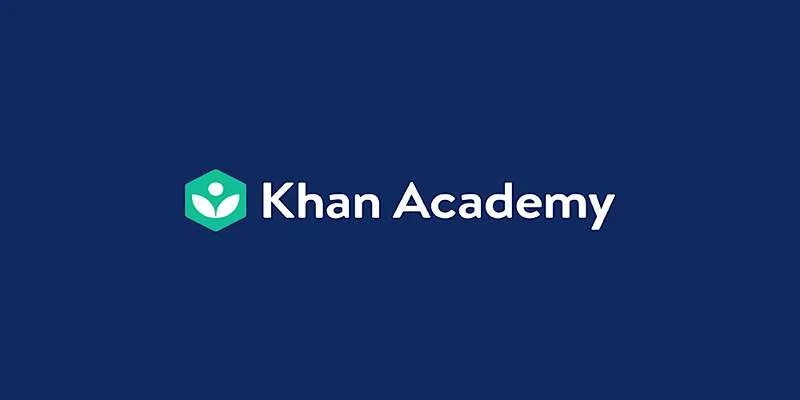
How to Fix Khan Academy Buffering and Stream Videos Smoothly

Creating Space-Saving Archives in WordPress
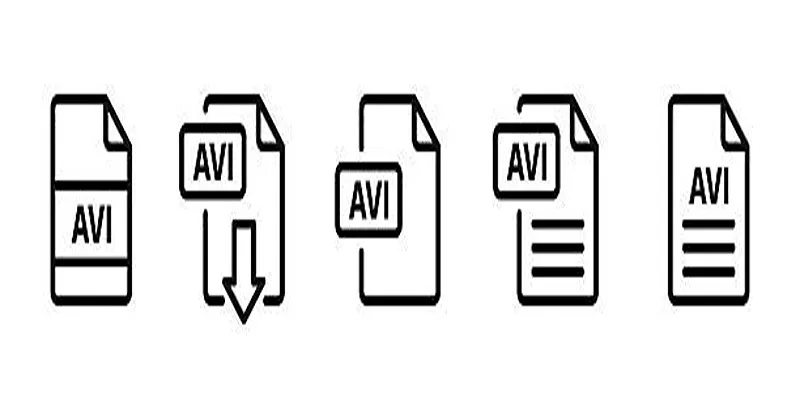
Best Free Tools to Convert MP4 to AVI on Mac Efficiently

 mww2
mww2