How to Watch Your Gameplay Replays on Fortnite and Save to Your Computer
If you’ve ever finished a Fortnite match and thought, “I wish I could go back and see what I did there,” you’re not alone. Whether it’s a build fight that felt perfect or a split-second decision that led to elimination, there’s always something to learn by watching yourself play. The good news is Fortnite makes this possible. But before you dive in, you need to know how to find those replays and what to do with them.
Fortnite automatically records your last few games, but you won’t find them highlighted or on your desktop. They’re stored in a menu you might have clicked past hundreds of times without realizing their utility. Once you know where to locate them, you’ll wonder why you didn’t start using them earlier.
Finding the Replays Inside Fortnite
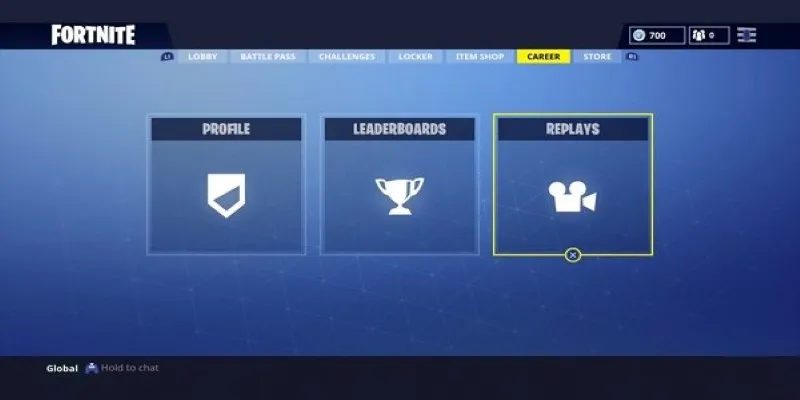
The replays are tucked away under a tab that isn’t immediately obvious. When you’re in the main Fortnite lobby, look at the bottom of your screen and click on the “Career” tab. This is where Fortnite tracks your progress, match history, and, most importantly, your replays.
After opening the Career tab, you’ll see a button labeled “Replays.” Click that, and a list of your most recent matches will appear. These aren’t just timestamps or stats—each one is an actual playable replay. You can scrub through them, fast forward, rewind, and even change camera angles.
It’s important to note that Fortnite doesn’t keep these replays forever. They’re temporary. Once you play too many new matches or update the game, older ones disappear. So, if there’s a moment you want to keep, you’ll need to save it quickly, especially if you plan to review it later or use it for content creation.
How to Actually Save the Replay to Your Computer
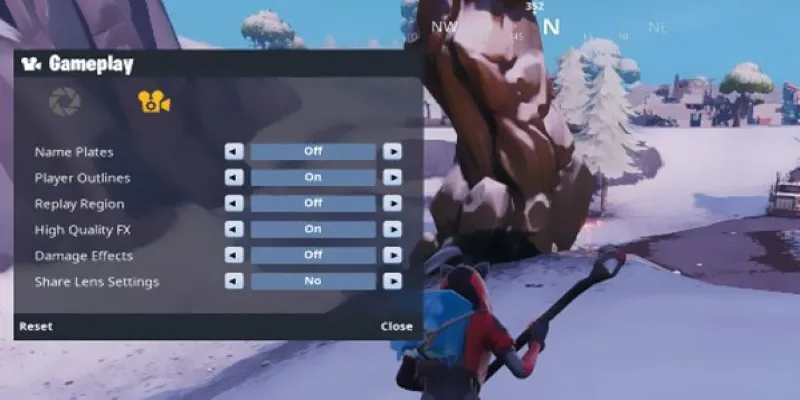
Now comes the tricky part—not because it’s hard, but because it’s not what you’d expect. Fortnite doesn’t have a simple “Download Replay” button that saves your video file directly to your desktop. What it provides is a replay file with a specific extension that only works inside Fortnite. While you can open it in-game anytime, you can’t watch it on VLC or upload it to YouTube as is.
To convert in-game footage into a real video file, you’ll need to record it yourself. There’s no way around this, but it’s actually pretty simple. Play the replay inside Fortnite and use screen recording software to capture it. OBS Studio is a popular choice, and it’s free. Open OBS, set it up to record your screen, start your Fortnite replay, and hit record. That’s it.
Ensure you play the part you want to save on full-screen and don’t touch your keyboard while it’s recording unless you’re changing camera angles for effect. Once it’s done, stop the recording, and you’ll have a real video file, usually in .mp4 format. Now, you can edit it, post it, or just watch it back whenever you want—no expiration date.
Tips for Watching Replays Like a Pro
Let’s be honest—just watching yourself run around might not be all that helpful unless you’re looking for something specific. The key is to know what to look for. Were your builds clean? Did you miss obvious threats? Could you have rotated differently? This is where the camera options in Fortnite come in handy.
When you’re watching your replay, use your keyboard to switch perspectives. You can follow your character, free-fly through the map, or lock onto another player. This lets you see what your opponent was doing, which is crucial if you want to understand how you got outplayed—or how you won.
Also, Fortnite lets you slow the action down. Use this when things get hectic. Maybe you missed the moment you got sniped, or you’re trying to figure out when someone started pushing you. The slower pace can make those little details stand out.
For content creators, this is where you can make things look really polished. Switch to cinematic camera modes, get smooth angles, or zoom in on a key moment. These tools are all inside Fortnite—you just have to take the time to explore them.
A Few Extra Notes Worth Knowing
If you’re on a PC, the replays are saved in a specific folder on your computer. You’ll find them at:
C:\Users\[YourName]\AppData\Local\FortniteGame\Saved\Demos
That folder holds all the replay files Fortnite has saved for you. Again, remember, these are not video files. They only work inside the game. But knowing where they are can help if you’re trying to back them up or move them to another system.
And no, this feature doesn’t work the same way on every platform. If you’re on a console, like PS5 or Xbox Series X, you’ll need to use the built-in capture feature of your system to save clips. Those consoles let you record your gameplay directly as a video. You won’t get the camera tools or the full match replay flexibility, but you can still save highlights.
Wrapping It All Up Without Missing a Beat
So, now you’ve got the whole picture. Watching your Fortnite replays isn’t just a neat trick—it’s a seriously useful tool, whether you’re trying to level up your game or just want to hold on to that win you’re still smiling about. The system is already in place, and it’s easy to use once you know where to go and what to click. The only real catch is that the replays are temporary, so if something matters to you, get it recorded fast.
From there, all you need is a little recording setup, and suddenly, you’re not just playing Fortnite—you’re documenting it, learning from it, or sharing it with the world. Either way, you’re not just guessing what went wrong or right. You’re seeing it happen all over again.
Related Articles
Popular Articles

Best Methods to Convert MTS Files for TV Compatibility

How to Make Eye-Catching Video Edits for Instagram
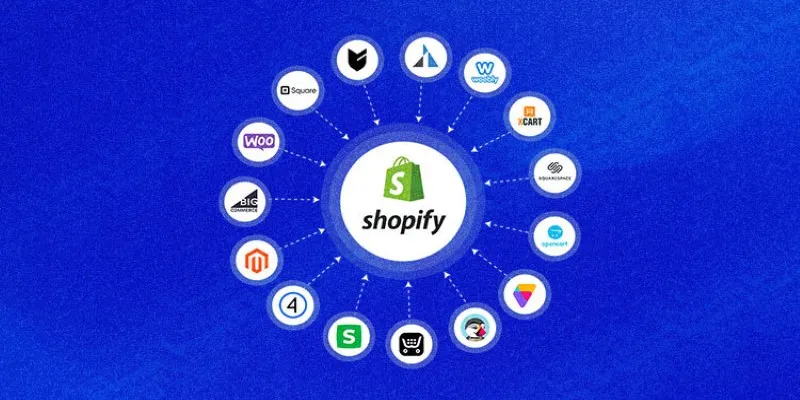
Explore the Best Shopify Alternatives in 2025 for Building Your Perfect Online Store
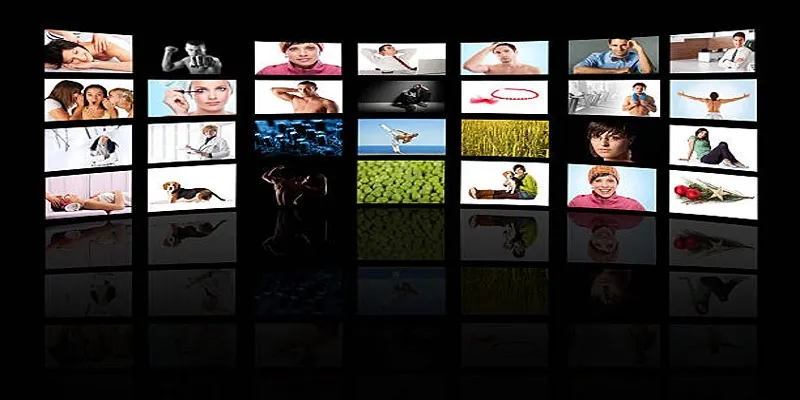
How to Design Stunning Photo Collages with iPhoto on Mac and iPhone
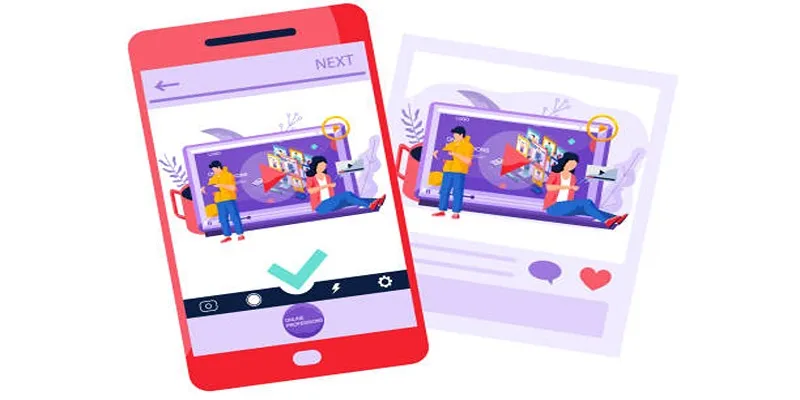
5 Best Tools to Make Instagram Slideshow Videos Effortlessly

How to Effortlessly Convert MOV to MPEG and Vice Versa

3 Easy Ways to Create a Stunning Memory Video on Your iPhone

Top Marketing Newsletters You Need to Subscribe to Today

Transfer Your Homemade DVDs to Apple Devices
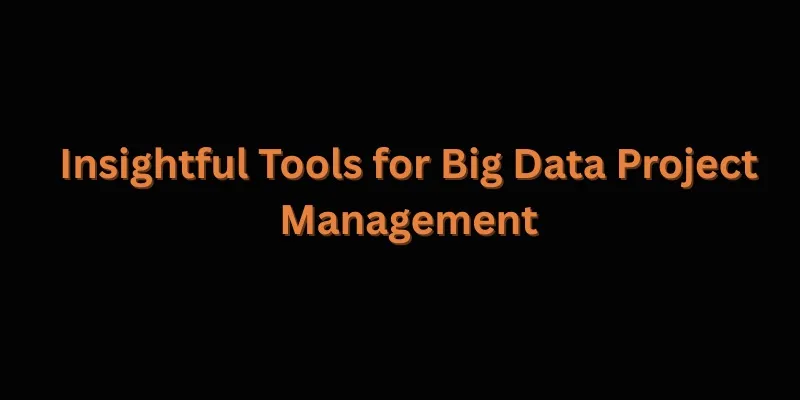
5 Insightful Tools for Big Data Project Management You Can’t Miss
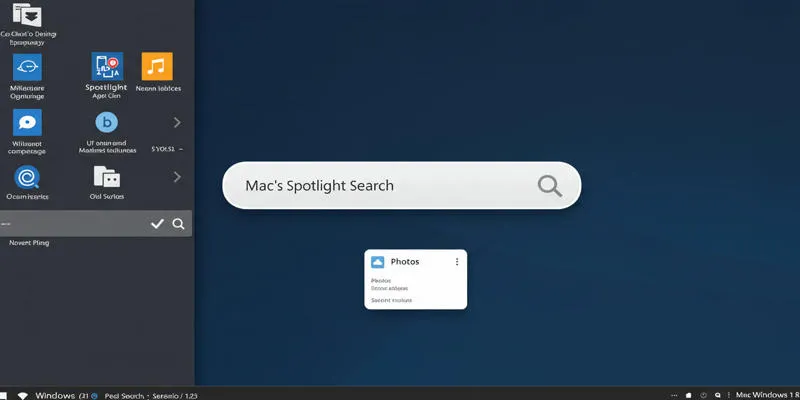
Use PowerToys Run to Mimic Mac's Spotlight in Windows

 mww2
mww2
