Top 5 WiFi Analyzer Apps to Boost Your Network Connection
Are you struggling with WiFi issues like slow downloads and constant buffering? The problem might lie in your setup rather than with your internet provider. A WiFi analyzer can help you identify and fix issues such as dead zones, crowded channels, and interference. These apps enable you to scan your network, check signal strength, and pinpoint problems without needing tech support.
While some apps come with excessive ads or provide vague results, we’ve curated a list of the top 5 WiFi analyzer apps. These apps can significantly improve your connection by resolving issues like patchy coverage and slow speeds efficiently.
Top 5 WiFi Analyzer Apps
These apps assist in identifying and resolving WiFi issues like weak signals, crowded channels, and interference, ensuring a faster and more reliable connection.
NetSpot
NetSpot stands out as one of the most popular WiFi analysis tools, thanks to its user-friendliness and powerful features. It is suitable for both everyday users and tech enthusiasts. The app allows you to perform quick network scans to check signal strength, channel usage, and interference. If you’re trying to find out why your bedroom has a weaker signal, NetSpot provides a clear visual representation.
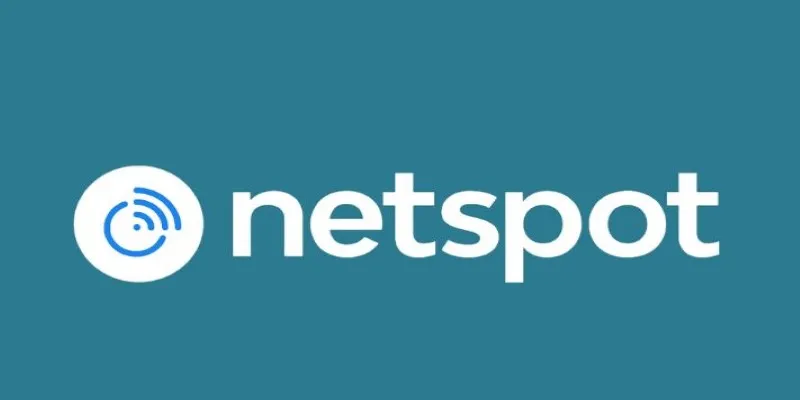
The heatmap feature is particularly beneficial. As you move with your device, the app shows how the signal varies from room to room. This helps determine optimal router placement or the need for a range extender. NetSpot supports both 2.4GHz and 5GHz networks and provides valuable channel usage information.
NetSpot is available on macOS, Windows, Android, and iOS. The free version covers most general needs, while a paid upgrade offers additional features for advanced network diagnostics.
WiFi Analyzer (Farproc)
WiFi Analyzer by Farproc has been a long-standing favorite on Android. It’s a straightforward, lightweight app that excels at displaying all nearby networks in real-time. Users can view occupied channels and signal strengths, all graphed in real-time.
This app is perfect for discovering if neighbors are using the same WiFi channel. If multiple networks overlap, switching to a less crowded channel can significantly improve performance. The app also provides channel ratings to help you choose the best one for your router.
Although it lacks heatmaps and fancy visuals, for basic analysis, it’s one of the fastest and most efficient tools available.
WiFi Explorer
WiFi Explorer is a macOS-exclusive tool designed for in-depth network diagnostics. While aimed at tech-savvy users or professionals, it’s intuitive enough for motivated beginners. The app provides a comprehensive breakdown of every network nearby, displaying details like SSID, BSSID, signal-to-noise ratio, band, channel width, and more. Everything updates in real-time, allowing you to observe changes as you adjust your setup.
One of the app’s strengths is its filtering system. You can sort networks based on various criteria, compare their strength over time, and flag unusual patterns. This makes it an excellent choice for identifying rogue devices or performance fluctuations. If managing multiple access points or diagnosing frequent drops, WiFi Explorer can pinpoint the exact issues.
The app also offers graphical tools to visualize channel distribution and network strength. You can save scan results, export reports, and simulate how changes might affect performance. Though not free, for Mac users seeking serious diagnostic power, it’s worth the investment.
Fing
Fing provides a broader perspective on your network. Beyond showing WiFi signal and channel data, it reveals every device connected to your network, including phones, laptops, smart TVs, and even smart home gadgets like fridges or IP cameras.
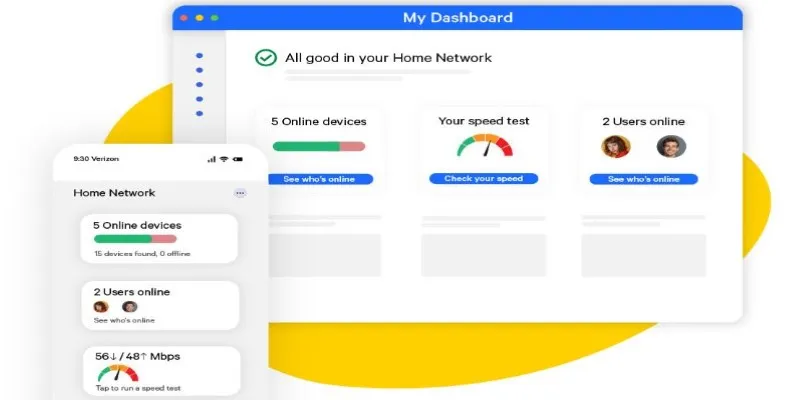
After identifying devices, Fing provides IP addresses, device names, and history. If you suspect unauthorized network access or want to know what’s consuming bandwidth, Fing has the answers. It also performs speed tests, ping checks, and outage tracking, making it a comprehensive diagnostic tool.
While it lacks signal heatmaps or channel graphs, its device-level detail helps manage your network differently. Fing is free and available on iOS and Android.
Ubiquiti WiFiman
WiFiman by Ubiquiti is a newer app quickly gaining popularity for its modern design and robust capabilities. It balances professional tools with beginner- friendly usability. The app scans nearby networks, displaying signal strength, channel use, encryption types, and latency metrics.
A standout feature is the real-time signal fluctuation visualization. As you move around your home, graphs show signal changes, helping pinpoint problem spots without guesswork. It also tracks ping response times to your router and the internet, highlighting whether slowdowns are due to WiFi, your ISP, or a specific device.
WiFiman integrates well with other Ubiquiti gear but functions perfectly independently. It’s entirely free, with no ads or feature restrictions. This makes it an excellent choice for anyone seeking a clean, powerful app without strings attached. Whether optimizing a home setup or trying to stop Netflix buffering, this app provides the insights needed.
Conclusion
A reliable WiFi analyzer app empowers you to control your network without the guesswork. Whether fixing weak spots, switching to better channels, or detecting unknown devices, these tools enhance your connection with clear data. NetSpot, WiFi Analyzer, WiFi Explorer, Fing, and WiFiman each offer unique solutions to common issues. You don’t need new hardware—just better insights and the right approach. With the right app, transform frustrating WiFi into a smoother, more stable experience.
Related Articles

Boost Network Security Using a Free API Port Summary Tool
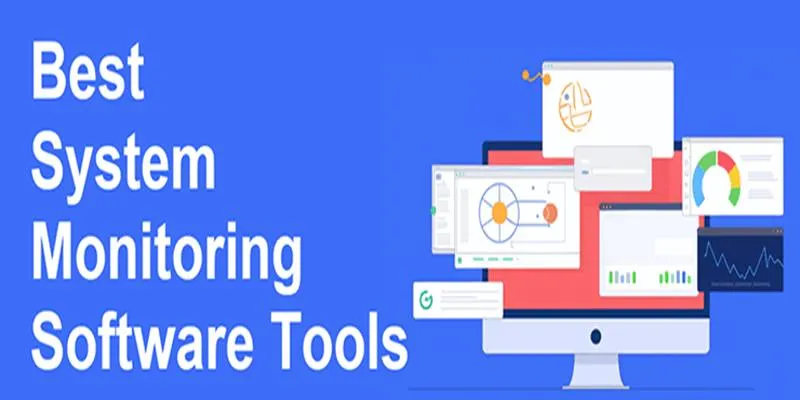
Top System Monitoring Software You Need for Smooth PC Performance
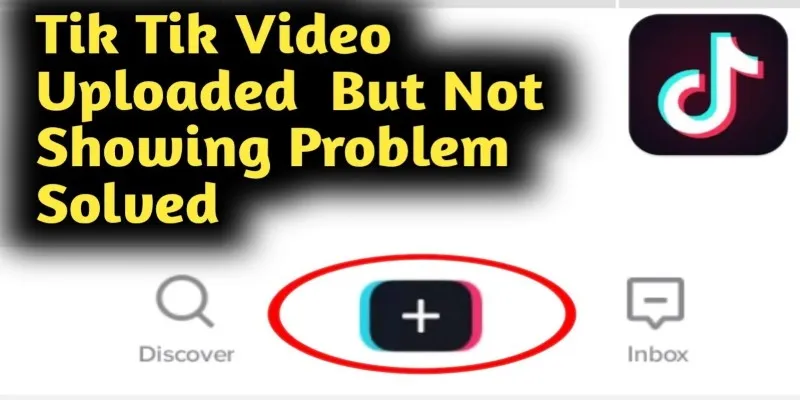
TikTok Video Uploaded but Not Showing Up? Here’s Why
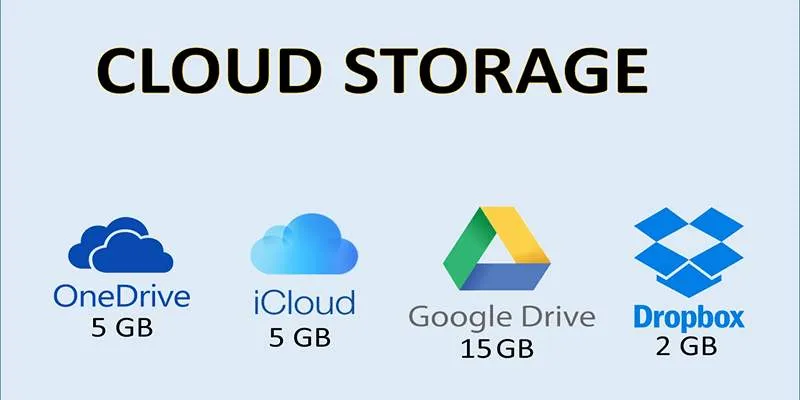
Troubleshooting Cloud Storage Sync Errors: A Step-by-Step Guide
Popular Articles
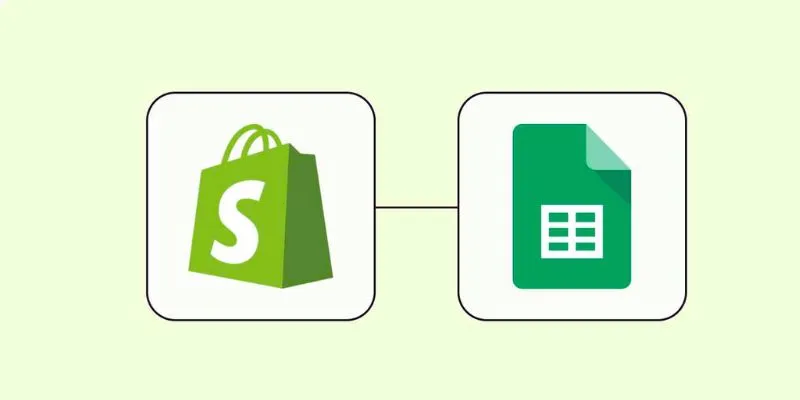
How to Integrate Google Sheets with Shopify: A Step-by-Step Guide
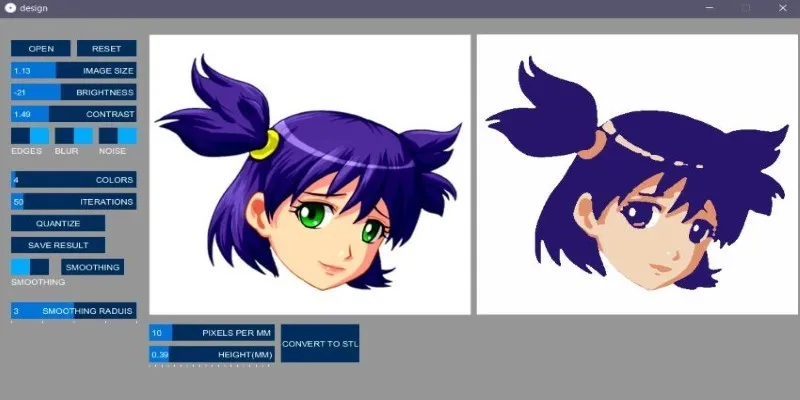
How to Turn an Image into an STL for the Best Stereolithograph in 3D Printing

Top 6 Electronic Signature Apps in 2025 to Sign Documents with Ease
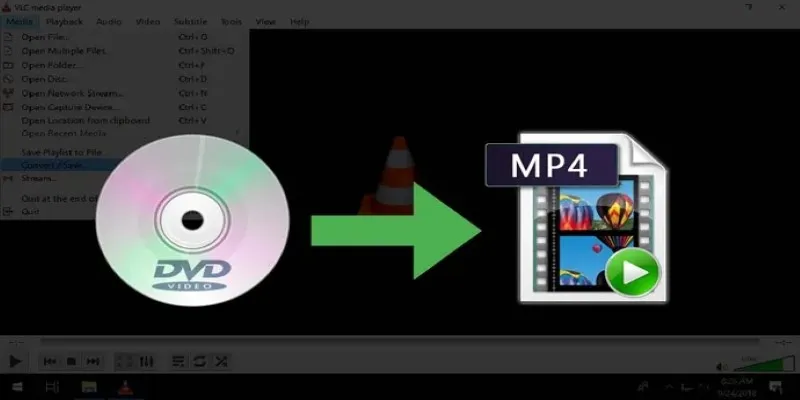
8 Easy DVD to MP4 Converters for Everyday Users

Stability AI and Arm Enable AI Audio Generation on Mobile Devices
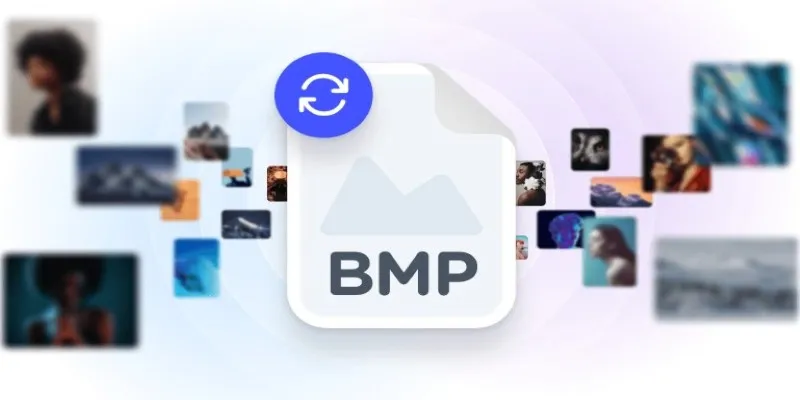
How to Convert 4 JPG to BMP: Easily Decode Compressed Images into Uncompressed Files
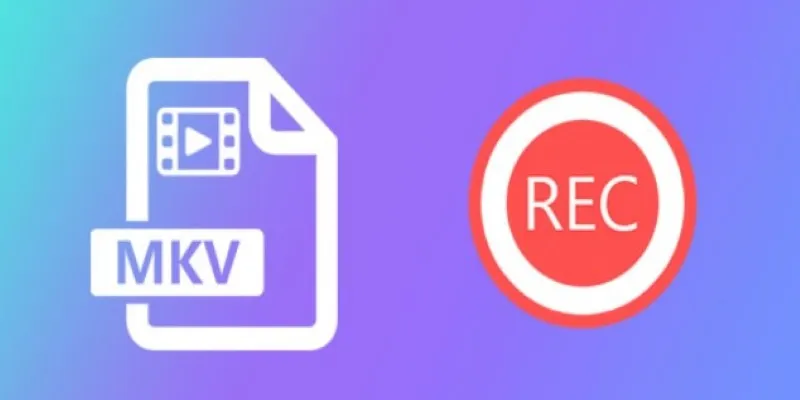
Watch Later in MKV: 8 Tools to Save HD Movies Instantly
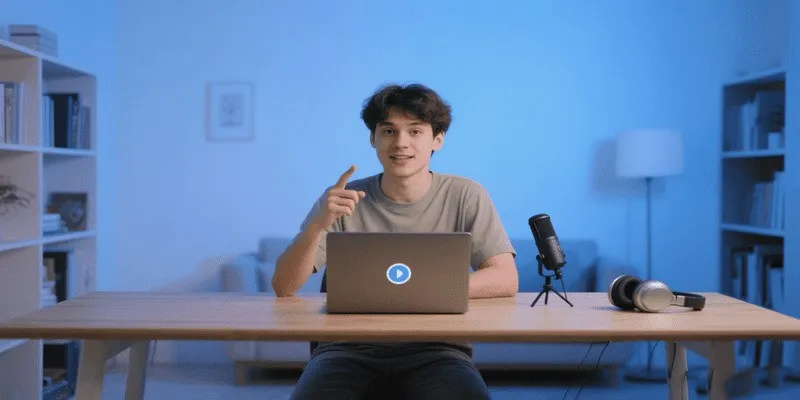
How to Record a Podcast on Zoom: A 6-Step Remote Guide

Top Free Software to Convert MKV to AVI for Windows Users

Top Methods to Combine Multiple Videos into One Screen on Android

The Truth About Lucas AI Video Generator: A Deep Dive

 mww2
mww2