MOV to MPEG and Back Again: A Beginner's Conversion Guide
The MOV and MPEG file formats serve different purposes because each one optimizes functionality for unique needs. If you have a file in the incorrect format, don’t worry! This guide will help you convert MOV files to MPEG and vice versa, ensuring your workflow remains efficient and seamless.
What is MOV?
MOV (short for QuickTime Movie) is a popular video file format created by Apple. It’s commonly used for storing and playing videos on macOS and iOS devices, but it can also be played on Windows systems with third-party players like VLC or QuickTime.
What is MPEG?
MPEG (Moving Picture Experts Group) is a group of standards for encoding audio and video files. Developed by the International Organization for Standardization (ISO), it has become one of the most widely used formats for digital video.
Why Convert MOV to MPEG (and Vice Versa)?

Different scenarios often demand different file formats. Here are some common reasons to convert between MOV and MPEG formats:
- Sharing Videos Online : Platform users benefit from MPEG’s reduced file size and broad compatibility for uploads to YouTube or sites with storage restrictions.
- Preserving Video Quality : The MOV format is ideal for high-quality editing and archiving before converting files to MPEG for distribution purposes.
- Device Compatibility : Some devices favor certain formats. Older DVD players, for example, function better with MPEG format due to lack of support for MOV.
Quick and Easy Methods to Convert MOV to MPEG (and Back)
There are multiple tools available for file conversions, ranging from standalone software to online platforms. Here, we explore the most efficient options to save you time and effort.
1. Using VLC Media Player
VLC Media Player is more than just a video player. It’s also capable of handling format conversions, and it’s completely free! Here’s how:
- Download VLC from the official website if you don’t have it already.
- Open VLC and go to the Media tab. From the dropdown menu, select Convert/Save.
- Add your MOV file by clicking Add in the File tab.
- Click Convert/Save , choose MPEG as the destination format, and set a save location.
- Hit Start , and VLC will convert your file.
To convert MPEG back to MOV, simply follow the same steps, selecting MOV as the output format.
2. HandBrake
HandBrake is a popular, open-source video transcoder that supports converting MOV to MPEG and vice versa. It’s an excellent choice for those looking for advanced features, like adjusting compression levels or adding subtitles:
- Download and install HandBrake from their official website.
- Open the tool, click File , and add your input (MOV or MPEG) file.
- Choose the output format as MPEG or MOV from the Format dropdown menu.
- Customize settings like resolution and compression, if needed.
- Click Start Encode , and your file will be converted.
3. Wondershare UniConverter
Wondershare UniConverter is a widely used desktop software designed to simplify video conversion. With its intuitive interface and support for numerous output formats such as MP4, AVI, MOV, and MKV, it enables users to effortlessly convert videos to suit their needs.
To use Wondershare UniConverter for converting your video files, follow these steps:
- Download and install Wondershare UniConverter from their official website.
- Open the software and click on the Add Files button to import your video file.
- Select the desired output format from the Output Format dropdown menu.
- Customize settings like resolution and bitrate if needed.
- Click on the Convert button to start the conversion process.
Aside from video conversion, Wondershare UniConverter also offers other features such as video editing, DVD burning, and screen recording, making it a versatile tool for all your multimedia needs.
4. iMovie or Premiere Pro
If you already use video editing software like iMovie (for Mac) or Adobe Premiere Pro, you can convert MOV to MPEG or the other way around while exporting your video:
- Import your MOV file into the editor’s timeline.
- Click Export and select your preferred output format (e.g., MPEG).
- Save the file to your device.
These tools are convenient if your video file requires additional editing before conversion.
5. Zamzar
Another option for converting MOV to MPEG is an online converter like Zamzar. This web-based tool supports all kinds of multimedia file conversions, including from MOV to MPEG.
- Go to Zamzar’s website and click the Add Files button or drag and drop your MOV file into the designated area.
- Select mpeg as the output format.
- Click Convert Now and wait for the conversion process to finish.
- Once done, check your email and download the converted MPEG file.
Keep in mind that the quality of the converted file will depend on the tool you select and the settings you apply.
Tips for Ensuring a Smooth Conversion Process

- Back Up Your Files : Before converting, make a copy of your original file in case something goes wrong during the process.
- Choose the Right Tool : Match the tool to your needs. If you need occasional conversions, opt for online platforms. For regular use, dedicated software like HandBrake is better.
- Mind the Compression : Keep an eye on compression settings to avoid losing too much quality when converting to MPEG. Each time you compress a file, it loses quality.
- Check the Output Settings : Make sure to adjust settings for output resolution, aspect ratio, and frame rate. This will prevent distortion or cropping in the final product.
Conclusion
Converting MOV to MPEG and vice versa doesn’t have to be complicated. By utilizing the right tools and following best practices such as selecting suitable software, adjusting output settings, and being mindful of compression, you can achieve high-quality results with minimal effort. Whether you prefer online converters for occasional tasks or dedicated software for regular use, the key is to choose a method that suits your needs while preserving the quality of your files.
Related Articles

How to Effortlessly Convert MOV to MPEG and Vice Versa

How to Convert MPEG to WAV: A Step-By-Step Guide

MPEG to MP3 Conversion Made Easy: A Complete Guide

Top 7 Methods for Effortless MP4 to MOV Conversion

Effortless AVCHD to MP4 Conversion Without Losing Quality

How to Easily Convert AVI to MOV Using 4 Reliable Tools

How to Easily Convert AVI to MOV Using 4 Reliable Tools

HEVC to MOV Conversion Made Simple for Windows Users

How to Change MOV to MP4 on Mac in 2025: 5 Reliable Methods

Convert AVCHD to MOV on Windows Without Losing Quality

Mastering MPEG to GIF Conversion: Tips and Tools You Need

Simple Methods to Convert ISO Files to MP4 for Beginners
Popular Articles

Top Employee Wellness Apps to Improve Worker Well-being in 2025

Boost Your Workflow with the Best Productivity Apps for iPhone in 2025

See You Skype: Upgrade Your Experience with These 10 Alternatives

How to Make a Lyric Video That Boosts Your Music’s Impact

Step-by-Step Guide: 4 Ways to Put Two Videos Side by Side

Penpot 2.5 Elevates Design with Gradient UI and Board Link Sharing

WordPress Best Practices for Opening Links in New Windows or Tabs
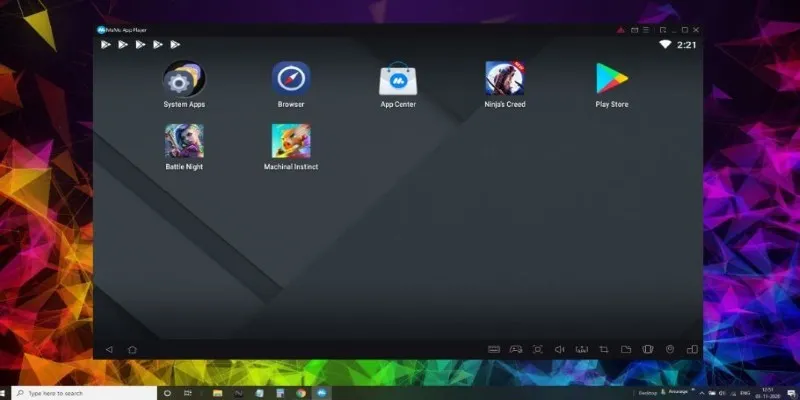
Best Android Emulators to Run Mobile Apps on PC
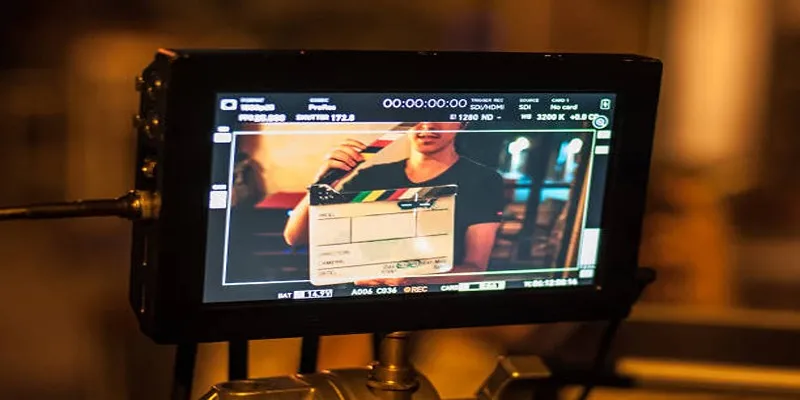
What Is Video Bitrate? A Beginner’s Guide to Understanding It
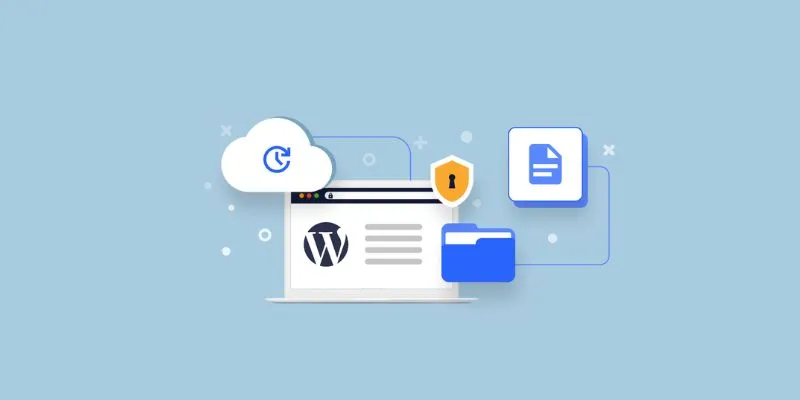
Choosing the Right Tool: 7 Best WordPress Backup Plugins Compared

The Overall Introduction to 2X Videos: Features, Usages, and Creating
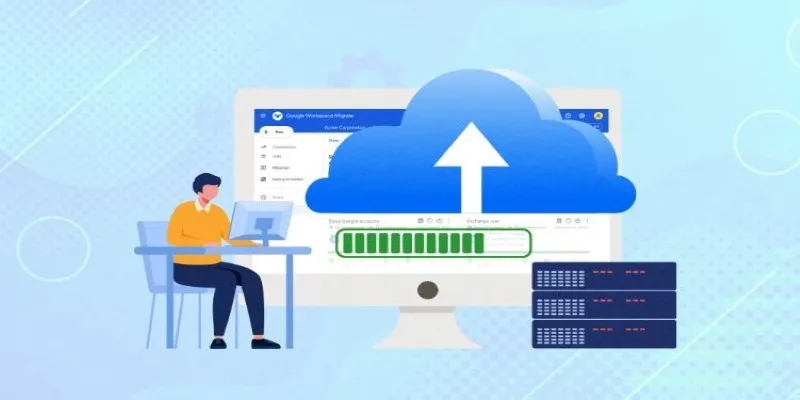
 mww2
mww2