Best Ways to Convert H.264 to WMV on Any Device Without Losing Clarity
File compatibility can be tricky, especially when your system or software prefers a different format than the one you’re working with. If you’ve ever dealt with H.264 files and needed to convert them to WMV—maybe for editing, sharing, or playing on a specific device—you’re in the right place. H.264 is known for its compression efficiency and good video quality, but WMV can offer better compatibility in Windows environments and certain older editing tools. The best part? You can switch formats without ruining the quality if you know how.
Let’s explore how to convert H.264 to WMV on both Windows and Mac—without sacrificing the crispness or clarity of your video.
Top Tools That Keep Your Quality Intact
Not all converters are created equal. Some give you a WMV file but at the cost of resolution, frame rate, or sound sync. Others might add a watermark or compress the file so much that the sharpness disappears. Here are a few reliable options that are easy to use and, most importantly, keep your video as close to the original as possible.
HandBrake (Windows/Mac)
HandBrake is a free, open-source video transcoder popular for converting videos between formats. While it doesn’t support WMV as an output format directly, it’s often used to convert H.264 into more editing-friendly or universally compatible formats like MKV or MP4. On Mac, it can be useful as a first step before using another tool to finish the conversion to WMV. It offers a lot of control over encoding settings, making it a solid option for users who are comfortable with technical adjustments and want a high-quality output from their intermediate files.
Movavi Video Converter (Windows/Mac)
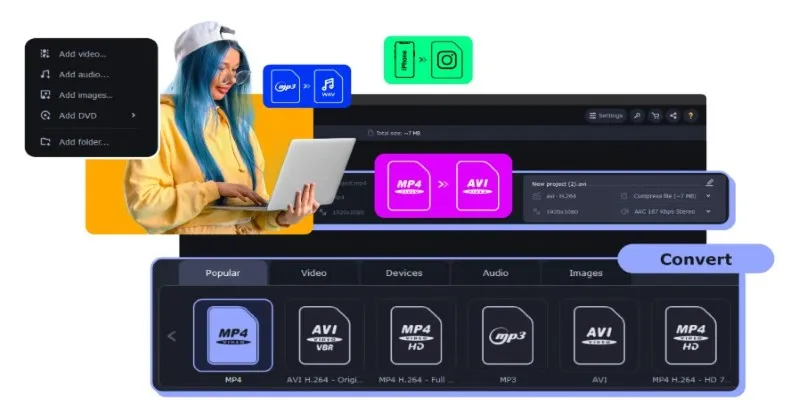
Movavi Video Converter offers a clean and user-friendly interface with broad format support, including both H.264 input and WMV output. It’s designed to be quick, reliable, and easy to use, even if you don’t have much experience with video editing or encoding. The software automatically detects optimal settings, but you can tweak resolution, bitrate, and audio quality if you want more control. It handles large files well and supports batch conversion, making it practical for processing multiple videos at once without losing detail or clarity.
Wondershare UniConverter (Windows/Mac)
Wondershare UniConverter is a comprehensive video tool that handles conversion, compression, and even basic editing. It supports a wide range of formats and is particularly good at maintaining quality during format changes. Converting from H.264 to WMV is straightforward—just import, select your target format, and adjust the settings if needed. It also supports hardware acceleration, which speeds up the process without compromising output quality. Whether you’re converting one video or a whole batch, this tool offers a smooth experience with consistent results.
VLC Media Player (Windows/Mac)
VLC is mostly known as a video player, but it also includes a built-in conversion feature that supports both H.264 and WMV formats. It’s a good option if you already have it installed and need a quick solution without downloading new software. The interface for conversion is less intuitive than dedicated converters, but it does the job once you get used to the layout. It’s especially useful for simple tasks, and while it lacks advanced settings for finer quality control, it’s dependable for straightforward format switching.
Step-by-Step Guide to Convert H.264 to WMV on Windows
If you’re on Windows, here’s how to use Wondershare UniConverter (as one of the more quality-safe options):
- Download and install Wondershare UniConverter
- Head to their official site and download the latest version.
- Import your H.264 file.
- Drag and drop the file into the main window or click “Add Files.”
- Set WMV as the output format.
- Go to the Output Format panel, select “Video,” then pick WMV and choose the quality (match original for best results).
- Adjust settings (optional)
- You can tweak bitrate, resolution, or audio settings—but if you want to preserve quality, stick close to the source file.
- Start the conversion
- Click “Convert” and wait. It’s quick, especially with GPU acceleration.
Step-by-Step Guide to Convert H.264 to WMV on Mac
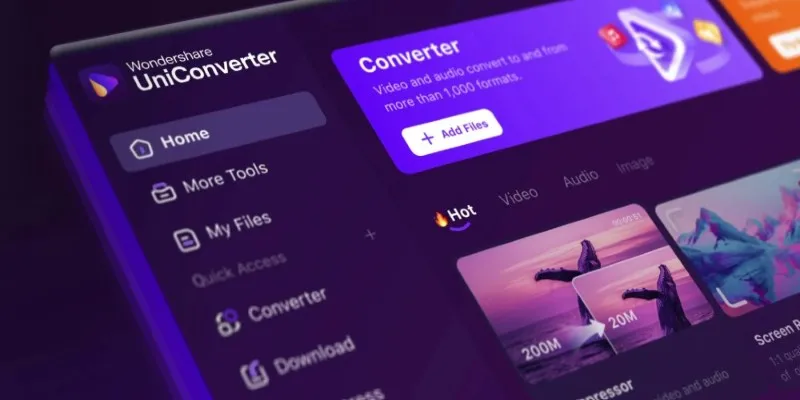
On a Mac, the steps are pretty much the same if you’re using the same software:
- Install the Mac version of Wondershare UniConverter
- Import the H.264 file
- Choose WMV as your target format
- Set output preferences to match the original file
- Click Convert and let the software do its thing
Even though WMV is more Windows-oriented, Mac tools like UniConverter or Movavi still handle it without fuss.
Tips to Preserve Original Quality
The converter you use matters, but so do the settings. Here’s what to keep an eye on if you’re trying to get a WMV file that looks just like your H.264 original:
- Resolution : Match it to the original (no scaling down or up).
- Bitrate : Use the same or higher bitrate; don’t go lower.
- Frame Rate : Stick with the source frame rate (usually 24, 30, or 60 fps).
- Audio : Choose the same sample rate and bit depth for the audio track.
- Encoding Method : If there’s a “High Quality” preset or “Same as Source” option, go for that.
It’s easy to miss one of these and end up with a file that looks fine on the thumbnail but blurry in motion. Most converters will let you preview before exporting—use that feature.
Final Thoughts
Converting from H.264 to WMV doesn’t have to mean giving up on picture quality or fighting with clunky software. As long as you pick the right tool and choose settings that match your original file, you’ll get a WMV file that works with your setup and still looks good. Whether you’re prepping footage for editing, archiving old clips, or just dealing with picky software, you’re covered.
No fluff, no surprises—just a clean way to switch formats while keeping things as they were.
Related Articles

How to Easily Convert AVI to MOV Using 4 Reliable Tools

MPEG to MP3 Conversion Made Easy: A Complete Guide

How to Convert MPEG to WAV: A Step-By-Step Guide

How to Easily Convert AVI to MOV Using 4 Reliable Tools

Free Ways to Convert HEVC to MP4 Without Losing Quality

From Excel to JPG: Best Tools for Converting Charts into Images

Simple Methods to Convert ISO Files to MP4 for Beginners

From Video to Audio: 10 Top MP4 to MP3 Converters in 2025
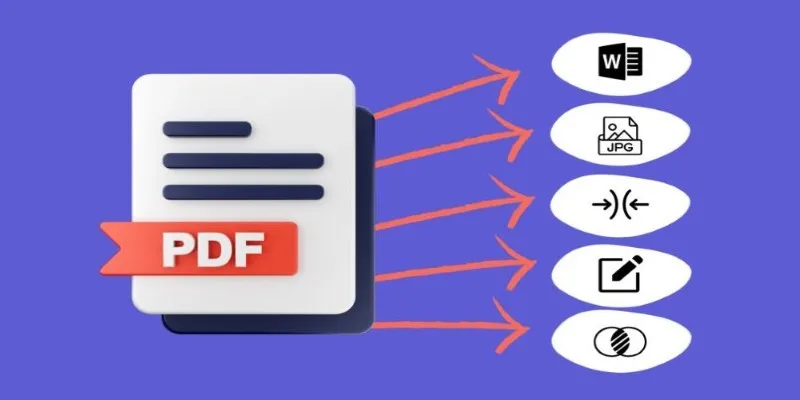
Best Free PDF to Image Tools for Quick and Easy Conversion

Top 5 Online Services to Convert WMV to MP4 Without Hassle

Top 3 Simple Ways to Convert WMA to MP4 Easily

Best Practices for Converting AVI Files to JPG Format
Popular Articles
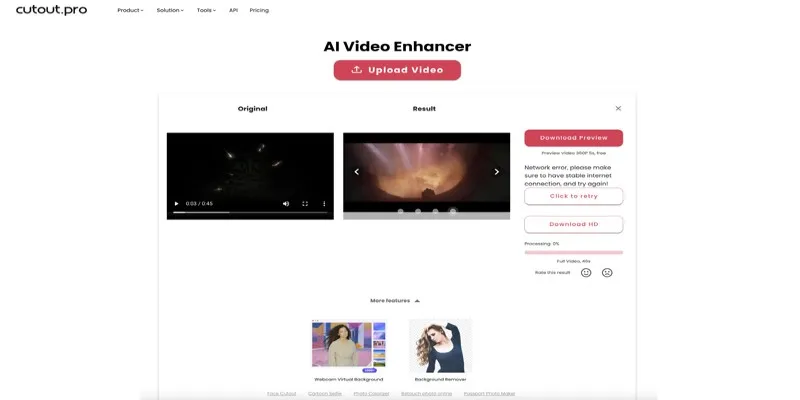
Is Cutout.Pro Enhancer Worth It? Best Alternative to Consider

Pika Model 2.2 Enhances AI Video With HD Output and Frame Tools
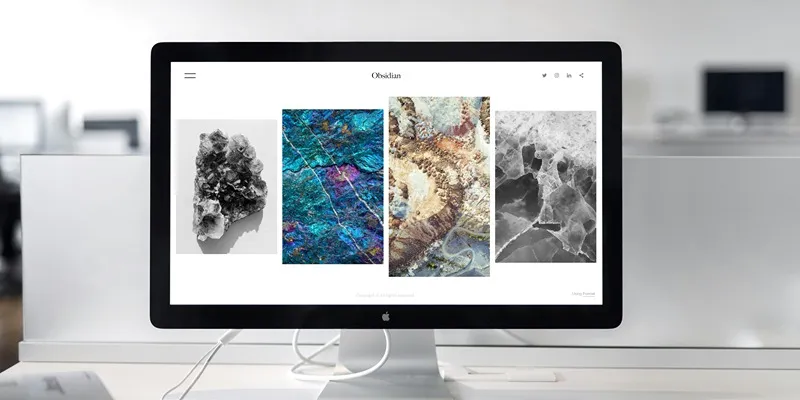
Comprehensive Review of the iMazing HEIC Converter in 2025
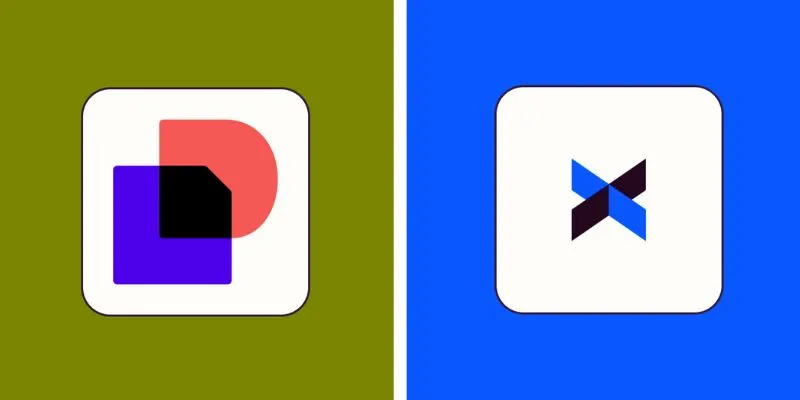
DocuSign vs. HelloSign (Now Dropbox Sign): Which is Best for Your Business

Easily Extract Key Data from Emails Using Parsio

How to Use Feathery for Better No-Code Forms and Workflows: A Complete Guide
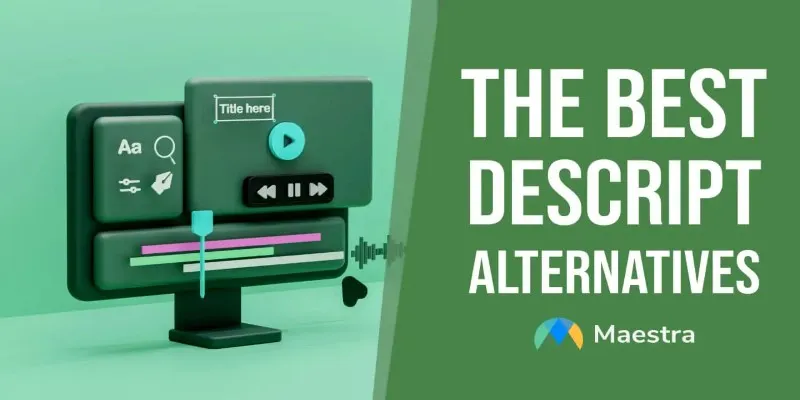
Descript Not Enough? Try These 5 Powerful Editing Alternatives

Eight Apps I Use to Get a Ton of Free Stuff (And You Can Too!)

Top Video Editors for Android – Best Alternatives to iMovie
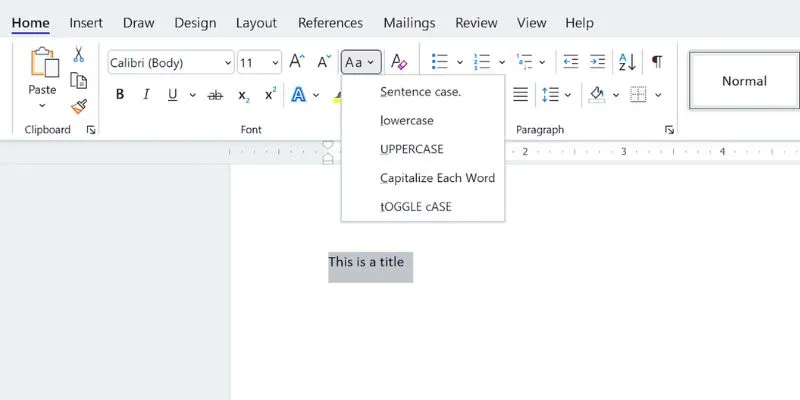
How to Capitalize All Letters in Word, Excel, and Other Apps: A Complete Guide

How to Detect AI-Generated Text and Photos in a World of Digital Deception

 mww2
mww2