Must-Have Tools to Monitor Your System’s Health and Performance
In today’s digital world, maintaining a healthy computer is as crucial as owning one. A well-functioning PC ensures productivity, entertainment, and communication remain uninterrupted. However, over time, systems can slow down, overheat, or encounter performance issues unexpectedly. This is where system monitoring tools become essential. These tools provide real-time insights into system health, allowing users to detect potential problems early.
Whether managing a work computer, gaming PC, or everyday laptop, users benefit from having reliable monitoring tools that help keep everything running smoothly. This guide explores some of the best system monitoring tools every user should consider.
The Importance of System Monitoring
Every device, regardless of usage, accumulates stress over time. Without regular monitoring, small issues such as memory leaks, overheating, or excessive resource usage can evolve into major problems. Monitoring tools allow users to:
- Track hardware temperature and system load
- Analyze CPU, RAM, and disk usage
- Monitor internet and network activity
- Detect unusual software behavior
- Extend the lifespan of hardware components
By staying proactive, users can prevent data loss, reduce system crashes, and improve overall efficiency.
Task Manager – Built-In System Watchdog
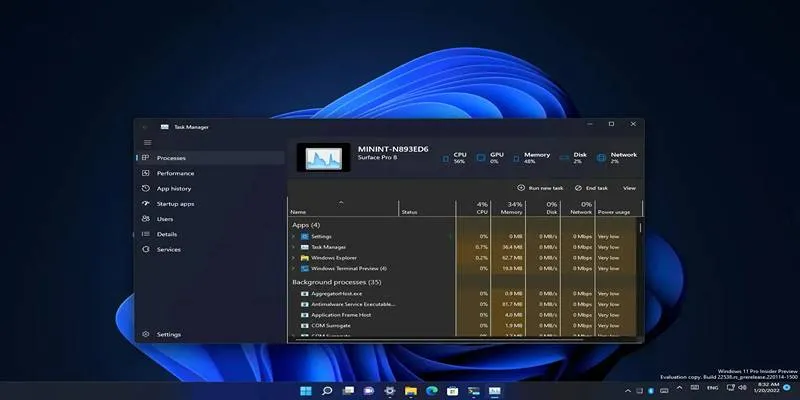
Windows users already have access to a native performance viewer: Task Manager. Although simple, this built-in tool offers essential insights into what’s consuming system resources.
Key Functions
- Displays CPU, memory, and disk usage
- Allows users to end unresponsive applications
- Shows startup programs that affect boot time
Task Manager is ideal for users who want quick access to basic information without downloading extra software. It is especially useful during troubleshooting or when an application becomes unresponsive.
Resource Monitor – Advanced Internal Analytics
For deeper system diagnostics , Resource Monitor is a hidden gem in Windows. It extends the data offered by the Task Manager, giving more detailed breakdowns.
Features:
- CPU usage by each active process
- Network activity and IP addresses
- Disk queue lengths and memory distribution
This tool is helpful for users wanting to understand bottlenecks in performance or identify malware or high-resource processes.
HWMonitor – Hardware Health Tracking
HWMonitor is one of the most trusted tools for tracking temperatures, voltages, and fan speeds. Overheating is a common cause of hardware failure, and HWMonitor helps prevent that.
Features:
- Displays real-time temperature data for CPU, GPU, and motherboard
- Tracks system fan speeds and voltage inputs
- Compatible with most hardware configurations
The tool is lightweight and highly accurate, making it a preferred choice for users concerned about system overheating or power instability.
Speccy – Full System Snapshot
Developed by the creators of CCleaner, Speccy provides a comprehensive look into a computer’s components.
Benefits Include:
- Instant access to CPU, RAM, GPU, and storage specifications
- Real-time temperature monitoring
- Easy-to-read interface suitable for beginners
Speccy is particularly useful when users need to assess their hardware before upgrading or troubleshooting.
CrystalDiskInfo – Hard Drive and SSD Monitor
When a hard drive fails, the data loss can be catastrophic. CrystalDiskInfo is designed to monitor drive health using SMART technology.
Core Functions:
- Monitors SSD/HDD temperature and health
- Detects signs of wear, errors, and aging
- Offers warnings if a drive is at risk of failure
For those storing important data on their system, this tool provides peace of mind and time to back up files before it’s too late.
MSI Afterburner – GPU Control and Monitoring
While originally developed for gamers, MSI Afterburner is an advanced utility for anyone wanting real-time GPU stats.
Main Features:
- Displays graphics card usage and temperature
- Allows manual control of fan speeds
- Offers overclocking options (for advanced users)
It’s especially beneficial for those doing graphics-heavy tasks like gaming, video editing, or 3D rendering.
NetSpeedMonitor – Network Activity Tracker
Network speed and data usage are often overlooked until performance lags. NetSpeedMonitor keeps track of data flow in real-time.
Highlights:
- Shows current download and upload speeds
- Tracks total internet usage per session
- Sits quietly in the taskbar for quick access
This tool is helpful for users with limited data plans or for those investigating slow internet speeds.
Rainmeter – Visual System Widgets
For users who prefer a stylish and functional desktop, Rainmeter offers customizable widgets that display live system stats.
Features Include:
- Desktop display of CPU, RAM, battery, and network usage
- Themes and skins to suit different styles
- Add-ons for time, weather, and productivity
It’s ideal for users who want both performance insights and an aesthetic upgrade to their desktop.
Glary Utilities – All-in-One Performance Suite
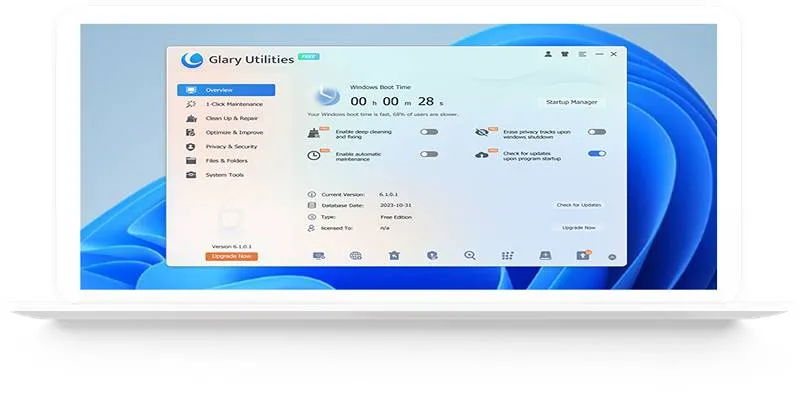
Glary Utilities is a complete toolkit for system optimization. While it includes monitoring capabilities, it also helps clean, repair, and improve system speed.
Key Tools:
- Startup manager to reduce boot time
- Registry cleaner to fix broken entries
- Memory optimizer for freeing RAM
This tool is recommended for general users who want a single solution for multiple system needs.
BatteryInfoView – Laptop Battery Health Monitor
Laptop users often ignore battery health until it drops too low. BatteryInfoView gives insight into battery condition and performance.
What It Shows:
- Current battery capacity versus the original
- Charge/discharge cycles
- Wear level and power events
Users planning to replace their laptop battery or track its lifespan will find this tool highly useful.
Tips for Choosing the Right Tools
With so many options available, users need to pick tools that match their needs. Here are a few tips:
- Use built-in tools first: Task Manager and Resource Monitor are great starting points
- Install only from trusted sources to avoid malware
- Check hardware specs with Speccy before installing advanced tools
- Keep software updated to ensure accuracy and compatibility
Conclusion
Maintaining a healthy computer no longer requires deep technical knowledge. With the right system monitoring tools, users can track their PC’s health, catch issues early, and enjoy better performance every day. Whether it’s checking CPU temperature, analyzing storage health, or simply monitoring internet speed, these tools provide valuable insights with just a few clicks. By installing and using options like HWMonitor, Speccy, CrystalDiskInfo, and Rainmeter, users gain the power to prevent slowdowns, extend hardware life, and ensure smooth performance for work, play, or study.
On this page
The Importance of System Monitoring Task Manager – Built-In System Watchdog Resource Monitor – Advanced Internal Analytics HWMonitor – Hardware Health Tracking Speccy – Full System Snapshot CrystalDiskInfo – Hard Drive and SSD Monitor MSI Afterburner – GPU Control and Monitoring NetSpeedMonitor – Network Activity Tracker Rainmeter – Visual System Widgets Glary Utilities – All-in-One Performance Suite BatteryInfoView – Laptop Battery Health Monitor Tips for Choosing the Right Tools ConclusionRelated Articles
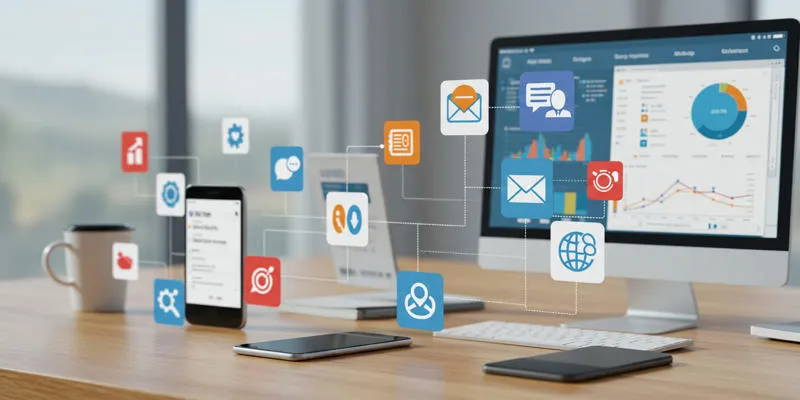
20+ Best Digital Marketing Tools

The 13 Best Campaign Management Software Tools to Streamline Your Marketing
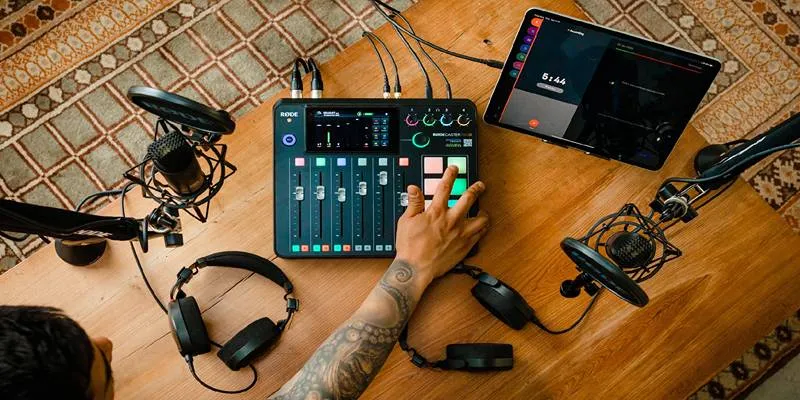
Best Audio Editors to Help You Produce Professional Podcast Episodes

Convert MXF Files Without Quality Loss: 5 Tools for Mac
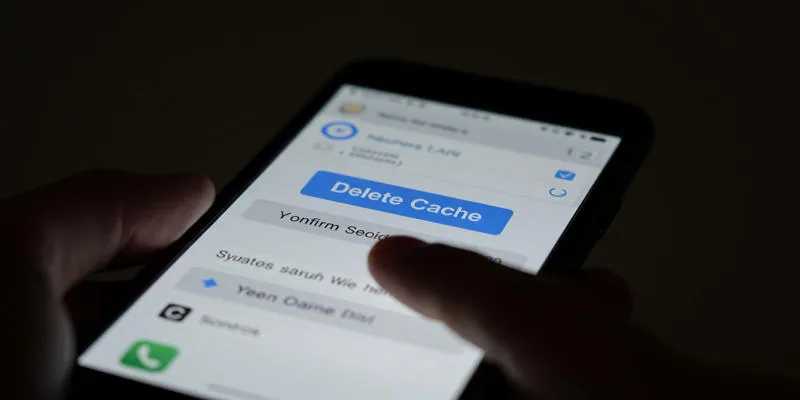
What is a Cache? Understanding Its Role and Benefits of Clearing It

Dark Web Monitoring Tools: Common Failures and Smarter Solutions
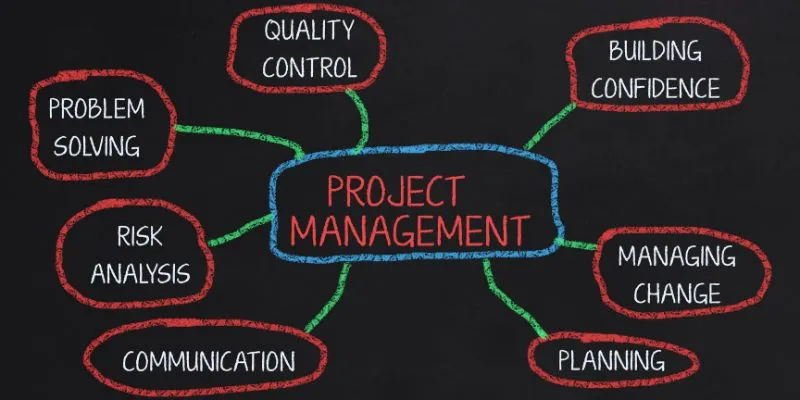
Best Project Management Software for Small Businesses: A Comprehensive Guide
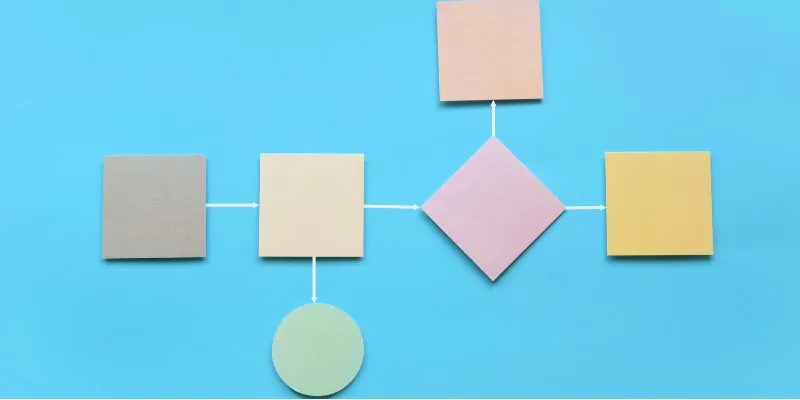
The Best Flowchart Software and Diagram Tools in 2025: A Comprehensive Guide
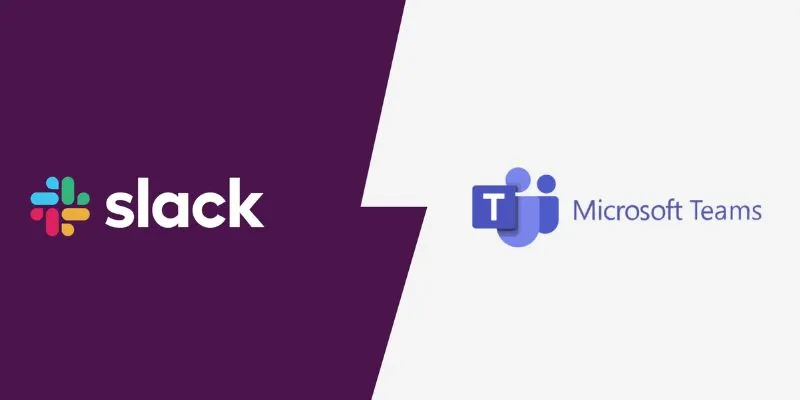
Slack vs. Teams: Which Should Your Business Use for Enhanced Collaboration
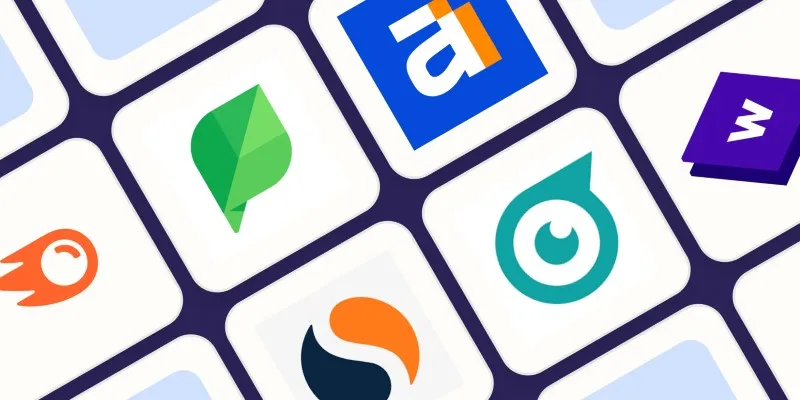
The 10 Best Competitor Analysis Tools in 2025 to Level Up Your Strategy

Top Free Tools That Help Automate Repetitive Workflows with Ease

File Compression Software Guide for Windows & Mac You Can Rely On
Popular Articles
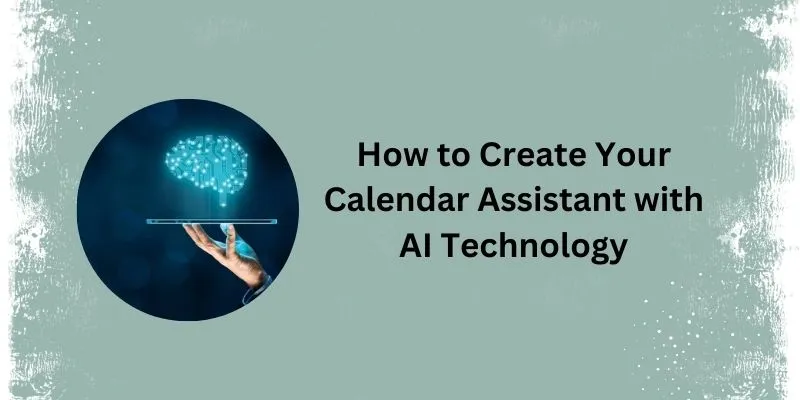
5 Simple Steps to Create Your Own AI Calendar Assistant
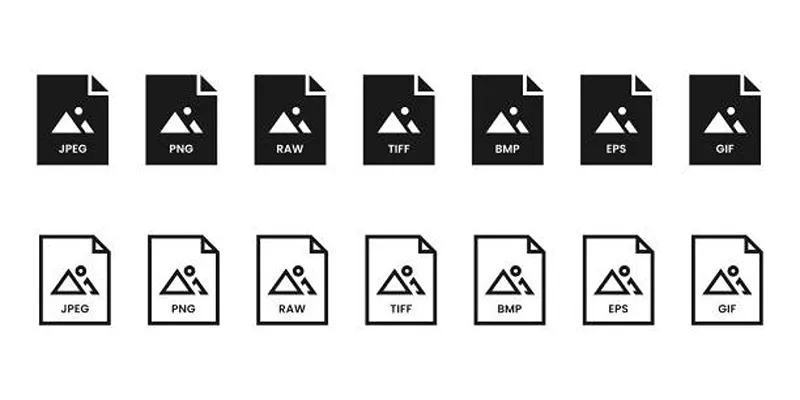
Effortless Image Conversion: 5 Best TIFF to JPG Converters

Safe and Secure: Free Antivirus Solutions for Daily Web Protection
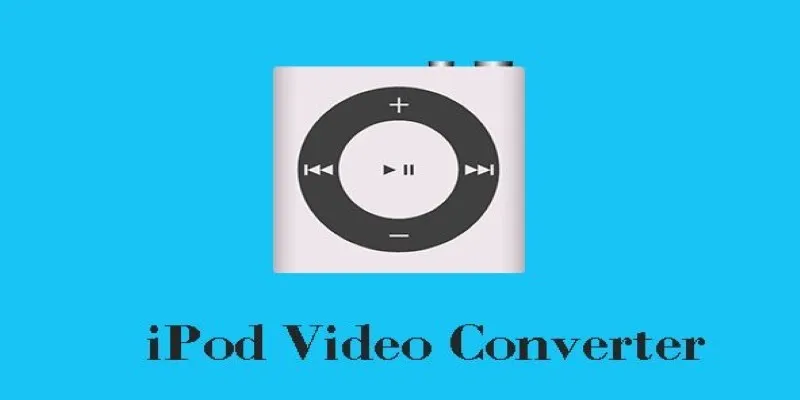
Best iPod Video Converters to Watch Any Format on Your iPod
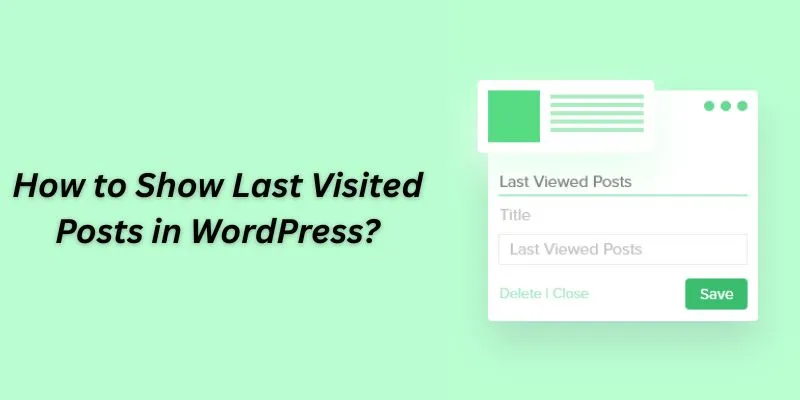
How to Show Last Visited Posts in WordPress: An Ultimate Guide For Beginners

Top 10 Beginner Vlog Cameras Loved by YouTubers
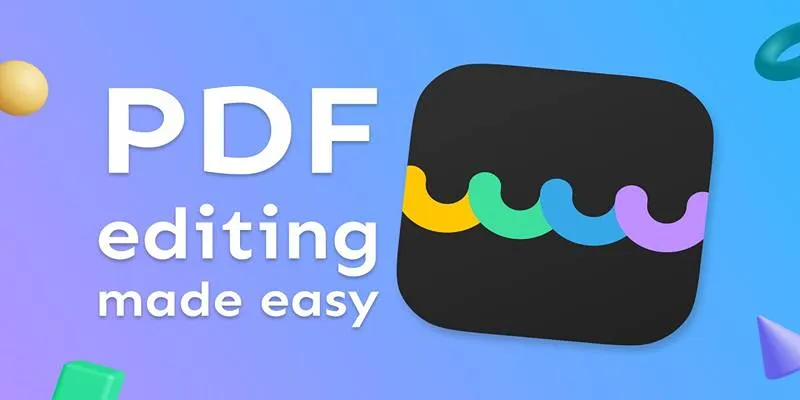
The Best 5 PDF Editing Tools Compared for Fast and Easy File Changes
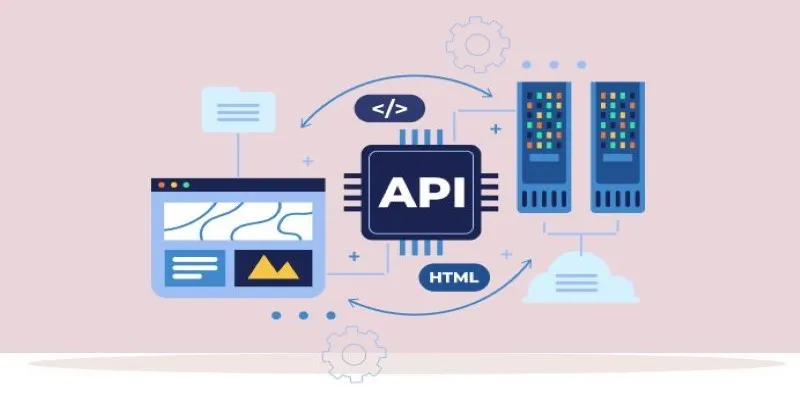
Why API Integration Is the Secret Behind Powerful Web Tools
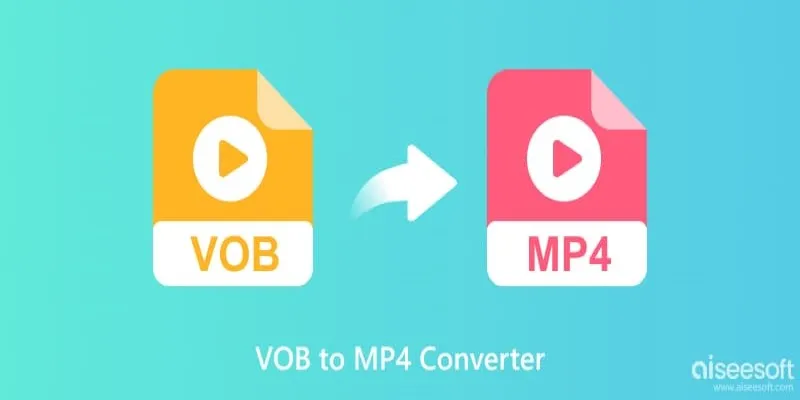
Top 5 VOB to MP4 Converters to Make Your DVDs Digital

Plan Your Summer Adventures: Use These Apps for Camping, Hiking, and More
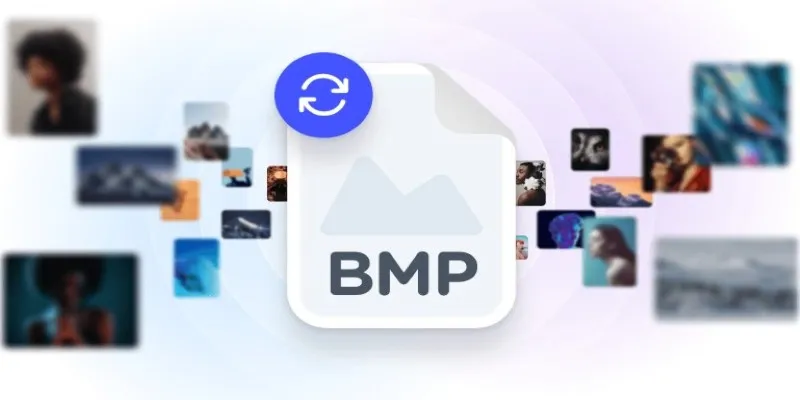
How to Convert 4 JPG to BMP: Easily Decode Compressed Images into Uncompressed Files

 mww2
mww2