How to Add a Featured Content Slider in WordPress: A Step-by-Step Guide
Adding a featured content slider is a fantastic way to enhance both the visual appeal and user engagement of your WordPress website. Sliders are excellent for highlighting your best articles, products, or promotions. They effectively capture visitor attention by showcasing eye-catching images or important updates. However, many WordPress users encounter issues with slow-loading slider plugins or incorrect setup, which can hinder performance. By following the right approach, you can ensure your website loads quickly and maintains a professional look.
This guide will walk you through the process of adding featured content slider functionality to your WordPress site. We’ll cover everything from slider settings and theme support to plugin options and more. Designed with beginners in mind, this guide avoids code-heavy techniques, requiring no prior developer experience. You’ll receive clear instructions on setup, optimization, and customization.

Steps to Add a Content Slider in WordPress
1. Choose the Right Featured Slider Plugin
Start by selecting a reliable plugin for your featured content slider. A good plugin saves time and enhances functionality. The WordPress plugin directory offers a variety of free and premium options. Look for frequent updates, positive user reviews, and active installs. Popular plugins like MetaSlider and Smart Slider 3 provide quick performance, responsive layouts, and drag-and-drop design. To install, click “Add New” under Plugins, search for the plugin name, install, and activate it. Your admin menu will now display the plugin, instantly adding dynamic design and visual appeal to your site.
2. Install and Configure the Slider Plugin
Once activated, it’s time to properly set up the plugin. Head to the plugin’s settings page in your WordPress dashboard. Depending on the plugin, choose “Create New Slider” or a similar option. Name your slider for easy reference. Add slides one at a time, including blog entries, images, videos, or WooCommerce products. Decide on animation type, transition speed, and image size. Ensure your slider is responsive to all screen sizes to enhance both SEO and user experience. Regularly preview your slider during creation. For SEO, include ALT text for each image and, if possible, captions.
3. Embed the Slider into Your Page or Post
Now that your slider is ready, it’s time to display it. Most plugins offer a block or shortcode feature to embed the slider on your pages. Copy the shortcode from the slider dashboard and paste it where you want it to appear. You can also use the shortcode block or, if available, the plugin’s custom block in the WordPress block editor. For homepage sliders, navigate to Appearance > Widgets or use the Customizer. Some themes allow slider placement via theme settings. You can add multiple sliders to a page if needed. Create new ones for each use.
4. Use Featured Posts or Pages for Slides
Instead of uploading images, leverage existing WordPress content for your slider. Select specific pages or posts to feature, using the “Select Post” or “Post Slider” feature available in many plugins. Choose posts by type, tag, or category to promote your latest products, tutorials, or blog entries. Adjust thumbnail size, excerpt length, and title font. Ensure that every selected post includes a featured image to avoid broken sliders. Properly configuring your WordPress content slider achieves a strong visual flow and easy access to your best content.

5. Customize Slider Appearance and Layout
Now, personalize the appearance of your slider. Go back to the settings tab or design panel of the plugin. Choose from carousel, boxed, or full-width styles to match your theme’s design. Adjust fonts, button colors, and spacing. Some plugins support advanced CSS for a unique look. Select an animation style, such as zoom, slide, or fade, and control the number of slides visible at once. Typically, two or more slides are for desktops, while one is ideal for mobile. With a few tweaks, your featured slider WordPress plugin creates stunning, brand-consistent visuals.
6. Optimize Slider for SEO and Speed
To prevent slow loading, optimize your sliders to be lightweight. Use plugins like TinyPNG or ShortPixel to compress images, ensuring they load quickly and reduce bounce rates. If your slider plugin supports lazy loading, enable it to delay image loading until the user scrolls. Add ALT tags to images to aid screen readers and boost SEO. Keep text overlays brief and keyword-friendly, using terms like “add featured content slider” or “WordPress content slider setup” without keyword stuffing. Use tools like GTmetrix or PageSpeed Insights to assess performance.
7. Explore Theme-Based Slider Options
Many modern themes include built-in slider functionality. If your theme supports sliders, you might not need a plugin. Find the slider option under Appearance > Customize. Choose featured posts or upload images directly from theme settings, adjusting size, animation, and slide order as needed. Integrated sliders are often fast and lightweight, though they may offer fewer features than plugins. For detailed setup instructions, refer to your theme’s documentation. Using theme slider options can keep your website simple, fast, and plugin-free.
Conclusion
A featured content slider adds visual depth and intrigue to your WordPress website. Its interactive layout effectively showcases your best content, whether promoting services or blog posts. You’ve learned how to add featured content sliders using plugins or themes. Each step—from setup to optimization—enhances your site’s appearance and quality. Choose a trusted WordPress theme or plugin with slider capabilities, avoiding bulky, slow-loading tools. By following these steps, you’ll easily set up an SEO-friendly content slider that maintains a strong visual impact and fresh content.
Related Articles

How to Create a Video Slider in WordPress (Easy Tutorial for Beginners)

PowerPoint Image Compression: Reduce File Size Without Sacrificing Clarity

How to Set Custom Avatars for Users in WordPress Without Gravatar: A Guide

How to Bulk Resize Large Images in WordPress Without Losing Quality

How to Limit Heartbeat API in WordPress: Beginner-Friendly Methods
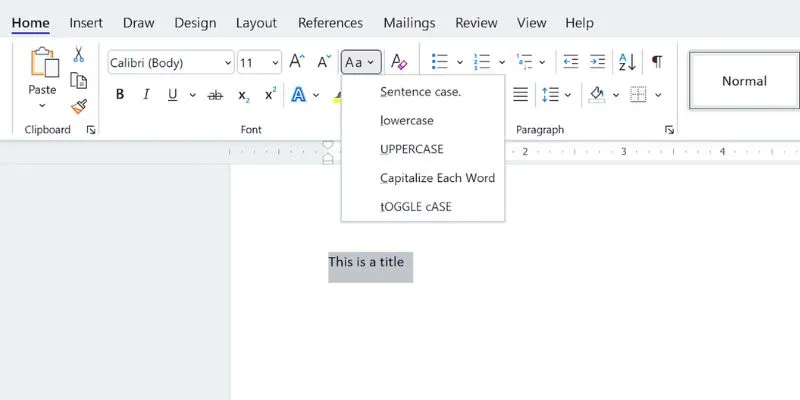
How to Capitalize All Letters in Word, Excel, and Other Apps: A Complete Guide
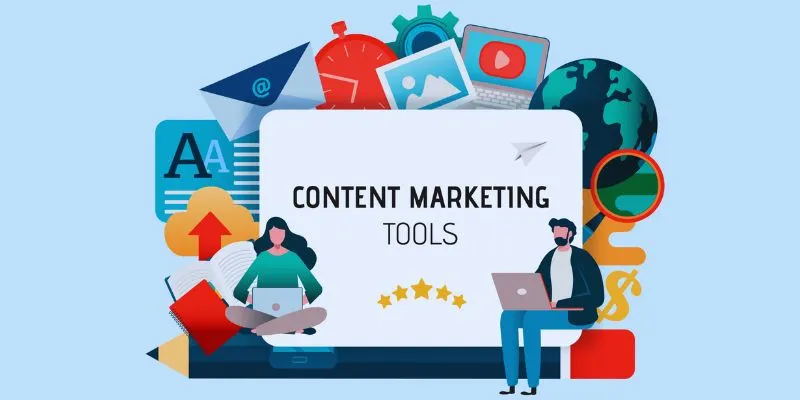
Elevate Your Strategy with the Best Content Marketing Tools of 2025
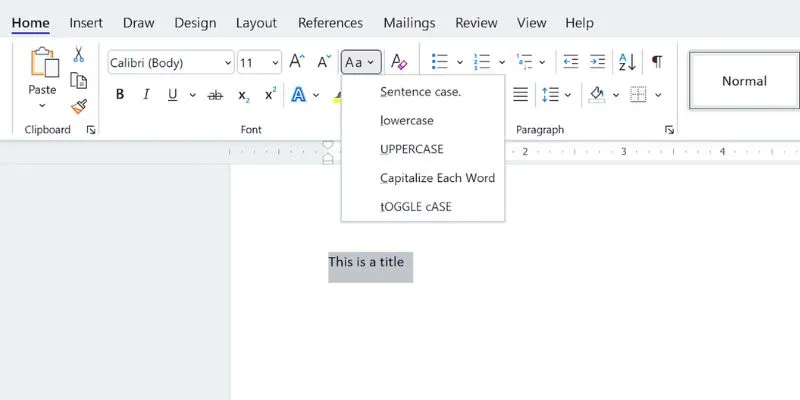
How to Capitalize All Letters in Word, Excel, and Other Apps: A Complete Guide
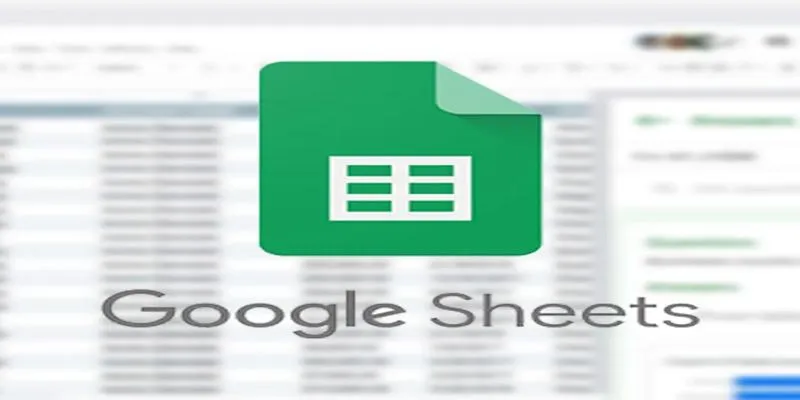
Connecting Google Sheets to WordPress Seamlessly
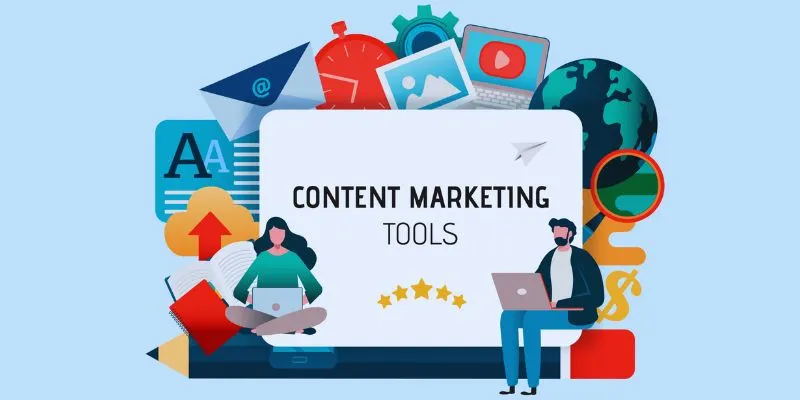
The 8 Best Content Marketing Tools in 2025 to Elevate Your Strategy

A Step-by-Step Guide to Creating a Photo Gallery with Albums in WordPress

How to Set Maximum Number of Tags for WordPress Posts in Simple Steps
Popular Articles

Thunderbird 136 Launches with Smarter Threading and Dark Reader

How to Use Feathery for Better No-Code Forms and Workflows: A Complete Guide

7 Best WordPress Help Desk Plugins for Superior Customer Support
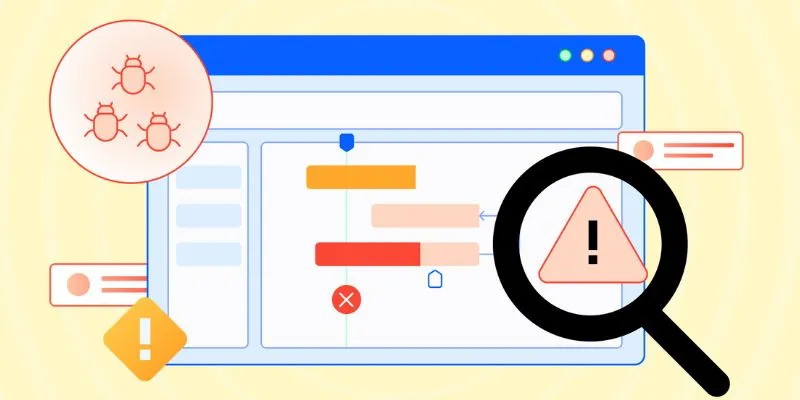
10 Best Issue and Bug Tracking Apps to Streamline Your Workflow

Top Tools for Effortless Batch Image Resizing in 2025

Top Sites for Learning Go Programming Online
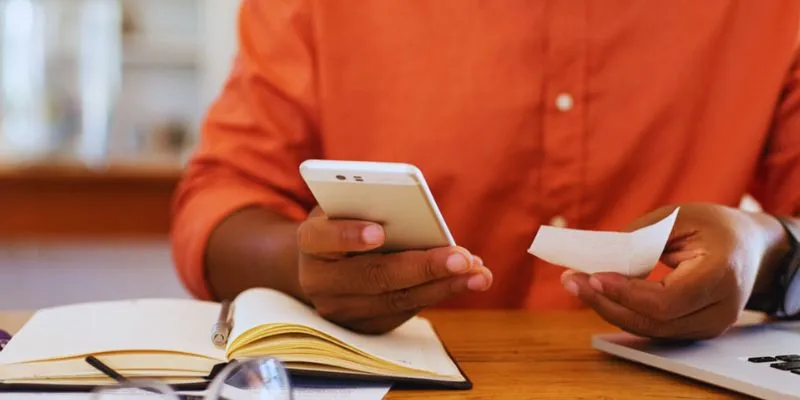
10 Best Apps to Bill Your Customers on Time: A Comprehensive Guide
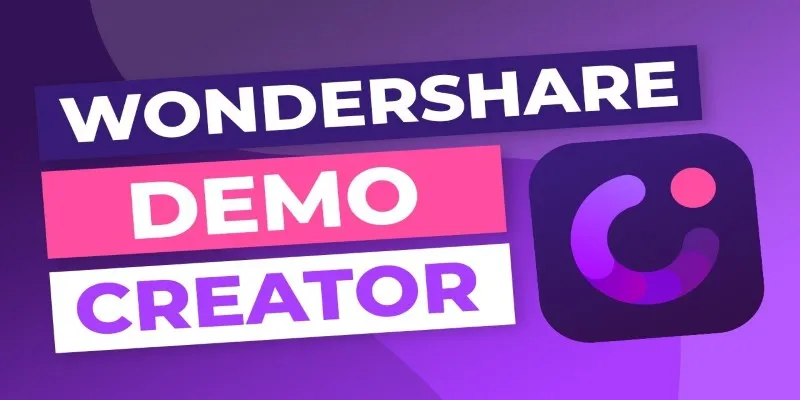
Is Wondershare DemoCreator Worth It? A Full Performance Review

Top 4 Vertical Video Editors to Edit Vertical Videos Quickly
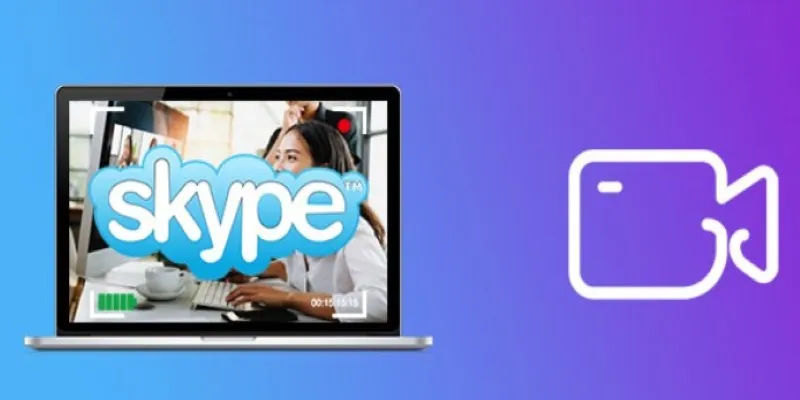
How to Record Skype Calls Without Losing Quality: A Complete Guide

Portrait to Landscape: How to Rotate Your Screen on Any Device

 mww2
mww2