How to Send Emails for New Airtable Records
Airtable is an excellent tool that combines the versatility of a spreadsheet with the power of a database. Many people use it for project management, tracking customer interactions, and data management. However, a common question among its users is: How can Airtable automatically send emails once a record is added to the base?
This article explores how much automation can be achieved with Airtable. We cover everything from basic alerts sent to you to more sophisticated personalized emails sent to customers.
Sending Emails Using Airtable Automation
Airtable offers a native automation tool that enables you to create automated workflows triggered by specific actions and events. One of the simplest methods to send emails for new records is through Airtable Automation.
To automate this, head to your base and navigate to “Automation” in the top bar. Next, click “Create an automation” and select the trigger “When a record is created.” Choose the table you need to track. Then, add an action step and select “Send an email.” You’ll be asked to enter the recipient’s email address, subject, and message. You can even insert dynamic content with values from your Airtable record, such as names and dates.
Airtable Automations is optimal if you desire simple, internal email notifications without using other services. There are some limitations, though—emails come from Airtable’s mail service, and you can’t use your personal or branded domain.
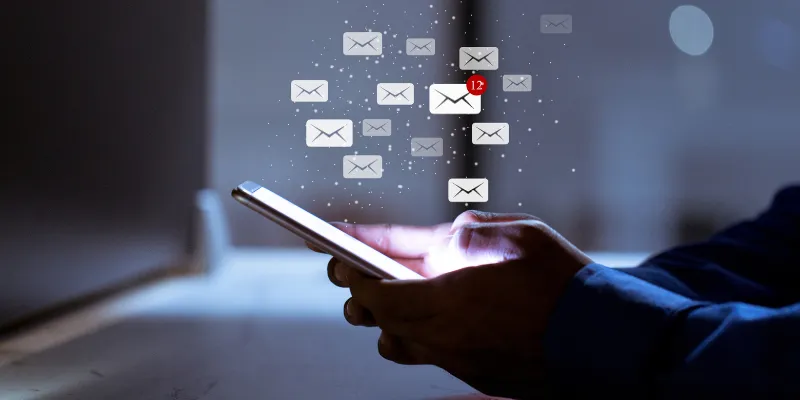
Connecting Airtable to Zapier for Greater Flexibility
If you desire more control or want to integrate Airtable with applications such as Gmail, Mailchimp, Outlook, or SendGrid, Zapier is your go-to tool. Zapier is a no-code automation tool that connects with more than 5,000 applications.
To begin, log into Zapier and create a new Zap. Choose Airtable as your trigger app and the “New Record” trigger event. Link your Airtable account, select your base and table, and test the trigger to confirm Zapier can catch new records.
Then, set “Send Email” as the action. You can use Zapier’s built-in email functionality or attach your Gmail account. Personalize the email body with fields from your Airtable record. For instance, bring in the name, email address, message, or other information you wish to add to your message.
Zapier is best for sending branded emails, adding attachments, or integrating with CRMs, marketing software, or SMS providers.
The Automation of Visual Workflows Using Make (Integromat)
Another great tool for sending emails from Airtable is Make, formerly known as Integromat. Its visual interface is more user-friendly than Zapier and is often cheaper for high-volume users.
Create a scenario and select Airtable as the trigger module. Activate “Watch Records” to detect new entries. After that, you can add an Email module or use services like Gmail or Outlook to send customized messages. Make truly shines when several steps are involved in your workflow, such as filtering, delays, conditions, and branching paths. It can handle more complex tasks, such as updating Airtable after an email is sent, logging responses, or integrating databases, APIs, and file storage.
If you prefer visual learning or need to manage multiple conditional paths, Make could work better for you than Zapier.
Best Practices When Sending Emails from Airtable
Automating emails with Airtable is promising, but it needs to be set up mindfully, like all workflows. Below are some best practices to follow:
- Avoid Spam Triggers: Be cautious with subject lines, all-caps, and overloading the body with links or images.
- Use Personalization: Make emails human-like by including recipients’ names or relevant data.
- Thorough Testing: Conduct multiple tests with sample records before going live.
- Monitor Automation Limits: Be aware of Airtable Automation and third-party usage caps on the number of emails sent monthly.
- Data Security: Ensure that the automation platform complies with privacy policies, such as GDPR and other regulations, especially when handling sensitive data like email addresses or phone numbers.
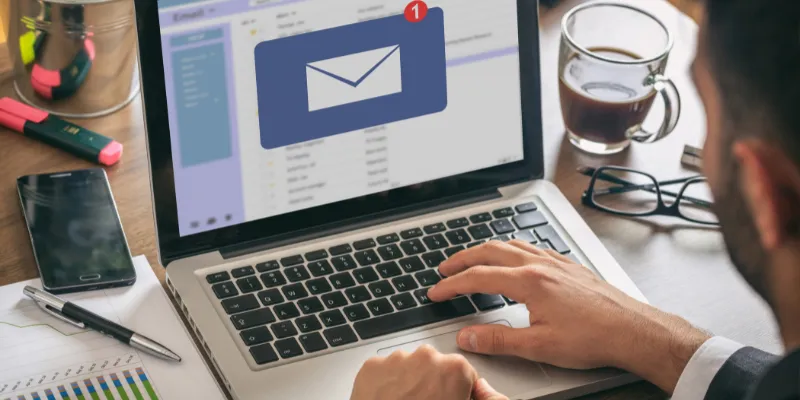
Troubleshooting Common Issues
Automations may occasionally fail to perform as expected, which can be frustrating when emails are not sent or act erratically. One common issue is emails not sending at all. This usually occurs because the automation is turned off or misconfigured. Always check that the trigger conditions are correct and the automation is enabled. Another common problem is missing data in the body of the email, often due to blank fields in the Airtable record. To prevent this, ensure all required fields are filled out before initiating automation.
Duplicate emails can also be an issue, typically caused by setting the trigger to fire on record updates instead of new record creation. Use the appropriate trigger for your situation to avoid duplicate notifications. Finally, authentication failures can occur when the app you have connected—such as Gmail or Zapier—loses authorization to your Airtable or email account.
Final Thoughts: Streamline the Airtable Workflow with Email Automation
Automating emails for new records in Airtable is a small change that yields great results. By leveraging Airtable’s built-in tools or advanced third-party platforms like Zapier or Make, you can transform your database into a dynamic communication hub.
Choose the right method for your needs, test it extensively, and embrace the integration that fits your workflow. This approach saves time, reduces manual work, and builds systems that work smarter and grow with your business. Whether you’re an individual entrepreneur, part of a marketing team, or a developer building client solutions, email automation from Airtable can significantly enhance your workflow.
On this page
Sending Emails Using Airtable Automation Connecting Airtable to Zapier for Greater Flexibility The Automation of Visual Workflows Using Make (Integromat) Best Practices When Sending Emails from Airtable Troubleshooting Common Issues Final Thoughts: Streamline the Airtable Workflow with Email AutomationRelated Articles
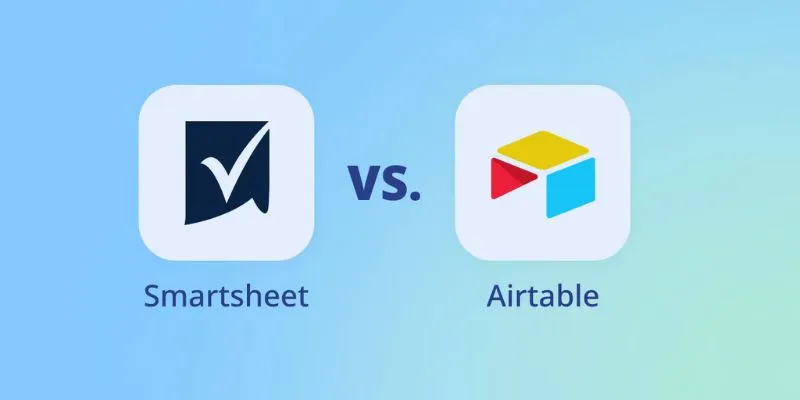
Smartsheet vs. Airtable: Which Should You Use for Project Management
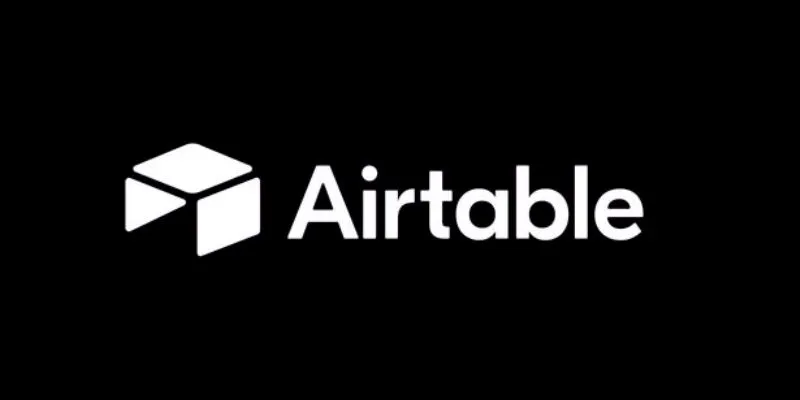
How to Create and Customize Airtable Views for Better Organization
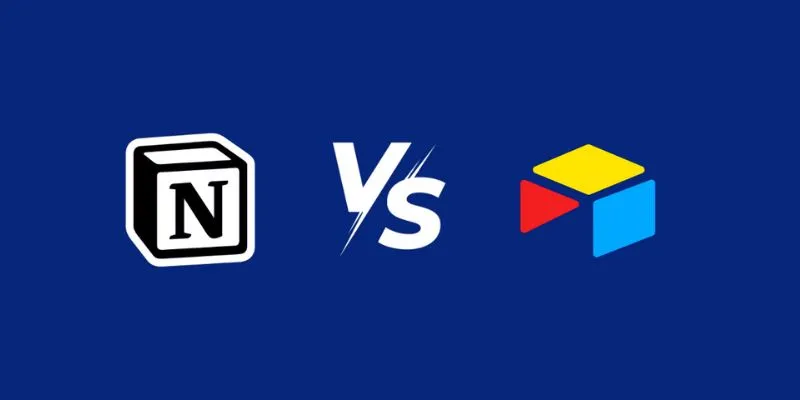
Airtable vs. Notion: Which App Should You Choose for Your Workflow
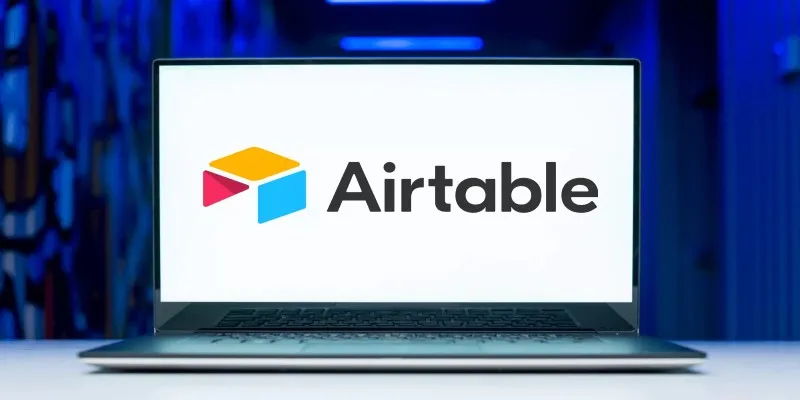
The 6 Best Airtable Alternatives in 2025 to Organize, Track, and Collaborate Better
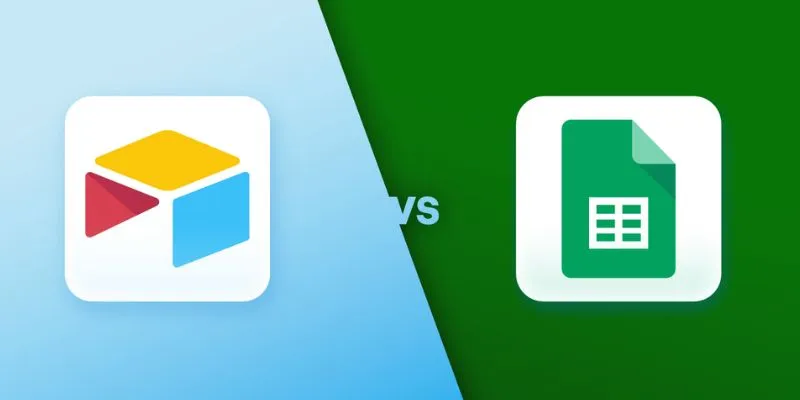
Airtable vs. Google Sheets: Which Should You Use for Your Workflow
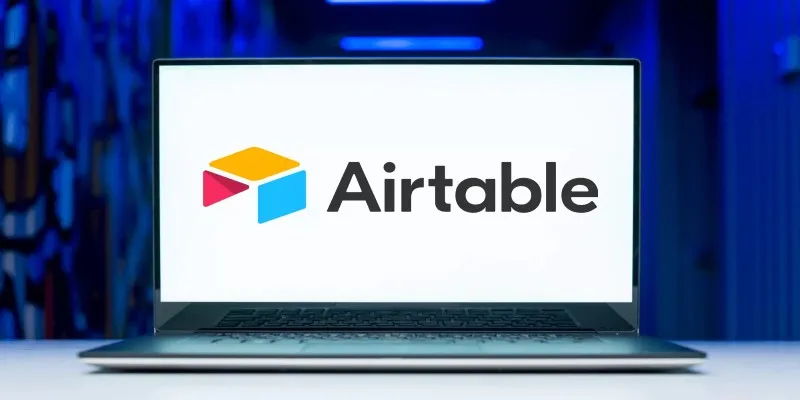
The 6 Best Airtable Alternatives in 2025 to Organize, Track, and Collaborate Better
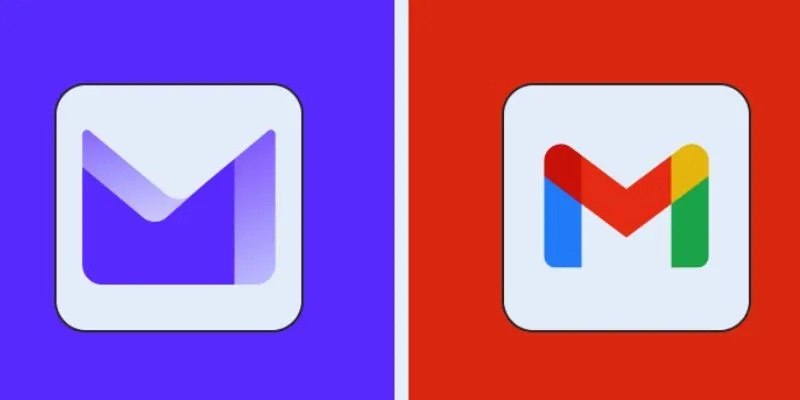
Proton Mail vs. Gmail: Which is the Best Email Service for You
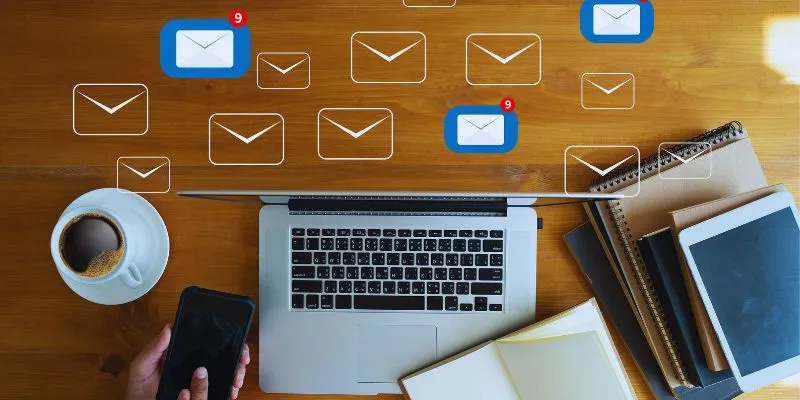
Streamline Your Email Campaigns: The 7 Best Cold Email Software Options

The 10 Best Email Apps for iPhone: Streamline Your Inbox Today
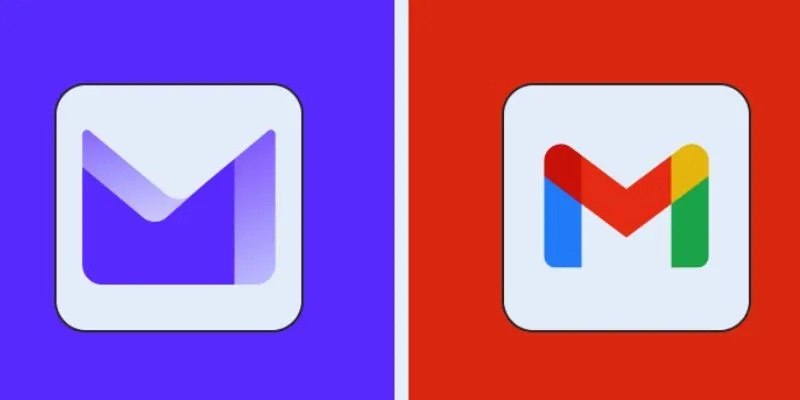
Proton Mail vs. Gmail: Which is the Best Email Service for You?
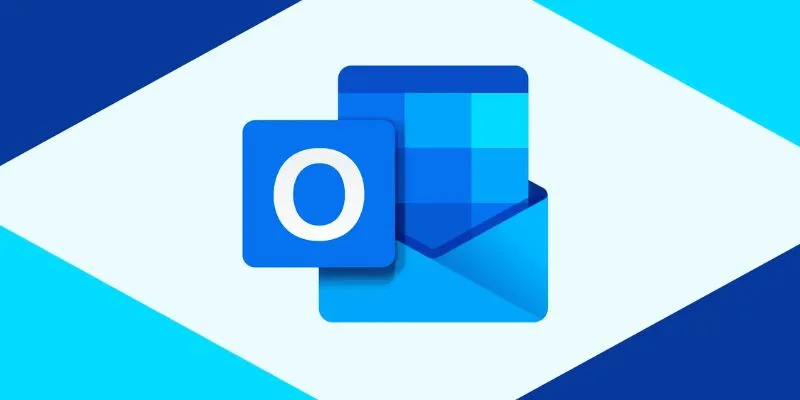
How to add an email signature in Outlook: A Step-by-Step Guide

Upgrade Your Email Experience: The 7 Best Email Clients for Windows
Popular Articles
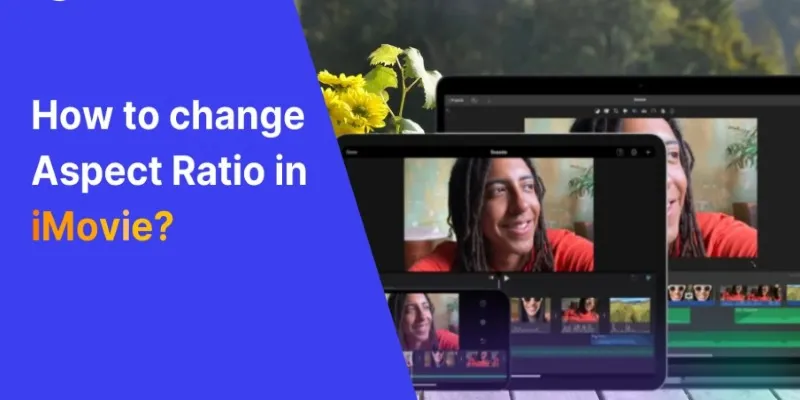
How to Change Aspect Ratio in iMovie Across Devices

How to Convert MPEG to WAV: A Step-By-Step Guide

A Simple Guide to Adding Autocomplete for Address Fields in WordPress

Top Tips for Managing Featured Posts with Post Admin Shortcuts Plugin

Best Way to Convert MKV to MP4 for Smooth Playback and Streaming
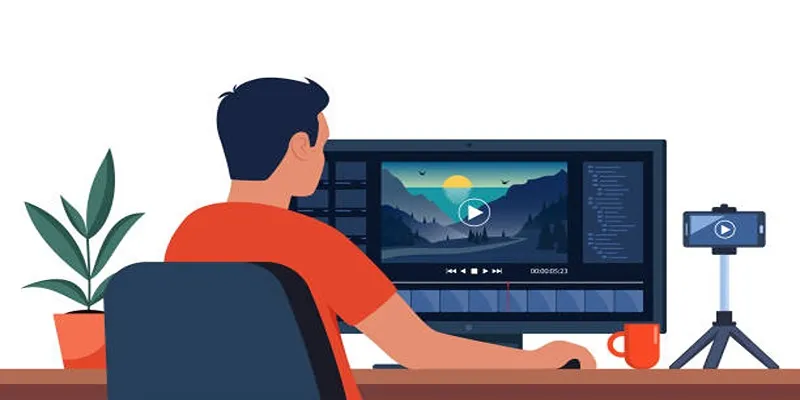
How to Create an Amazing AMV Using Windows Movie Maker
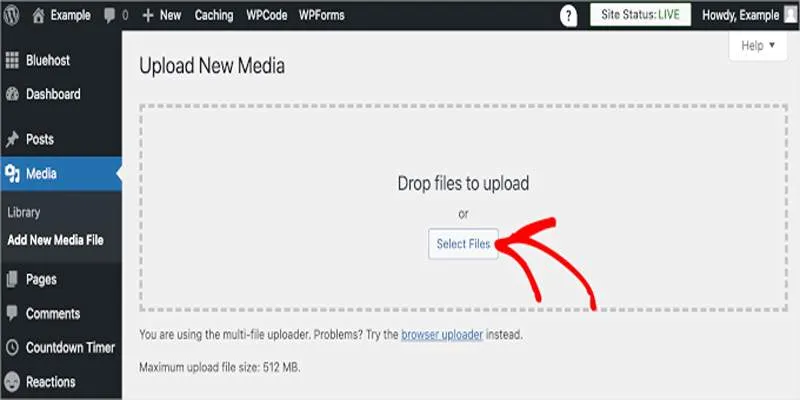
Fix Media Upload Issues on Websites and Apps with These Steps
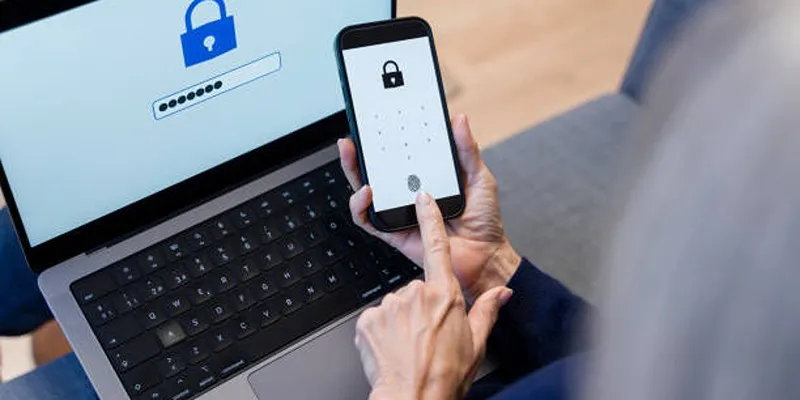
Fixing Public Wi-Fi Login Page Issues Easily
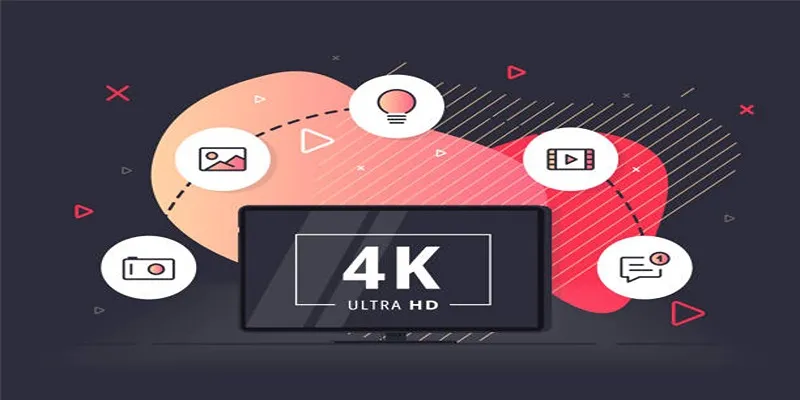
How to Easily Upload 4K Videos Recorded on Your Sony PMW
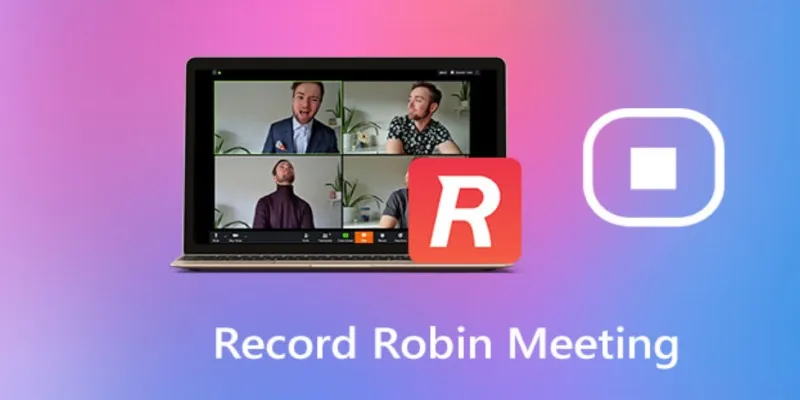
How to Effectively Document Your Robin Meeting Room Sessions
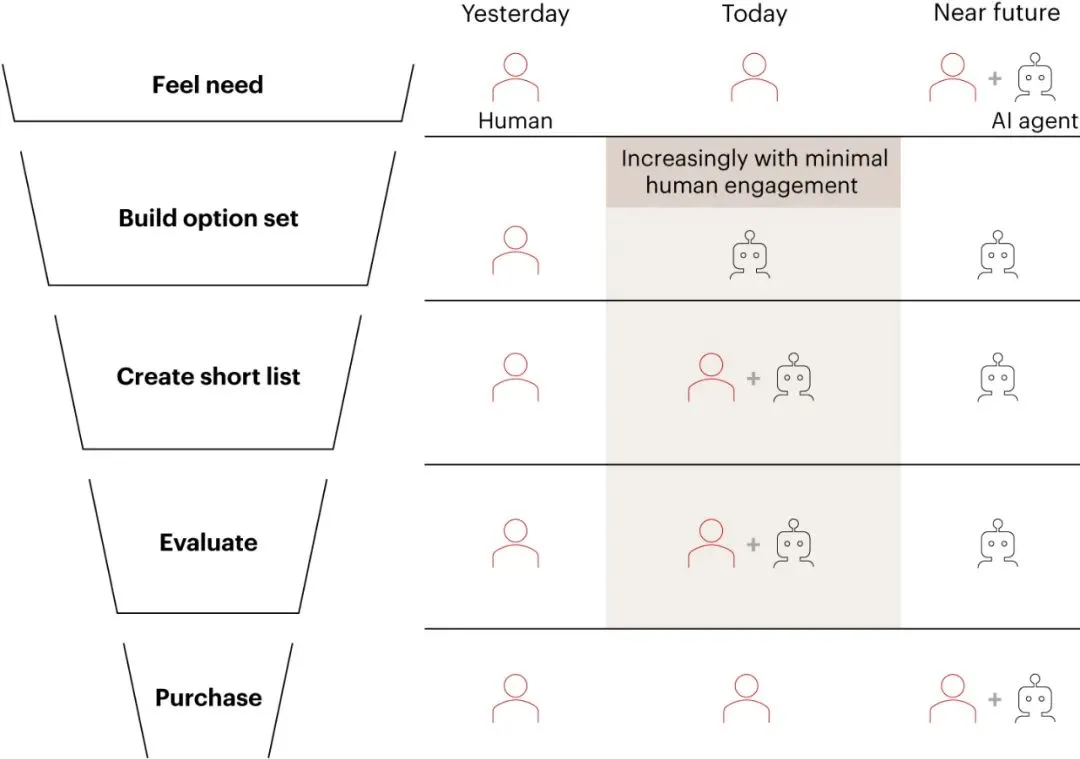
Why the Rise of AI Agents Demands a Rethink of Your Entire SEO and Marketing Funnel

 mww2
mww2