How to Bulk Resize Large Images in WordPress Without Losing Quality
WordPress offers the ability to bulk resize large images, which is crucial for enhancing site speed and reducing storage usage. Oversized images in your media library can slow down your website and negatively impact your SEO performance. To maintain a fast and seamless user experience, it’s important to resize images in bulk without sacrificing quality.
Why Resize Images in WordPress?
Proper image resizing improves load times, whether you’re a beginner blogger or managing a high-traffic site. It helps you save on hosting costs and storage space. The right image optimization tool will strike a balance between file size and visual quality. In this guide, you’ll learn how to resize images in WordPress quickly without any technical expertise required. Choose a suitable plugin and start organizing your media library more efficiently.

Tools to Resize Large Images in WordPress
Below are the tools that allow you to resize bulk images in WordPress effectively.
Use the Free Plugin – reSmush.it
reSmush.it is a reliable and cost-free WordPress plugin for image resizing. When you upload new images, the file size is automatically reduced. Additionally, it enables you to optimize pre-existing images with a single click. The plugin supports bulk operations, meaning you don’t need to manually resize every image. Activate it after installing it from the WordPress plugins directory. After installation, select “Media” and then “reSmush.it.” A button to optimize all of the current images in bulk will be visible to you. It preserves quality through clever compression techniques, ensuring your resized photos still appear crisp and professional. You can set a size limit for new uploads, and oversized images will be automatically resized.

Try ShortPixel for Lossless Resizing
A well-liked WordPress plugin for resizing and compressing images is ShortPixel. It can shrink image sizes without compromising clarity and supports bulk optimization. Once the plugin has been installed, you will be prompted to provide your email address to receive a complimentary API key. ShortPixel offers multiple resizing modes once activated. Select “Lossless Compression” to maintain optimal image quality. To begin resizing your current images, navigate to the “Media” section and select “Bulk Process.” Additionally, ShortPixel supports WebP conversion and thumbnail resizing, which further enhances load speed. Image dimensions can be restricted, and larger images are automatically resized upon upload. For complete control and improved SEO, ShortPixel is a fantastic tool for resizing large images in WordPress in bulk without sacrificing quality.
Resize Using EWWW Image Optimizer
One powerful plugin for resizing images in bulk in WordPress is EWWW Image Optimizer. It offers compression, conversion, and automatic resizing in one location. After installation, navigate to the plugin’s settings and decide on a maximum width and height. If a newly uploaded image exceeds these limits, it will be automatically resized. Use the “Bulk Optimizer” tool for older images, located in the plugin settings. It scans all your media files and adjusts image sizes, providing lossless compression to ensure excellent visual quality. Lazy loading is another helpful feature that speeds up pages by delaying the loading of images until users scroll to the relevant area. EWWW can also be used with other folders outside the media library. Large images in WordPress can be safely resized in bulk without sacrificing quality by using EWWW Image Optimizer.
Manual Resize with Imsanity Plugin
The Imsanity plugin was created specifically for non-technical users to enable automated resizing. Large uploads are resized to a more manageable size to ensure proper function. The maximum width and height can be changed, and the plugin will automatically resize any image that exceeds your specified limits. Click “Bulk Resize” in the Imsanity settings to resize images already in your media library. JPEG, PNG, and BMP file resizing is supported. You can also select the JPEG quality level to save file size without sacrificing clarity. For bloggers or photographers who prefer clear images, it compresses them less than other tools. Imsanity allows you to resize large images in bulk in WordPress without sacrificing quality or control, making it an ideal solution for those just starting and looking for a straightforward approach.
Resize Outside WordPress Using TinyPNG
TinyPNG is a fantastic online tool for resizing images before uploading. PNG and JPEG files are compressed without significantly sacrificing quality. Their free version allows you to upload up to 20 images at once. Download the resized photos after they have been compressed, then upload them to WordPress. The plugin resizes images in bulk directly from your dashboard by connecting to TinyPNG’s API. TinyPNG’s web tool is quick and lightweight for people who manage images outside of WordPress. For basic use, an account is not required. TinyPNG is a reliable method for resizing large images in bulk in WordPress, without sacrificing quality, whether you use the plugin or the website.
Optimize WordPress Image Sizes via CDN
Resizing images can also be aided by using a Content Delivery Network (CDN) such as Jetpack or Cloudflare. Certain CDNs provide automatic image optimization. Images are dynamically resized and compressed by Jetpack’s Site Accelerator, meaning you don’t need to modify your media files or install additional plugins. Cloudflare’s Polish tool does a similar job, automatically optimizing image size without altering the image stored on your server. Both solutions shrink the file size depending on the device screen, enhancing performance on various screen types. Using a CDN can help you resize large images in bulk in WordPress without sacrificing quality or storage, especially if you prefer not to install bulky plugins.
Conclusion
You’ve seen several methods for resizing large images in bulk in WordPress without sacrificing quality. Reliable bulk optimization features are provided by plugins such as reSmush.it, ShortPixel, and EWWW. Additionally, tools like Imsanity and TinyPNG offer added flexibility. Each solution caters to different needs, ranging from developers to bloggers. Resizing helps reduce bloated media files and improves site loading speed. Using the right plugin or third-party tool enhances SEO, conserves storage space, and keeps your website well-organized. Start resizing today to enjoy faster, smoother performance on every page load.
Related Articles

PowerPoint Image Compression: Reduce File Size Without Sacrificing Clarity

The 8 Best To-Do List Apps for Android in 2025

Top Tools for Effortless Batch Image Resizing in 2025
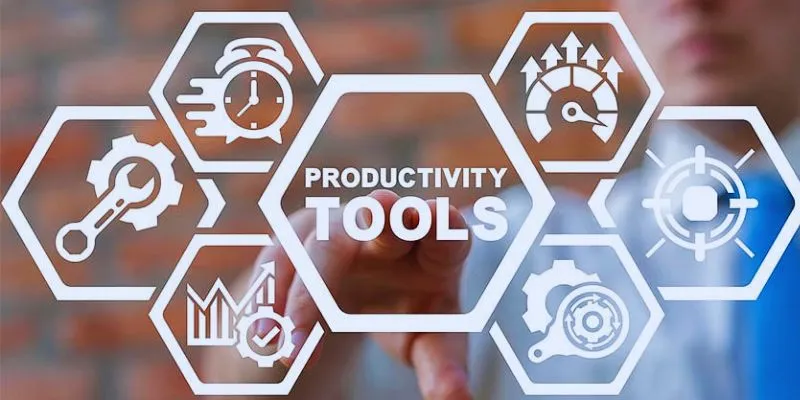
8 Must-Have Productivity Tools Every Software Engineering Manager Needs

The 7 Best Org Chart Software Options in 2025: Streamline Your Workflow
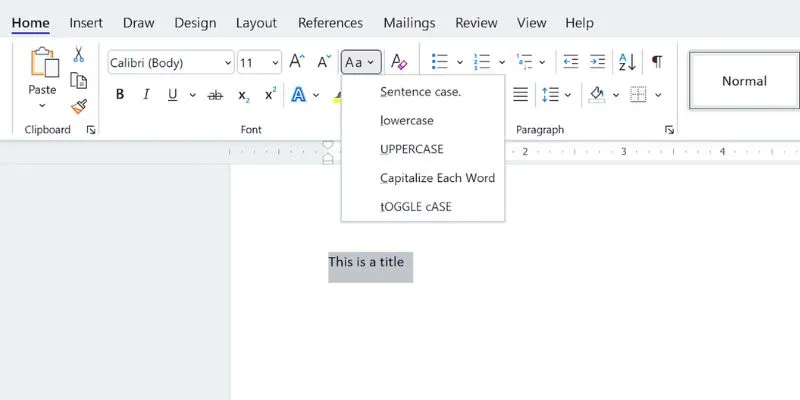
How to Capitalize All Letters in Word, Excel, and Other Apps: A Complete Guide

Top Tools to Pull Accurate Data from Any Graph Image

Best Apps for iPhone: 6 To-Do List Picks in 2025

12 Best Productivity Apps for Mac in 2025
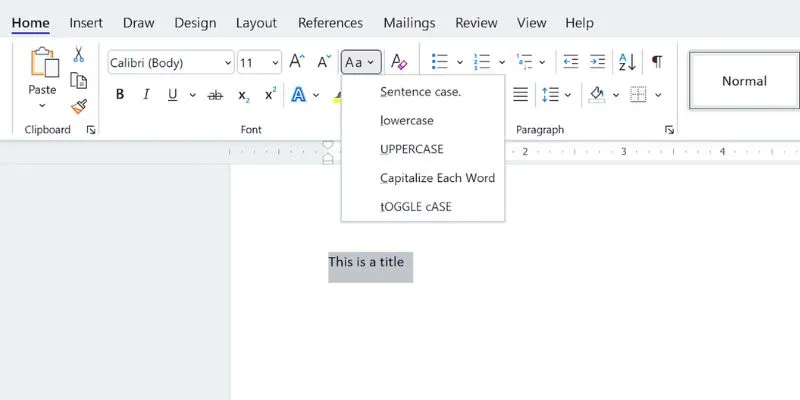
How to Capitalize All Letters in Word, Excel, and Other Apps: A Complete Guide
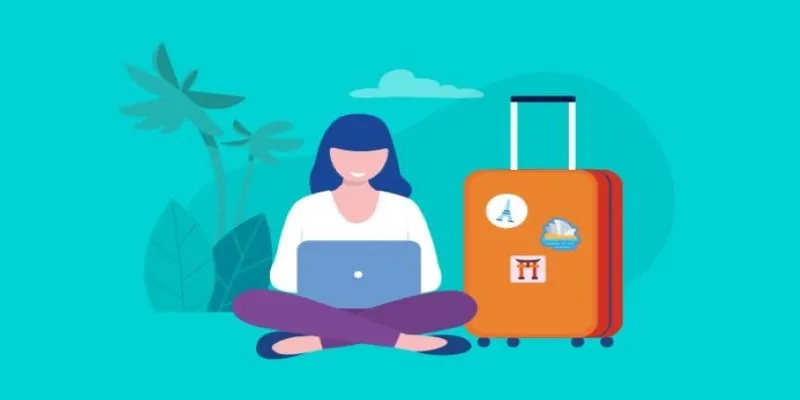
How to Stay Productive: Essential Tools for Remote Workers in 2025

The 6 Best Construction Management Software Options to Streamline Your Projects
Popular Articles
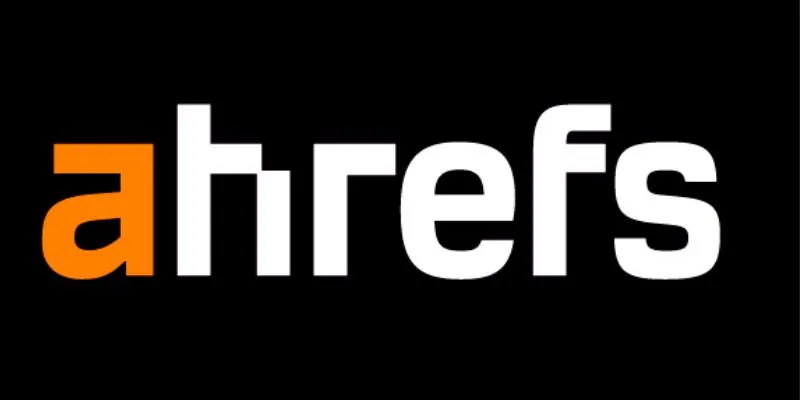
The 12 Best Rank Tracker Tools in 2025: Maximize Your SEO Strategy
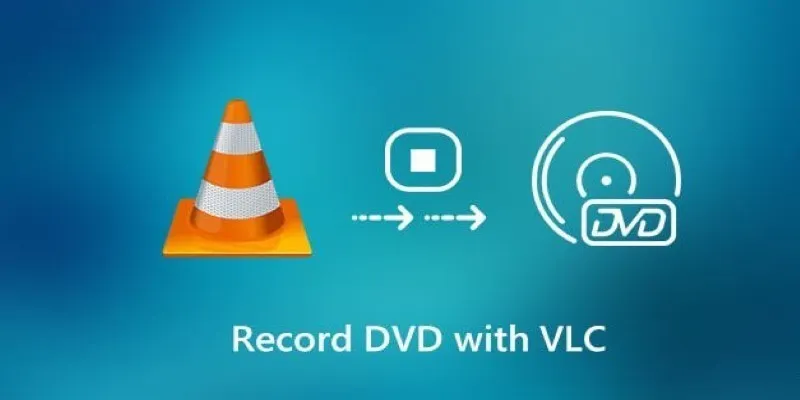
Recording DVD Movies with VLC: Simple Methods You Can Use

Effortless Ways to Place Videos Side by Side on Your Computer

Best Driver Update Apps for Windows in 2025
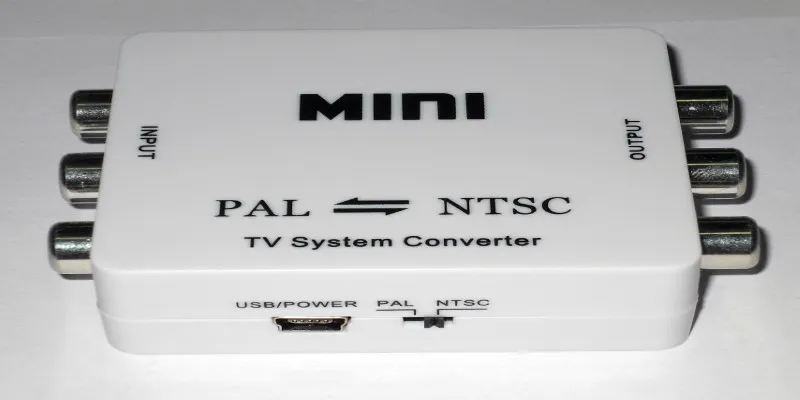
Top 5 PAL to NTSC Converters for Hassle-Free Video Playback

Top Terminal Emulators That Work Across Platforms 2025
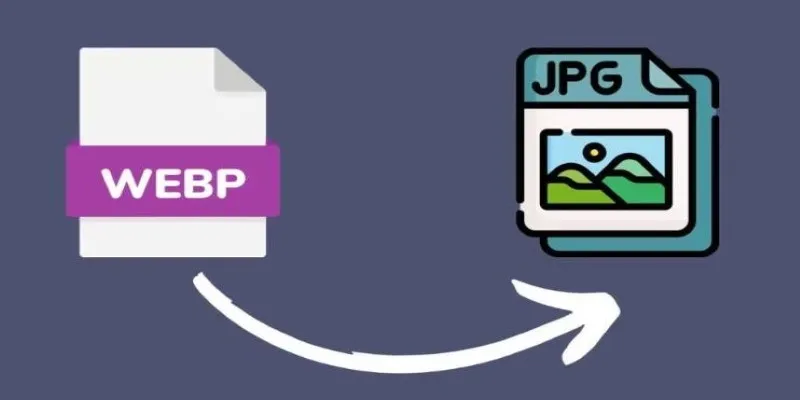
Convert WebP to JPG on Windows: 7 Best Tools to Use

Streamline Your Workflow with PagePixels Screenshots
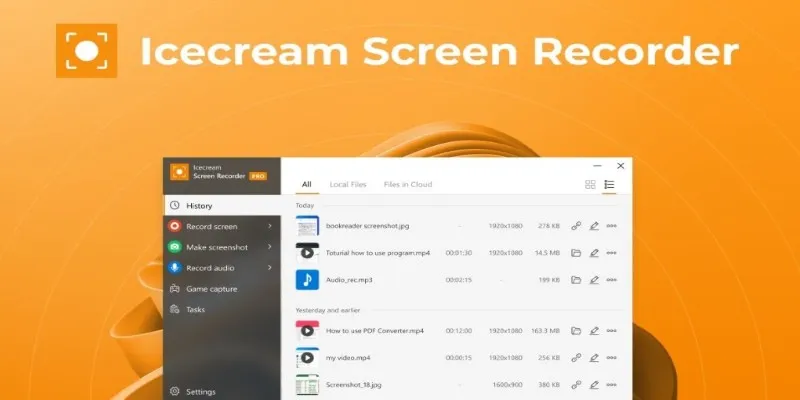
Icecream Screen Recorder Review: Features, Pricing & Alternatives

Discover the 4 Best Journal Apps in 2025 to Boost Your Writing Routine

Create a Slideshow Video from Photos and Music with Ease

 mww2
mww2