How to Capitalize All Letters in Word, Excel, and Other Apps
Many people use Word, Excel, and other tools for daily writing. You can save time by converting lowercase text to uppercase. Whether you’re creating resumes or editing reports, using the right technique is beneficial. Each program approaches capitalizing all letters differently. Excel employs formulas, Word has built-in features, and Google Docs offers similar methods. Understanding these will enhance your workflow.
Rewriting text by hand isn’t necessary. Just follow the basic instructions available in each program. It’s swift and powerful. This guide explains how to make the most of each tool effectively. You can learn it quickly, whether you’re a professional or a student. Your text turns into all capitals with a few clicks or formula runs. Use these simple tools to enhance your output right now.
How Do You Capitalize All Letters in Microsoft Word?
Microsoft Word includes tools to alter text formatting. First, select the text you wish to change. Go to the “Home” tab on the ribbon. Look for the “Change Case” button in the Font group. Click it to see a drop-down list of options. To convert every letter to a capital, select “UPPERCASE”. The list will update immediately; use the shortcut Shift + F3 for faster access. To cycle through case styles, regularly use the shortcut. It works with entire paragraphs or just a single word.
This saves a lot of time for lengthy documents. You can also create styles where uppercase is always used. Verify the “All caps” box using the Format > Font window. It helps maintain consistent formatting throughout your document. Use it as necessary, though uppercase text is harder to read in large blocks. Use it sparingly for headings or emphasis. Once you know where to click, Word makes formatting simple.

How Do You Capitalize All Letters in Microsoft Excel?
Excel handles text differently from Word. It doesn’t have a direct uppercase button. Use formulas to convert your text. Start in a fresh column and type =UPPER(cell). Replace “cell” with the appropriate cell reference. For example, =UPPER(A1) will convert text in A1 to all caps. Press Enter to view the uppercased output. Then, apply the formula to additional rows. Use Paste Special > Values to keep just the outcome. You can then remove the original column.
Excel also offers LOWER and PROPER functions, among others. LOWER changes all text to lowercase, while PROPER capitalizes each word’s initial letter. Stick with UPPER for complete capitalization. It’s straightforward and effective, requiring no add-ons or plugins. Every tool is easily accessible and built-in. You’ll achieve the desired result by following these steps.
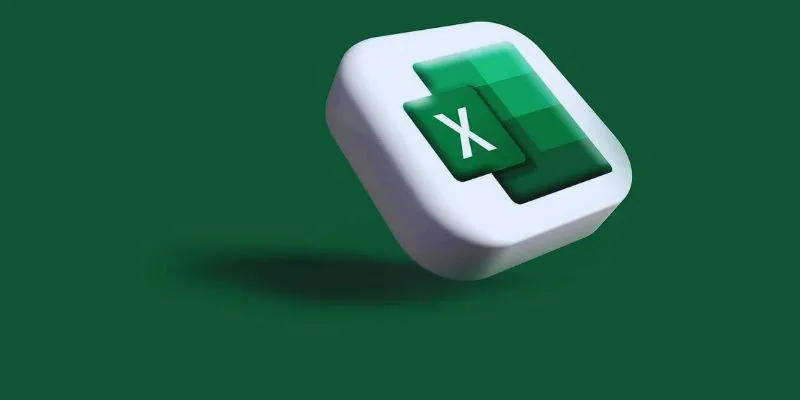
Capitalizing All Letters in Google Docs
Google Docs behaves similarly to Microsoft Word. Open your file and select the text. Click on the “Format” menu at the top. Under “Text,” choose “Capitalization.” From the options list, select “UPPERCASE”. Your selected text will instantly change to uppercase. It works on either single lines or entire paragraphs. Using add-ons offers another option for additional control. Try the “Change Case” add-on available from Google Workspace Marketplace.
One-click lets you apply case changes after installation. Batch edits benefit from add-ons. Google Docs also integrates nicely with keyboard shortcuts. Although there’s no Shift + F3 option, it syncs readily with Google Sheets. If your text is in a sheet, apply the UPPER function in Excel. Sheets and Docs sometimes cooperate. For formula-based changes, use Sheets; copy results into Docs. It preserves formatting and saves time.
Changing All Letters to Uppercase on Mac Devices
Mac users have built-in shortcuts to change text cases. In Pages, highlight the text you need to change. Go to Format > Font, then select Capitalization. Choose “All Caps” to apply the modification. Changes in formatting happen right away. Pages also offer title cases and small caps. Choose the right one for your needs.
Proceed to Numbers or Keynote using the same techniques. Mac programs have similar formatting tools. Another approach is to use macOS shortcuts. Custom shortcuts can be assigned by third-party apps like BetterTouchTool. You can switch cases with a single push. On Mac, Word or Excel follows the same approach as Windows. Use Shift + F3 in Excel’s formulas or Word. Mac users have the same tools available, though the arrangement may look different. Once you learn the basics, you can apply them anywhere.
How to Capitalize All Letters Using Online Tools?
Several online programs provide fast text conversion. Popular tools include TextFixer.com or ConvertCase.net. Copy your text and paste it into the toolbox. Click convert once you have chosen “UPPERCASE”. Your text changes right away. Copy the output back into your document. Fast and free online tools are abundant. There’s no need to create accounts or install anything. Run them on any device with internet access.
They’re perfect for one-time corrections or small tasks. Some sites offer additional features like sentence or title case, which are useful for flexible formatting. Others allow file uploads or batch conversion. Edit large text files quickly using them. If your program lacks built-in capabilities, online converters save time. Some tools even offer offline access through browser extensions. Always double-check formatting after pasting the output. Some tools might remove formatting. For more reliable results, use reputable websites.
Mobile Apps for Capitalizing All Letters
Mobile apps also enable capital letter text formatting. In Microsoft Word for mobile, tap to select text. From the toolbar, select the “Format” icon. Under “More options,” choose “Change Case.” Apply the style using “UPPERCASE.” The change takes effect immediately. Mobile Google Docs also allows you to format cases. Tap text, open the format menu, then select “Capitalization.” Choose “UPPERCASE” from the alternatives.
Some mobile keyboards, like Gboard, offer auto-capitalization. For caps lock mode, tap the Shift key twice to activate caps lock. Type normally; all letters will be capitalized. External text editors like iA Writer and Jotter Pad provide case-control. Look for case-changing options in the text menu. These tools are handy for mobile editing. Use them for notes, essays, or social media posts. Mobile tools provide quick access and are helpful. Change your content quickly by following basic guidelines. Consistency maintains professionalism.
Conclusion:
Capitalizing all letters is a simple yet effective formatting tool. Word, Excel, and other programs offer straightforward methods. Depending on your program, use menus, shortcuts, or formulas. Online tools and mobile apps make things even easier. You don’t need advanced skills to do this. Save time and maintain formatting across multiple systems. Always double-check for accuracy. Uppercase should not be overused as it can make reading difficult. Use it for headlines or emphasis only. Discover the correct method in each application to streamline your workflow.
On this page
How Do You Capitalize All Letters in Microsoft Word? How Do You Capitalize All Letters in Microsoft Excel? Capitalizing All Letters in Google Docs Changing All Letters to Uppercase on Mac Devices How to Capitalize All Letters Using Online Tools? Mobile Apps for Capitalizing All Letters Conclusion:Related Articles

PowerPoint Image Compression: Reduce File Size Without Sacrificing Clarity
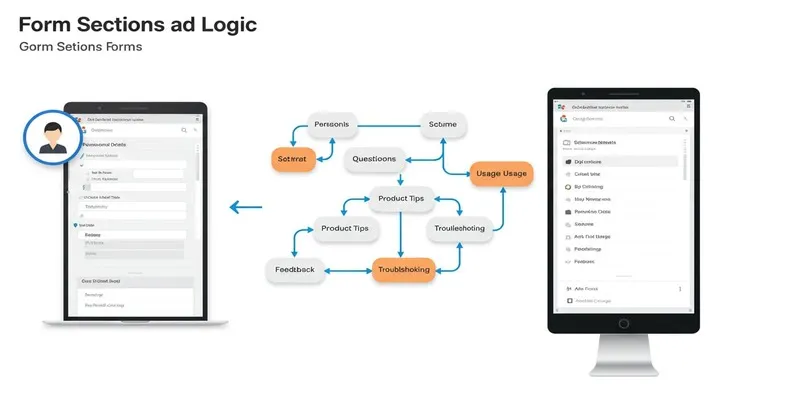
A Comprehensive Guide to Create Form Sections and Logic in Google Forms

Unlock the Power of Automation: 6 Ways to Automate Microsoft Excel
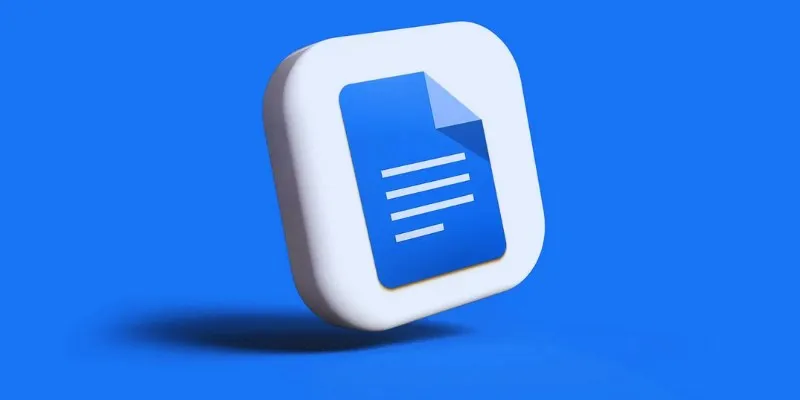
How to Add, View, and Print Comments in Google Docs: A Step-by-Step Guide
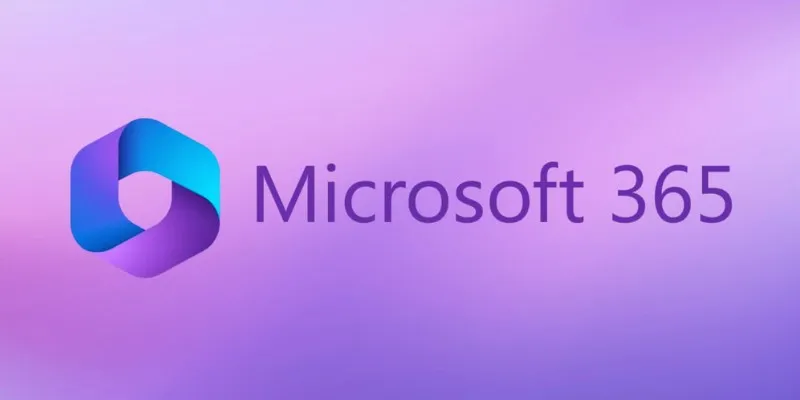
6 Ways to Automate Microsoft Office 365 and Boost Productivity

Boost Your Productivity: The 10 Best Google Docs Add-Ons You Need

How to Use Variables in Google Docs for Smarter Document Automation: A Guide
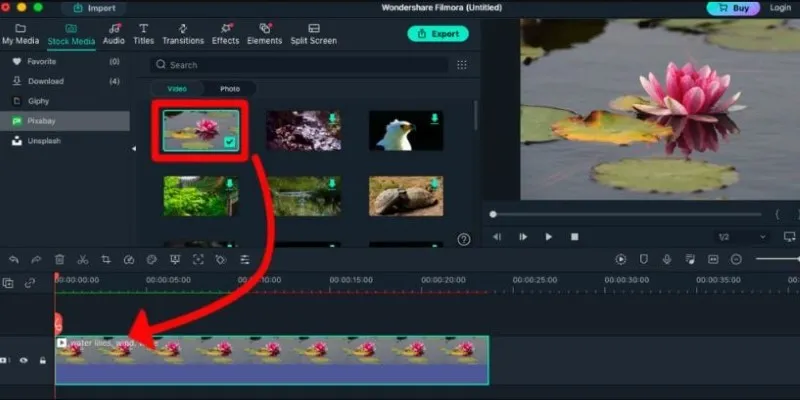
Perfect Your Video Framing: A Guide to Cropping in Filmora

6 Ways Businesses Are Using AI in eCommerce to Stay Competitive
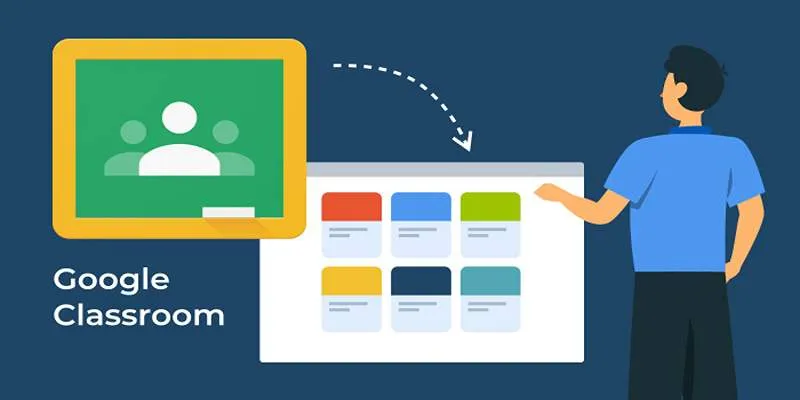
Resolving Google Classroom Submission Errors: Step-by-Step Guide

Boost Your Productivity: The 10 Best Google Docs Add-Ons You Need
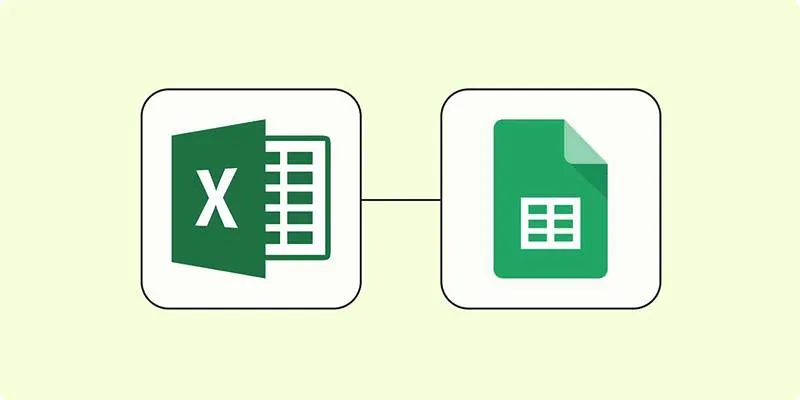
How to Convert Excel to Google Sheets for Free Using Top Tools
Popular Articles

Comprehensive Guide to Using Bandicam for Screen and Game Recording

Best Apps for iPhone: 6 To-Do List Picks in 2025
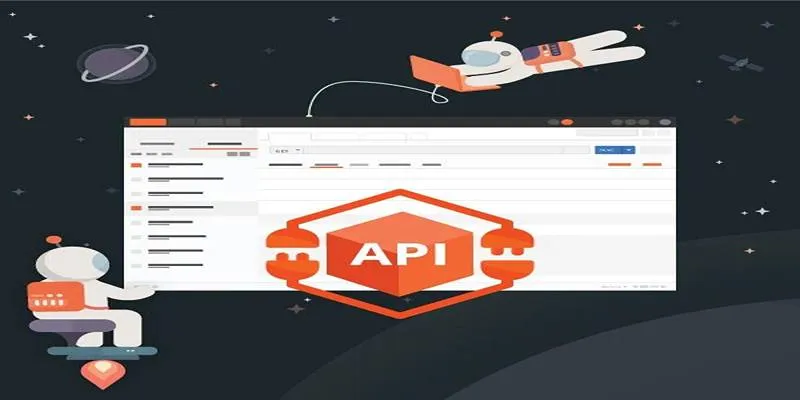
How to Use Postman for API Testing: A Complete Getting Started Guide
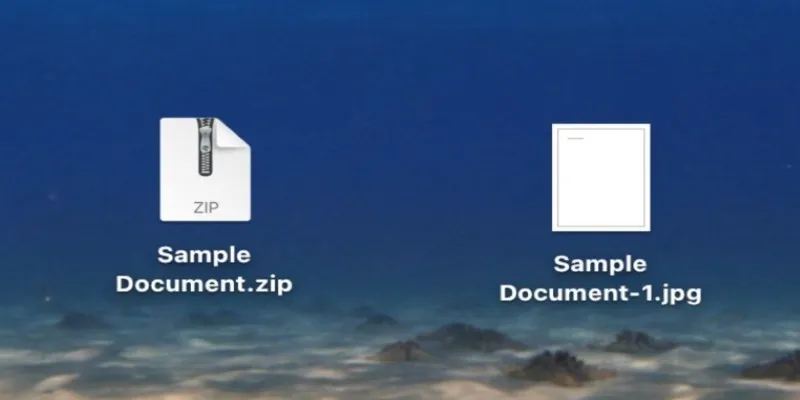
From ZIP to JPG – Your Go-To Guide for Quick Image Extraction
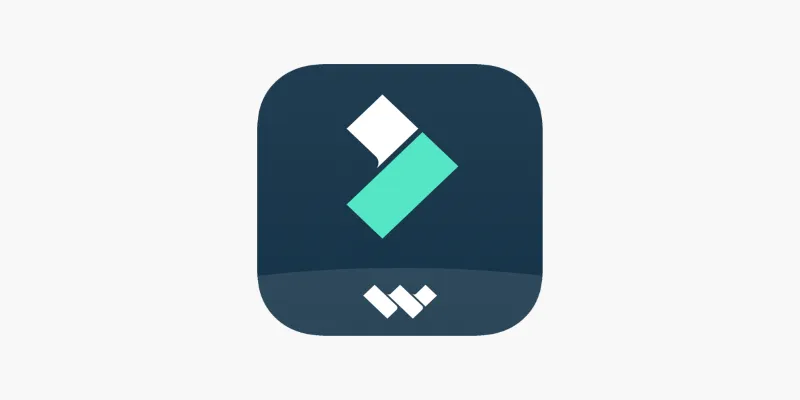
FilmoraGo Mobile Video Editor: Fast, Friendly, and Surprisingly Capable
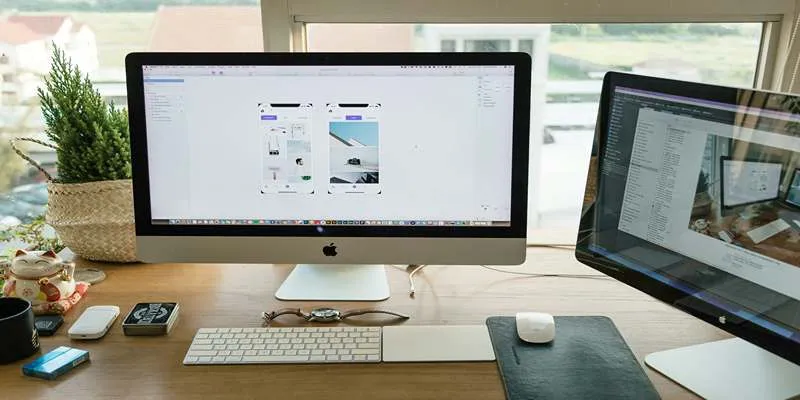
Best App Mockup Tools for UI Designers in 2025

Obsidian 1.8.9 Desktop Update Brings Performance and UI Fixes
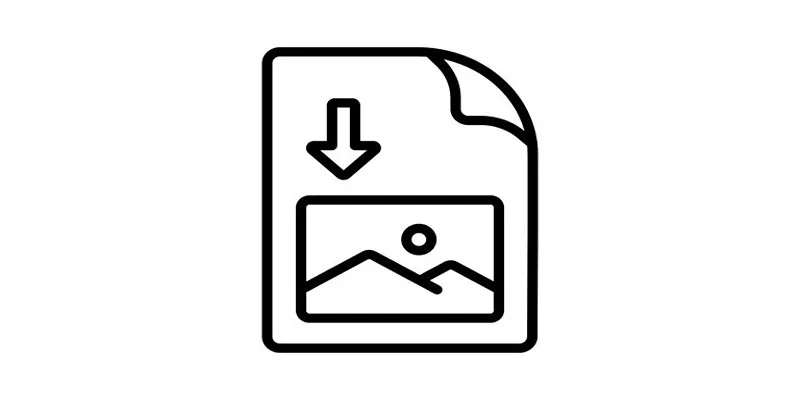
How to Easily Open a DAT File on Windows and Mac

Usability Testing Simplified: 8 Must-Have Tools for 2025
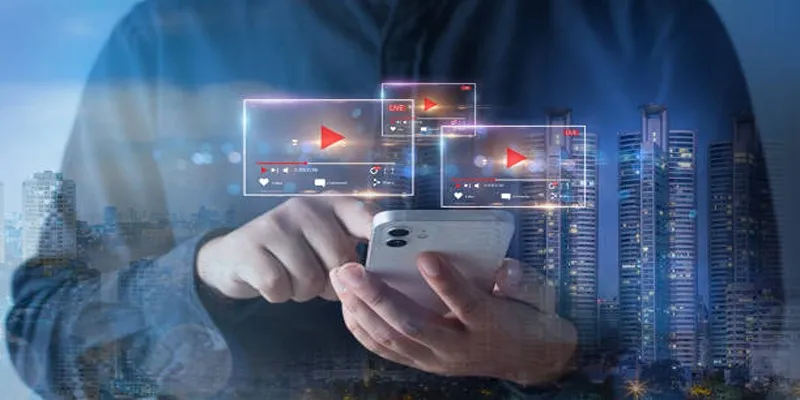
Step-by-Step Guide to Creating Canva Slideshows with Audio

Streamline Your Workflow with the 9 Best AI Meeting Assistants in 2025

 mww2
mww2