Mastering HandBrake: Rip DVDs & Convert Videos Like a Pro
Have you ever wanted to archive your old DVDs or make a video compatible with your device? HandBrake can help you transform DVDs and convert videos to other formats seamlessly. Whether you’re a movie enthusiast, a content creator, or just need an easier way to manage your files, this guide will show you how to use HandBrake effectively.
What Is HandBrake?

HandBrake is a free tool that allows you to transcribe videos from one format to another. Its main strength is DVD ripping, which is why it’s popular among those looking to archive their DVDs. Since its inception in 2003, HandBrake has evolved with advanced features suitable for users of all levels.
Key Features of HandBrake
- Support for a wide range of video formats (MP4, MKV, etc.)
- Cross-platform compatibility (available on Windows, macOS, and Linux)
- Tools for adjusting video quality, resolution, and codecs
- Built-in presets for common devices like iPhones, Android devices, and game consoles
Why Use HandBrake for Ripping and Converting?
DVD ripping and video conversion might seem niche, but they’re incredibly useful in today’s digital world. Here’s why HandBrake excels:
- Archive Your DVD Collection: DVDs can deteriorate over time, and players are becoming less common. HandBrake lets you digitize your content for future use.
- Make Videos Device-Compatible: If a video file won’t play on your device, HandBrake offers presets optimized for smartphones, tablets, and smart TVs.
- Compress Videos: Short on storage space? HandBrake compresses large video files without sacrificing much quality.
- Completely Free: Unlike commercial alternatives, HandBrake is 100% free, with no hidden fees or in-app purchases.
What You Need Before Using HandBrake
Here’s what you’ll need to get started:
- Download HandBrake from the official website.
- A DVD drive for ripping physical DVDs.
- Optionally, install a third-party library like VLC Media Player or libdvdcss to decrypt copy-protected DVDs.
Note: HandBrake is not designed to circumvent copy protection on DVDs or Blu-ray discs. Ensure compliance with local laws regarding media backup and conversion.
How to Use HandBrake for Ripping DVDs
Ripping a DVD with HandBrake is straightforward. Follow these steps to convert a physical disc into a digital file:
Step 1. Install HandBrake
- Visit the official HandBrake website and download the appropriate version for your operating system.
- Follow the installation instructions to complete the setup.
Step 2. Insert Your DVD
Insert the DVD you want to rip into your computer’s DVD drive. Once inserted, open HandBrake.
Step 3. Select the Source
- Click on “Open Source” in the top-left corner of the HandBrake interface.
- Select your DVD drive from the available options. HandBrake will scan the disc for available titles and tracks, which may take a few minutes.
Step 4. Choose the Right Title
HandBrake will display all the titles (or “episodes”) found on your disc. Use the preview window to identify the title you want to rip.
- For movies, the longest track is usually the main feature.
- For TV shows, select the appropriate episode based on its runtime.
Step 5. Set the Output Format
Choose between two popular output formats:
- MP4: Widely compatible with most devices.
- MKV: Suitable for higher-quality videos and advanced compression.
Step 6. Select a Preset
HandBrake includes built-in presets for various devices. For example:
- “Fast 1080p30” is a good general-purpose setting for high-definition videos.
- Choose specific presets for devices like iPhones, Android phones, or gaming consoles.
Step 7. Configure Additional Settings (Optional)
For advanced users, HandBrake allows you to refine encoding settings:
- Adjust resolution under the “Dimensions” tab.
- Select desired subtitles and audio tracks in the “Subtitles” and “Audio” tabs.
- Experiment with the Video Codec (H.264 is a popular choice).
Step 8. Choose a Save Location
At the bottom of the screen, select your output location by clicking “Browse”. Ensure you choose a folder with enough storage space for your converted file.
Step 9. Start Ripping
Once everything is set, hit the “Start Encode” button. HandBrake will begin the ripping process. The time required depends on your computer’s speed and the DVD’s size.
How to Convert Video Formats Using HandBrake
HandBrake isn’t just for DVDs. You can also use it to convert existing videos into different formats. Here’s how:
Step 1. Open HandBrake and Load Your Video
Launch HandBrake and select “File” under the “Open Source” menu. Browse and open the video you’d like to convert.
Step 2. Select an Output Format
Choose between MP4 or MKV as the output format, depending on the desired compatibility and quality.
Step 3. Use Presets for Quick Setup
HandBrake’s presets simplify the conversion process. If you’re unsure which settings to choose, the presets library contains optimized configurations for most devices.
Step 4. Fine-Tune the Settings
For those who want more control:
- Change the resolution to suit your needs under the “Dimensions” tab.
- Adjust compression levels under “Video” to manage file size more effectively.
Step 5. Specify Output Location
Select where your converted file should be saved, then hit “Start Encode” to begin the conversion.
Tips for Getting the Best Results with HandBrake
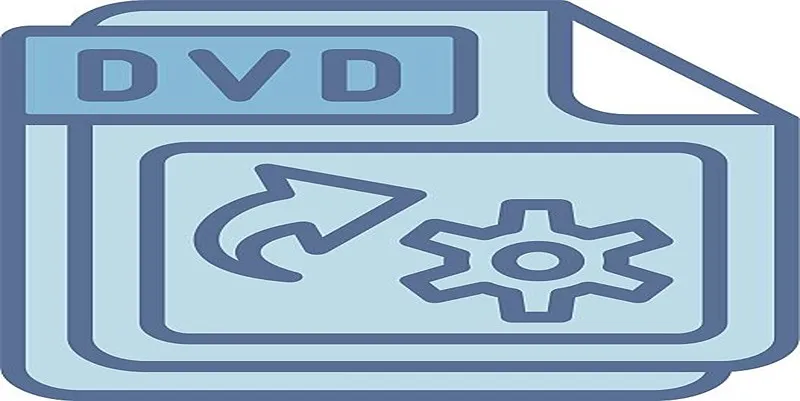
- Preview Your Settings: Use the preview option to process a small clip of your video before committing to a full rip or conversion.
- Use Batch Encoding: Rip or convert multiple files at once by adding them to HandBrake’s queue.
- Check for Updates: Stay up-to-date with the latest version of HandBrake for improved performance and features.
Final Thoughts
HandBrake is a powerful tool that bridges the gap between physical media and the digital world. Whether you’re ripping DVDs, converting videos, or compressing files, its user-friendly interface makes video management effortless. Why not elevate your video library? Install HandBrake today and start transforming your media collection.
Related Articles
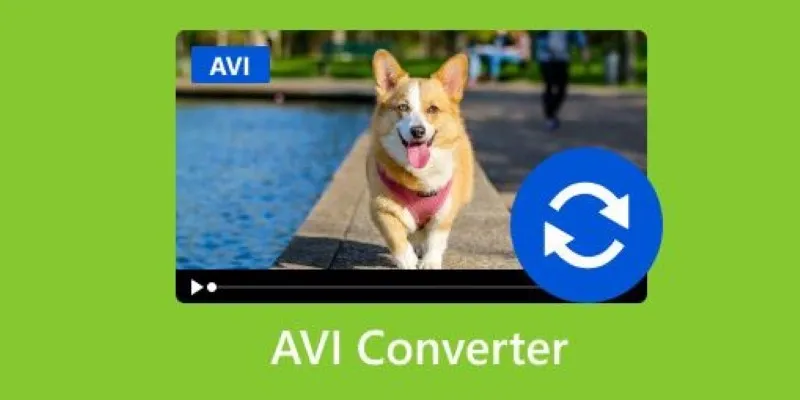
Discover the Top 5 Tools for Effortless AVI Video Conversion

The Easiest Way to Convert Video to Apple TV: Free, Paid, and Online Options

Best Batch Video Converters of 2025 for PC, Mac, and Online

Top Live Video Mixing Software for Creators
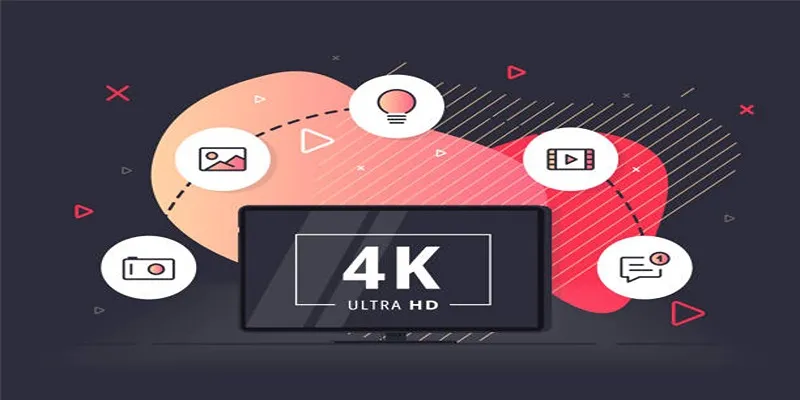
How to Easily Upload 4K Videos Recorded on Your Sony PMW
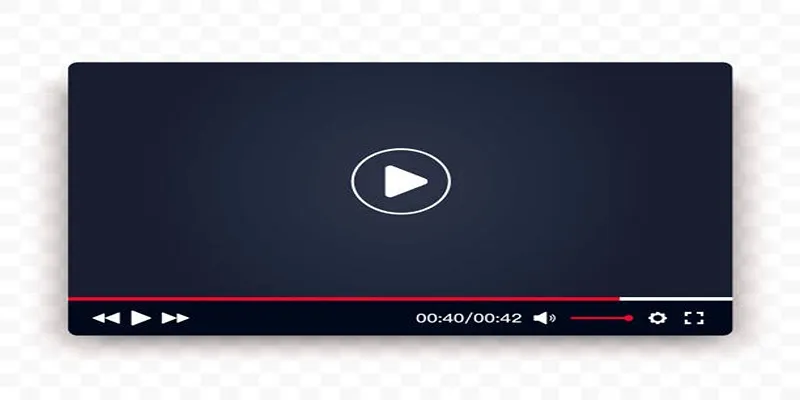
Top 10 Video Players for Windows and Mac in 2025

TIFF File Format Explained: Uses, Benefits, and When to Avoid It

9 Free Tools to Speed Up a Video Online (No Downloads Needed)

Magisto: The Simplified Approach to Video Editing for Quick and Effective Content
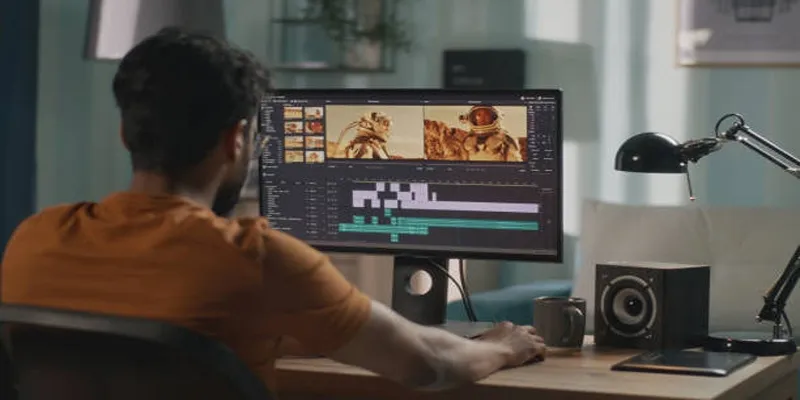
Top Online Tools to Easily Convert OGG to MP4

LightCut 2025 Review: The Best Video Editor for Android and iPhone

Easy Ways to Convert Video on Windows and Mac for Free
Popular Articles
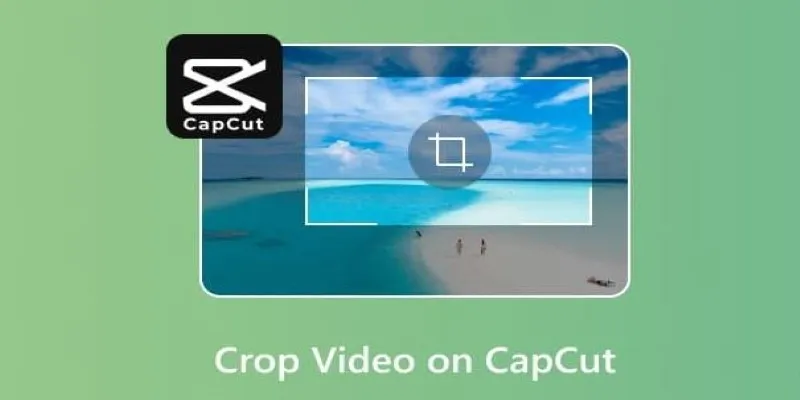
Get the Perfect Frame: Cropping and Ratios in CapCut
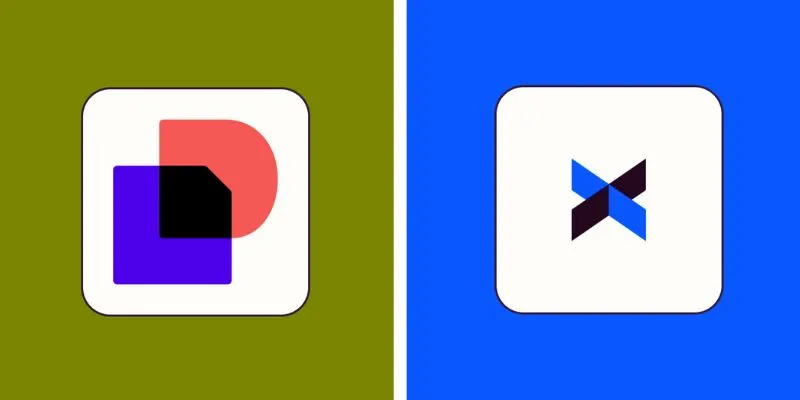
DocuSign vs. HelloSign (Now Dropbox Sign): Which is Best for Your Business
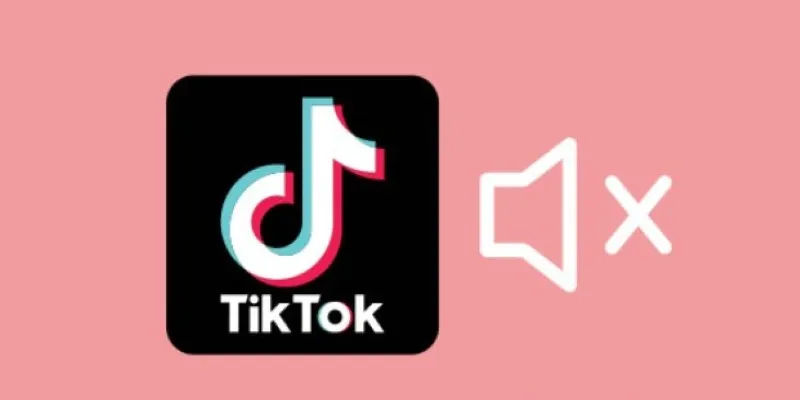
InShot Review: The Go-To Video Editor for Quick, Polished Social Content

How to Fix Blurry Videos Sent to You and Improve Video Clarity
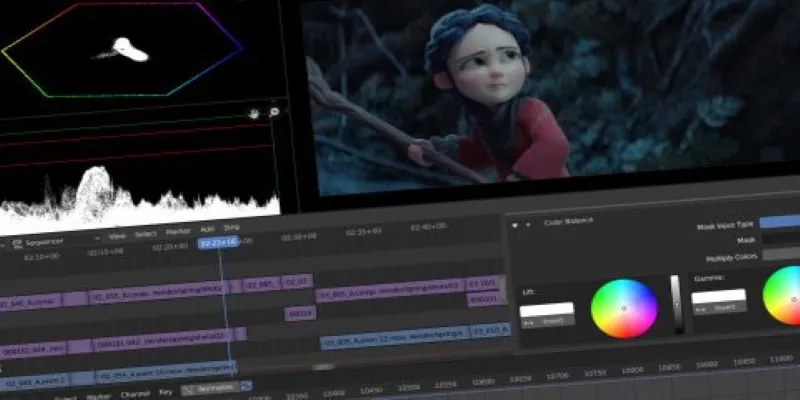
Edit Videos for Free: Using Blender and Other Top Alternatives

Mastering Green Screen Effects with Windows Movie Maker
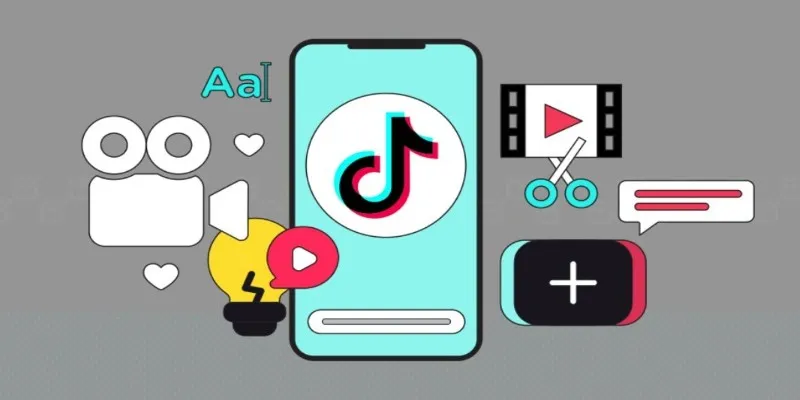
How to Combine Photos and Video Clips in a TikTok Post: A Complete Guide

9 Reliable Ways to Make Videos Play on Motorola Xoom
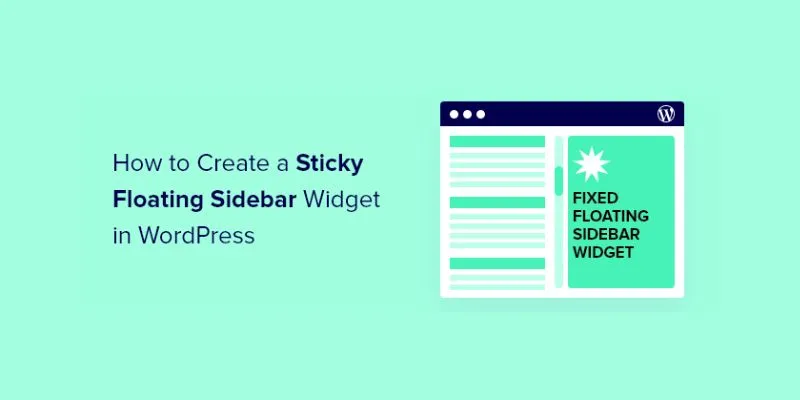
A Comprehensive Guide to Creating a Sticky Floating Sidebar Widget in WordPress

Discover TikTok’s New Accessibility Features: What You Need to Know

The 9 Best AI Recruiting Tools
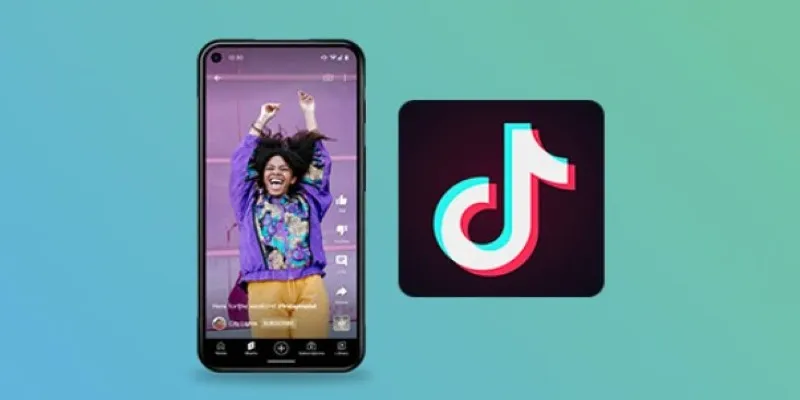
 mww2
mww2