Top Batch Video Converters for Windows, Mac, and Online Platforms
Video creators often need to change formats to meet the dimensions of social media and ensure compatibility with various devices. With so many tools available, finding the most capable batch video converter for 2025 can be daunting. This guide compares various options across PC, Mac, and online platforms, evaluating their features, ease of use, price, and performance to help you choose the right tool for your needs.
What is a Batch Video Converter?

A batch video converter is software that allows you to convert multiple video files simultaneously into different formats. This functionality is a massive time-saver for users who regularly handle large libraries of videos, making it ideal for professionals and video editors. Most batch converters also enable users to apply consistent settings across all files, ensuring efficiency and uniformity.
Why Do You Need One?
- Save Time: Converting files one by one is time-consuming, especially with dozens or hundreds of files.
- Optimize File Sizes: Batch converters can reduce video file sizes for easier sharing and storage.
- Format Compatibility: Convert videos to be compatible with specific devices (e.g., smartphones, tablets) or platforms like YouTube or TikTok.
- Maintain High Quality: Advanced batch converters allow you to control compression rates and maintain video quality during conversion.
Best Batch Video Converters for PC
1. HandBrake
HandBrake has been a top contender for years, and 2025 is no exception. This free, open-source batch video converter is perfect for PC users looking for high-quality performance without spending a dime.
How to Use HandBrake
- Download and Install: Visit the official HandBrake website and download the software. Follow the installation instructions to set it up on your PC.
- Add Videos: Open HandBrake and click on the “Folder” or “File” option to add the videos you want to convert.
- Select Output Settings: Choose the desired file format, resolution, and other settings for your output video.
- Start Conversion: Click on the “Start Encode” button to begin the batch conversion process.
- Check Output Files: Once completed, find your converted files in the specified output directory.
2. Movavi Video Converter
Movavi Video Converter is a versatile and user-friendly tool offering fast performance and excellent output quality. It supports a wide range of formats and devices, making it ideal for converting videos with minimal effort. Its intuitive interface is perfect for both beginners and professionals.
How to Use Movavi Video Converter
- Install and Launch: Download and install Movavi Video Converter from the official website. Open the application after installation.
- Add Files: Click on the “Add Media” button and select “Add Video” to upload the files you want to convert.
- Choose Output Format: Open the “Video” tab at the bottom, then pick your desired format or select a device-specific profile.
- Start Conversion: Press the “Convert” button to begin the process. The software will quickly convert your files.
- Locate Converted Files: Find your converted videos in the output folder specified during setup.
3. Adobe Media Encoder
Adobe Media Encoder is a powerful tool designed for encoding and converting videos into various formats seamlessly. Known for its integration with Adobe Creative Cloud, it ensures high-quality outputs, batch processing capabilities, and extensive format support, making it ideal for professionals handling complex video projects.
How to Use Adobe Media Encoder
- Import Your Files: Open Adobe Media Encoder and click the + icon or drag and drop your video files into the queue panel.
- Select Output Format: Choose the desired output format by clicking on the format dropdown menu next to your file in the queue. Popular options include H.264, ProRes, and MP4.
- Set Output Location: Click on the output file path to select where your converted files will be saved. Make sure to choose an accessible folder for easy retrieval.
- Start the Encoding Process: Once everything is set, press the green Start Queue button in the top-right corner. The software will begin processing your video, and progress can be monitored in the queue panel.
- Access Your Converted Files: After the encoding is complete, go to the output folder to find your converted and exported videos.
Best Batch Video Converters for Mac
4. Permute 3
Permute 3 is a versatile video converter tailored for macOS users, offering an easy-to-use interface and support for various media formats. It excels in batch processing, ensuring fast conversions without compromising quality. This tool is perfect for users seeking efficiency and simplicity in video editing tasks.
How to Use Permute 3
- Open Permute 3 on your Mac.
- Drag and drop the video files you want to convert into the main window.
- Select the desired output format from the dropdown menu.
- Click the “Start” button to begin the conversion process.
- Once completed, locate your converted files in the specified output folder.
5. iSkysoft Video Converter Ultimate
iSkysoft Video Converter Ultimate is a powerful tool designed for seamless video conversion on macOS. It supports a wide range of formats, batch processing, and offers advanced features like editing, compression, and screen recording, making it an excellent choice for both casual and professional video editors.
How to Use iSkysoft Video Converter Ultimate
- Launch iSkysoft Video Converter Ultimate on your Mac.
- Click on the “Add Files” button to import the video files you want to convert.
- Select your desired output format from the list of supported formats.
- Optionally, use the editing tools to trim, crop, or add effects to your video before conversion.
- Click on the “Convert” button to begin the conversion process.
- Once completed, find your converted video in the designated output folder.
Best Online Batch Video Converters
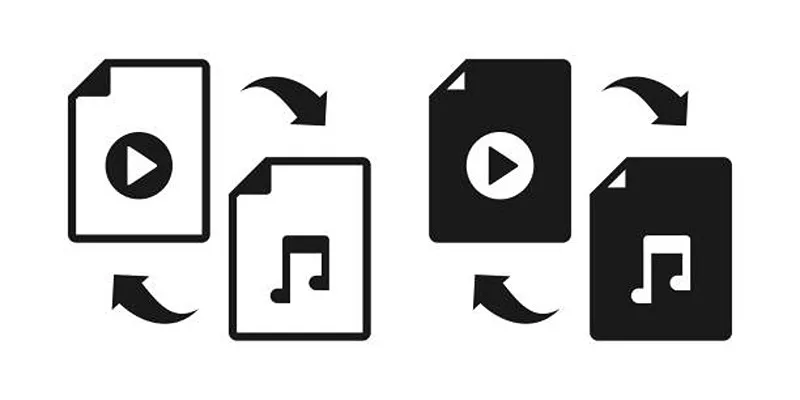
6. Online Converter
Online Converter is a simple and accessible tool for converting videos directly through your browser. It supports multiple formats and allows users to process files quickly without downloading software. While offering essential features, it’s ideal for basic video conversion needs on-the-go.
How to Use Online Converter
- Visit the Online Converter website through your preferred browser.
- Select the specific conversion type you need (e.g., MP4 to AVI, MOV to MP4, etc.).
- Click the “Choose File” button to upload your video file from your device.
- Adjust any optional settings if available, such as resolution or file size.
- Hit the “Convert” button to start the conversion process.
- Wait for the conversion to complete, then download your converted file to your device.
7. Clideo
Clideo is an intuitive online video conversion platform known for its user-friendly interface. It supports various file formats and offers tools like merging, resizing, and compressing videos. Perfect for users seeking quick and efficient conversions, Clideo simplifies video editing tasks without requiring any software installation.
How to Use Clideo
- Visit the Clideo website.
- Upload your video by dragging and dropping it or selecting it from your device.
- Choose the desired file format for conversion.
- Click on the “Convert” button and wait for the process to complete.
- Download the converted video to your device.
Final Thoughts
The batch video conversion landscape in 2025 has never been so dynamic or accessible. Whether you’re looking for PC, Mac, or online solutions, these tools offer cutting-edge functionality at every price point. Consider your specific goals, test out the free versions where available, and take the first step toward more efficient video conversions.
Related Articles

Free Video Editing Software for Mac OS X: 10 Excellent Choices

LightCut 2025 Review: The Best Video Editor for Android and iPhone

5 Simple Methods to Convert MP4 to MPEG on Your Mac

What is HitFilm Express? A Beginner's Guide for Mac Users

5 Ways to Convert Videos to MP4 on Mac OS X Effortlessly

The Best 7 Movie Makers for Mac Users in 2025

Top Live Video Mixing Software for Creators
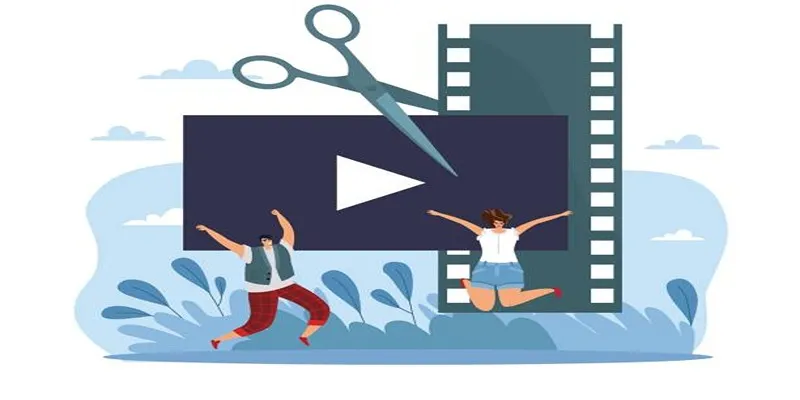
Best Free Video Splitters to Cut Your Clips Like a Pro

10 Best Free Video Editing Tools to Make Social Media Videos Stand Out

Top Free Software to Convert MKV to AVI for Windows Users

9 Free Tools to Speed Up a Video Online (No Downloads Needed)

Magisto: The Simplified Approach to Video Editing for Quick and Effective Content
Popular Articles
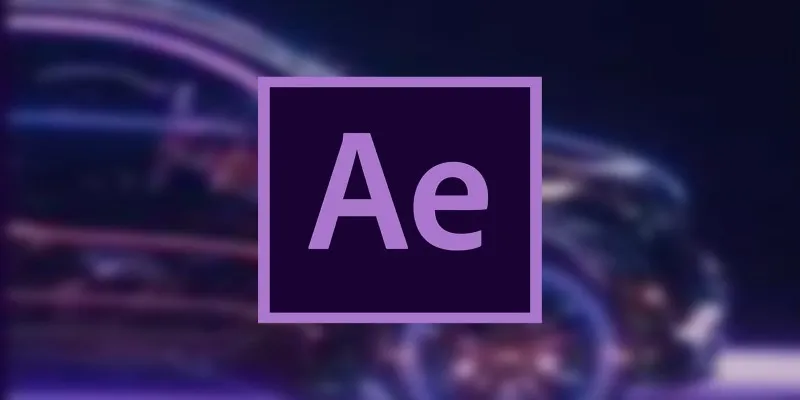
How to Reverse Video Footage in After Effects and Best Alternatives

Record Your Mac Screen Easily on Sequoia & Sonoma

The Best CRM Software for Real Estate Agents: Top Picks for 2025
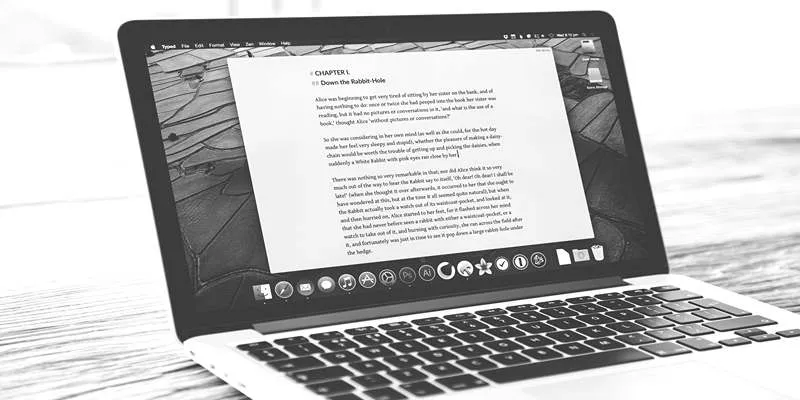
Best Collaborative Writing Apps Across All Platforms in 2025
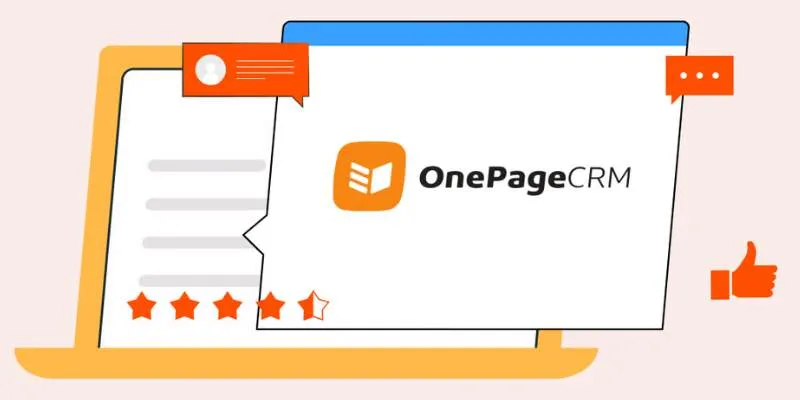
Top 8 OnePageCRM Sales Strategies to Close More Deals in 2025
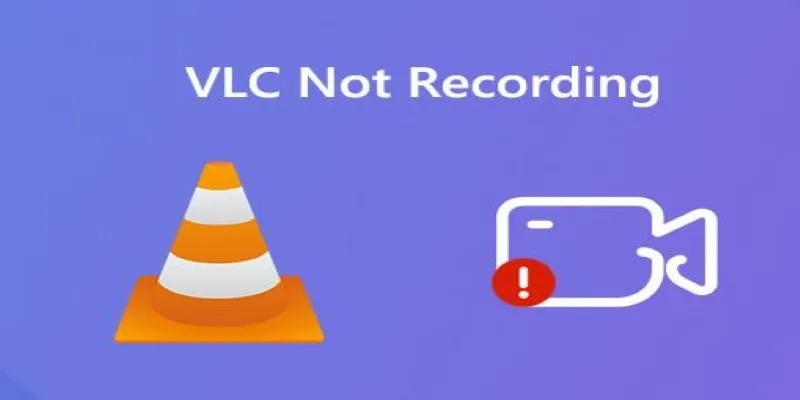
Fix VLC Media Player When It Won't Record or Save
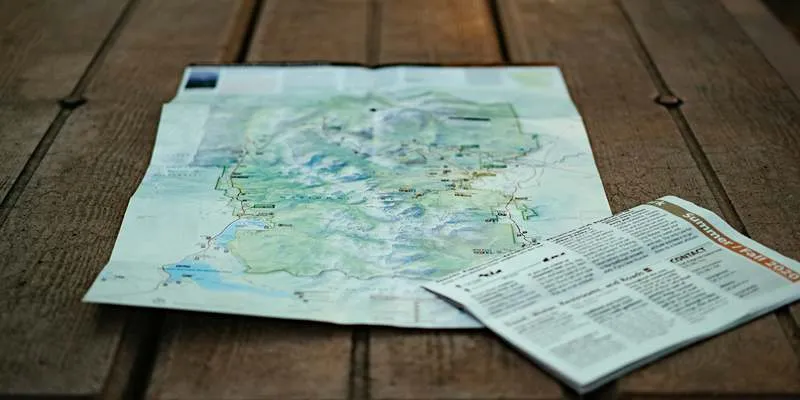
RPG Map Creation Tools for Fantasy Storybuilding

Top Tools for Playing Windows Games on Linux 2025

12 Best Productivity Apps for Mac in 2025

How to Use XLD for Windows to Convert Audio Files with Ease
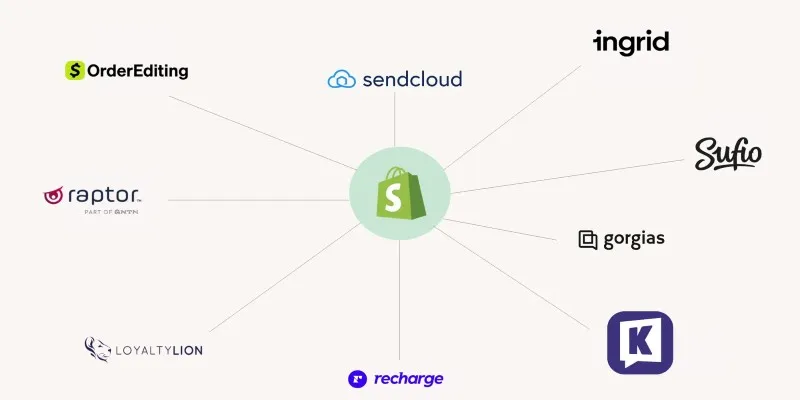
The 13 Best Shopify Apps in 2025 to Boost Your E-commerce Game

 mww2
mww2