10 Best Storyboard Tools for Linux Users in 2025
Whether you’re sketching out a short film, a game cutscene, or a product walkthrough, a solid storyboard helps you plan without guesswork. For Linux users, the list of tools isn’t as extensive as on other platforms, but the ones available are surprisingly versatile. Here’s a round-up of some of the most useful storyboard software options available for Linux right now.
Best Storyboard Tools for Linux (And How to Use One)
Storyboarder
Storyboarder by Wonder Unit is often the go-to for creators who prefer a simple, intuitive interface. It’s open-source, free, and focuses entirely on storyboarding—nothing else. You can draw with your mouse or tablet, import photos, add notes, and rearrange your frames quickly. It’s not overloaded with features, helping keep your creative process moving without distractions.
Krita
Krita isn’t just a painting tool—it’s also great for storyboarding when paired with its animation timeline and comic templates. The drawing engine is fast, the brushes feel natural, and you can organize your frames using its frame- based animation setup. It’s especially handy if you’re particular about the look and feel of each panel. Since Krita is open-source and optimized for artists, it’s worth exploring if you like full control.
Blender (Grease Pencil)
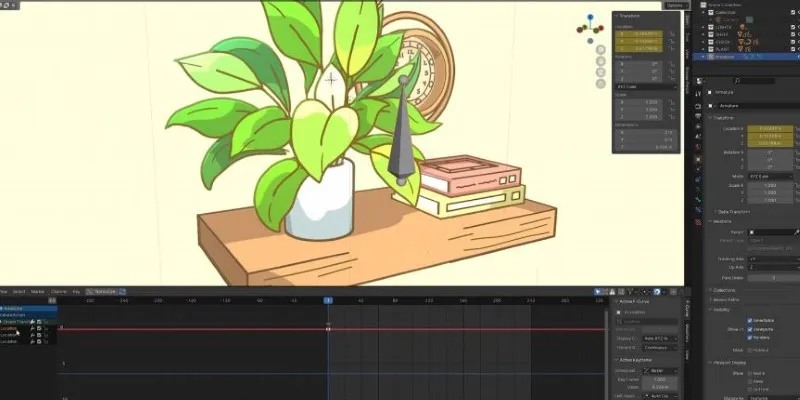
Blender might sound like an odd choice, but its 2D Grease Pencil feature makes it a hidden gem for storyboarding. It allows you to sketch directly into a 3D space, which is useful for visualizing complex camera movements or dynamic scenes. You can switch between rough drawings and animatics without leaving the environment. It does have a learning curve, but once you get past that, it’s remarkably flexible.
TupiTube
TupiTube is mainly designed for animation, but it’s lightweight and works nicely for storyboarding too. The frame-by-frame approach lets you plot out sequences visually. It’s less detailed than Krita or Blender but makes up for it with a clean layout and easy frame management. It’s also great for beginners or those working on short-form content.
Pencil2D
Pencil2D keeps things very simple—ideal for rough storyboards that don’t need too many extras. It focuses on raster graphics, with a basic timeline and straightforward drawing tools. If your goal is to map out quick sequences rather than build polished panels, this tool lets you move fast without unnecessary complexity.
Synfig Studio
Synfig Studio leans more into animation than traditional storyboarding, but it allows you to construct detailed scenes with layers, vector tools, and timed sequences. It’s especially helpful if you want to animate your storyboard later. The timeline feature is robust, making it easy to keep track of transitions between frames.
MyPaint
MyPaint offers a focused drawing experience with a minimalist workspace. It doesn’t have built-in frame management, but if you’re used to organizing boards manually, this might still work well for you. The brush engine is responsive, and you can work distraction-free. Artists who value feel over structure often prefer it for rough boards.
OpenToonz

OpenToonz, while known for 2D animation, can double as a storyboarding tool with its scene structure and exposure sheet. You can use its scene planning capabilities to align visuals in a timeline-style layout. The interface isn’t the easiest to get into, but it has a lot of depth if you’re looking to storyboard with built-in animation support later.
Boords
Boords is a web-based storyboard tool that works smoothly on Linux through any modern browser. It’s designed with collaboration in mind, so if you’re working in a team, it’s easy to share storyboards, receive feedback, and revise. The interface is drag-and-drop, and you can add annotations, timing, and even basic animations. While it isn’t a native Linux app, it works flawlessly online and has enough structure to handle both short-form and long-form projects.
Shotcut (Storyboard View)
Shotcut is mostly known as a video editor, but its “Storyboard” view gives it a unique angle for visual planning. You can drag and drop stills or quick sketches into the storyboard layout, arrange them, and preview how they flow. While it’s more limited compared to dedicated storyboard apps, it’s perfect for users who want a hybrid between visual planning and light video editing. Plus, it’s native to Linux, runs fast, and supports a wide range of formats.
How to Use Storyboard on Linux
Now that we’ve gone through the top tools, let’s focus on how to use Storyboarder , which stands out for its simplicity and laser-sharp focus on the task. If you’re just starting or want to skip the learning curve, it’s probably the easiest option to get ideas down quickly.
After you download and install Storyboarder (it runs on Electron, so the setup is smooth across distributions), open the app and start a new project. The workspace is split into a drawing area, timeline, and side panel for notes and shot types. To create your first frame, just sketch inside the main panel. If you prefer working with real-world references, use the “Shot Generator” to place characters and props inside a 3D space, then convert that into a storyboard frame.
You can add multiple boards using the “+” icon and rearrange them by dragging them across the timeline. To insert dialogue or notes, just click the side panel next to each frame. You can even export your board as a PDF or animated sequence. There’s a feature for syncing with Final Draft scripts, which helps if you already have your screenplay written and want to match shots with scenes automatically.
Conclusion
Linux may not be the first system people think of when it comes to creative work, but when it comes to storyboarding, it has some strong, capable tools. Whether you prefer a drag-and-drop interface or something more drawing- focused, there’s a fit for just about every workflow. Tools like Storyboarder make it easy to turn ideas into visuals without delay, while apps like Krita and Blender let you build out more complex scenes. The key is knowing your process and picking the tool that feels most natural while you create.
Related Articles

The Best Free Small Business Software in 2025 to Run Smarter, Not Harder

LightCut 2025 Review: The Best Video Editor for Android and iPhone

The Best Free Small Business Software in 2025 to Run Smarter, Not Harder
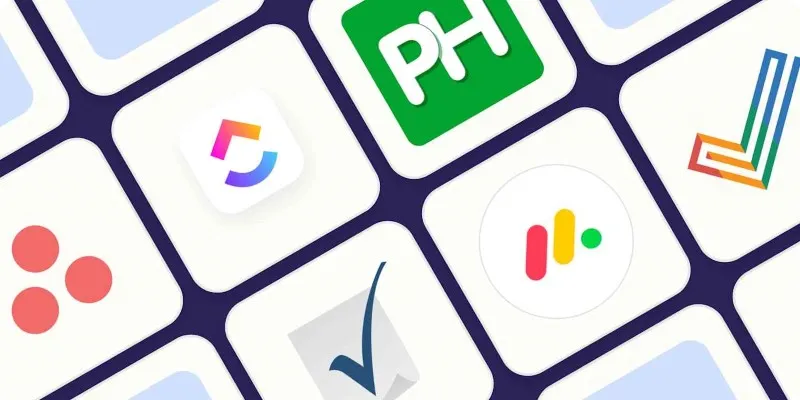
Discover the Best Enterprise Project Management Software in 2025 to Keep Everything on Track
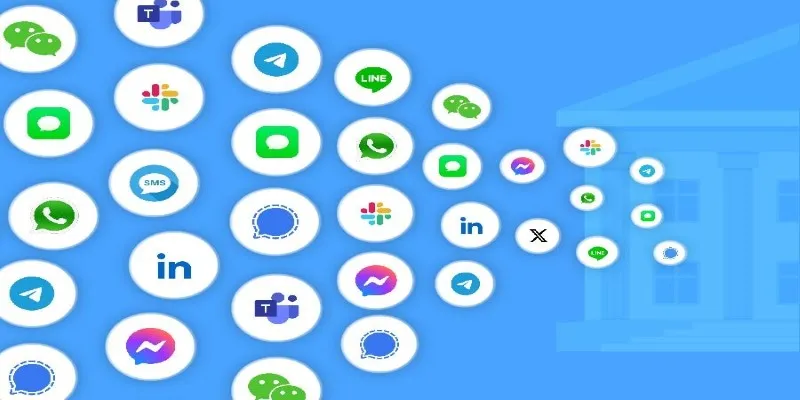
The Best All-in-One Messaging Apps in 2025 for a Streamlined Communication Life

Top Dictation Software to Try in 2025 for Seamless Speech-to-Text Conversion
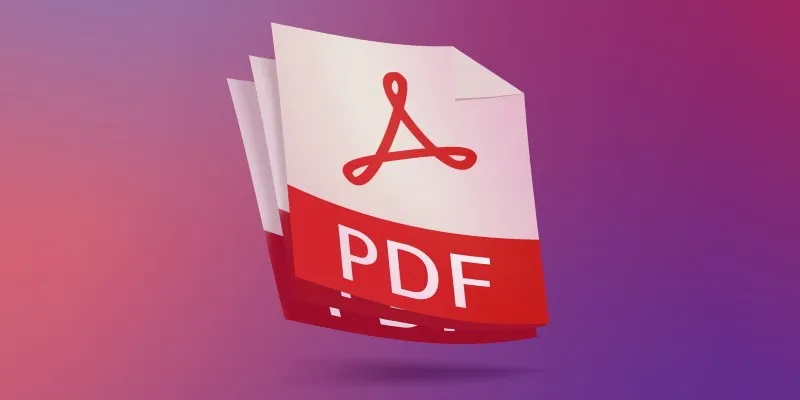
The 7 Best PDF Editor Apps in 2025 for Clean, Hassle-Free Document Control
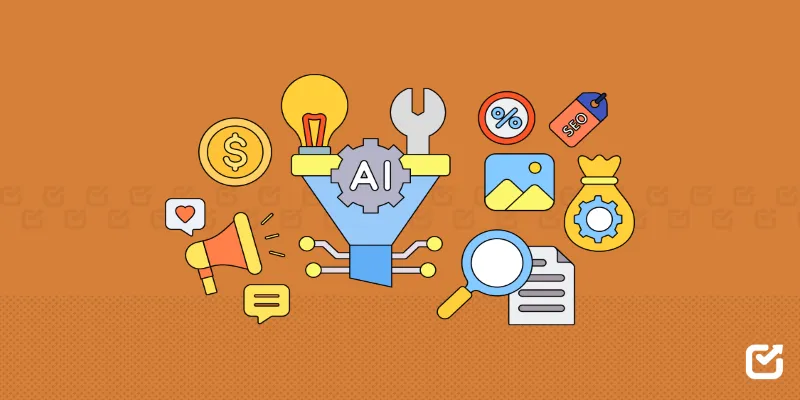
The 12 Best Digital Marketing Tools in 2025 to Amplify Your Strategy

Which IRC Client Is Right for Windows? Here Are 10 Options

Best PCB Design Software to Streamline Your Workflow
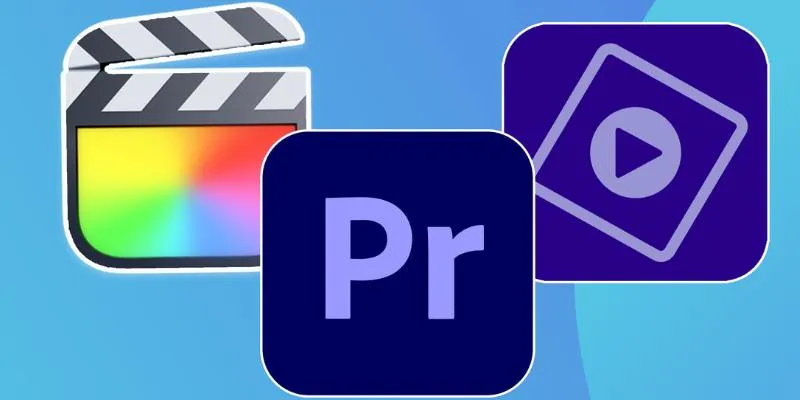
Explore the 10 Best Video Editing Software for Creators

Top Dictation Software to Try in 2025 for Seamless Speech-to-Text Conversion
Popular Articles
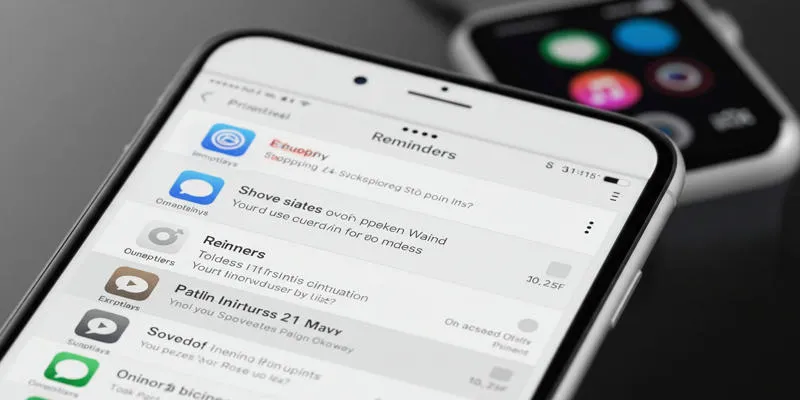
Syncing Apple Reminders with Microsoft To Do
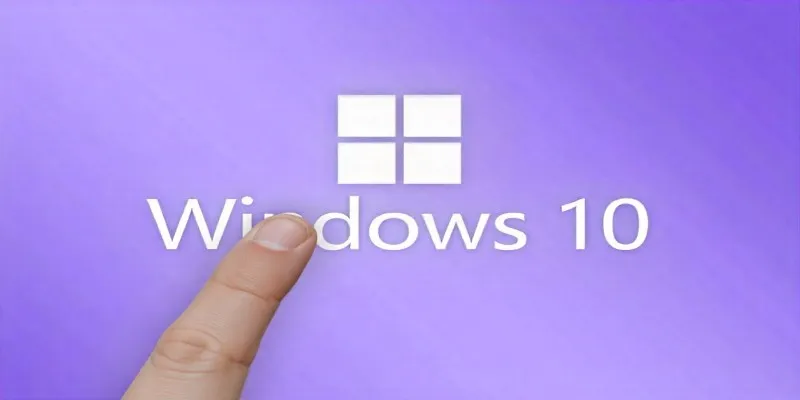
Unlock Windows 10: 5 Free Activation Tools to Try

Obsidian 1.8.9 Desktop Update Brings Performance and UI Fixes

OKR vs. KPI: Understanding the Differences and Using Them Together

Top Online Graphic Design Tools for 2025: Canva, Figma, and More
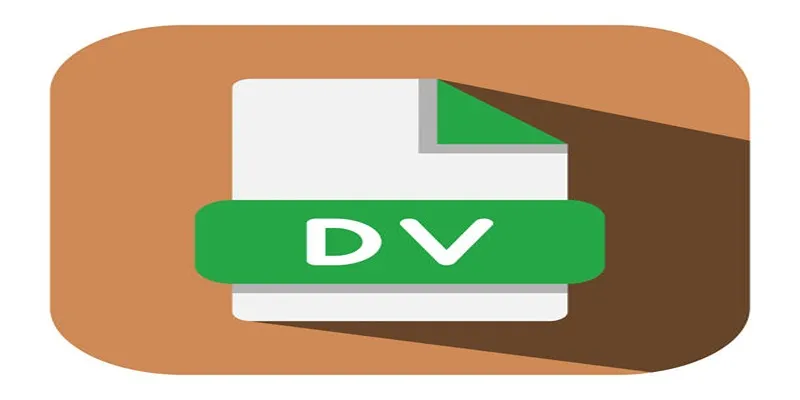
Convert Mini DV to Digital Format on Windows: A Quick Tutorial

The Best Project Management AI Apps for iPhone: Revolutionize Your Workflow

Miro vs Mural: Which Visual Collaboration Tool is Right for You

Best Camcorders of 2025: Create Stunning Home Videos with Ease
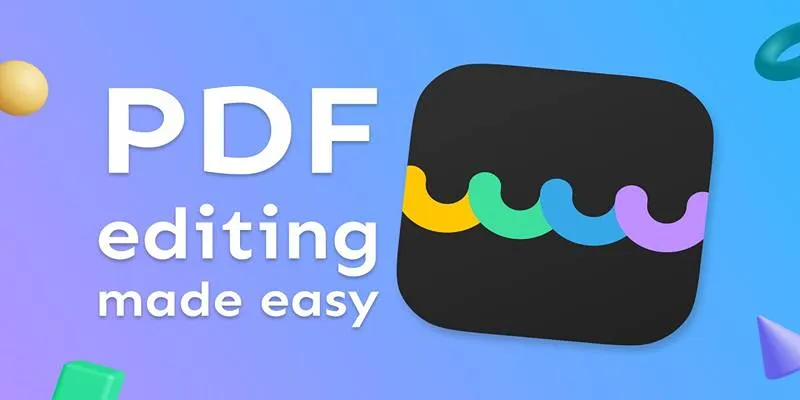
The Best 5 PDF Editing Tools Compared for Fast and Easy File Changes
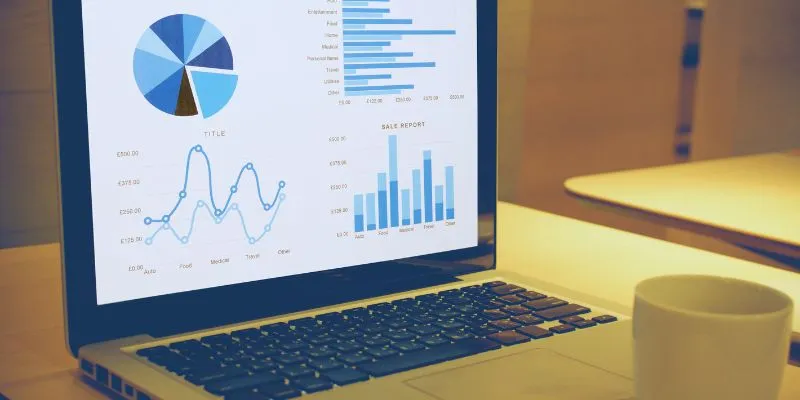
Top HubSpot Alternatives for Small Businesses in 2025
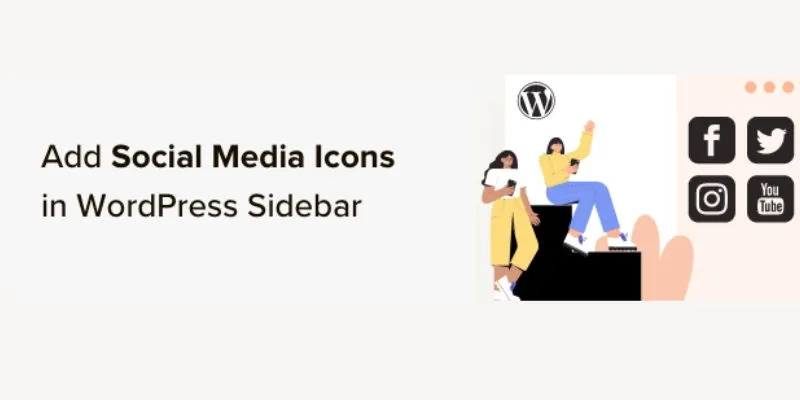
 mww2
mww2