Convert GIF to MP4: Reduce File Size Without Losing Clarity
Animated GIFs are a popular choice for expressing emotions, highlighting quick actions, or presenting short tutorials. They are ubiquitous across social media feeds, websites, and messaging apps. However, a significant drawback of GIFs is their large file size. These files often take longer to load, consume more bandwidth, and may not play smoothly.
To address this issue, many content creators and developers are converting GIFs to MP4 format. MP4 videos are not only smaller but also maintain excellent visual clarity. Converting a GIF to MP4 can reduce the file size by over 90% without noticeable quality loss. This guide discusses why converting GIFs to MP4 is beneficial, how it helps reduce file size, and the tools available for easy conversion.
Why Are GIFs So Large in File Size?
GIF files contain multiple picture frames displayed in sequence to create animation. This old storage method, where redundant information is repeated, results in large files, particularly for long or detailed animations.
In contrast, MP4 files use advanced codecs like H.264 or H.265, which reduce redundancy and make files smaller and more efficient. While a short GIF may be 5 MB or more, the same clip as an MP4 might be under 1 MB.
Benefits of Converting GIF to MP4
Switching from GIF to MP4 offers numerous benefits that enhance user experience and system performance.
Smaller File Sizes
MP4 files are compact, making them easier to upload, share, and store. This helps websites load faster and saves data for users on mobile connections.
Better Visual Quality
Thanks to modern compression methods, MP4 files can retain the same visual clarity as the original GIF while being much smaller.
Enhanced Playback
Unlike GIFs, MP4 files support video controls like play, pause, and volume, offering more flexibility to viewers.
Broader Compatibility
MP4 is widely supported across platforms, devices, and browsers, ensuring smooth playback on smartphones, tablets, and computers.
When Is It Ideal to Convert a GIF?
Converting a GIF to an MP4 is beneficial when performance, speed, and clarity are priorities. Consider conversion in these scenarios:
- A website needs to load faster without reducing animation use
- A user wants to send a lightweight file over email or messaging apps
- A marketer needs smooth, high-quality animations for social media
- A designer is preparing a presentation that includes animated content
The conversion process reduces size and ensures content accessibility and responsiveness.
Tools to Convert GIF to MP4 Without Losing Quality
Numerous free and simple tools are available online and offline for converting GIFs to MP4 without sacrificing clarity. Here are some trusted options:
Online Tools

These tools require no installation and work directly in the browser.
- EZGIF – A user-friendly site where you can upload a GIF and convert it to MP4 with just a few clicks.
- CloudConvert – Offers file format conversion with multiple options for compression and quality settings.
- Convertio – A drag-and-drop tool that handles conversions across many formats, including GIF to MP4.
Desktop Software
Offline tools offer better control over output quality.
- VLC Media Player – A free, open-source media player that includes file conversion tools.
- FFmpeg – A command-line-based tool with advanced options for developers and power users.
- HandBrake – Known for its detailed settings and support for batch conversions.
Step-by-Step Guide Using EZGIF
One of the simplest ways to convert a GIF to MP4 without losing quality is by using EZGIF. Here’s how it works:
Step 1 – Visit the EZGIF Website
Navigate to ezgif.com and select the “GIF to MP4” option from the top menu.
Step 2 – Upload the GIF
Click on the “Choose File” button, select the GIF from your computer, and hit “Upload.” A progress bar will appear while the file uploads.
Step 3 – Convert the File
Once the file is uploaded, click “Convert to MP4.” The tool will generate an MP4 version of the animation, showing a preview and a download button for the converted MP4 file.
Tips to Maintain Clarity During Conversion
Even though MP4 compression is effective, a few adjustments can ensure the video stays crisp :
- Start with a high-quality GIF: If the original file is blurry, the MP4 won’t look any better.
- Avoid scaling down resolution unless necessary.
- Choose a moderate bitrate during conversion to balance size and clarity.
- Use tools that allow custom settings, such as HandBrake or FFmpeg, for better control.
Common Use Cases for MP4 Instead of GIF
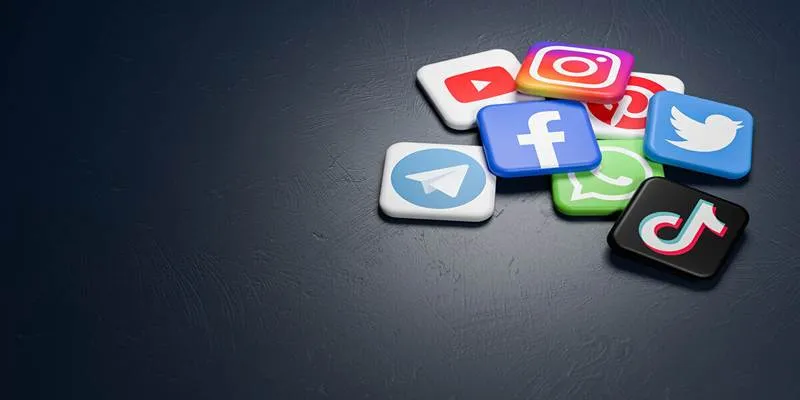
Many platforms and websites now encourage or even require the use of MP4 videos instead of GIFs. These include:
- Social Media Platforms : Instagram, Facebook, and X (formerly Twitter) automatically convert GIFs to MP4s for faster playback.
- Web Developers : They prefer MP4 for animations because it improves website loading speed.
- Digital Marketing : MP4 files help in better quality for video ads and support audio.
By using MP4, creators can deliver smoother, clearer visuals with better interactivity.
Conclusion
In today’s fast-paced digital world, speed and quality are crucial. Large GIF files can slow down websites and reduce user satisfaction. By converting GIFs to MP4, creators can maintain clarity, reduce file size, and deliver a better experience to their audience. This process is easy, free, and accessible to anyone—even those without technical skills. Whether it’s for a blog, presentation, or social media post, making the switch to MP4 can help content look and perform better. Anyone still using GIFs heavily should strongly consider this upgrade.
Related Articles

Top 3 Simple Ways to Convert WMA to MP4 Easily

Everything You Need to Know About Converting to MP4

Effortless Steps to Convert and Upscale Video to 4K Resolution

Top 7 Methods for Effortless MP4 to MOV Conversion

Simple Methods to Convert ISO Files to MP4 for Beginners

Top 5 Online Services to Convert WMV to MP4 Without Hassle

How to Convert MPEG to WAV: A Step-By-Step Guide

Fastest Method to Convert JPG to MP4 and Create Stunning Videos
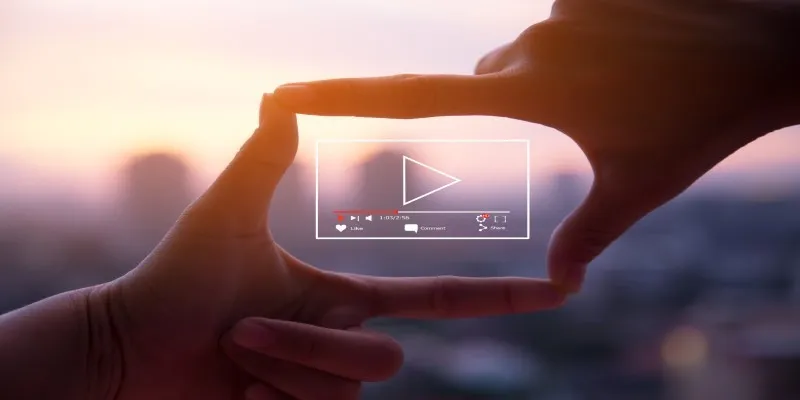
Struggling with Video Formats? Try These 5 Free Converters

3 Easy Ways to Transform AVCHD Files into AVI Format
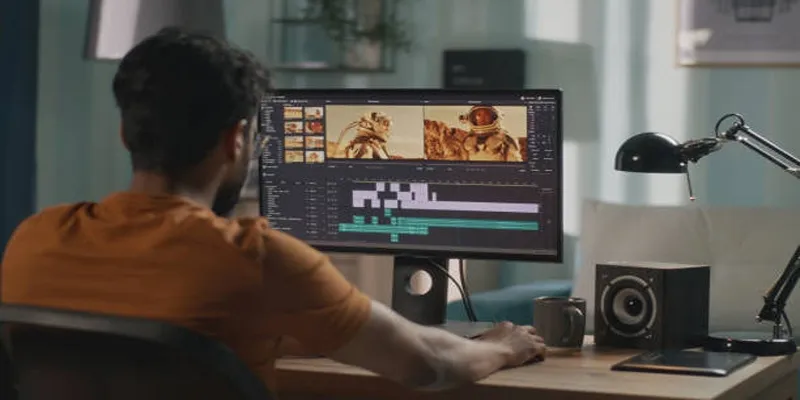
Top Online Tools to Easily Convert OGG to MP4

5 Simple Ways to Convert 3GP to MP4 Effortlessly
Popular Articles
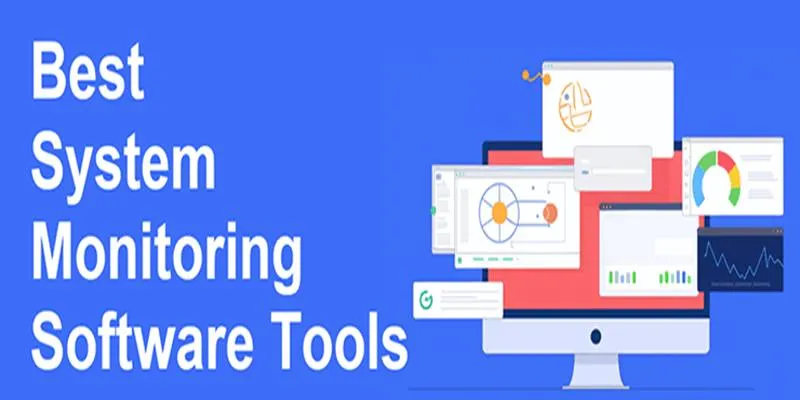
Top System Monitoring Software You Need for Smooth PC Performance
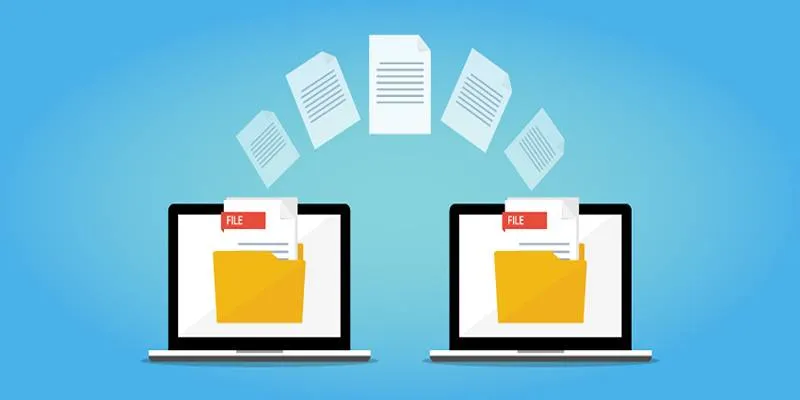
Discover the Best File-Sharing Apps for Secure Data Transfers

Step-by-Step Guide to Recording Movie DVDs or Music DVDs on Your PC

Top Tools to Convert MXF Files for Seamless Sony Vegas Compatibility
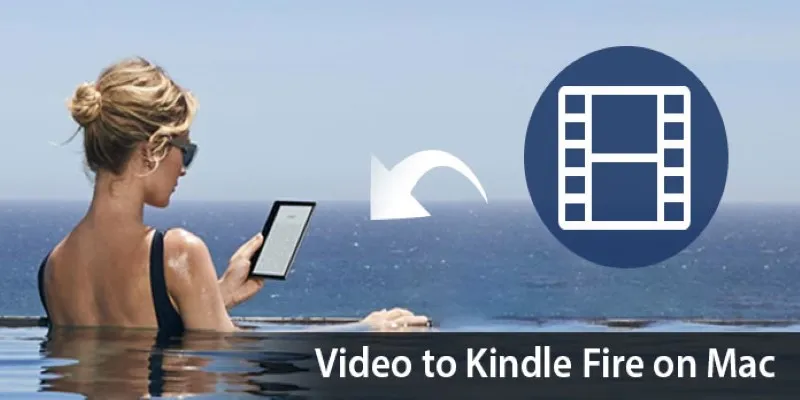
How to Convert Any Video for Kindle Fire on Your Mac
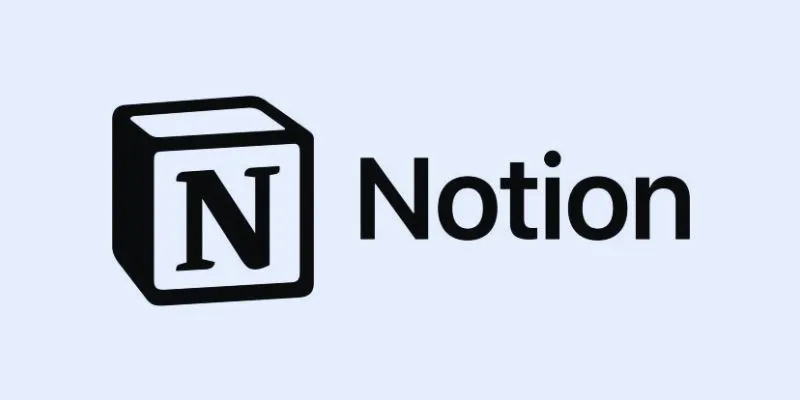
How to Automate Recurring Tasks in Notion: A Step-by-Step Guide

5 Best Mac Screen Recording Tools to Elevate Your Recording Game

The Art of Editing: Building Engaging Video Montages

The Best CRM Software for Real Estate Agents: Top Picks for 2025
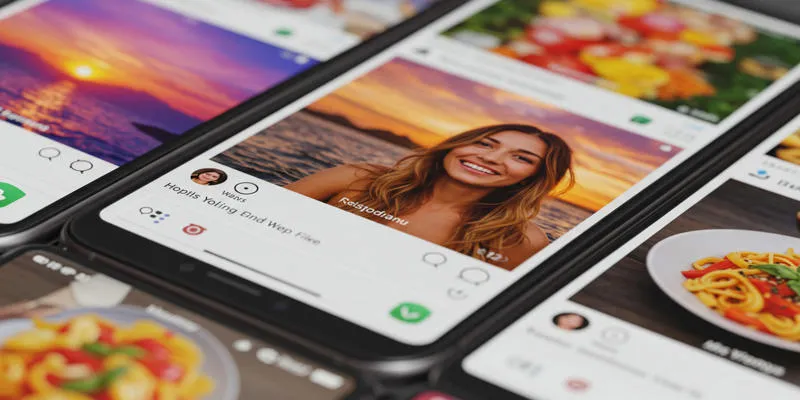
Sharing Instagram Photos on Pinterest Automatically
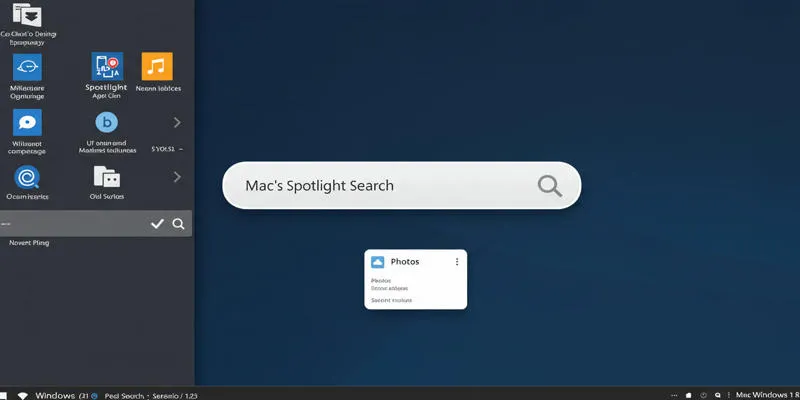
Use PowerToys Run to Mimic Mac's Spotlight in Windows

 mww2
mww2