10 Free Video Editing Apps to Unlock Creativity on Mac OS X
In today’s digital age, having a fundamental understanding of video editing is essential, whether you’re a marketer, content creator, or student with a personal project. Mac users have access to a plethora of video editing programs, many of which are free. Whether you’re looking to enhance your YouTube content or edit personal videos, there’s a free software option available to suit your needs.
1. iMovie
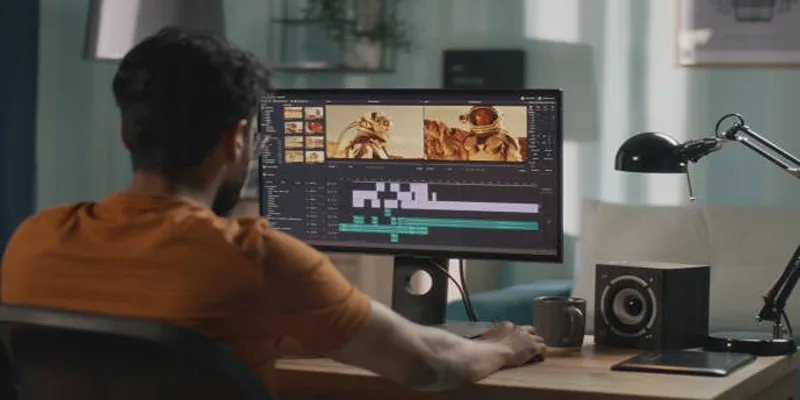
iMovie is Apple’s built-in video editing software available on most Mac devices. It’s user-friendly and perfect for beginners.
Steps to Use iMovie:
- Open iMovie on your Mac.
- Click “Create New” and select “Movie” to start a new project.
- Import your media files by clicking “Import Media.”
- Drag your clips to the timeline to arrange them.
- Use editing tools to trim, split, and add transitions or effects.
- Add music or sound effects by dragging audio files to the timeline.
- Preview your video and make final adjustments.
- Click the share button to export your completed video in your chosen format.
2. DaVinci Resolve
DaVinci Resolve is a sophisticated, free video editing solution used by professionals in the film industry. It offers tools for color correction, audio post-production, and more.
Steps to Use DaVinci Resolve:
- Download and install DaVinci Resolve from the official website.
- Open the software and create a new project.
- Import your media by dragging files into the media pool.
- Use the “Edit” tab to trim, cut, and arrange clips on the timeline.
- Navigate to the “Color” tab for advanced color grading options.
- Add visual effects using the “Fusion” tab if needed.
- Adjust audio levels and mix tracks in the “Fairlight” tab.
- Export your final video by clicking on the “Deliver” tab and selecting the desired format.
3. HitFilm Express
HitFilm Express offers excellent video editing features and visual effects technology, appealing to creative professionals and filmmakers.
Steps to Use HitFilm Express:
- Import your media files into the project.
- Arrange your clips on the timeline for editing.
- Apply effects or transitions from the effects panel.
- Use green screen and motion tracking tools for advanced video effects.
- Export your edited video in your preferred format.
4. OpenShot
OpenShot is open-source software offering user-friendly features and flexibility across operating systems.
Steps to Use OpenShot:
- Import your media files into the project.
- Drag files to the timeline to begin editing.
- Add transitions and effects between clips for a polished look.
- Customize titles or use 3D animations for dynamic visuals.
- Export your video in your desired format and resolution.
5. Shotcut
Shotcut is an open-source option well-suited for users who want extensive format support and advanced features at no cost.
Steps to Use Shotcut:
- Import your media files using the “Open File” option.
- Drag and drop files onto the timeline to begin editing.
- Apply filters or effects by selecting the desired clip and navigating to the “Filters” tab.
- Adjust transitions by overlapping clips on the timeline.
- Export your project by selecting the desired format and resolution under the “Export” option.
6. Lightworks Free
Lightworks is a professional-grade tool used in many Hollywood productions, with a free version offering high-end features.
Steps to Use Lightworks Free:
- Download and install Lightworks Free from the official website.
- Create a new project and set the frame rate based on your video requirements.
- Import media files into the “Local Files” tab.
- Drag and drop your clips onto the timeline to start editing.
- Apply effects or transitions by selecting options from the “VFX” tab.
- Export the final project using the free version’s compatible formats.
7. VideoPad by NCH Software
VideoPad offers a user-friendly experience with a range of useful features for both beginners and intermediate users.
Steps to Use VideoPad:
- Import your video clips into the software by clicking the “Add Files” button.
- Drag and drop the clips onto the timeline to arrange them in your desired sequence.
- Apply transitions by selecting from the built-in library and dragging them between clips.
- Use the video effects tool to add enhancements like color adjustments or text overlays.
- Preview your project to ensure everything looks as intended.
- Export the final video in your preferred format or directly upload it to platforms like YouTube.
8. Blender
Primarily known as a 3D modeling tool, Blender includes an impressive built-in video editor perfect for creators who want to combine animation with live- action videos.
Steps to Use Blender:
- Import your video footage into Blender by navigating to the “Video Editing” workspace.
- Drag and drop clips onto the timeline to arrange them in the desired sequence.
- Use the tools provided, such as cutting, trimming, and transitions, to refine your video.
- Adjust speed or apply effects by accessing the properties panel.
- Export the final video by selecting the appropriate output settings, ensuring compatibility with your platform of choice.
9. Kapwing (Browser-Based)
Kapwing is a web-based editor, making it perfect for quick edits or creating social media content without installing software on your Mac.
Steps to Use Kapwing:
- Upload your media files directly to the Kapwing dashboard.
- Use the editing tools to trim, crop, or add effects as needed.
- Customize text, apply filters, or insert audio to enhance your content.
- Save your project to the cloud or download it directly to your Mac.
10. Avid Media Composer First

Avid is widely recognized in the film industry, and its free version, Media Composer First, provides access to professional-grade tools at no cost.
Steps to Use Avid Media Composer First:
- Create an Avid account on their official website.
- Download and install Avid Media Composer First on your system.
- Launch the application and complete the initial setup.
- Import your media files to start editing.
- Use the provided tools to cut, trim, and arrange your clips.
- Export your final project by selecting the desired format and resolution.
Conclusion
Mac users have a wealth of options when it comes to video editing software. Whether you’re making basic trims or performing advanced color grading and 3D animation, there’s a free tool available that meets your needs. Start exploring these tools today and find the one that aligns with your creative goals, ensuring you don’t have to compromise on quality.
Related Articles

LightCut 2025 Review: The Best Video Editor for Android and iPhone

What is HitFilm Express? A Beginner's Guide for Mac Users

Top 4 Vertical Video Editors to Edit Vertical Videos Quickly

Top 4 Vertical Video Editors to Edit Vertical Videos Quickly

10 Best Free Video Editing Tools to Make Social Media Videos Stand Out

Top 5 Free Video Enhancers to Instantly Boost Video Quality

Top Video Editors for Android – Best Alternatives to iMovie
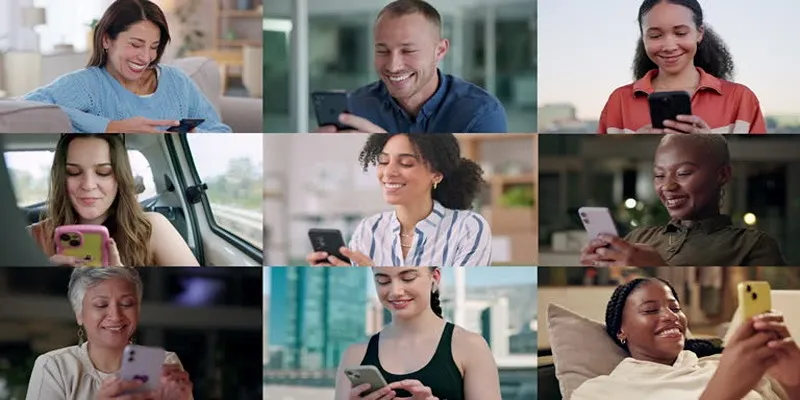
How to Effortlessly Create a Video Collage on Your iPhone

PowerDirector: A Fast and Accessible Video Editing Tool for Everyone

Top 8 Free Video Editors Reviewed and Compared in Detail

CapCut, WeVideo & More: Tools That Simplify Video Editing
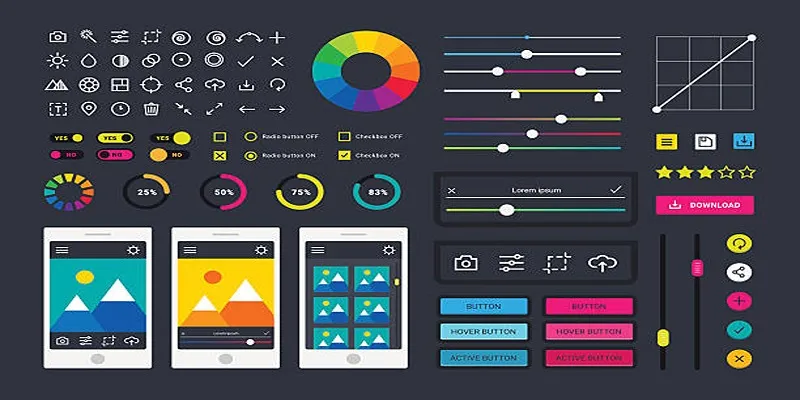
How to Easily Edit and Trim Videos on Your Android Devices
Popular Articles
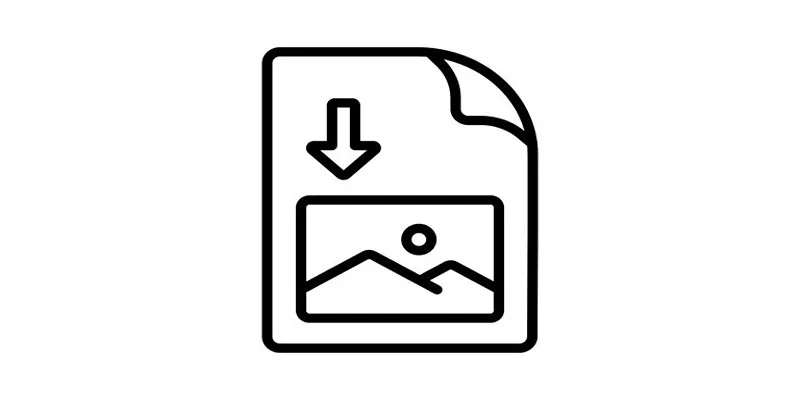
How to Easily Open a DAT File on Windows and Mac

The 8 Best Live Chat Apps for Customer Support in 2025

Best Methods to Convert M4P Files to MP3 Format
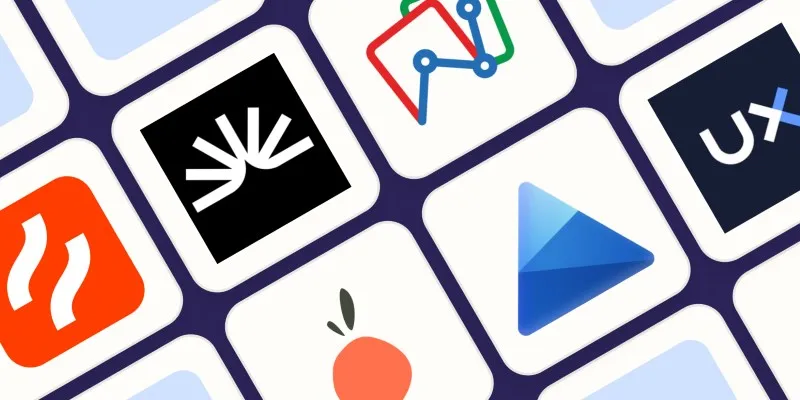
The 6 Best Session Replay Tools in 2025 to Optimize Your User Experience
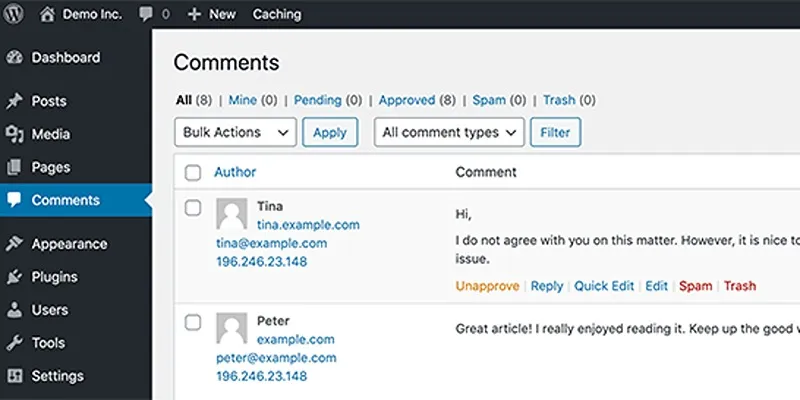
10 Effective Tips to Prevent Imposter Comments in WordPress

How to Use Cisdem Video Converter: A Simple Step-by-Step Guide
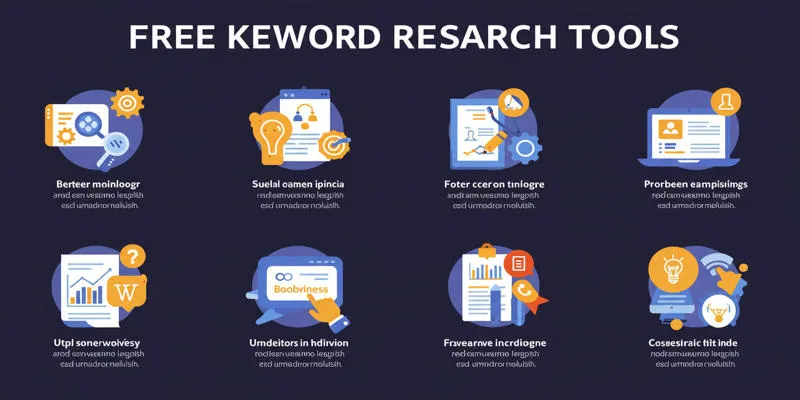
Top Keyword Research Tools
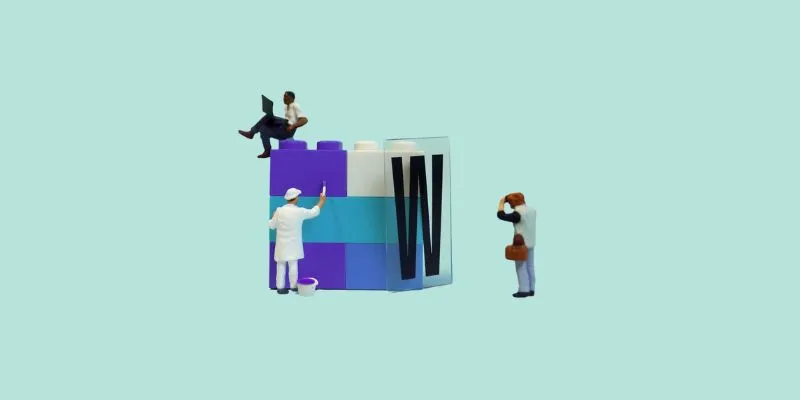
7 Top-Rated Affordable Graphic Design Software to Boost Your Creativity
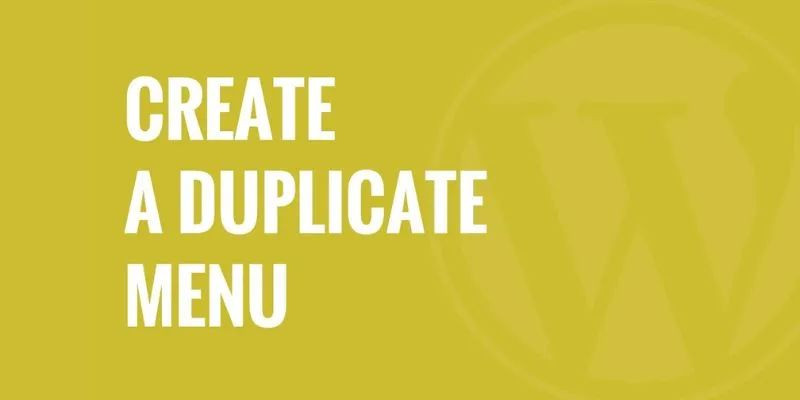
Effortless Guide: How to Create a Duplicate Menu in WordPress with One Click
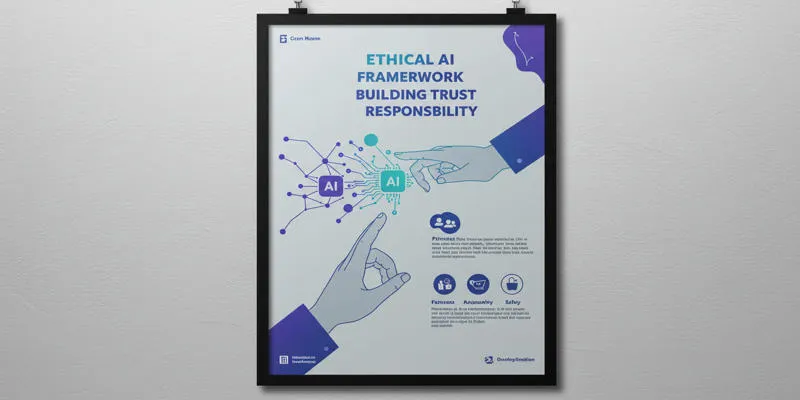
Terms of Use
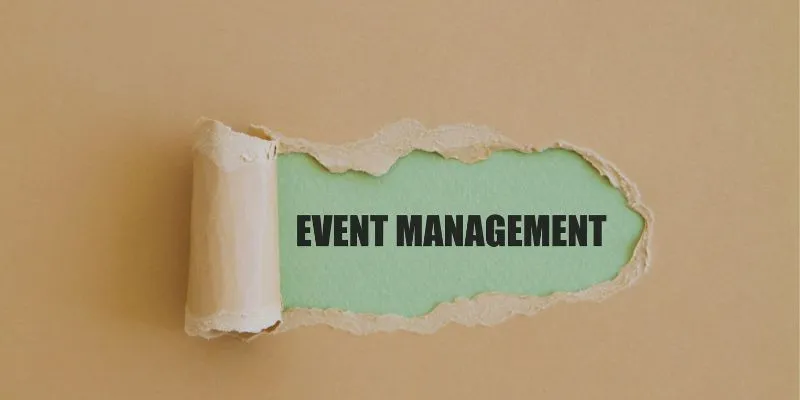
The 8 Best Event Management Software Platforms to Simplify Your Planning

 mww2
mww2