Opening DAT Files on Windows and Mac Made Simple
DAT files can confuse even experienced computer users. If you’ve come across one and aren’t sure how to open it, you’re not alone. These files aren’t as tricky as they seem, but understanding their contents can feel like solving a puzzle. This guide covers everything you need to know, from opening DAT files on Windows or Mac to the best tools and troubleshooting tips.
What is a DAT File?

A DAT file, short for “data” file, is a generic file format that stores information intended for use by specific programs. Unlike more recognizable formats such as DOCX or JPEG, a DAT file doesn’t tell you much about its purpose just from its extension. It can contain text, video, audio, or other types of data, depending on the program that created it.
Why Are DAT Files Used?
- Universality: DAT files are used because they can store multiple types of data in a simplistic form.
- Program-Specific Operations: They serve as an intermediary for software to perform specific tasks, such as saving settings or configuration data.
- Cross-Compatibility: Some programs utilize DAT files to optimize the exchange of data across different operating systems.
But here’s the challenge: not all DAT files can be opened directly. Their readability depends on the originating software.
How to Open DAT Files on Windows
Windows users can relax; opening DAT files isn’t rocket science. Here’s how to do it:
Step 1: Identify the DAT File’s Origin
The program linked to the DAT file often determines how it should be opened. If you know where it came from (e.g., an email app, a video editor, or a game), use that program first. For example:
- An email from Outlook might use a DAT attachment to encode attachments.
- A media player may link a DAT file to specific video data.
Step 2: Use a Text Editor for Text-Based Files
If you suspect the DAT file contains text:
- Right-click the DAT file.
- Select Open With > Notepad (or an alternative like Notepad++).
This will display any readable text content. Note that for non-text files (like videos or configurations), this method won’t help much.
Step 3: Use the Corresponding Program
If you don’t recognize the source program:
- Try some of the more commonly used programs like VLC Media Player (for videos) or Microsoft Excel.
- Drag and drop the DAT file into the program and see if it opens.
Step 4: Use Third-Party Tools
Some DAT files require specialized software for viewing and editing:
How to Use Winmail.dat Viewer
If your DAT file is a “winmail.dat” file, it is likely an email attachment generated by Microsoft Outlook. To open it, you can use a specialized tool like Winmail.dat Viewer. Here’s how:
- Download and install a Winmail.dat Viewer application based on your operating system (e.g., Windows, macOS, or mobile platforms like iOS or Android).
- Open the application and import the winmail.dat file by dragging and dropping it into the program or selecting the file manually.
- The tool will analyze the contents and display the extracted files or information.
- Save any attachments or files extracted from winmail.dat to your desired location for further use.
How to Use VLC Media Player
VLC Media Player is a versatile and user-friendly application that supports a wide range of media formats. Follow these steps to get started:
- Download and install VLC Media Player from the official website.
- Open the application and click on “Media” to choose a file to play.
- Use the playback controls to pause, rewind, or adjust volume as needed.
Step 5: Change the File Extension (If Necessary)
If you’re confident about what the DAT file contains (e.g., a video or image file), you can manually change the extension:
- Right-click the DAT file and select Rename.
- Change the .dat extension to .mp4, .jpg, .docx, or another likely format.
- Press Enter and try opening the file.
How to Open DAT Files on Mac
Much like Windows, opening a DAT file on Mac follows these simple steps:
Step 1: Begin with the Origin Program
The simplest way to open a DAT file is by using the software that created it. If you’re unsure of its origin, contact the provider for clarification to ensure proper access.
Step 2: Try TextEdit for Text Data
For text-based DAT files, Mac’s pre-installed TextEdit app is a great starting point:
- Right-click the file and select Open With > TextEdit.
- View the content to check if it’s human-readable.
Step 3: Test with Relevant Applications
Programs like iMovie, QuickTime Player, or Numbers could potentially read the DAT file depending on the data type. Drag the DAT file into these apps to see if they recognize it.
Step 4: Install Third-Party Software
Mac users can benefit from these tools:
- Winmail.dat Cleaner for opening email-related DAT files.
- VLC Media Player for checking video content stored within DAT files.
- File Juicer for extracting usable content from DAT files.
Step 5: Change the Extension (When You Know the Content)
Feel confident the DAT file contains media or documents? Rename the extension:
- Right-click the DAT file and select Get Info.
- Rename the file’s Name and Extension to the likely candidate format (e.g., .jpeg, .mp4).
- Open the file to confirm success.
Troubleshooting Tips for DAT Files

Opening a DAT file doesn’t always go smoothly. If you hit a snag, try these troubleshooting techniques:
- Verify Source Integrity: Ensure the file wasn’t corrupted during the download or transfer process. Re-download it if necessary.
- Research the File Metadata: Use metadata readers or hex editors to determine the type of data the file contains.
- Double-Check File Extensions: The file may have an incorrect extension. Collaborate with the sender for clarification.
- Update Your Software: Some DAT files may require the latest version of their software for proper functionality.
- Test Across Platforms: Can’t open it on your current OS? Try accessing the file on a different platform (e.g., switch from Mac to Windows).
Conclusion
DAT files may seem daunting at first, but as you’ve seen, determining their contents and opening them is often a straightforward process. Whether you’re on Windows or Mac, following the right steps and leveraging the appropriate tools will help you unlock the data you need.
Related Articles

Top DAT to DIVX Converters for Windows and Mac Users
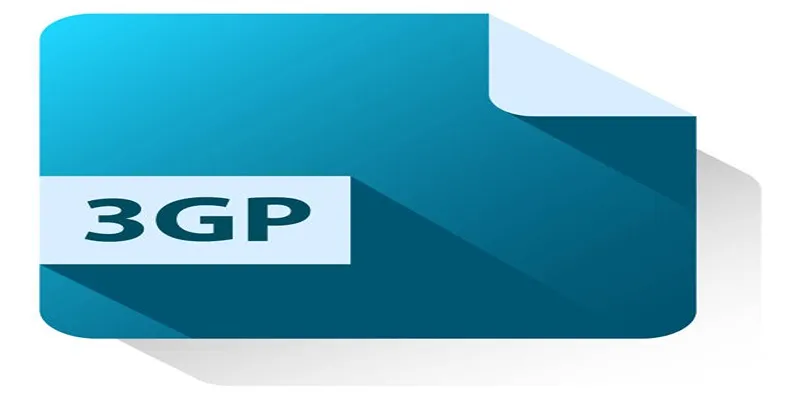
Best Free Tools to Convert DAT Files to 3GP Format

TIFF File Format Explained: Uses, Benefits, and When to Avoid It
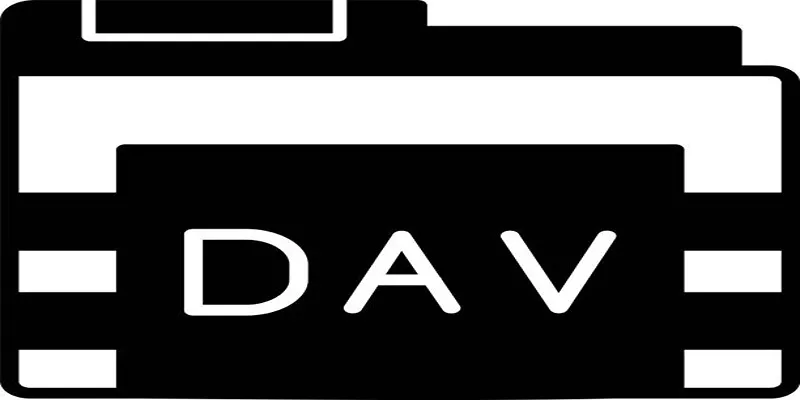
Best DAV File Players to Watch Encrypted Videos on Your PC
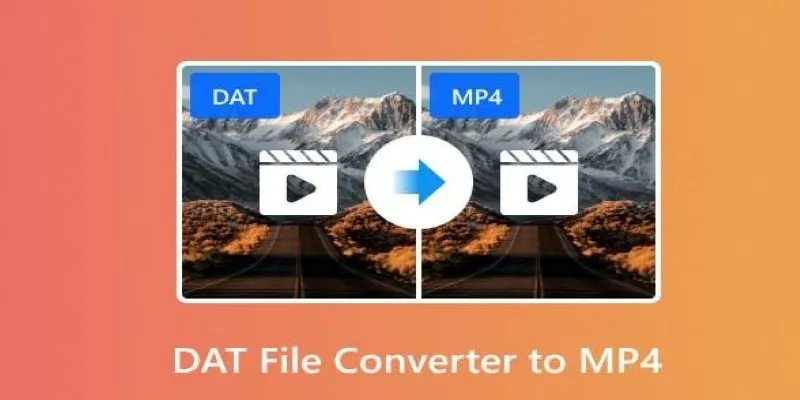
How to Easily Convert DAT Files to MP4: Top 3 Converters
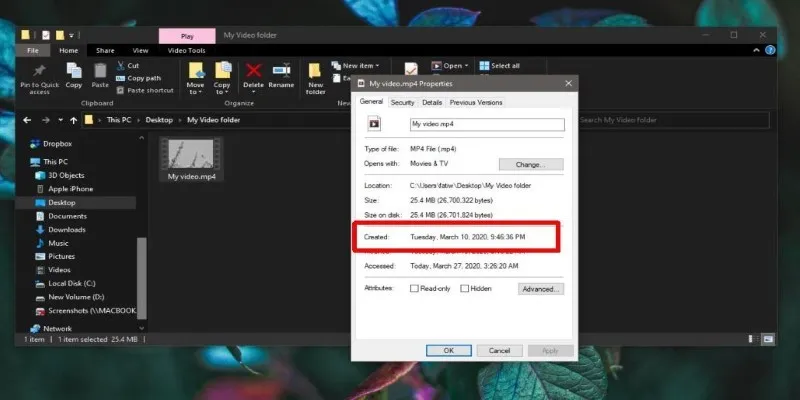
The Ultimate Guide to Changing Creation Dates for Files on Windows

Top Tools to Easily Convert FLV to DivX H.264/H.265

Top Tools to Convert MXF Files for Seamless Sony Vegas Compatibility

The 8 Best To-Do List Apps for Android in 2025

8 Best To-Do List Apps for Mac in 2025
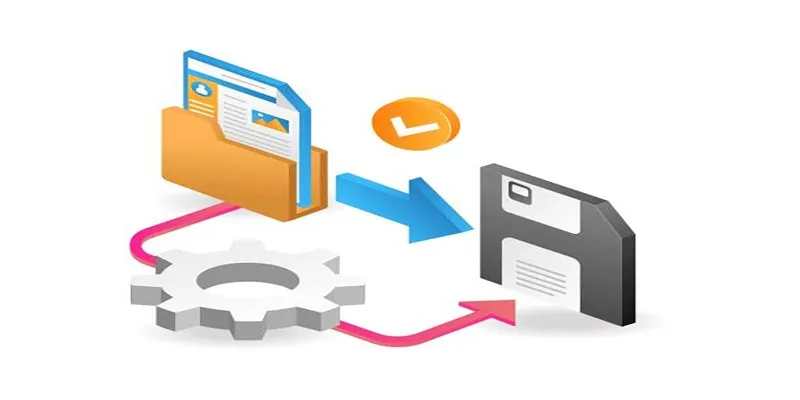
Top 6 Media Converter Ultimate Tools for Quick File Conversion

How to Easily Convert AVI to MOV Using 4 Reliable Tools
Popular Articles

The Easiest Way to Convert Video to Apple TV: Free, Paid, and Online Options

The Overall Introduction to 2X Videos: Features, Usages, and Creating
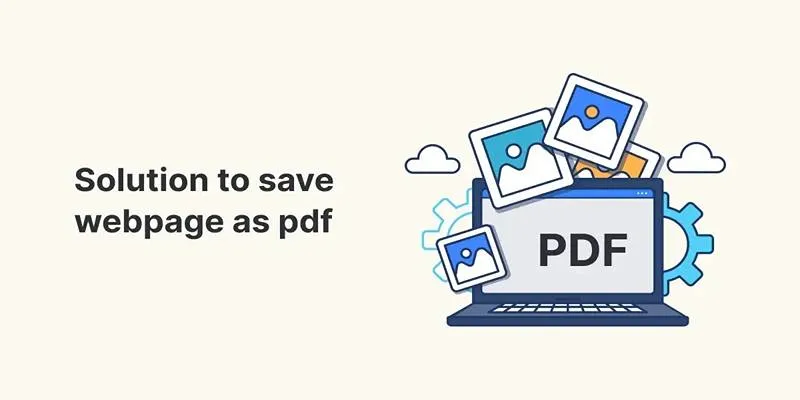
Turn Web Pages into PDF Documents with These Simple Online Tools
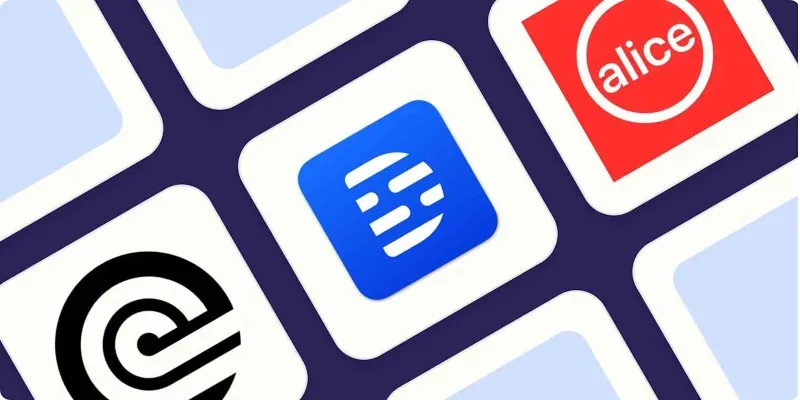
Top Transcription Tools in 2025 That Get the Job Done

How to Add a Featured Content Slider in WordPress Easily: A Guide
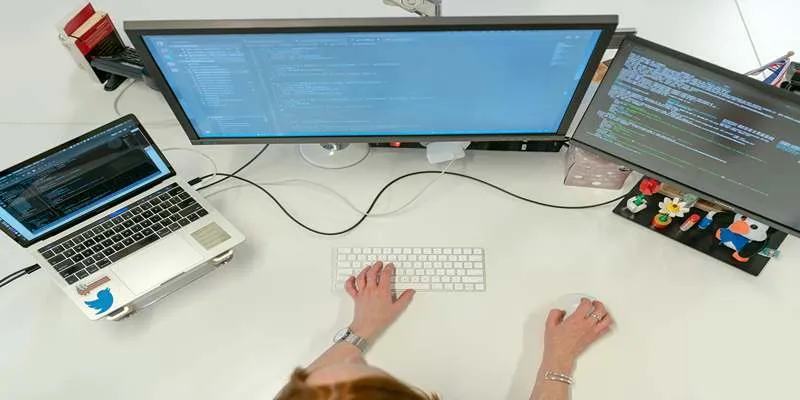
Top 7z File Unlocking Software for Secure Access
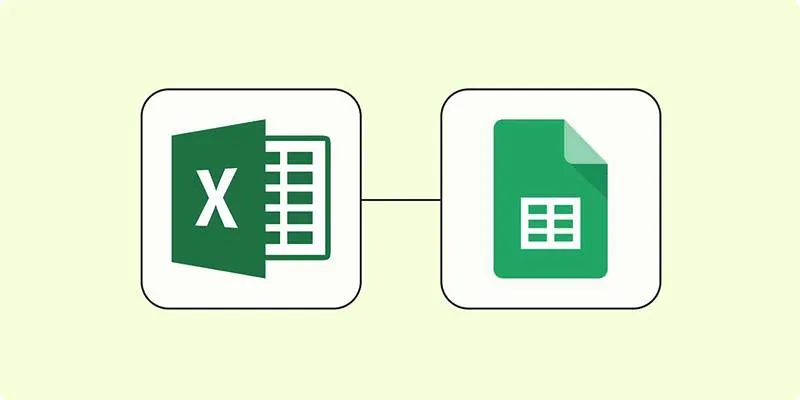
How to Convert Excel to Google Sheets for Free Using Top Tools

Record Your Screen: 10 Best GIF Creator Tools

Discover the Top 10 Fastest Web Browsers to Use in 2025
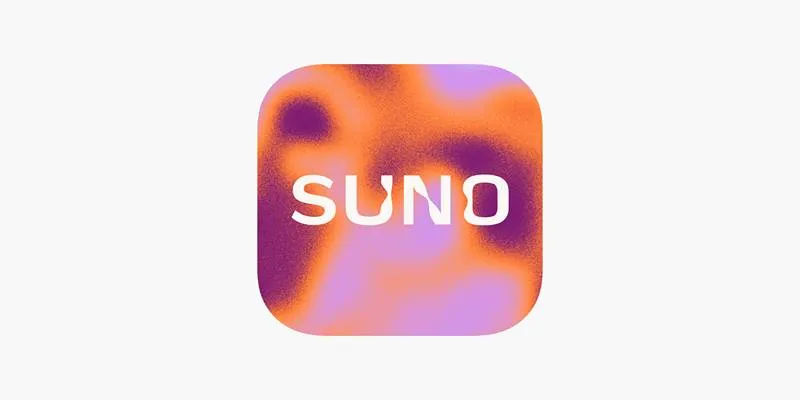
Reimagine Songs with Suno's New AI-Powered 'Covers' Feature
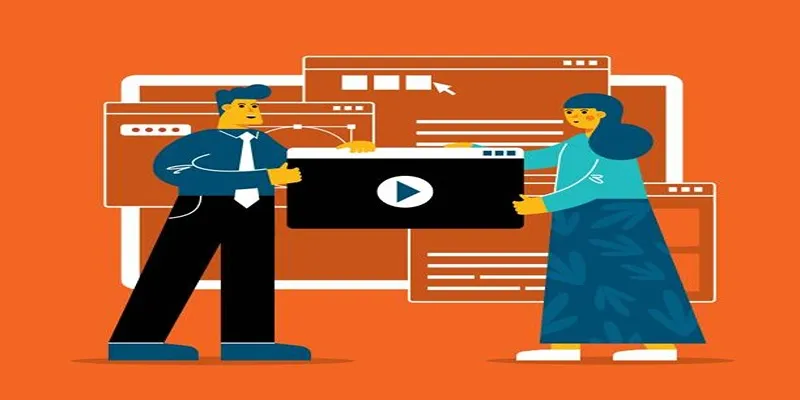
10 Stunning Windows Movie Maker Templates for Perfect Videos
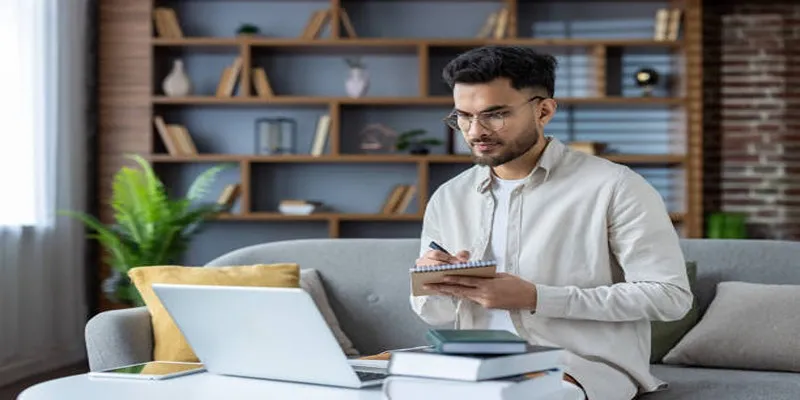
 mww2
mww2