Improve Your Videos for Free with These 5 Amazing Video Enhancers
Enhancing video quality doesn’t have to be difficult or costly. Numerous free video enhancers allow users to instantly improve their videos by sharpening images, increasing brightness, and giving them a professional appearance. These tools help fix old clips, enhance clarity, and add special effects that bring your videos to life. This guide showcases the top five free video enhancers known for their simplicity and impressive results.
What Is a Video Enhancer?

A video enhancer is software designed to improve video quality by enhancing aspects like color, sharpness, and contrast. These enhancements can significantly elevate the overall appearance of a video, making it look more professional and polished.
How Does a Video Enhancer Work?
Video enhancers utilize algorithms to analyze and adjust video content, modifying brightness, saturation, and sharpness while reducing noise and blur. Many enhancers offer features like color grading and special effects, transforming video quality effectively.
1. Veed.io
Veed.io is a popular online video enhancer that offers features to improve video quality, such as adjustable brightness, contrast, and saturation sliders. It also includes an automatic color correction feature that enhances the overall video look with ease.
Steps to Enhance Videos Using Veed.io
- Upload your video to Veed.io by clicking the “Upload” button.
- Preview your video on the screen after uploading.
- Adjust brightness, contrast, and saturation using the sliders.
- For automatic color correction, click the “Magic” button for instant enhancement.
- Apply filters and effects to give your videos a unique appearance.
- Click “Apply” to save your changes.
- Click “Export” to download your enhanced video.
2. HandBrake
HandBrake is a powerful open-source video encoding tool with video-enhancing capabilities. It’s ideal for upscaling footage, reducing grain, and applying filters for a cleaner product. HandBrake supports nearly every video format, making it a versatile solution.
Steps to Use HandBrake for Video Enhancement
- Download and install HandBrake from the official website.
- Open HandBrake and click “Open Source” to select your video file.
- Choose a preset under “Presets” that fits your desired output quality.
- Make specific adjustments, such as cropping or adding filters, via the top toolbar.
- Click “Start Encode” to process the video with your enhancements.
- Your enhanced video will be available in the selected destination folder.
3. Clipchamp
Clipchamp combines video editing and enhancing in an intuitive platform. It offers tools like color correction and AI-powered enhancements to create professional-quality videos effortlessly.
Steps to Enhance Videos Using Clipchamp
- Create a new project by selecting “Create a Video” from Clipchamp’s dashboard.
- Upload your video by dragging it into the media library or selecting “Import.”
- Place the video on the timeline at the bottom of the screen.
- Use editing tools to adjust brightness, contrast, and saturation or stabilize footage.
- Enhance further with filters, transitions, and text overlays.
- Choose “Export” and select your desired resolution to save the video.
4. iMovie (MacOS)
iMovie is a fantastic free tool for Mac users, packed with video-enhancing features like advanced filters and stabilization. It also offers color correction options for a cinematic finish.
Steps to Enhance Videos Using iMovie
- Import your video into iMovie and drag it into the timeline.
- Adjust brightness, contrast, and saturation with color correction tools.
- Add filters or stabilize footage as needed.
- Preview and export the enhanced video in your desired resolution.
5. VSDC Free Video Editor
VSDC is a powerful Windows-based software offering professional-grade video- enhancing features. It stabilizes footage, tweaks color curves, reduces noise, and even upscales resolutions.
Steps to Enhance Videos Using VSDC:
- Import your video into the VSDC timeline.
- Use the stabilization tool to fix shaky footage.
- Adjust brightness, contrast, and color curves as needed.
- Apply noise reduction for cleaner audio and visuals.
- Export the enhanced video in your preferred format.
How to Choose the Right Video Enhancer for You

Choosing the right enhancer depends on your needs and skill level. Consider the following factors:
- Ease of Use : For beginners, tools like Veed.io and iMovie are ideal, while advanced users might prefer VSDC or HandBrake.
- Features : Decide on essential features like resolution boosting, color correction, or noise reduction.
- Platform Compatibility : Ensure the software is compatible with your device (Windows, Mac, or browser-based).
- Export Limitations : Be aware of watermarks or low-quality exports on free plans.
Final Thoughts
Choosing the right video enhancer can significantly improve your video quality without cost. Each of these top five free video enhancers offers unique strengths, catering to various user needs. By evaluating your requirements and exploring these tools, you can enhance your video quality and create stunning, polished content.
Related Articles

LightCut 2025 Review: The Best Video Editor for Android and iPhone

What is HitFilm Express? A Beginner's Guide for Mac Users

Top 4 Vertical Video Editors to Edit Vertical Videos Quickly

Top 8 Free Video Editors Reviewed and Compared in Detail

Effortless Steps to Convert and Upscale Video to 4K Resolution

CapCut, WeVideo & More: Tools That Simplify Video Editing
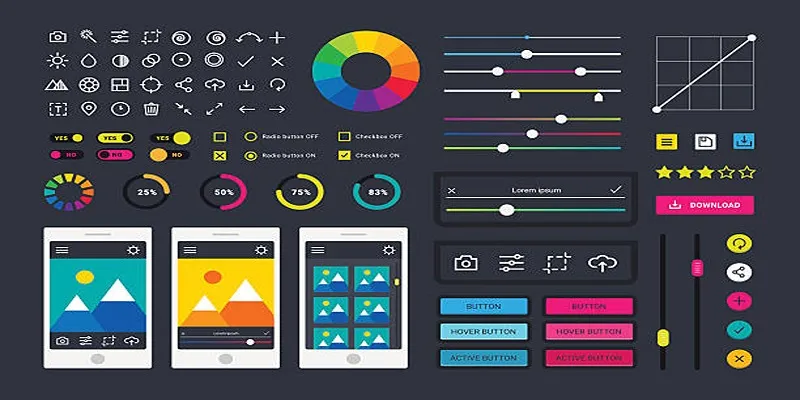
How to Easily Edit and Trim Videos on Your Android Devices

Simple Tutorial: How to Convert H.265 to H.264 Easily
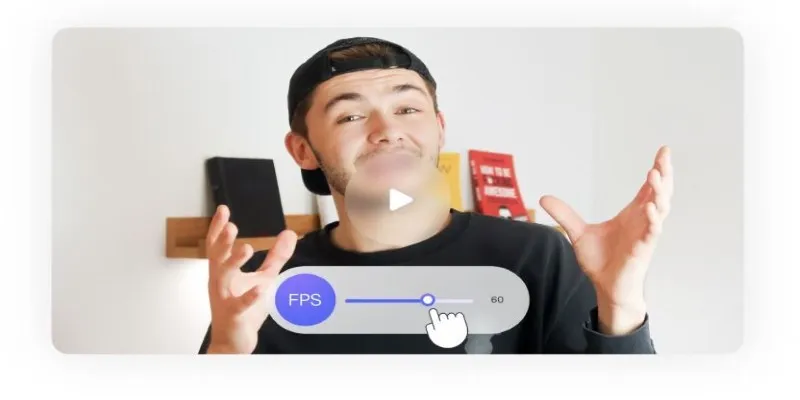
How to Change Video Frame Rate: 5 Best FPS Converters

Top Desktop Video Editors for Background Removal

Best Tools: 4 Video Players for Frame-by-Frame Analysis
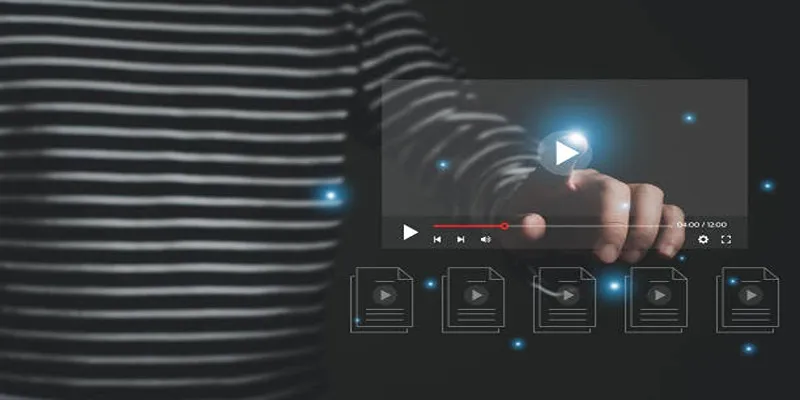
5 Easy and Effective Methods to Add Audio to Videos
Popular Articles
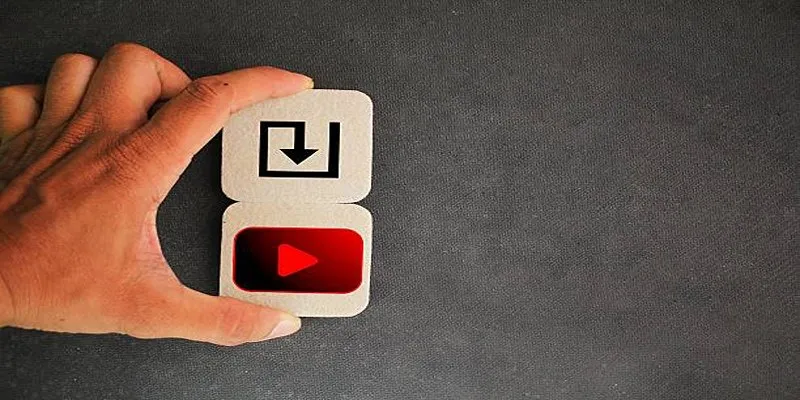
How to Upload iMovie Videos to YouTube in 7 Easy Steps
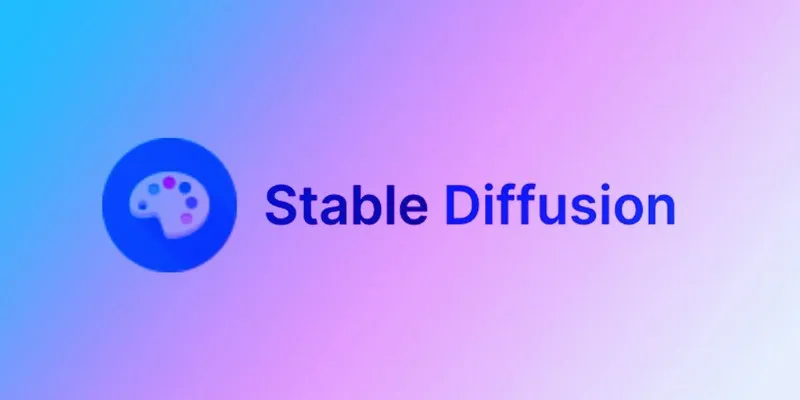
How to Use Stable Diffusion to Create AI-Generated Images: A Beginner’s Guide

5 Best Alternatives to Media Player Classic for a Smooth Viewing Experience

Fixing Slow or Stuck NPM Installs: Proven Ways to Speed Things Up
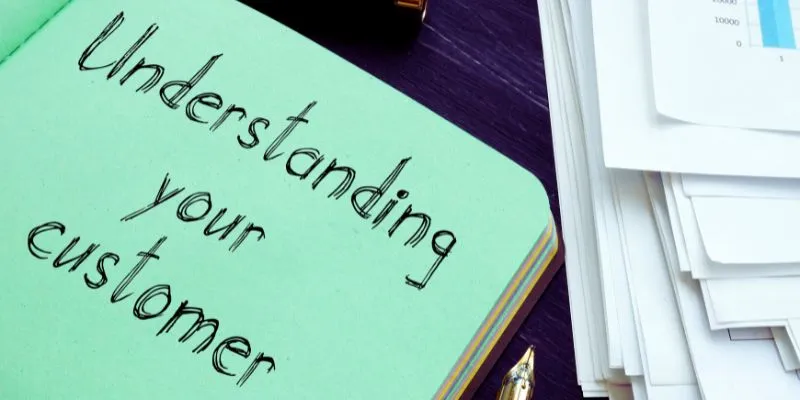
Maximize Your Customer Understanding with User Personas: A Powerful Tool

Boost Your Workflow with the Best Productivity Apps for iPhone in 2025
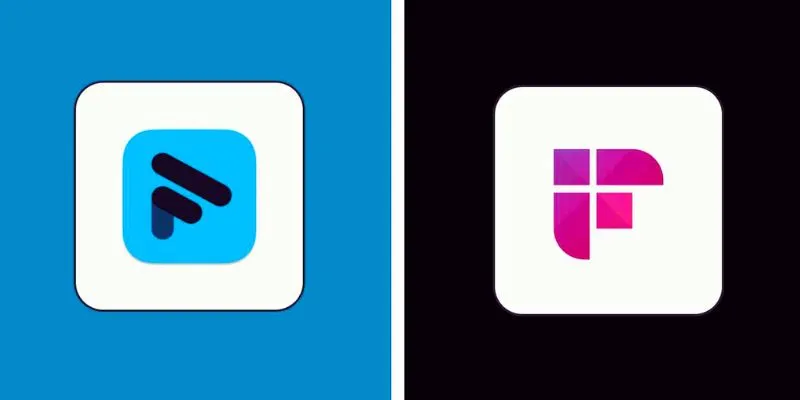
Fathom vs. Fireflies: A Comprehensive Comparison of the Best AI Note Takers

Best Tools for 1920x1080 Image Conversion: Comprehensive Analysis

Discover the Top 8 AI Meeting Assistants in 2025 to Boost Productivity and Stay Organized
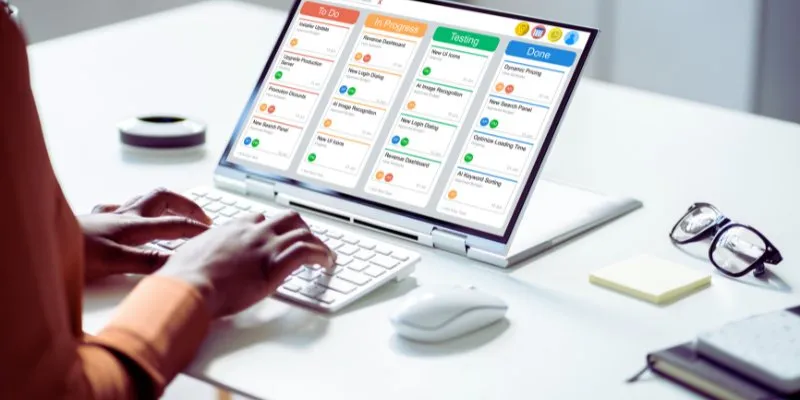
The 8 Best Kanban Tools in 2025: Streamline Your Workflow Like a Pro

How to Create Instagram Reels: A Step by Step Guide
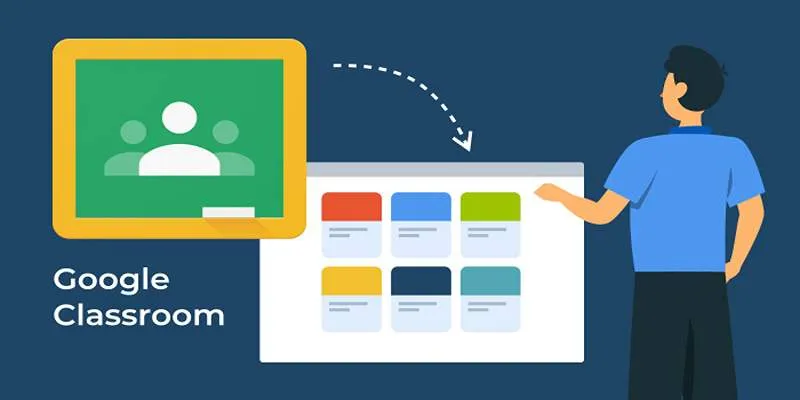
 mww2
mww2