10 QuickTime Player Alternatives for Mac and Windows Users
Ever since its launch, QuickTime Player has been a popular choice among macOS users for its convenience. However, it has limitations, such as lack of support for some video formats and limited advanced features. Whether you’re looking to expand functionality, work seamlessly with various file formats, or simply want a more contemporary user interface, there are plenty of alternatives available to suit your needs.
VLC Media Player
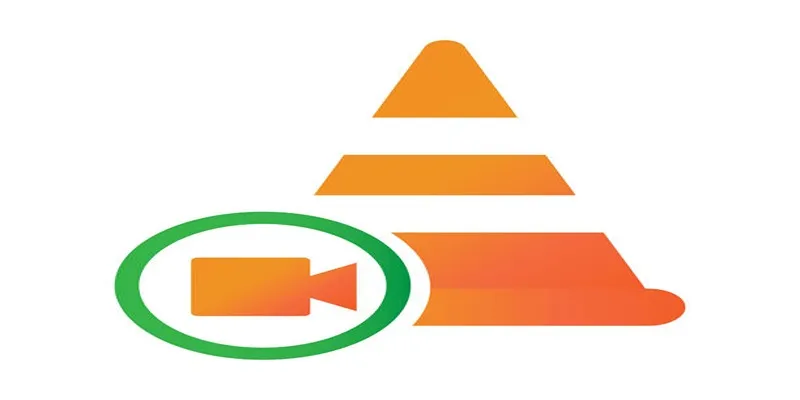
VLC Media Player is a multimedia powerhouse, offering open-source, free support for all media files without annoying ads or unnecessary codec packs. Whether you’re dealing with obscure video formats or looking for high-quality playback, VLC never disappoints.
Key Features:
- Wide format compatibility (AVI, MKV, MP4, etc.)
- Support for subtitles and custom skins
- Cross-platform availability (macOS, Windows, Linux, iOS, Android)
- Advanced playback controls
How to Use VLC Media Player
- Download and install VLC Media Player from the official website.
- Open the application and drag your media file into the VLC window.
- Use the playback controls to play, pause, or skip through content.
- Access advanced settings via the menu for features like subtitles or video adjustments.
KMPlayer
KMPlayer is a versatile media player that supports most file formats, including 4K and 3D content. With an intuitive interface and editing tools, it gives you more control over your playback settings.
Key Features:
- 360-degree VR playback
- High-quality video rendering up to 8K
- Built-in video recording and editing tools
- Subtitle support with syncing options
How to Use KMPlayer
- Download and install KMPlayer from the official website.
- Open the application and load your desired video file by dragging and dropping it into the player or using the “Open File” option.
- Access playback settings from the control panel to adjust video quality, subtitles, or audio preferences.
- Utilize the editing tools for tasks like trimming or recording directly within the player.
Elmedia Player
Elmedia Player is designed specifically for macOS users and offers seamless compatibility with a variety of file formats. Beyond playback, it provides streaming capabilities and subtitle management.
Key Features:
- Customizable playback speed and audio equalizer
- Wireless streaming via Chromecast, AirPlay, and DLNA
- Video bookmarking for favorite scenes
- No additional plugins required
How to Use Elmedia Player:
- Download and install Elmedia Player from the official website.
- Open the application and drag your video or audio file into the player.
- Use the playback controls to customize your viewing experience.
- Adjust settings like subtitles or audio tracks in the preferences menu.
5KPlayer
5KPlayer offers high-resolution video playback with streaming functionality. From 4K to 1080p, this media player ensures that the quality of your videos remains uncompromised.
Key Features:
- Support for high-resolution formats like H.265
- Built-in video downloader from platforms like YouTube and Vimeo
- Support for AirPlay for streaming content from iPhone or iPad
- Audio enhancement tools
How to Use 5KPlayer
- Download and install 5KPlayer from the official website.
- Open the application and import your video files by clicking on the “Video” tab.
- Use the built-in controls to play, pause, or adjust video settings as needed.
- Enable AirPlay to stream content directly from your iPhone or iPad.
- Explore additional features such as downloading videos from online platforms or enhancing audio quality.
PotPlayer
PotPlayer, developed by Kakao, is known for its sleek interface and ability to handle large video files efficiently. It also offers advanced playback customization options.
Key Features:
- Hardware acceleration for smooth 4K playback
- Filters and effects to enhance image quality
- Integrated subtitle editor
- Minimal resource usage
How to Use PotPlayer:
- Download and install PotPlayer from its official website.
- Open the application and load your video file by dragging it into the main window or using the ‘Open File’ option.
- Adjust playback settings by right-clicking on the screen to access the context menu.
- Customize video quality, subtitles, or filters using the Preferences menu for a personalized experience.
GOM Player
GOM Player stands out for its ability to play incomplete or corrupted files. Its user-friendly interface and support for rare file formats make it a must- have.
Key Features:
- Search for and sync subtitles directly from the player
- Play damaged or partially downloaded files
- 360° video and VR compatibility
- Lightweight design
How to Use GOM Player:
- Download and install GOM Player from the official website.
- Open the application and load a video file by clicking the “Open” option in the menu.
- Use the subtitle finder to search, download, and sync subtitles with your video.
- Adjust playback settings like speed, aspect ratio, or video effects for an optimal viewing experience.
QuickTime Pro
If you liked QuickTime but wanted more capabilities, QuickTime Pro provides advanced features like exporting and editing videos. It maintains the simplicity of QuickTime while adding depth to its functionality.
Key Features:
- HD video support
- Offers video and audio editing tools
- Compatibility with a variety of file formats
- Export tools for QuickTime VR and other formats
How to Use QuickTime Pro
- Open QuickTime Pro on your device.
- Import your desired video by selecting “File” > “Open File.”
- Use the editing tools to trim, split, or adjust your video as needed.
- Export the final version by choosing “File” > “Export” and selecting the desired format and quality settings.
- Save your file to complete the process.
MPlayerX
MPlayerX is a minimalist media player with robust features for macOS users. While simple on the surface, it supports smooth HD playback and broad file compatibility.
Key Features:
- Simple drag-and-drop file loading
- Automatic subtitle matching
- Multi-touch gesture controls (exclusive to macOS trackpads)
- Wide format support
How to Use MPlayerX:
- Open MPlayerX on your macOS device.
- Drag and drop your media file into the player window.
- Use trackpad gestures for playback control, such as swiping to skip scenes or pinch to adjust volume.
- MPlayerX will automatically match and display subtitles, if available.
- Enjoy your media with seamless playback and high-quality performance.
DivX Player
DivX Player offers excellent HD playback and file conversion capabilities, making it a popular choice for movie enthusiasts.
Key Features:
- HEVC compatibility
- Built-in conversion tools (videos to DivX, AVI, MKV)
- Organized media library
- Smooth streaming to DLNA-compatible devices
How to Use DivX Player:
- Download and install DivX Player from the official website.
- Launch the player and import your media files into the library.
- Select the desired file and click “Play” to begin watching.
- Use the built-in tools for converting files or streaming to other devices for a seamless experience.
Plex
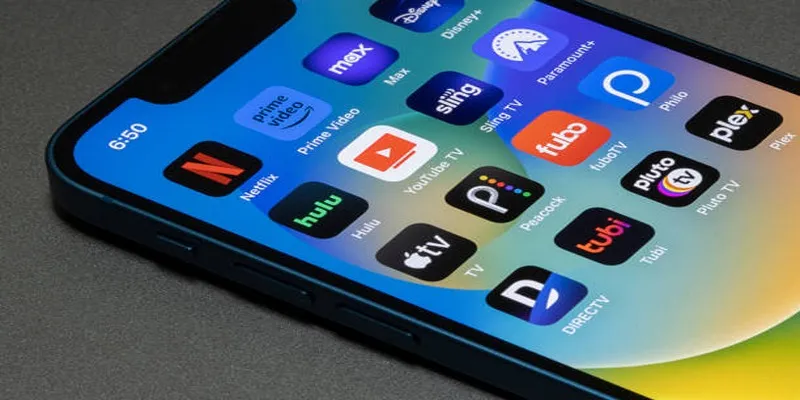
Plex is more than just a media player; it’s a complete media management system. With its ability to organize and stream media across different devices, Plex is perfect for multitasking.
Key Features:
- Media organization (automatically categorizes files)
- Seamless streaming to TVs and mobile devices
- Remote access for your personal media library
- Integration with streaming services
How to Use Plex
- Download and install the Plex Media Server on your computer.
- Create a Plex account and sign in.
- Add your media libraries by selecting folders to organize your content.
- Install the Plex app on your preferred devices for streaming.
- Access your media library remotely and enjoy your content anytime.
Conclusion
The era of relying solely on QuickTime Player is over. With robust options for Windows, macOS, and even cross-platform users, you can customize your experience to fit your needs. Explore these top 10 alternatives and see how they revolutionize the way you enjoy your media. Whether you’re a casual viewer or a video editing pro, there’s a tool on this list that will transform your playback experience. Take your pick, download your preferred player, and elevate your multimedia experience today.
Related Articles

5 Best 4K UHD Media Players for Windows PC and Mac in 2025

LightCut 2025 Review: The Best Video Editor for Android and iPhone

Top Video Editors for Android – Best Alternatives to iMovie

Free Video Editing Software for Mac OS X: 10 Excellent Choices

10 Best Free Video Editing Tools to Make Social Media Videos Stand Out

9 Free Tools to Speed Up a Video Online (No Downloads Needed)

Magisto: The Simplified Approach to Video Editing for Quick and Effective Content

Simple Guide to Converting and Editing Videos for BlackBerry Phones

The Easiest Way to Convert Video to Apple TV: Free, Paid, and Online Options

Effortless Ways to Place Videos Side by Side on Your Computer
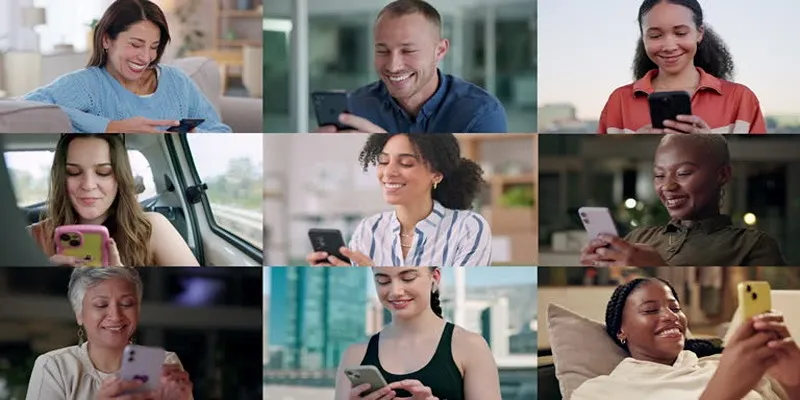
How to Effortlessly Create a Video Collage on Your iPhone

Top 5 Free Video Enhancers to Instantly Boost Video Quality
Popular Articles
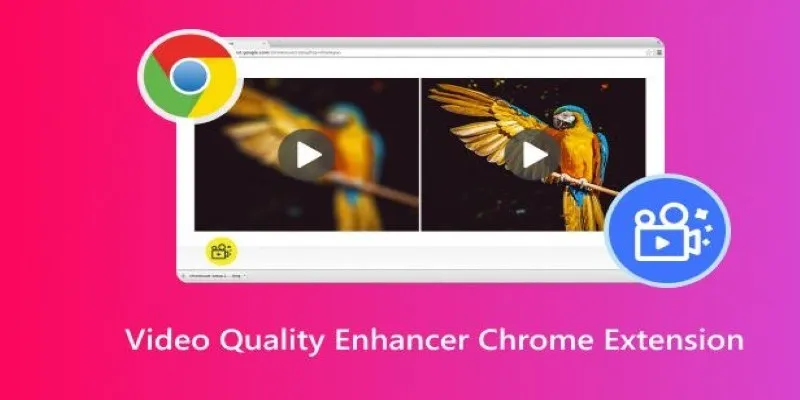
Upgrade Your Streaming: 5 Chrome Extensions to Enhance Video Quality

Streamline Your Workflow with PagePixels Screenshots

Turn Low-Res Clips Into HD: Top 5 Converter Tools
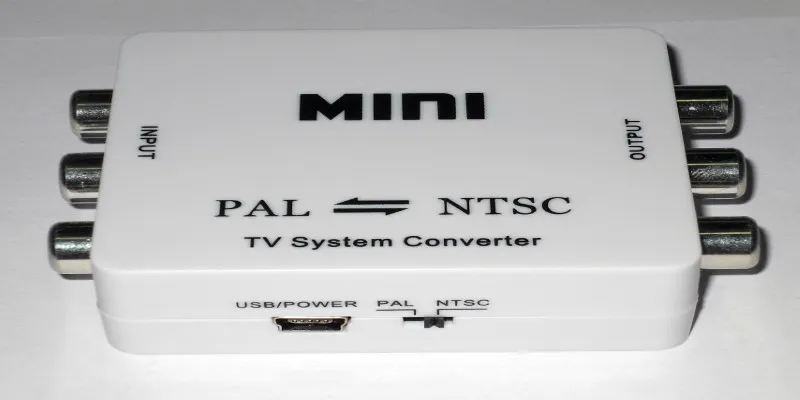
Top 5 PAL to NTSC Converters for Hassle-Free Video Playback

The Benefits of A/B Testing: Top 5 Tools to Boost Your eCommerce Strategy
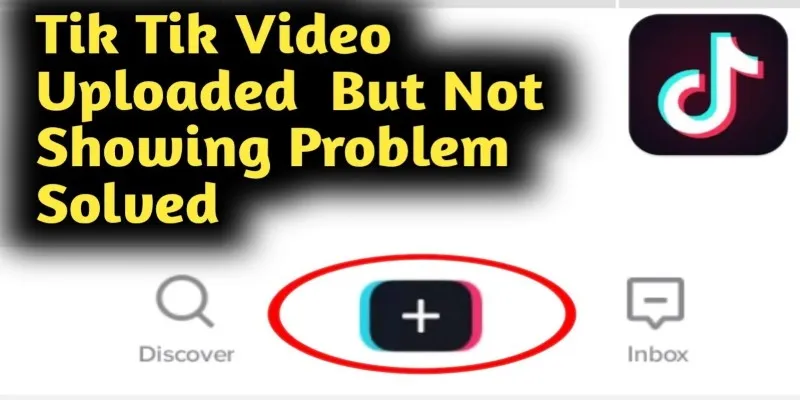
TikTok Video Uploaded but Not Showing Up? Here’s Why
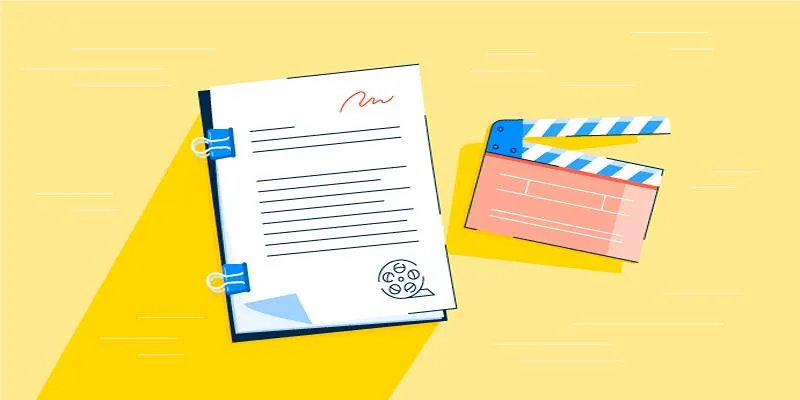
Best Tools for Playwriting and Script Formatting on Any Device
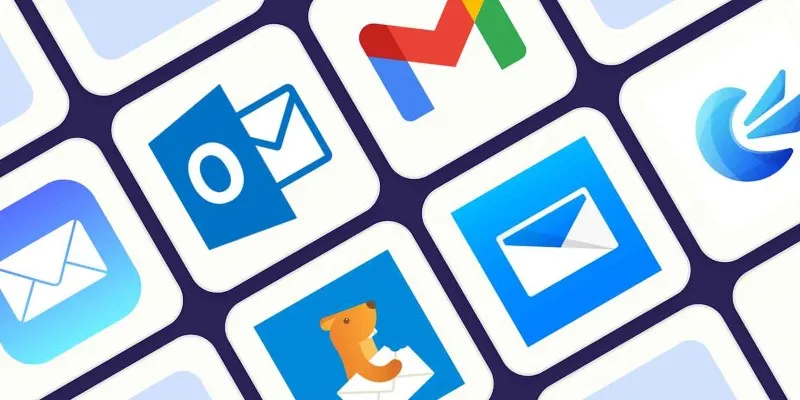
The 8 Best Email Apps for iPhone in 2025 to Keep You on Top of Things

Discover the Best Tools to Organize Your Music on Windows Today

Transform Your HR Department with These 6 Automation Strategies

The Best MPG Player to Watch Your MPG Videos Seamlessly
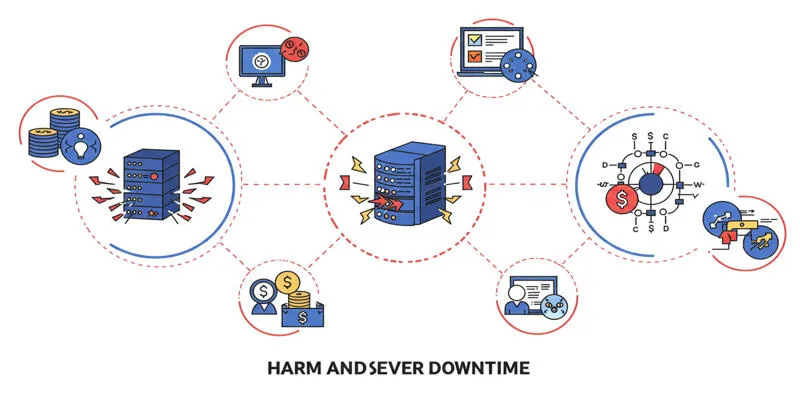
 mww2
mww2