Use Your Customer List to Create Custom Audiences in Facebook
Running ads on Facebook without targeting the right people is like shouting into the wind. However, if you already have a customer list—emails, phone numbers, or app users—you’re sitting on a goldmine. With Facebook’s Custom Audiences feature, you can quickly upload this list and deliver ads directly to individuals already familiar with your brand. This is one of the best ways to improve conversion rates while lowering ad spend. This article will guide you through a simple seven-step process to effectively use your customer list and achieve better Facebook advertising results without needing serious marketing skills.
Prepare Your Customer List for Upload
Before uploading to Facebook, ensure that your data is clean and well- formatted. Arrange customer information in a spreadsheet with only one piece of data per column, such as email addresses, phone numbers, or names. Facebook accepts CSV or TXT file formats for importing lists, so export your customer database in either of these formats. Remove duplicate entries and correct any typos, and make sure to set proper headers in the file. Clean data increases the likelihood that Facebook will match your entries with real profiles, thus improving your targeting quality. This should be considered the foundation for your success.

Go to Facebook Ads Manager and Select Audiences
To begin building your custom audience, visit Facebook Ads Manager. Click on the left-hand menu, then “Audiences.” Here, you can manage all of your custom and saved audiences. Click on “Create Audience” and select “Custom Audience.” Facebook will prompt you to choose the source of your audience. In our case, select “Customer List.” This process doesn’t require the Facebook pixel or app data—just your customer contact information. It’s a straightforward setup, even if you’ve never used Facebook ads. Once here, you’re just a few clicks away from launching highly targeted ads.
Upload Your Customer List and Map Data Fields
When you choose “Customer List,” Facebook will ask you to upload your file. You can also add value for high-priority customers if needed. Once you upload the file, Facebook will request that you map the data fields—align column names such as “email” or “phone number” with the corresponding field in their system. This ensures proper audience building. Facebook uses this data to pair entries with user profiles. The more accurate your mapping, the greater your match rate. Review everything carefully, then hit “Import & Create.” Your audience will start processing right away.
Wait for Facebook to Process Your List
After uploading your file and mapping the fields, Facebook needs a few minutes to process the data. You’ll see the status listed as “Populating” in the Audiences tab. This process usually takes less than an hour but can vary based on the size of your list. Facebook compares your uploaded data with its user base to find matches during this time. Once the audience status changes to “Ready,” you can use it in your ad targeting. It’s good practice to wait for confirmation before setting up your campaign to ensure maximum reach and accuracy.
Start a New Campaign Using Your Custom Audience
Now that your custom audience is ready, you can start a new campaign. Go to Ads Manager to set it up. Under the “Ad Set” level, scroll down to the “Audience” section. Select “Custom Audiences” and choose the one you just created. This tells Facebook to serve your ad only to the users on that list. You can also layer more targeting options like age, gender, or location. Targeting those who already know your brand will lead to better engagement and conversion, thereby providing better value for your ad spend.
Create a Lookalike Audience to Find New People
One of the best features of Facebook Custom Audiences is the ability to create Lookalike Audiences. Once you’ve uploaded your customer list, Facebook can find people with similar characteristics and behavior. Head back to the “Audiences” section, click on “Create Audience,” and select “Lookalike Audience.” Choose your custom audience as a source, then select the country and size of your target audience. The smaller the percentage (1% being the closest), the more similar the users will be to your customers. This is an incredible way to widen your reach while targeting individuals likely to convert.

Update Your Customer List Periodically
For optimum performance, refresh your custom audience periodically. When you acquire new customers or have updated contact details, re-import the most recent version of your list. Facebook allows you to swap out or supplement your current custom audience. This keeps you in touch with recent customers or leads and ensures you have an up-to-date targeting pool. An outdated list may result in lessened engagement or ineffective ad spending. Set a reminder to update your list monthly or after a major campaign. The more current your data, the better your ads will perform, and the more you’ll get out of your marketing efforts.
Conclusion
Targeting your customer list to build Facebook Custom Audiences is a compelling method to boost ad performance and reach users who already have confidence in your brand. From uploading clean data to building Lookalike Audiences, every step makes a difference in targeting smarter and spending less. You can use custom audiences when running a sale, product launch, or simply creating awareness. Custom audiences put you in front with warm leads. With these seven simple steps, beginners can make the most of Facebook’s advertisement targeting features. Begin using your current customer information now and see your campaign results improve significantly with little effort.
Related Articles

How Can You Automatically Capture Leads from Facebook Lead Ads in RD Station?

Your Guide to Facebook Automation: Save Time & Boost Engagement

Building a Winning Facebook Ad Strategy

Enhance Your Customer Support with These 6 Automation Strategies

AI in Customer Service: 11 Ways to Automate Support and Boost Efficiency
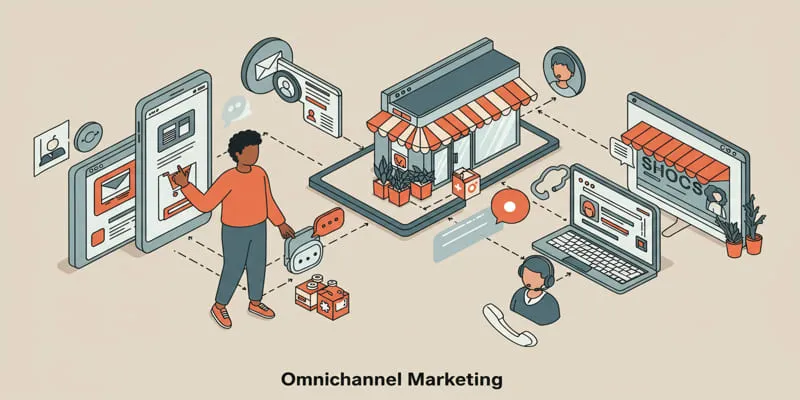
Omnichannel Marketing 101

How Can You Connect Every Step of the Customer Journey with Teamleader Focus?
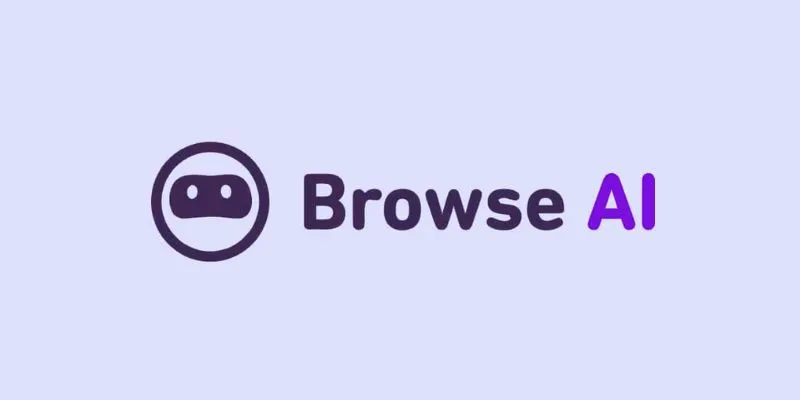
How to Use Browse AI to Scrape Data from Any Website: A Step-by-Step Guide

Choosing the Right Tool: The 6 Best Predictive Analytics Software Options

The 11 Best CRMs for Small Business: Streamline Your Workflow in 2025

Which Are The 5 Best Data Collection Tools to Streamline Your Research Process
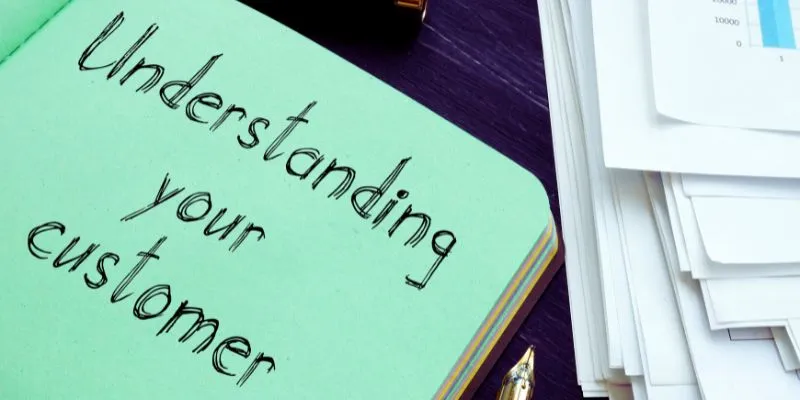
Maximize Your Customer Understanding with User Personas: A Powerful Tool
Popular Articles
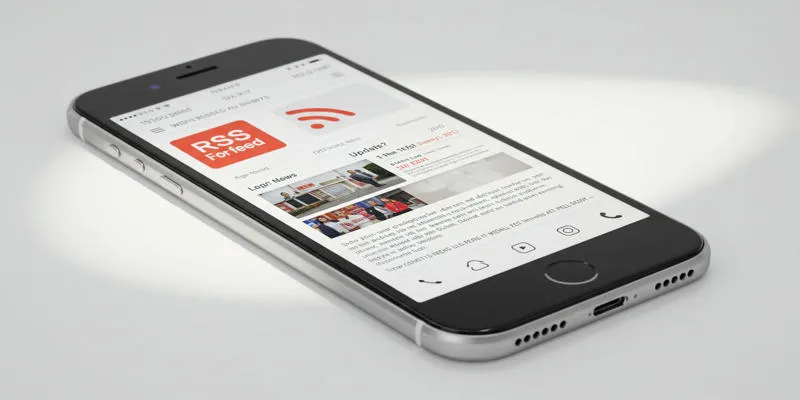
How Can I Find the RSS Feed of a Website?
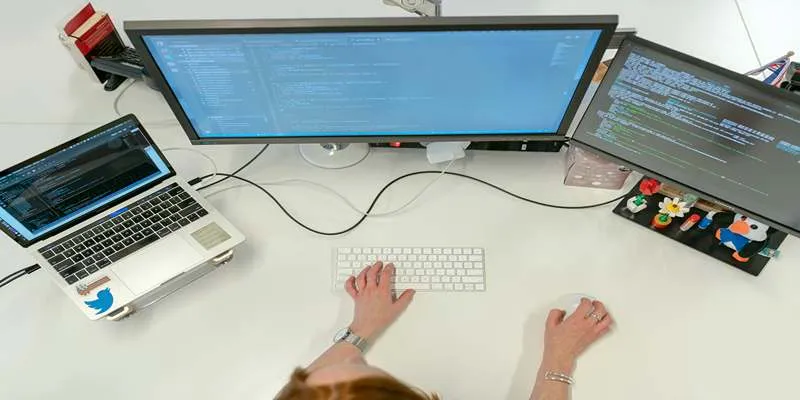
Top FTP Sync Software Solutions for Free File Transfers

7 Top-Rated Web Analytics Software to Boost Your Online Performance
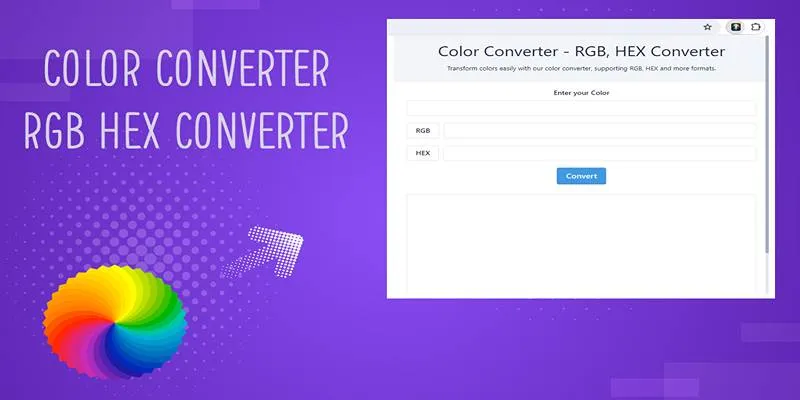
Free Tools to Convert HEX to RGB Codes for Designers and Developers
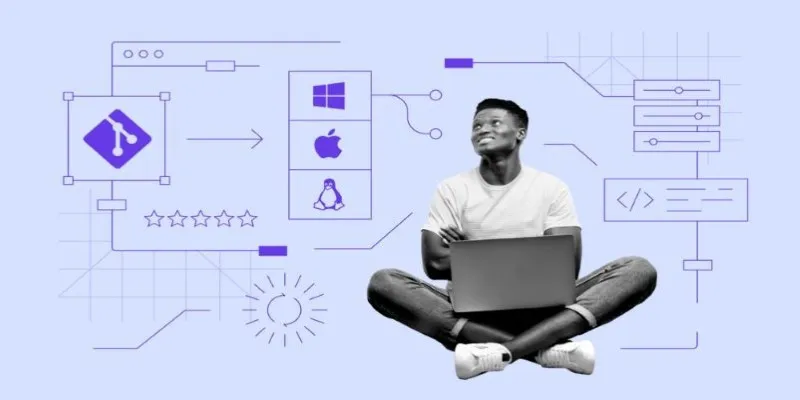
Click, Commit, Push: 5 Best Git GUI Clients in 2025
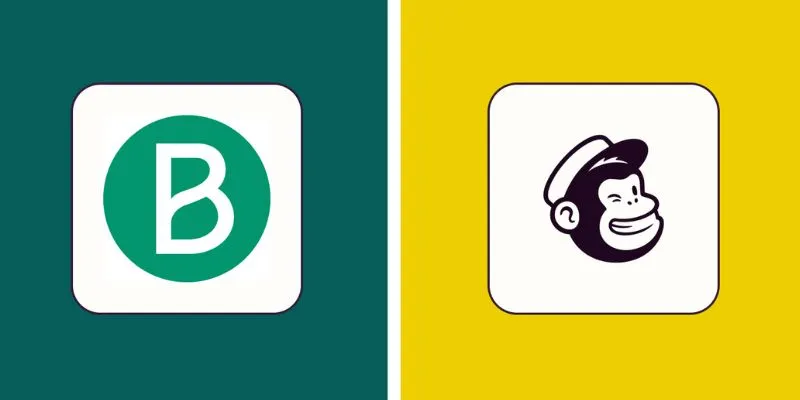
Brevo vs. Mailchimp: Choosing the Right Email Marketing Tool

Why Sellers Love Mercari: A Legit Marketplace That Simplifies Selling
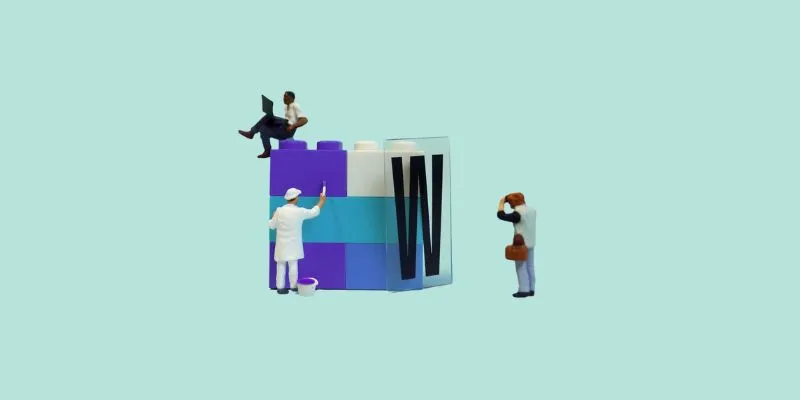
7 Top-Rated Affordable Graphic Design Software to Boost Your Creativity
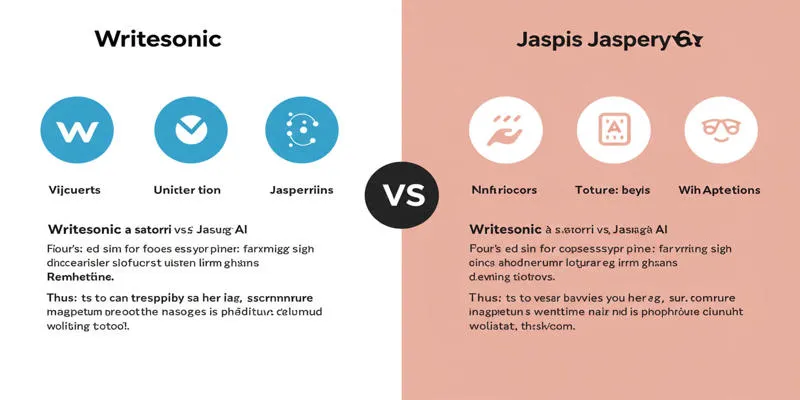
Writesonic vs. Jasper
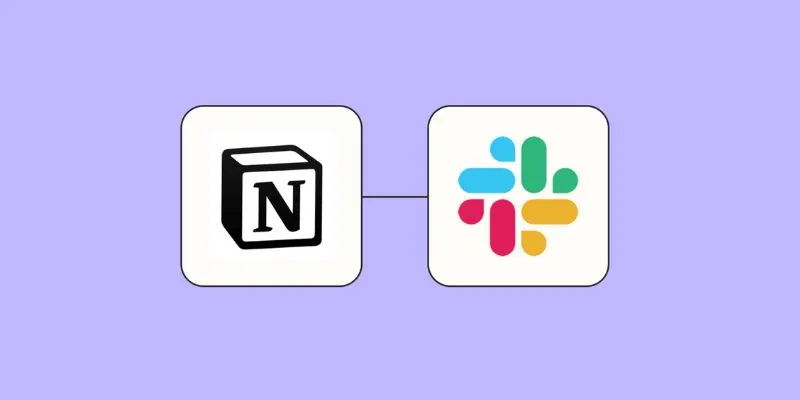
How to Integrate Notion with Slack for Seamless Team Collaboration

Best Batch Video Converters of 2025 for PC, Mac, and Online

 mww2
mww2