WeVideo Review: A Surprisingly Simple Way to Edit Videos Online
When it comes to editing videos, many people assume you need high-end gear or complicated software. But that’s not really the case anymore. With online tools like WeVideo, creating polished videos is way more approachable—even if you’re just someone trying to put together a birthday clip or a school project. You don’t need a powerful machine, long tutorials, or editing experience to get started.
It runs in your browser, saves your work in the cloud, and handles most of the heavy lifting for you. That makes it a solid option for people who want something simple that still gets good results. So, what’s the deal with WeVideo? Is it actually helpful, or is it just another browser-based tool trying to do too much? Let’s break it down.
First Impressions: What WeVideo Brings to the Table
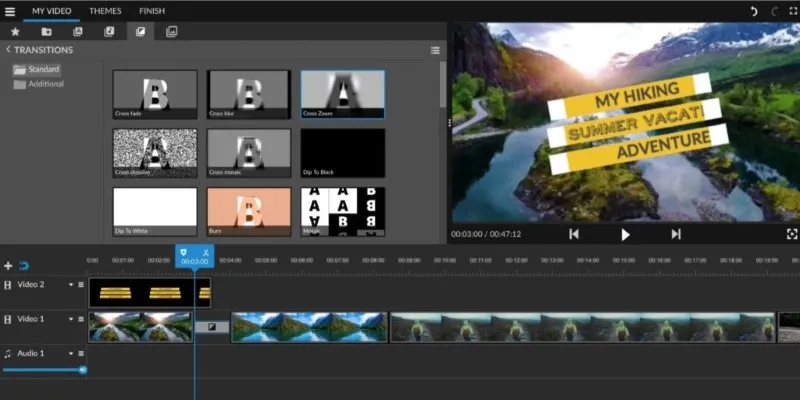
WeVideo is a cloud-based video editor. That basically means everything runs through your internet browser—no need to download anything bulky or expensive. As long as you have a decent connection, you’re good to go.
One of the things you notice right away is how clean the layout is. You’re not stuck guessing what a button does. Whether you’re importing files, trimming clips, or dragging text into your timeline, most actions feel pretty straightforward. There’s a learning curve, sure, but it’s gentle.
The timeline view gives you several tracks for video, audio, and text layers. So, if you’ve ever used a more traditional editor, the format will feel familiar. If you haven’t? It still won’t overwhelm you. That balance between looking pro and staying user-friendly is where WeVideo seems to shine the most.
Features That Actually Make a Difference
WeVideo doesn’t just give you the basics. It adds small tools that genuinely make the editing process smoother—without going overboard.
Cloud Storage That Makes Life Simple
Your files stay online, which makes switching between devices smooth. You can start editing at home, continue from a different computer, or jump into your project from a tablet without transferring anything manually.
The automatic save feature is a quiet lifesaver, too. Your work is always backed up, so even if your browser crashes mid-edit, you won’t lose hours of progress. It’s a small thing, but it saves real frustration.
Built-in Stock Library
This part is especially helpful if you don’t have your footage or audio. WeVideo offers a built-in stock library with thousands of video clips, music tracks, and images. These aren’t just random filler assets—they’re actually high-quality and usable.
Let’s say you’re making a video about travel, but you didn’t get the perfect beach shot. Chances are, WeVideo’s stock section has something that fits the vibe. And yes, the music selection is copyright-safe, which means you won’t run into trouble if you’re posting your video online.
Motion Titles and Text Effects
Titles can make or break how polished your video feels. WeVideo comes with animated text templates—some clean, some a bit more dramatic. Whether you want lower thirds for interviews or a splashy opener, you’ll find something that does the job. You don’t need to animate things manually. Just drag, drop, and tweak.
Screen Recording and Voiceovers
This is another area where WeVideo stands out. You can record your screen right from the platform, which is ideal for tutorials or explainer videos. Pair that with voiceover tools, and you’ve got everything in one place—no need to record separately and re-upload.
Collaboration Tools for Group Projects
If you’re working with a team or sharing the editing process, WeVideo lets you invite others to collaborate on the same project. You can assign roles, leave notes, and have multiple people contribute without emailing files back and forth. This is especially useful for classrooms, marketing teams, or anyone co-editing content remotely.
Green Screen Support
WeVideo includes chroma key functionality, which means you can shoot against a green or solid-colored background and replace it with another image or video. It’s a feature you’d normally expect in higher-end software, but it’s available here—and surprisingly easy to use. Just upload your footage, select the background color, and drop in your new scene.
Editing on the Go: Does It Actually Work?
Here’s something cool: WeVideo works just as well on your phone or tablet. The mobile app connects with your account directly, so whatever you edit is already there—no uploads needed.
The app interface is lighter but still keeps the essentials. You can trim clips, arrange footage, add text, and publish—without needing a computer. For students, content creators, or anyone who’s constantly moving, that kind of flexibility matters. It turns video editing into something you can chip away at, even during short breaks or commutes.
Publishing and Export Options
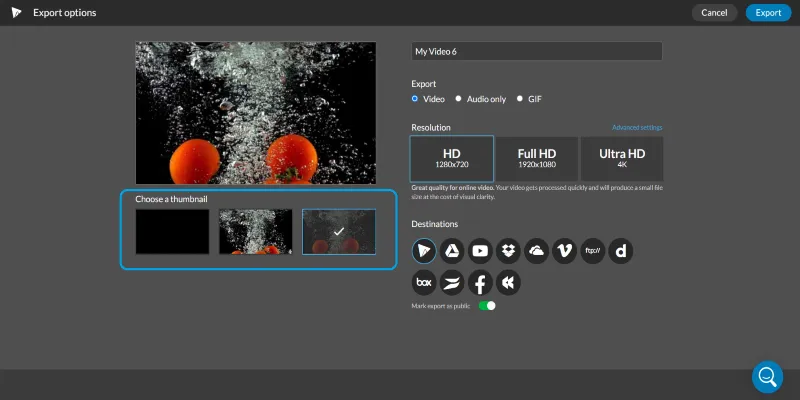
After finishing a project, you can export it in multiple formats, including HD. You’re not locked into weird resolutions or stuck with watermarks—unless you’re on the free plan.
Speaking of which, the free version does come with a watermark and some feature limits. But even so, it’s usable. If you’re just testing the platform or need something simple, it’ll do fine. Paid plans give you more storage, higher-quality exports, and full access to the stock media.
You can upload your video directly to YouTube, Google Drive, or Dropbox or even embed it somewhere else. It cuts down the steps between editing and sharing, which helps if you’re producing things frequently.
Final Thoughts
WeVideo doesn’t try to be everything, and that’s part of what makes it work. It’s not designed for major film productions, and it doesn’t pretend to be. Instead, it focuses on giving everyday users a smooth, flexible way to edit videos with features that are actually useful—not just fancy.
If you want something that runs in your browser, doesn’t require a huge time investment to learn, and gives you tools that actually matter when you’re trying to create clean, watchable content—WeVideo is worth trying. It’s simple without being basic and powerful enough for most people who want their videos to look sharp without spending hours learning how.
Related Articles

LightCut 2025 Review: The Best Video Editor for Android and iPhone

KineMaster Video Editing App Review: A Mobile-Friendly Powerhouse
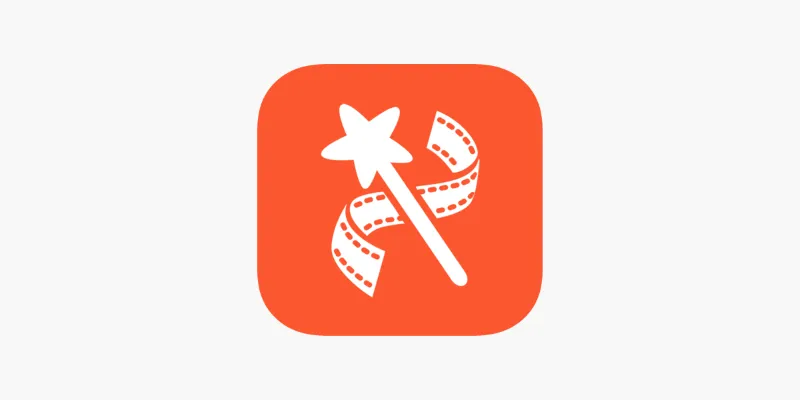
VideoShow Review: A Mobile Editor for Quick, Casual Projects

PowerDirector: A Fast and Accessible Video Editing Tool for Everyone

What is HitFilm Express? A Beginner's Guide for Mac Users

CapCut, WeVideo & More: Tools That Simplify Video Editing

Top 5 Free Video Enhancers to Instantly Boost Video Quality

Simple Tutorial: How to Convert H.265 to H.264 Easily
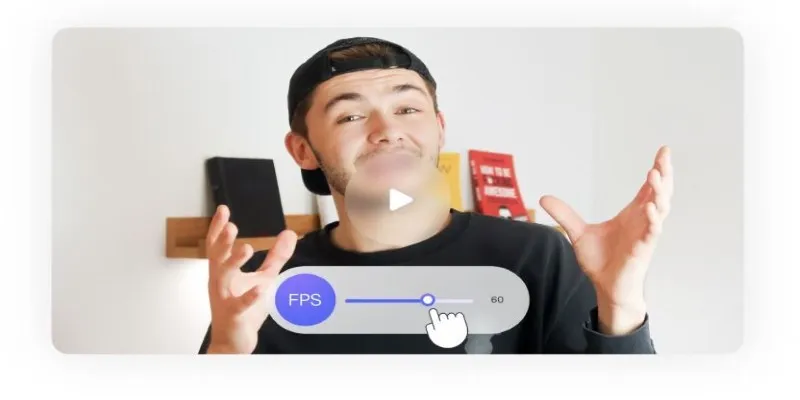
How to Change Video Frame Rate: 5 Best FPS Converters

Effortless Steps to Convert and Upscale Video to 4K Resolution

Best Tools: 4 Video Players for Frame-by-Frame Analysis
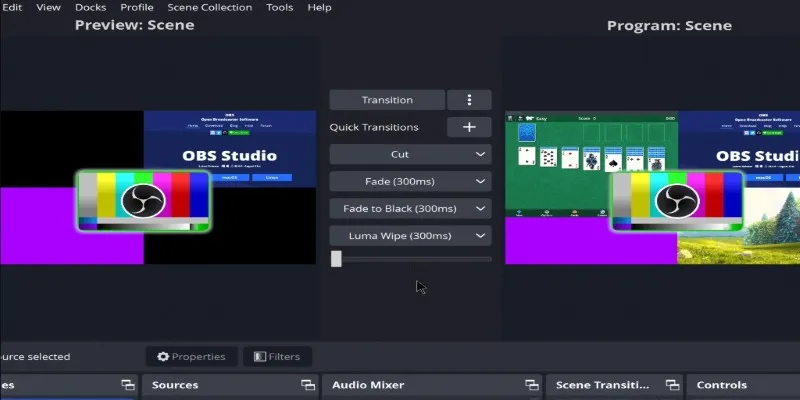
Adobe Premiere Rush on Desktop: Where Simple Editing Meets Smart Design
Popular Articles

Step-by-Step Guide to Adding Music in iMovie

7 Easy Steps to Use Your Customer List for Creating Custom Audiences on Facebook
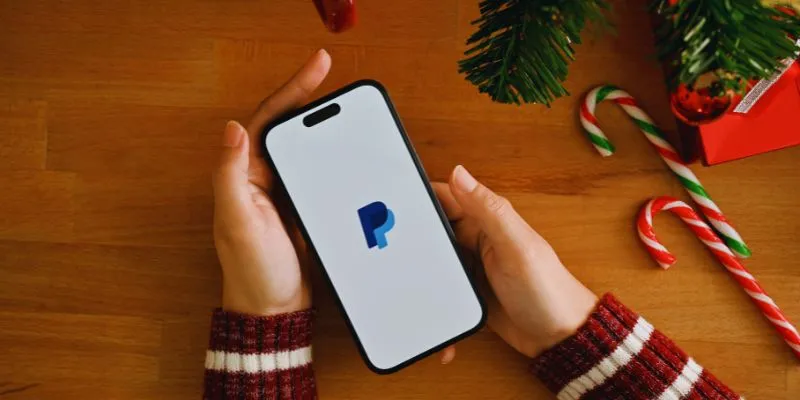
Exploring Payment Options: The 5 Best Alternatives to PayPal for Businesses

Upgrade Your Email Experience: The 7 Best Email Clients for Windows
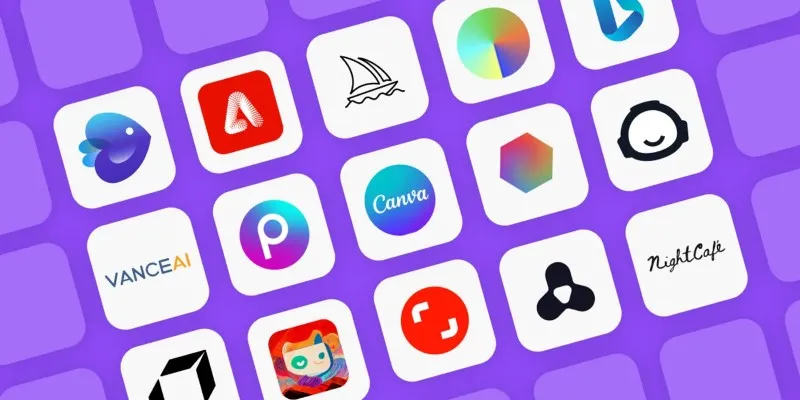
Discover the Best AI Art Generators of 2025
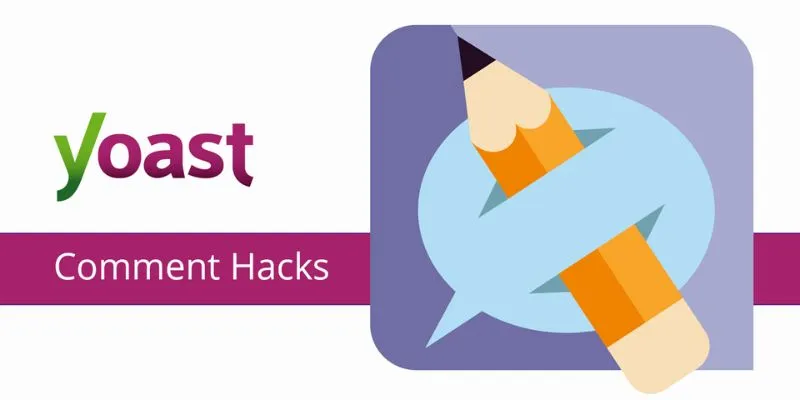
A Beginner’s Guide: How to Install and Setup Yoast Comment Hacks for WordPress
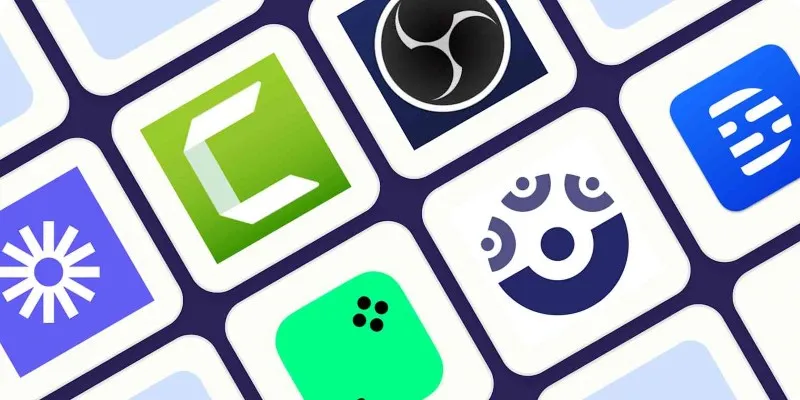
How to Use Camtasia for Screen Recording

Top 5 Apps to Add Music to Your Videos on Android Devices

A Beginner's Guide to Using Conditional Formatting in Excel
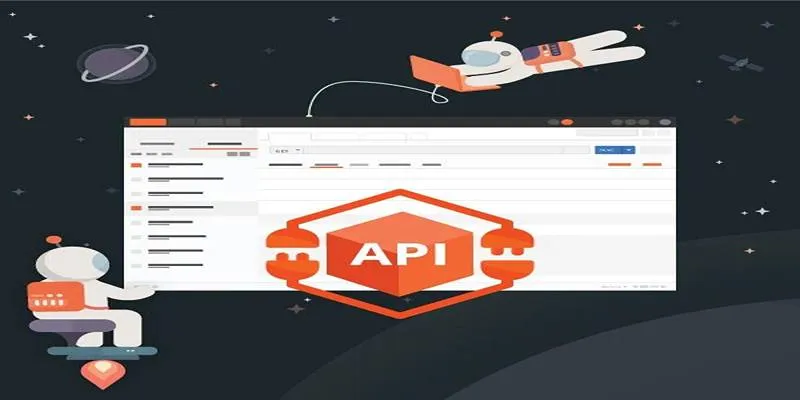
How to Use Postman for API Testing: A Complete Getting Started Guide

Simple Ways to Turn HD Video into MP4 for Kindle Fire on Mac
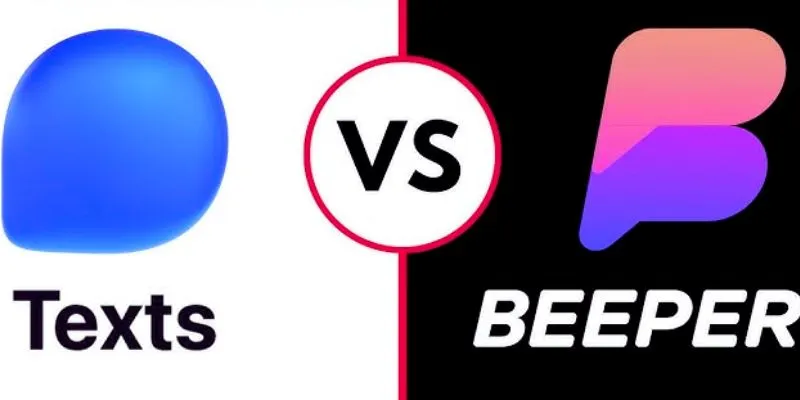
 mww2
mww2