5 Best Split Screen Video Editors You Can Use on Windows 10 and Mac
Split-screen video creation allows content creators to showcase multiple perspectives and narratives simultaneously within a single frame. Having the right video editor can make this process seamless, especially for Windows 10 and Mac users. Below, we explore the top five split-screen video editors that combine simplicity with powerful features to help you produce professional- quality videos.
1. Adobe Premiere Pro

Adobe Premiere Pro is a leading video editing software famed for its high- quality features and advanced capabilities, including seamless split screen creation.
How to Use Adobe Premiere Pro for Split Screen Editing:
- Import all the clips you want to use for your split screen.
- Drag and drop them onto the timeline in the desired sequence.
- Select all clips, right-click, and choose “Nest” to group them.
- Right-click on the nested clip and select “New Sequence From Clip.”
- This opens a new sequence with the nested clip.
- Navigate to the Effects tab, search for “Crop,” or find it under Video Effects > Transform > Crop.
- Drag the Crop effect to your clip on the timeline.
- Adjust the crop handles in the program monitor or use the Effects Controls panel.
- Once satisfied, export your video by going to File > Export > Media.
2. Final Cut Pro
Final Cut Pro is Apple’s premier video editing software, offering exceptional speed and full compatibility across Apple platforms. Its intuitive features make split screen editing straightforward for Apple users.
How to Use Final Cut Pro for Split Screens
- Import Your Media: Drag and drop your video clips into the Final Cut Pro library.
- Add Clips to the Timeline: Place the clips onto the timeline, each on a separate layer.
- Resize and Position Clips: Use the Transform tool to resize and position each clip on the screen.
- Apply Cropping (Optional): Use the Crop tool for fine-tuning.
- Add Borders or Effects: Enhance visuals with borders or effects from the Effects browser.
- Preview and Adjust: Play back the timeline to ensure everything looks perfect.
- Export Your Final Video: Export your project using your preferred settings.
3. Filmora
Filmora provides an intuitive interface and a wealth of tools for creating split screen videos, making it an excellent choice for beginners or those seeking budget-friendly software.
How to Use Filmora for Split Screen Videos:
- Import Your Media Files: Click “Import” to add your videos or images.
- Choose a Split Screen Template: Browse the “Split Screen” tab and select a template.
- Add Media to the Template: Drag your media files into the template placeholders.
- Customize Your Video: Enhance with effects and add music from the library.
- Preview and Export: Use the preview feature, then export your video.
4. DaVinci Resolve
DaVinci Resolve is a feature-rich software known for its color grading tools. It’s free to use and offers robust split screen capabilities.
How to Create a Split Screen in DaVinci Resolve:
- Import Your Clips: Drag clips into the Media Pool.
- Add Clips to the Timeline: Place each clip on separate video tracks.
- Resize and Position Clips: Use the Transform tools to arrange clips.
- Add Borders (Optional): Add borders for clear separation.
- Color Grade: Apply consistent color grading across clips.
- Export Your Project: Export your video in the desired format.
5. iMovie
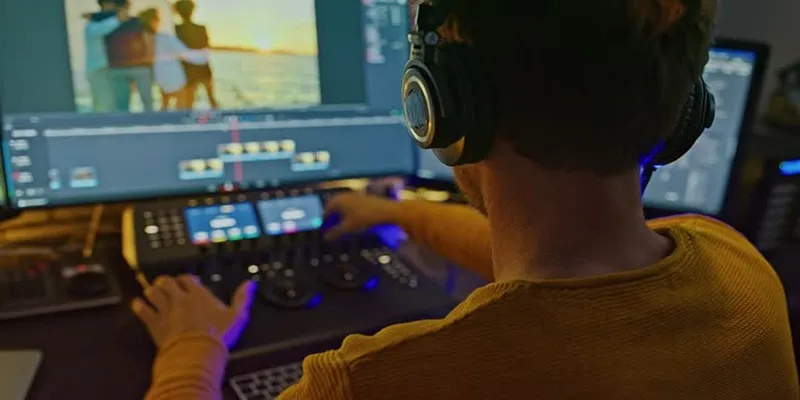
iMovie is included with macOS and is ideal for creating simple split screen videos without complex adjustments.
How to Create a Split Screen Video in iMovie:
- Import Your Media: Start a new project and upload your clips.
- Drag Clips to the Timeline: Add your primary clip to the timeline, then overlay the second clip.
- Enable Split Screen: Use the “Video Overlay Settings” to select “Split Screen.”
- Adjust the Split Screen: Modify the split position using available sliders.
- Preview and Refine: Ensure the alignment is smooth in the preview window.
- Export the Project: Save your finished video with the export icon.
Conclusion
Selecting the right video editor is crucial for producing professional split screen videos. These top five editors for Windows 10 and Mac offer diverse capabilities, from advanced tools to user-friendly interfaces, ensuring quality and versatility for all your video editing needs.
Related Articles

LightCut 2025 Review: The Best Video Editor for Android and iPhone

9 Free Tools to Speed Up a Video Online (No Downloads Needed)

Magisto: The Simplified Approach to Video Editing for Quick and Effective Content

A Step-by-Step Guide to Creating a Split Screen Video with Movavi

PowerDirector: A Fast and Accessible Video Editing Tool for Everyone

Top 5 Free Video Enhancers to Instantly Boost Video Quality

What is HitFilm Express? A Beginner's Guide for Mac Users

CapCut, WeVideo & More: Tools That Simplify Video Editing

WeVideo: A Browser-Based Video Editor That Actually Makes Life Easier

KineMaster Video Editing App Review: A Mobile-Friendly Powerhouse
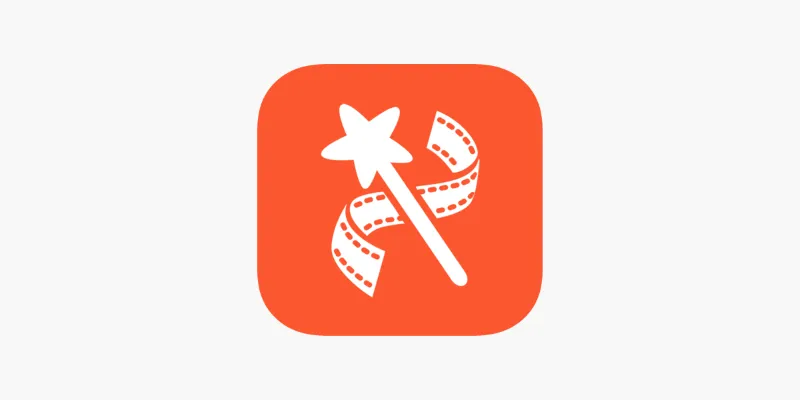
VideoShow Review: A Mobile Editor for Quick, Casual Projects

Top 4 Vertical Video Editors to Edit Vertical Videos Quickly
Popular Articles
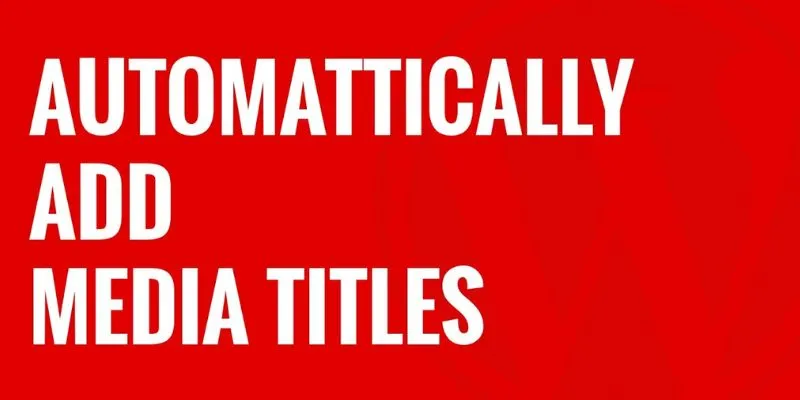
How to Automatically Add Media Titles in WordPress: A Step-by-Step Guide
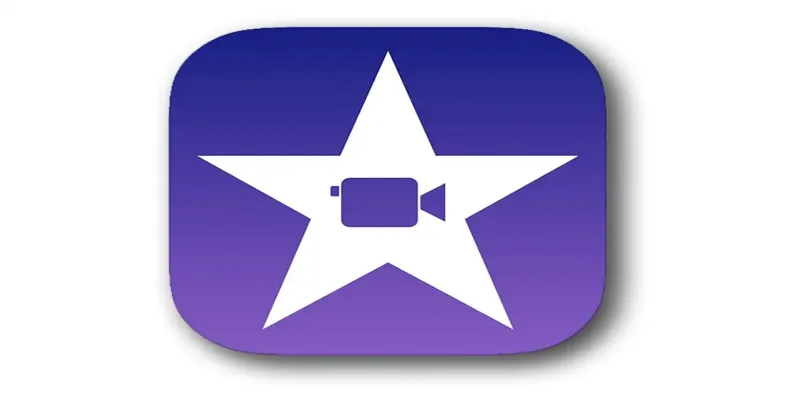
Mastering iMovie: Quick, Clean Video Editing for Every Apple Device
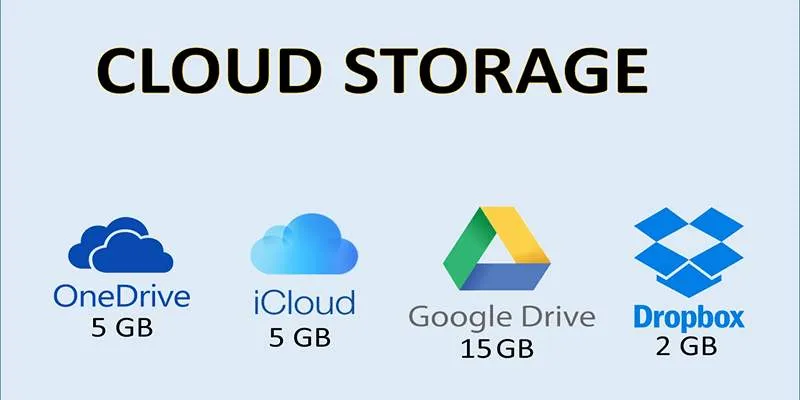
Troubleshooting Cloud Storage Sync Errors: A Step-by-Step Guide
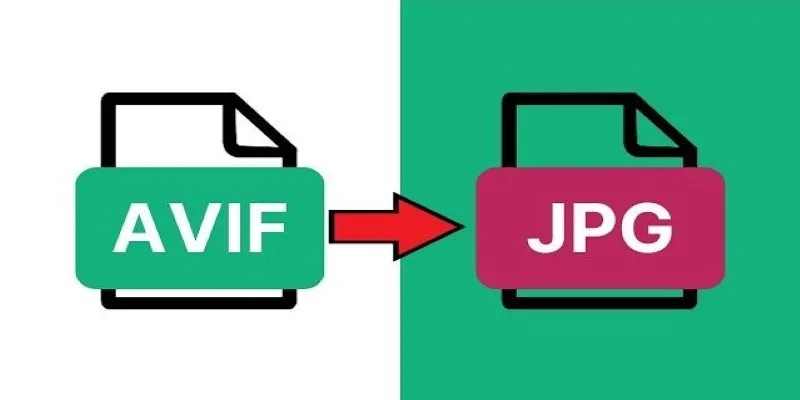
Fast & Easy AVIF to JPG Conversion: 5 Offline Converters

Top Tools to Convert MXF Files for Seamless Sony Vegas Compatibility
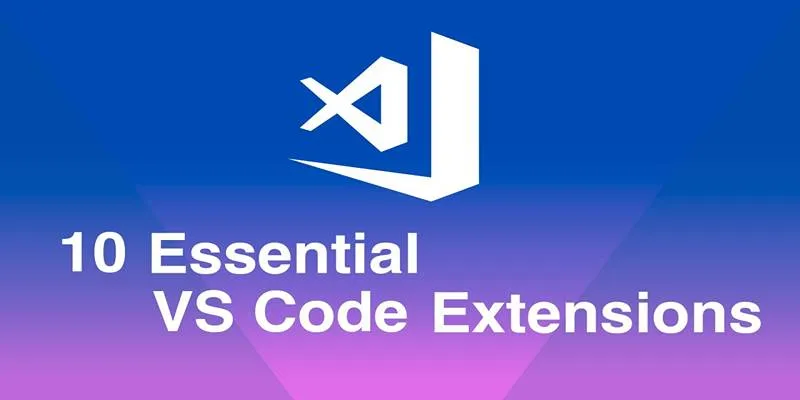
10 Game-Changing VS Code Extensions Every Developer Should Install
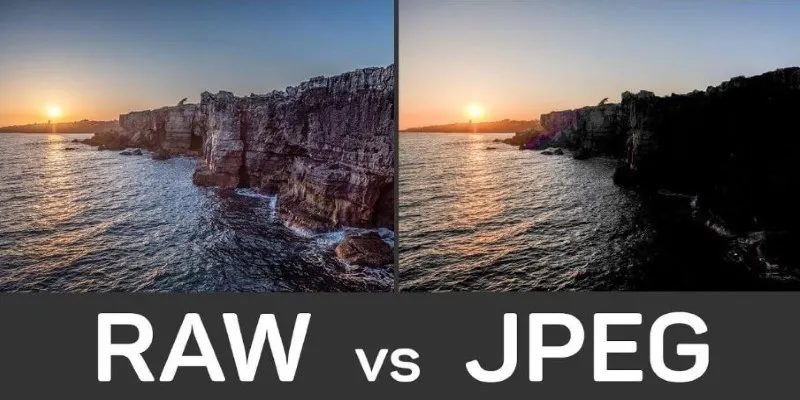
RAW vs. JPEG: The Photographer’s Guide to Choosing the Right File Format
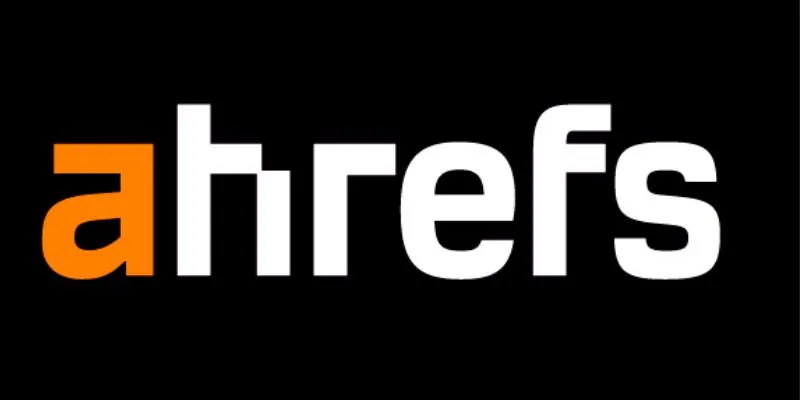
Maximize Your SEO Strategy with the Best Rank Tracker Tools in 2025
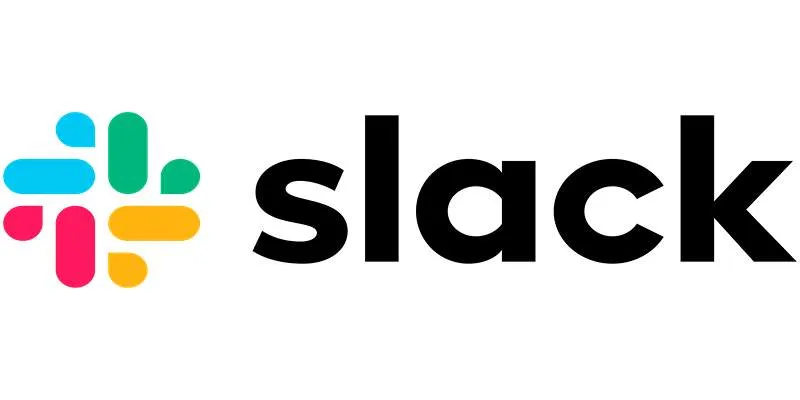
How to Fix Slack Lag and Speed Up Notifications Effectively

How to Easily Create Smooth Slow-Motion Videos in Adobe Premiere

Improve Your Shift Management with These Excel Alternatives
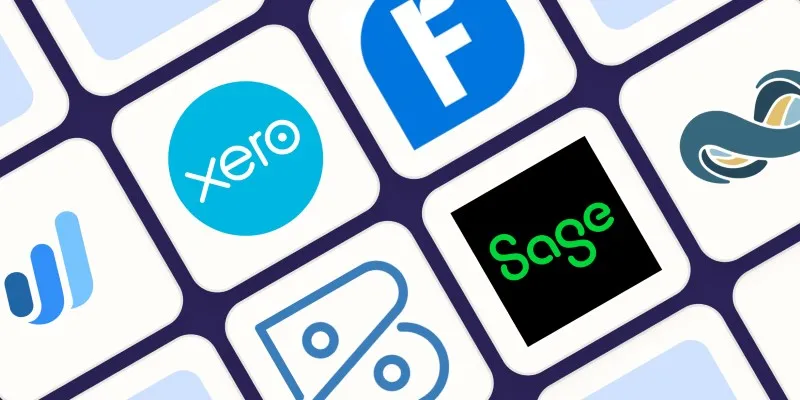
 mww2
mww2