How to Restore Deleted Files in Notion Without Losing Your Work
Notion is an exceptional tool for note-taking, task management, collaboration on databases, and file organization. Individuals, teams, students, and professionals alike use it to keep track of everything from simple to-do lists to complex project workflows. But what do you do if you accidentally delete a file, page, or section in Notion?
There are several methods to recover content deleted in Notion, whether it’s a whole page or just a specific block. Recovering lost data is straightforward, whether you’re using Notion individually or as part of a shared workspace. This guide will walk you through each recovery option to help you restore your content without the stress.
Follow these steps and best practices to ensure you don’t lose any more important work.
1. Check the Trash Folder in Notion
The first place to check is the built-in Trash , where deleted pages and sub-pages are temporarily stored before being permanently removed.
How to access Trash:
- Open your Notion sidebar.
- Scroll to the bottom and click on Trash.
- Here, you’ll see a list of recently deleted pages.
- Click any page to preview it, and hit Restore to bring it back.
Note: Trash is tied to the workspace. If you’re a member of multiple workspaces, make sure you’re checking the correct one.
This method works best for full pages. Individual blocks (like text paragraphs or images) aren’t stored in Trash—so keep reading if that’s what you lost.
2. Use the Version History Feature (For Paid Plans)
If you’re on a Notion Plus , Business , or Enterprise plan, you can use Page History to restore previous versions of a page—including deleted content that was once part of it.
To restore using version history:
- Open the page where you lost content.
- Click the ••• (three dots) in the top-right corner.
- Select Page history.
- Browse older versions and preview them.
- Choose a version and click Restore this version.
This is especially helpful if you deleted content within a page, like text, blocks, or embedded files—not entire pages.
Tip: If you’re using the free plan, version history only shows activity for the last 7 days.
3. Undo the Deletion Immediately
If you just deleted something—whether it’s a block, an image, or a chunk of text—you can undo it instantly using the undo feature.
How to undo:
- Press Ctrl + Z (Windows) or Cmd + Z (Mac)
- Alternatively, click Undo in the floating menu if available
Undo works best for quick, recent actions. Once you refresh the page or navigate away, this method may no longer work, so act fast.
4. Use the Search Function to Find “Missing” Pages
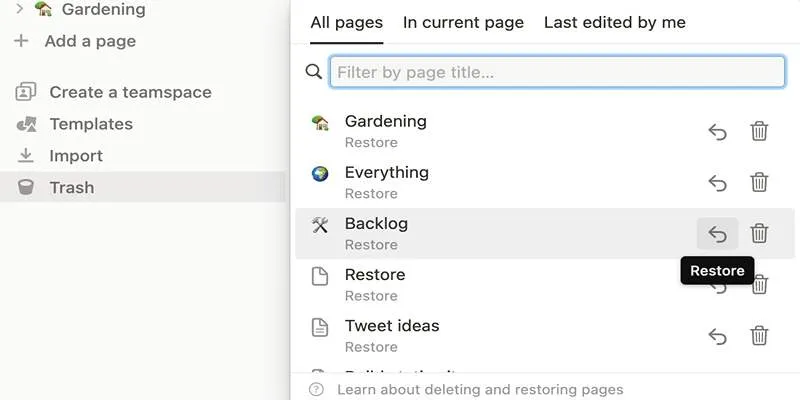
Sometimes, pages aren’t deleted—they’re just misplaced or accidentally moved inside another page.
Try this:
- Use the Search bar at the top-left of Notion.
- Type keywords or phrases from the missing content.
- Look through all search results, including archived or hidden ones.
You might discover that your “deleted” file was simply moved under a different section or nested deeper than expected.
5. Check the Shared Workspace Trash (for Teams)
If you’re part of a shared workspace or team, the page may have been deleted by another member.
What to do:
- Go to Trash in the shared workspace sidebar.
- Check if the missing file was deleted by someone else.
- Only Admins or Members with full access may be able to restore it.
If you can’t restore it yourself, ask a workspace admin to do it for you.
6. Recover from Email or Export Backups
If you export your workspace or pages regularly, you might have a recent version saved outside Notion.
If you’ve exported previously:
- Check your downloads folder or cloud storage for .zip files containing exported pages.
- Open the exported HTML or Markdown files and copy the content back into Notion.
Pro Tip: Make it a habit to export critical pages weekly, especially for long-term projects or team documentation.
7. Restore from an Integration Backup (If You Use Third-Party Tools)
Some users link Notion to backup tools like Backups by Notion , Notion API-based backup tools , or services like Zapier and Make (Integromat) for automation and recovery.
If you’ve set up integrations:
- Check your backup service dashboard or connected Google Drive/Dropbox account.
- Look for archived versions of the lost page or content.
- Copy and paste it back into Notion manually.
While not everyone uses automation tools, they can be a lifesaver for power users and teams managing critical data.
8. Contact Notion Support as a Last Resort

If all else fails—and the content is extremely important—you can reach out to Notion’s support team.
How to get help:
- Visit Notion.so/help
- Scroll to the bottom and click “Contact Support”
- Provide details: page name, what was deleted, when it happened, and your workspace name
While there’s no guarantee they can retrieve permanently deleted data , they may help if the deletion occurred recently and meets their recovery criteria.
Final Tips to Prevent Future Data Loss
Once you’ve recovered your lost content, take a few steps to prevent this from happening again:
- Use the Favorites feature to keep important pages within easy reach.
- Create backups regularly , especially for pages with long-term content.
- Limit edit/delete permissions for shared pages or team members.
- Duplicate pages before making major changes or cleanup.
Notion is an incredibly flexible tool, but like any platform, it benefits from proactive organization and regular data management.
Conclusion
Accidentally deleting content in Notion can feel like a disaster, especially when you’re in the middle of a project or managing shared documents. But with built-in recovery options like the Trash folder, version history, and undo features, you often have more control than you think.
By following the steps in this guide, you’ll not only recover lost files but also learn how to safeguard your workspace from future mistakes. Whether you’re an individual user or part of a team, understanding how to restore deleted files in Notion helps you stay productive, secure, and stress-free.
On this page
1. Check the Trash Folder in Notion 2. Use the Version History Feature (For Paid Plans) 3. Undo the Deletion Immediately 4. Use the Search Function to Find “Missing” Pages 5. Check the Shared Workspace Trash (for Teams) 6. Recover from Email or Export Backups 7. Restore from an Integration Backup (If You Use Third-Party Tools) 8. Contact Notion Support as a Last Resort Final Tips to Prevent Future Data Loss ConclusionRelated Articles
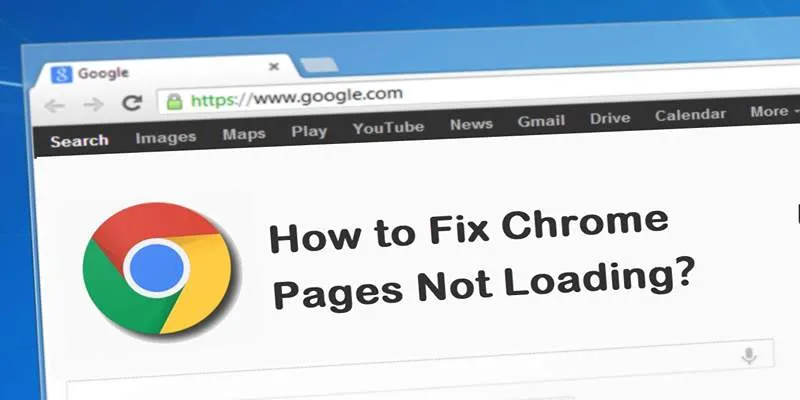
How to Resolve Website Loading Issues in Chrome, Firefox & Safari

Which Are The 5 Best Data Collection Tools to Streamline Your Research Process

Fixing Slow or Stuck NPM Installs: Proven Ways to Speed Things Up
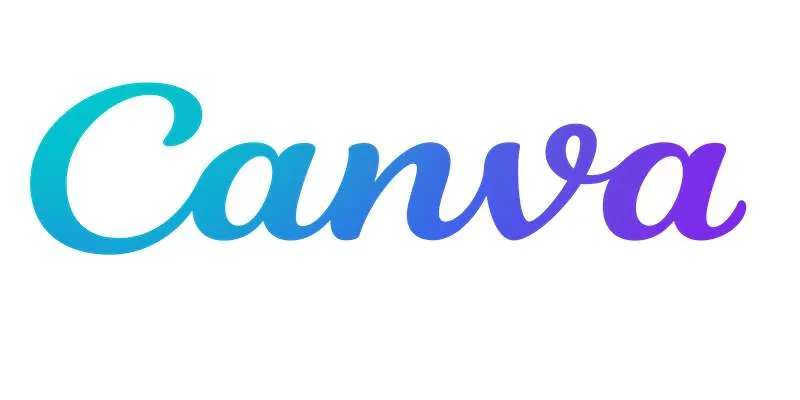
Step-by-Step Guide to Clearing Cache in Canva for Better Performance

AI in Customer Service: 11 Ways to Automate Support and Boost Efficiency
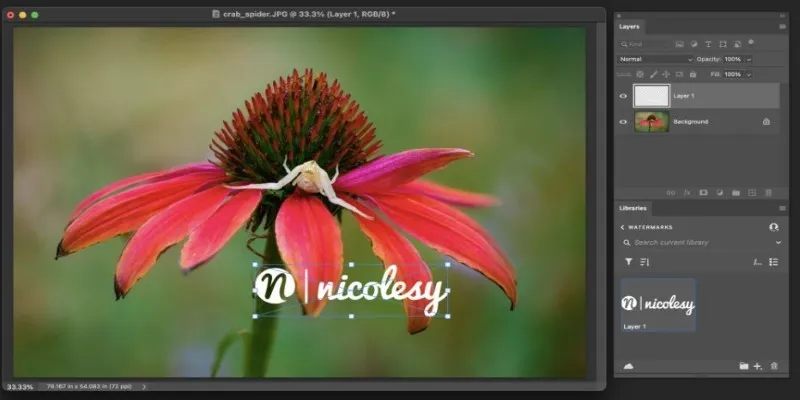
Add Watermarks to Your Photos: 3 Best Solutions for Protection

Boost Engagement: 8 Ways to Automate Your Email Newsletters and Drip Campaigns

Enhance Your Customer Support with These 6 Automation Strategies
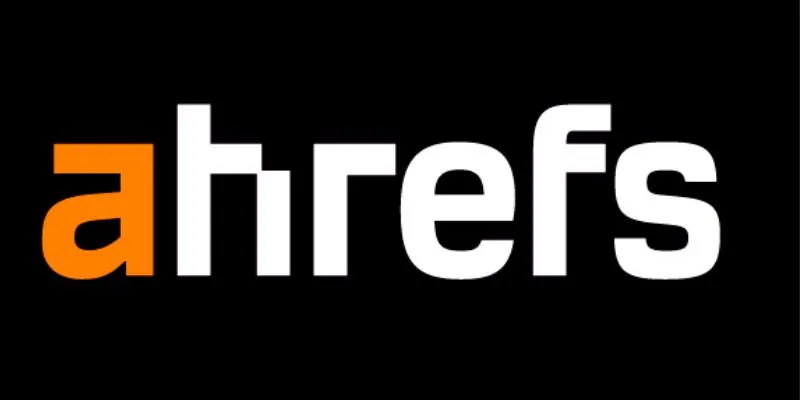
Maximize Your SEO Strategy with the Best Rank Tracker Tools in 2025
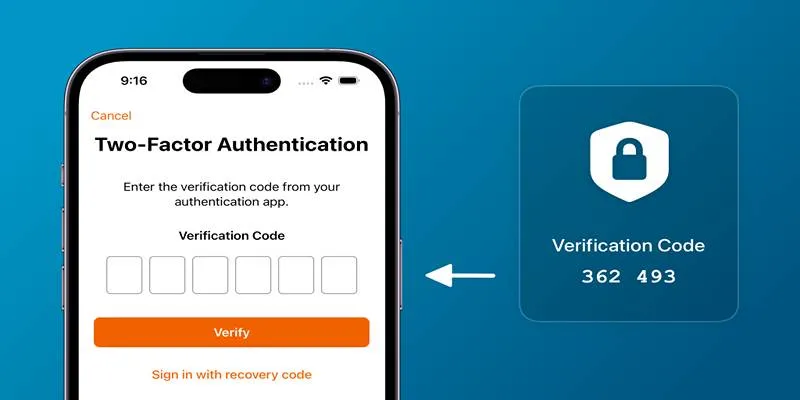
Step-by-Step Recovery Guide If Your 2FA Code Is Not Working
Popular Articles
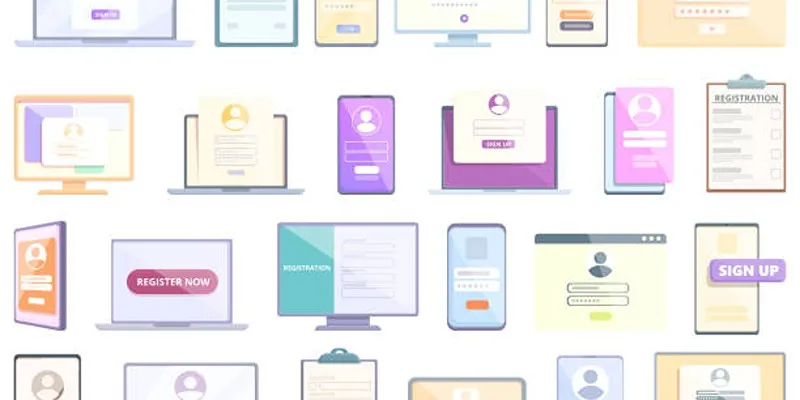
Step-by-Step Guide to Adding Multiple Galleries in WordPress

How to Make a Funny Video: 6 Steps That Actually Work

TidyCal vs. Calendly: Features, Pricing, and Usability Compared
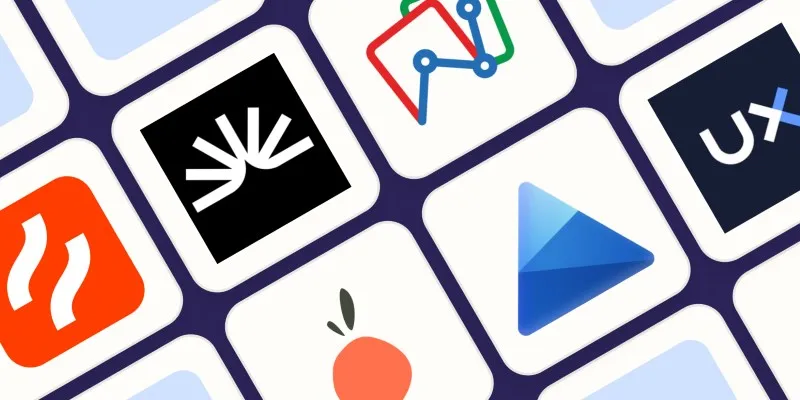
The 6 Best Session Replay Tools in 2025 to Optimize Your User Experience

Why Sellers Love Mercari: A Legit Marketplace That Simplifies Selling

The Best Email Parsing Software for Automating Workflows: Top Picks for 2025
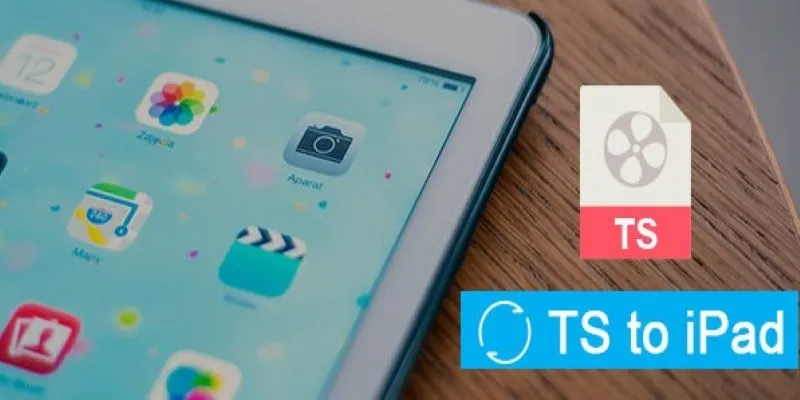
How to Convert TS to iPad Video Without Quality Loss
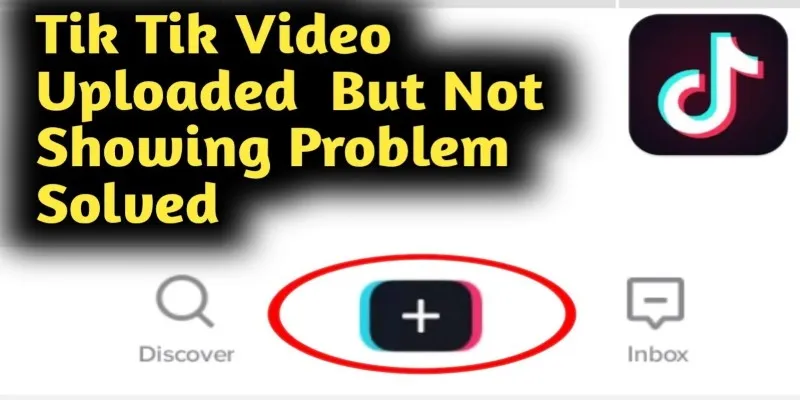
TikTok Video Uploaded but Not Showing Up? Here’s Why

How to Set Custom Avatars for Users in WordPress Without Gravatar: A Guide

The 13 Best Campaign Management Software Tools to Streamline Your Marketing
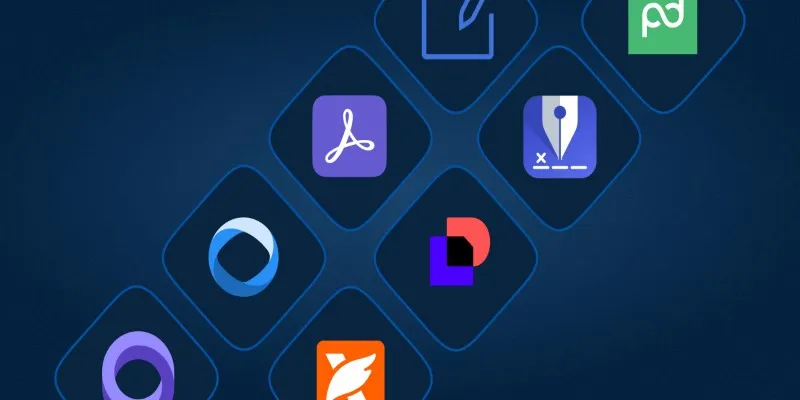
The Best DocuSign Alternatives in 2025 for Simple, Secure E-Signatures

 mww2
mww2