Creating Stunning Galleries in WordPress: A Comprehensive Guide to Multiple Galleries
Adding several galleries to your WordPress site is a fantastic way to showcase your images and elevate your website’s aesthetic. Whether you’re managing a portfolio, blog, or business site, incorporating multiple galleries helps you present your content effectively and keeps your audience engaged.
Why Create Multiple Galleries in WordPress?
Before diving into the steps, let’s explore the benefits of utilizing multiple galleries:
- Enhanced User Experience: Allowing visitors to easily browse through collections makes their journey enjoyable.
- Improved SEO Rankings: Well-labeled galleries boost your chances of being discovered online. Multiple galleries let you choose layouts and styles that best suit your needs.
Now, let’s proceed with the step-by-step guide.
Method 1: Using the Default WordPress Gallery Block
WordPress’s Gutenberg editor includes a built-in gallery feature. Here’s how to use it:
Step 1: Create a New Post or Page
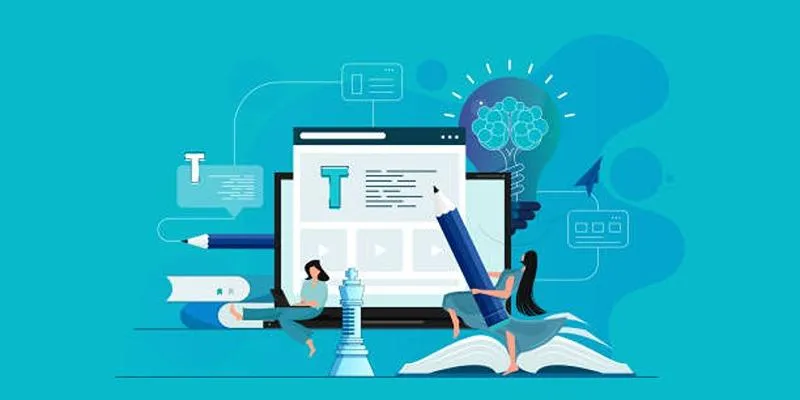
Log in to your WordPress dashboard, then navigate to Posts > Add New or Pages > Add New.
Step 2: Add the Gallery Block
- Click the + (Add Block) button.
- Search for “Gallery” and select the Gallery block.
Step 3: Upload or Select Images
- Click Upload to add new images or Media Library to select existing ones.
- Select multiple images and click Create a New Gallery.
Step 4: Customize the Gallery
- Adjust settings like columns, image cropping, and link behavior.
- Use the Block Settings panel to modify spacing and styling.
Step 5: Save and Publish
- Click Update or Publish to make the gallery live.
While this method is straightforward, it offers limited customization options. For advanced features, consider using dedicated plugins.
Method 2: Using Plugins for Advanced Galleries
For greater flexibility and customization, plugins are an excellent choice. With tools like Envira Gallery, NextGEN Gallery, or FooGallery, you can set up stunning galleries with features like drag-and-drop, various layouts, lightbox effects, and social sharing.
Step 1: Install and Activate Envira Gallery
- Go to Plugins > Add New.
- Search for “Envira Gallery” and click Install Now, then Activate.
Step 2: Create a New Gallery
- Navigate to Envira Gallery > Add New.
- Name your gallery (e.g., “Portfolio 2024”).
Step 3: Add Images
- Click Select Files from Your Computer or Choose from Media Library.
- Drag and drop images to reorder them.
Step 4: Configure Gallery Settings
- Layout: Choose between grid, masonry, or slideshow.
- Lightbox: Enable for a pop-up viewing experience.
- Thumbnails: Adjust size, spacing, and hover effects.
Step 5: Publish the Gallery
- Click Publish.
- Copy the shortcode provided and paste it into any post or page.
Step 6: Add Multiple Galleries
- Repeat the process to create additional galleries.
- Use different shortcodes to display them on various pages.
Plugins like Envira offer password protection, social sharing, and eCommerce integration, ideal for professional use.
Method 3: Using Page Builders (Elementor, Divi)
Page builders such as Elementor and Divi, with their drag-and-drop functionality, allow you to quickly create galleries without coding knowledge. Here’s how to create a gallery with Elementor:
Step 1: Install Elementor
- Go to Plugins > Add New, search for “Elementor”, and install it.
Step 2: Edit a Page with Elementor
- Open an existing page or create a new one.
- Click Edit with Elementor.
Step 3: Add a Gallery Widget
- Drag the Gallery widget from the left panel.
- Upload images or select from the media library.
Step 4: Customize the Gallery
- Choose a layout (grid, masonry, carousel).
- Adjust columns, spacing, and hover animations.
Step 5: Save and Publish
- Click Update to apply changes.
Page builders offer real-time previews, making customization effortless.
Best Practices for Managing Multiple Galleries
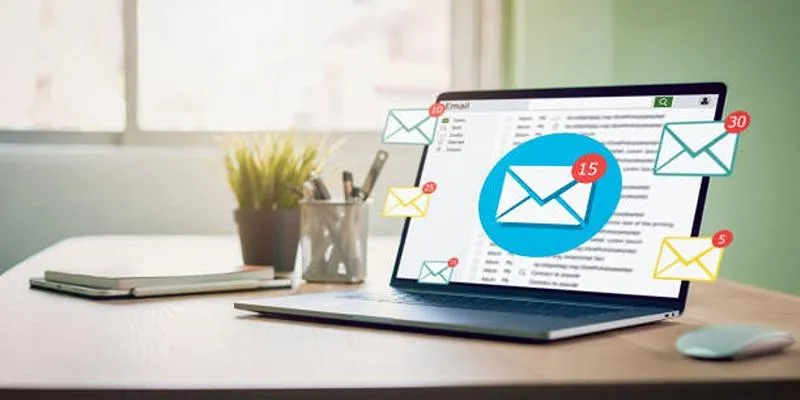
Optimize your images using tools like Smush, ShortPixel, or ImageOptim to reduce file sizes without losing quality.
Optimize Images
Compress images to ensure faster loading times, a smoother user experience, and better search engine performance.
Use Descriptive Titles & Alt Text
Descriptive titles and alt text improve SEO and accessibility, helping search engines and users understand your images.
Regularly Update Galleries
Keep your galleries fresh with new, high-quality images to maintain visitor interest and improve search engine rankings.
Test Responsiveness
Ensure galleries look great on all devices. Test across different browsers and devices for a seamless user experience.
Backup Your Site
Regularly back up your site with plugins like UpdraftPlus to protect your content against technical issues.
Conclusion
Adding multiple galleries in WordPress is simple with the right tools. Whether using the default gallery block, specialized plugins, or page builders, each method provides unique advantages. Beginners may find the built-in gallery sufficient, while professionals might prefer plugins like Envira or Elementor for advanced customization. Follow best practices to ensure your galleries enhance your site’s visual appeal and performance.
Related Articles

Best Free Slideshow Plugins for WordPress in 2025

How to Move Comments Between WordPress Posts: A Quick and Easy Guide

Tips to Password Secure Your WordPress Without User Registration

A Step-by-Step Guide to Adding Google Authenticator 2FA to WordPress

7 Best WordPress Help Desk Plugins for Superior Customer Support

The Ultimate Guide: 16 Best Plugins to Improve WordPress Comments (2025)

The Ultimate Guide to the 10 Best WordPress Admin Dashboard Plugins
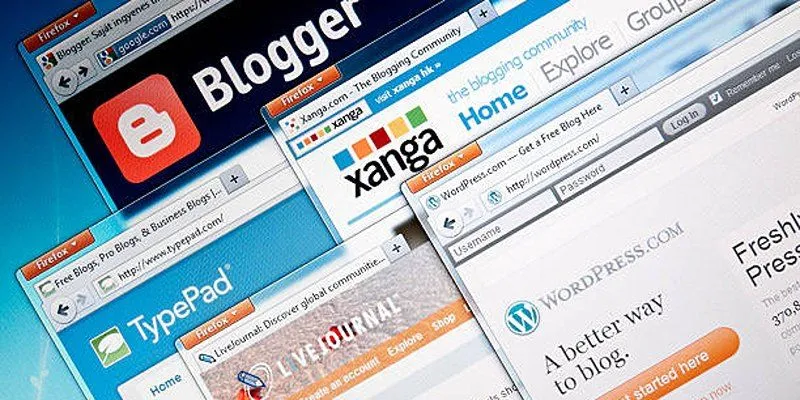
Step-by-Step Guide to Allow Users to Submit Posts in WordPress
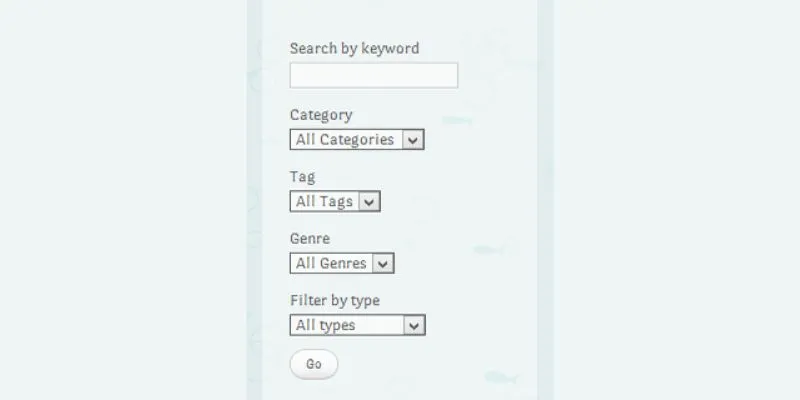
How To Add An Advanced Search Box In WordPress Using Facetious: A Guide

A Comprehensive Guide to Better Manage WordPress Pages with Nested Pages Plugin

How to Add Login with Facebook in WordPress: A Step-by-Step Guide

How to Add a Private Messaging System in WordPress: A Step-By-Step Guide
Popular Articles

How to Convert FLV to MP4 for Free: Top Tools and Easy Methods
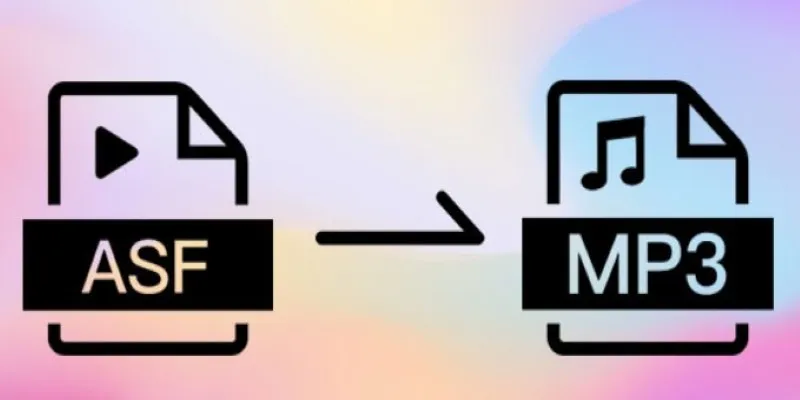
How to Convert ASF Files to MP3 Easily: Simple Methods Explained

Top 9 Apps to Identify Anything Through Your Phone's Camera

ECommerce Platform Comparison: Find the Best Fit for Your Business

Best Looper Apps to Turn Your Phone Into a Pocket Studio
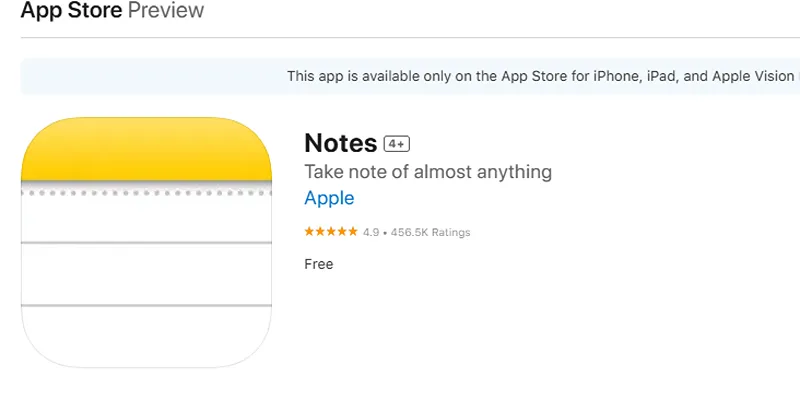
Apple Notes Review: How It Stacks Up Against Rivals
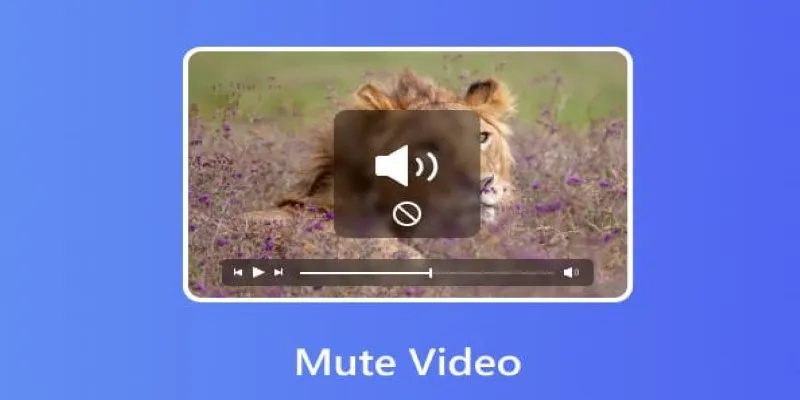
Mute Any Video on Desktop in Seconds: The Ultimate Guide
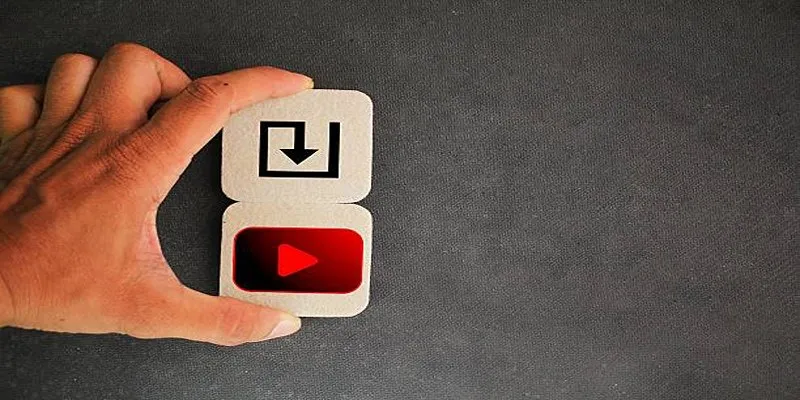
How to Upload iMovie Videos to YouTube in 7 Easy Steps

Comprehensive Guide to Recording WhatsApp Audio and Video Calls on Mac and PC

Top 5 Free Video Enhancers to Instantly Boost Video Quality
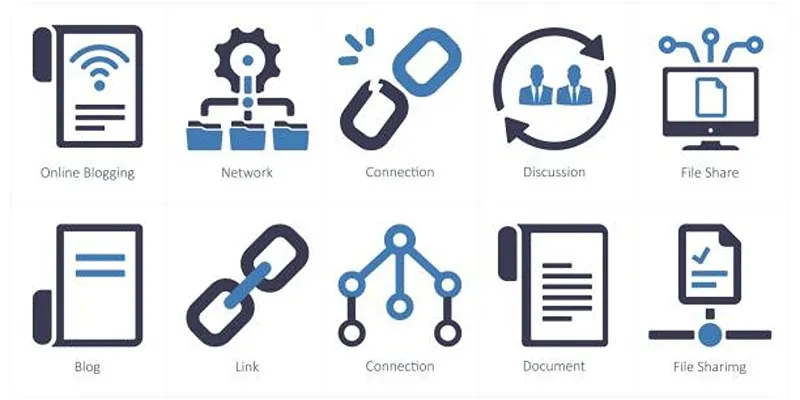
How to Stop WordPress from Sending Pings to Your Own Site
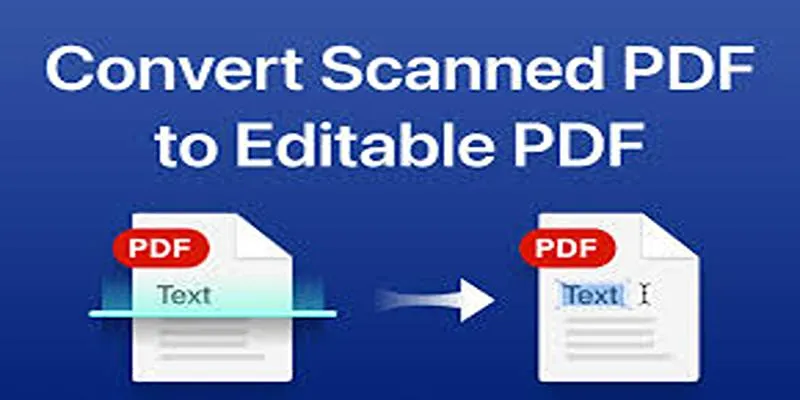
 mww2
mww2