Two-Factor Authentication (2FA) Not Working? Recovery Steps
Two-factor authentication (2FA) is widely used to secure online accounts. It adds an extra step after entering a password—usually a code sent to a phone or generated by an app. This extra layer helps protect against unauthorized access. However, there are times when 2FA doesn’t work, and users get locked out of their accounts.
When 2FA fails, it can feel frustrating and confusing. But recovery is possible. This post explores common reasons for 2FA problems and provides clear steps to recover access. It also offers tips to prevent similar issues in the future.
Why Two-Factor Authentication Might Not Work
Before jumping into solutions, it’s helpful to understand why 2FA might fail. Knowing the cause makes it easier to find the right recovery step.
Common reasons include:
- Lost or stolen phone
- Reset or delete the authentication app
- Changed phone number
- Network or signal issues blocking SMS codes
- Wrong time settings on the device
- Outdated backup codes
- Temporary glitches in the app or website
Sometimes, users might forget they set up 2FA on a different device. Other times, devices fail to receive the code. While the reasons vary, most problems have a solution.
What to Do If Two-Factor Authentication Is Not Working

Recovering access to an account with 2FA problems often requires following a few steps. Each platform may have slight differences, but the process is generally similar.
Try Another Verification Option
Some platforms offer multiple methods for 2FA. If one method isn’t working, a different one might still be available.
For example, users may be able to choose:
- Receiving a code via SMS
- Using an authentication app
- Getting a code via email
- Answering recovery questions
- Verifying with a backup phone
If the login screen has a “Try another way” link, clicking it may show alternative recovery options.
Use Backup Codes
Most services give users a set of one-time-use backup codes when setting up 2FA. These codes are meant for situations like lost phones or deleted apps.
Steps to use a backup code:
- Go to the platform’s login page
- Enter username and password
- Select the option for “Use backup code.”
- Enter one of the saved backup codes
These codes work even when no device or app is available. That’s why saving them in a secure location is important during setup.
Check Time Settings on the Device
If using an authenticator app like Google Authenticator, incorrect time settings can cause the codes to fail. These apps generate time-based codes, so syncing the time can fix the issue.
How to sync time:
- Open phone settings
- Go to “Date & Time.”
- Enable “Automatic date & time” or manually sync with Internet time
Once corrected, users can try logging in again using the app-generated code.
Use a Backup Device
Some users set up the authentication app on more than one device, like a tablet or spare phone. If a secondary device has the same app installed and synced, it can still generate working 2FA codes.
Try SMS or Email Recovery (If Linked)
Some platforms allow users to receive a verification code through SMS or email as a backup method. If the phone or app doesn’t work, the SMS or email option might still function.
Before using this method, check the following:
- The correct phone number or email is still linked to the account
- The device has internet or signal
- Spam or junk mail folder is not hiding the email
Entering the received code should allow account access.
Contact Customer Support
If none of the above options work, the final step is to contact the company’s customer support team. Most websites and apps offer account recovery services.
Information to prepare when contacting support:
- Account email or username
- A list of recovery steps already tried
- Backup codes (if any exist)
- Details like last login, location, and device used
- Any ID verification (if required)
Support teams usually follow identity checks before helping users disable or reset 2FA. Patience and accurate details can speed up the process.
How to Avoid 2FA Problems in the Future
Once the account is recovered, it’s wise to take precautions to prevent future 2FA issues. A few small actions can make a big difference.
Helpful tips include:
- Save backup codes: Write them down and store them in a secure place.
- Add a secondary 2FA method: Include a backup phone number or device.
- Use an authentication app instead of SMS: Apps are more reliable than text messages.
- Update recovery options regularly: Check that phone numbers and emails are current.
- Avoid deleting the authentication app by accident: Keep it in a secure folder on the phone.
Being prepared can help users avoid getting locked out again.
Can Two-Factor Authentication Be Disabled?

Most platforms allow users to disable or change 2FA once they log in. However, this should be done with caution. Removing 2FA reduces account security and increases the risk of hacking. Instead of disabling it completely, users can switch to a more manageable 2FA method, like a different app or phone number.
Steps to change or remove 2FA:
- Log into the account
- Go to “Security” or “Account Settings.”
- Find the two-factor authentication section
- Choose to edit, remove, or add a new method
Always re-enable 2FA with the new settings to stay protected.
Conclusion
Two-factor authentication plays a key role in online security. But when it doesn’t work, users need a reliable way to recover their accounts. By following the steps outlined above—such as using backup codes, syncing time settings, and contacting support—most people can restore access safely. Prevention is equally important. Saving codes, setting up backups, and choosing reliable platforms can protect users from future issues. While 2FA problems are stressful, proper preparation and quick action can solve them without losing access or compromising account safety.
Related Articles
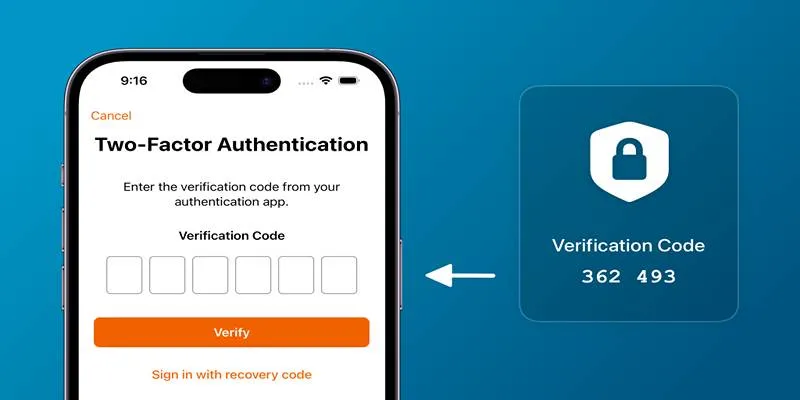
Step-by-Step Recovery Guide If Your 2FA Code Is Not Working
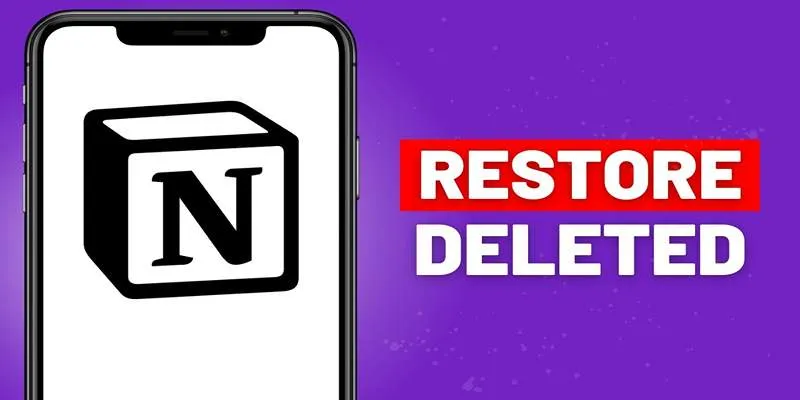
Recovering Deleted Files in Notion: Step-by-Step Guide In 2025
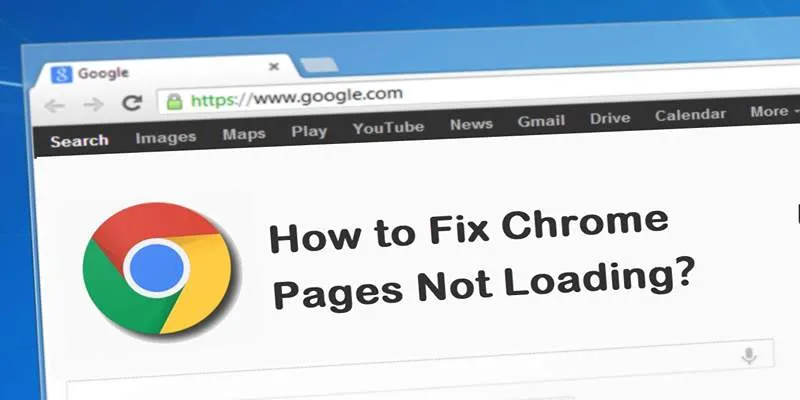
How to Resolve Website Loading Issues in Chrome, Firefox & Safari
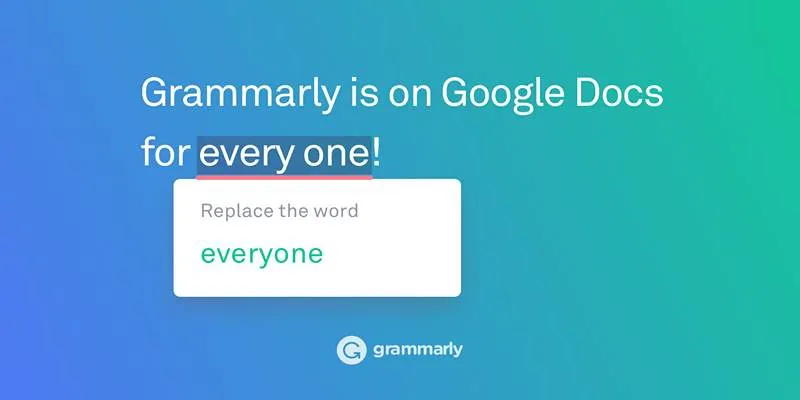
Solving Grammarly Issues in Google Docs: Quick and Simple Fixes
Popular Articles
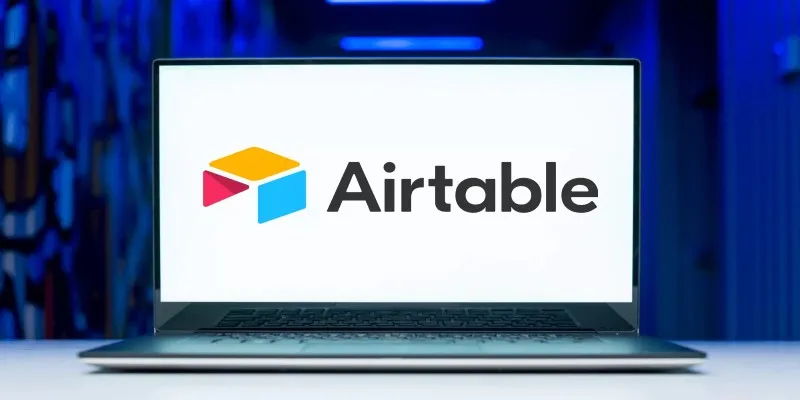
The 6 Best Airtable Alternatives in 2025 to Organize, Track, and Collaborate Better
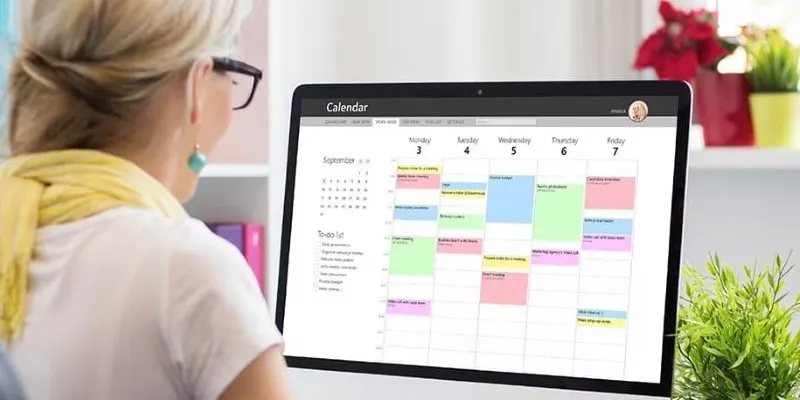
Best Issue Tracking Tools for Small Software Development Teams

Best Tools: 4 Video Players for Frame-by-Frame Analysis
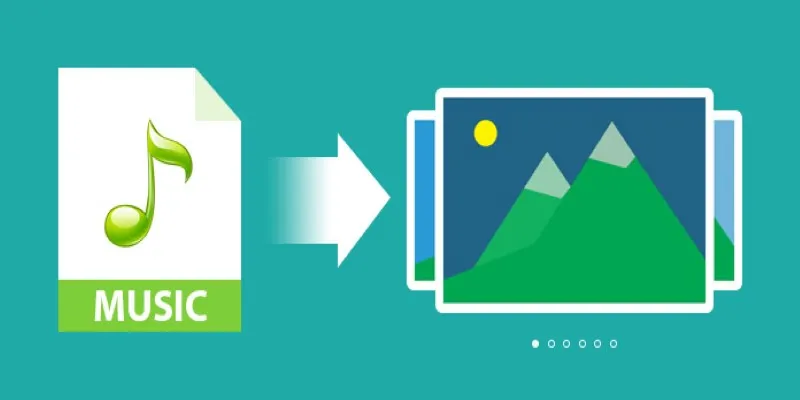
Add Music to Your Slideshow for Free with These 8 Simple Options
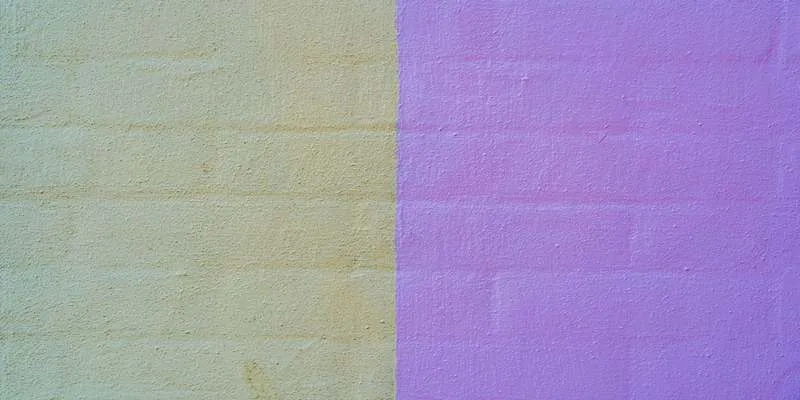
Best Color Pairing Sites for Design Beginners

Step-by-Step Guide to Playing ARF Files on Your Windows PC

Simple Ways to Convert Your Favorite Videos for Xbox Playback
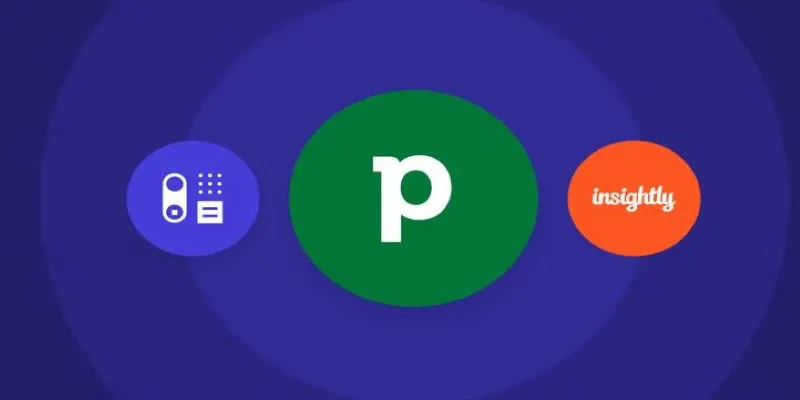
The 7 Best Pipedrive Alternatives in 2025 for Streamlined Sales and CRM Control

Free Prezi Slideshow Creation Made Simple: Start to Finish Tutorial
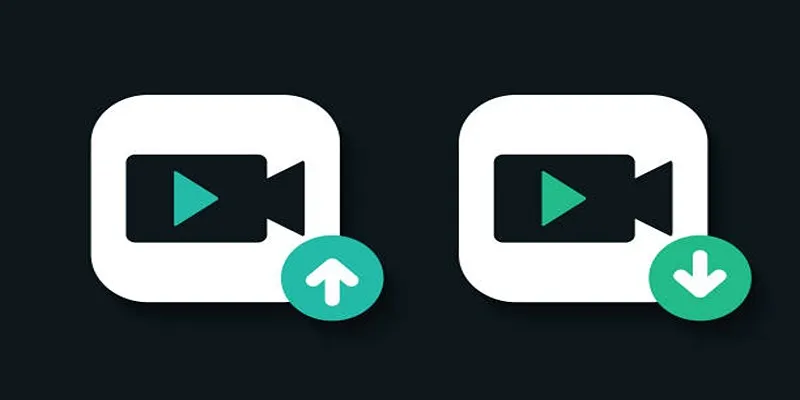
10 Simple Tips to Instantly Improve Your Video Quality at Home

Master Blu-ray Playback: A Simple Guide to Playing Videos on Your Blu-ray Player
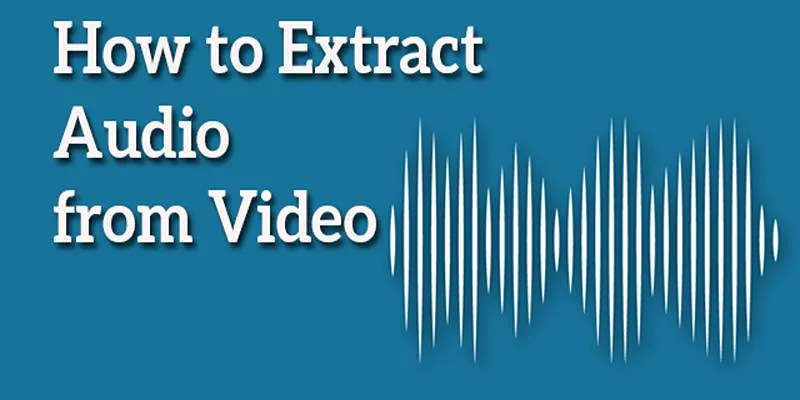
 mww2
mww2