How to Set Up an Automatic Out-of-Office Notification Bot
Configuring an automatic out-of-office alert bot ensures that no email remains unopened while you are away. An auto-response informs senders when to expect a reply, whether you’re on vacation, at a conference, or just unavailable. It keeps communication lines clear, saves time, and reduces stress. A well- designed out-of-office bot serves purposes beyond just delivering a basic message.
It can offer substitute contacts, filter critical emails, or interact with Slack or other messaging apps. While automation tools allow for sophisticated customization, many email services include built-in auto-reply options. This guide will walk you through setting up an out-of-office bot. Whether your needs involve Gmail, Outlook, or a chatbot, you’ll find the best approach here. Use these simple guidelines to remain professional and maintain contact even during your absence.
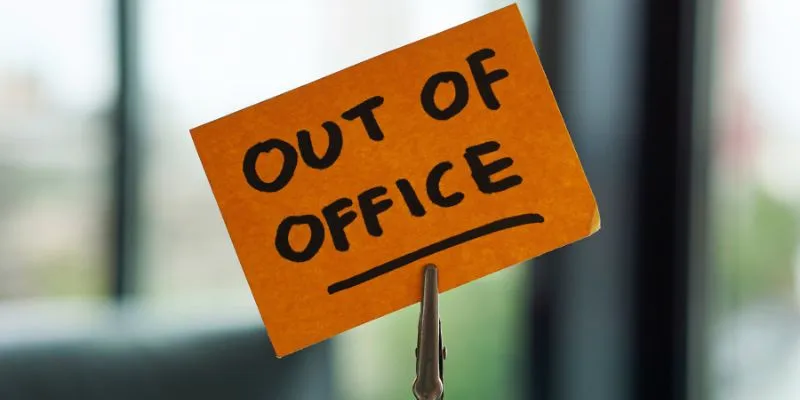
Set Up an Automatic Out-of-Office Notification Bot
Learn how to create an automatic out-of-office notice bot to guarantee seamless correspondence even in your absence. Follow these steps based on your chosen platform and specific needs to set up an auto-response system using built-in email features, automation tools, or chatbots.
Step 1: Choose Your Email Platform
Before configuring an out-of-office bot, choose the platform you will use. Most individuals rely on Gmail, Outlook, or Yahoo Mail for emails. Business users may use solutions like Microsoft Teams or Slack for communication. Each platform has different auto-replies and setup procedures. If you use a business email, check whether your company permits auto-replies, as some companies restrict automatic responses for security reasons. Smooth communication depends on selecting the correct platform. Once chosen, you can start configuring your out-of-office notification bot using the platform tools.
Step 2: Enable Auto-Reply in Email Settings
Most email providers offer an automated reply tool. Creating an out-of- office bot is straightforward in this manner.
For Gmail:
- Open Gmail and visit Settings (gear icon).
- Click ‘See all settings’ and choose the General tab.
- Scroll to Vacation responder and turn it on.
- Enter the auto-reply start and end dates.
- Type your message, including your return date.
- Save the changes.
For Outlook:
- Click ‘File’ in the top menu after opening Outlook.
- Choose ‘Out-of-Office Automatic Replies.’
- Set the start and end dates and activate auto-replies.
- Write your message and click ‘OK.’
For basic auto-replies, these built-in tools work well, though their personalization options are limited.
Step 3: Use an Automation Tool for Advanced Replies
If you need additional capabilities, use automation tools. These allow you to create conditions, personalize replies, and integrate with other systems. Common tools include Zapier, Microsoft Power Automate, and IFTTT.
Setting up Auto-Reply with Zapier:
- Create a new Zap by registering on Zapier.com.
- Choose your email provider as the trigger app (e.g., Gmail or Outlook).
- Select ‘New Email’ as the trigger event.
- Choose an action, such as ‘Send an Auto-Reply.’
- Create the reply message and save the workflow.
Zapier can filter emails based on keywords, forward urgent messages, or send varying responses.
Step 4: Create a Chatbot for Out-of-Office Responses
If you receive messages on tools like Slack or Teams, a chatbot can respond. Chatbots can include further information and respond instantly.
Setting up a Slack Auto-Reply Bot :
- Open Slack and go to Apps.
- Look for a bot like Slackbot or Workbot.
- Configure the bot to identify specific keywords.
- Prepare a reply message.
- Test and set up the bot.
This is helpful for teams using instant messaging. It ensures a quick response even when you are away. A chatbot can also provide FAQ answers, link users to resources, or escalate serious issues to another contact, ensuring seamless workflow and communication.
Step 5: Customize Your Message for Clarity
A good out-of-office message should contain key information. Keep it brief yet informative. Include the following:
- Your absence dates.
- A brief reason (optional).
- A substitute contact number.
- Your expected return date.
Example of a Professional Auto-Reply:
“Thank you for your email. Currently, I am out of the office from [start- date] to [end-date]. I will respond upon my return. For urgent issues, please contact [alternative contact] at [email].”
Tailor the message to your circumstances. If you handle urgent matters, list an emergency contact. Describe response times if you work remotely.
Step 6: Test Your Auto-Reply Bot
Test your out-of-office bot to ensure it functions correctly before you leave. Send a test email from another account and check if the auto-reply is received accurately. If you use an automated tool, confirm that conditions and filters operate as expected. Adjustments help to prevent mistakes. Test responses in various scenarios to ensure chatbots provide the correct answers. A thorough test ensures flawless communication and helps prevent missed or erroneous responses. Knowing your auto-reply bot is set up and running will allow you to leave with confidence.

Step 7: Turn Off Auto-Reply When You Return
Turn off your out-of-office bot to prevent confusion when you return to work. Leaving it on could lead senders to believe you are still unreachable, potentially missing opportunities or causing delays. Check your email settings to ensure regular responses resume. Deactivate the workflow if you use a chatbot or automation technology to stop unnecessary responses. Review any emails received while away and follow up if necessary. Turning off your auto- reply bot ensures effective communication and facilitates your return to regular work.
Conclusion:
Creating an automatic out-of-office alert bot ensures seamless correspondence even during your absence. It provides alternative contacts and guides senders on when to expect a response. Following these guidelines guarantees efficiency, whether utilizing built-in email auto-replies, automation tools, or chatbots. Turning off your bot when you return restores normal communication, and testing it before you leave helps to avoid mistakes. A professionally written auto-response helps manage expectations and maintains professionalism. Smart use of automation helps you stay organized even when you’re not around and reduces stress. These guidelines will help you create a useful out-of-office bot quickly.
Related Articles
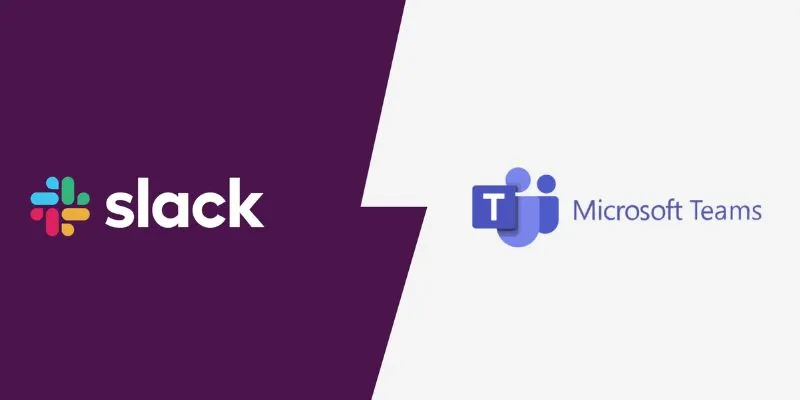
Slack vs. Teams: Which Should Your Business Use for Enhanced Collaboration
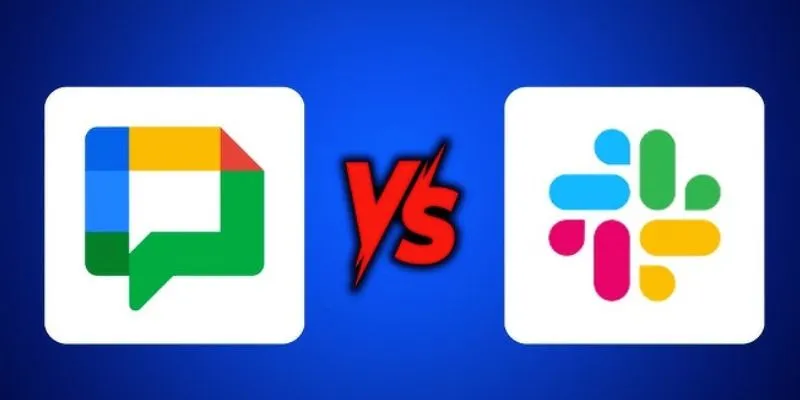
Google Chat vs. Slack: Which Collaboration Tool Suits Your Business Best
Popular Articles

Top Tools to Convert MP4 to XviD Online and Offline
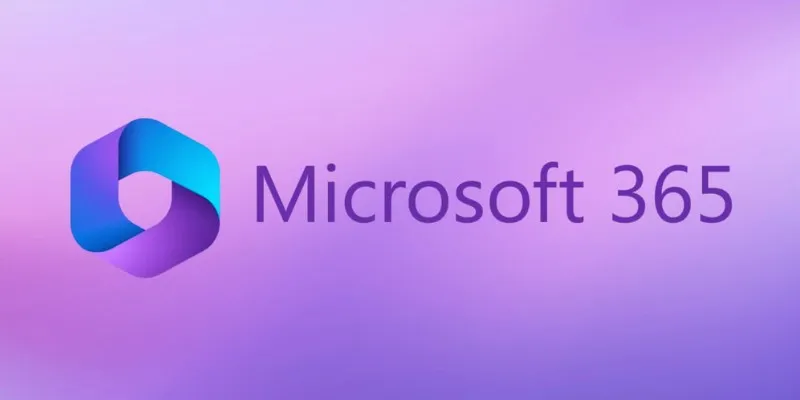
6 Ways to Automate Microsoft Office 365 and Boost Productivity
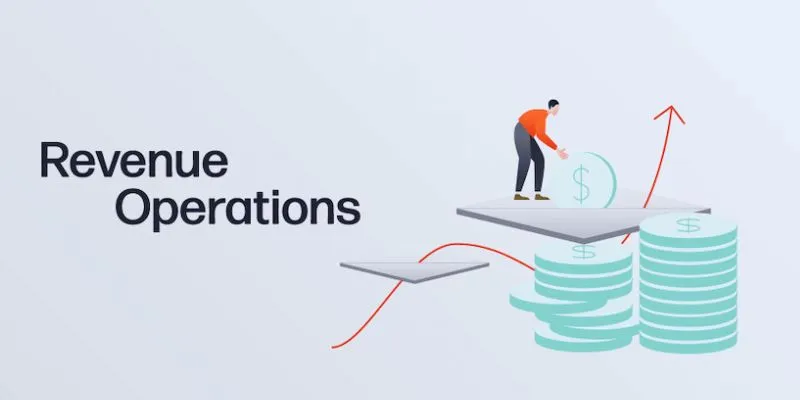
Smartsheet vs. Asana: Which Project Management App is Right for You?

Step-by-Step Guide: How to Join the Beta for the USPS ‘Informed Delivery’ App

Improve Your Shift Management with These Excel Alternatives
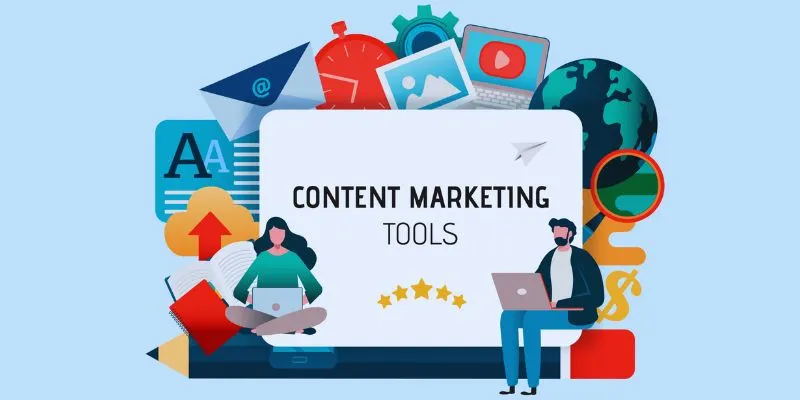
The 8 Best Content Marketing Tools in 2025 to Elevate Your Strategy
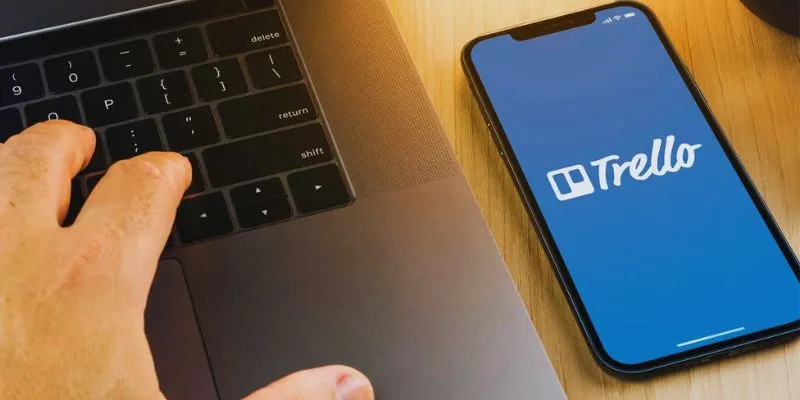
Step-by-Step Guide: How to Delete a Board in Trello and Explore Alternatives
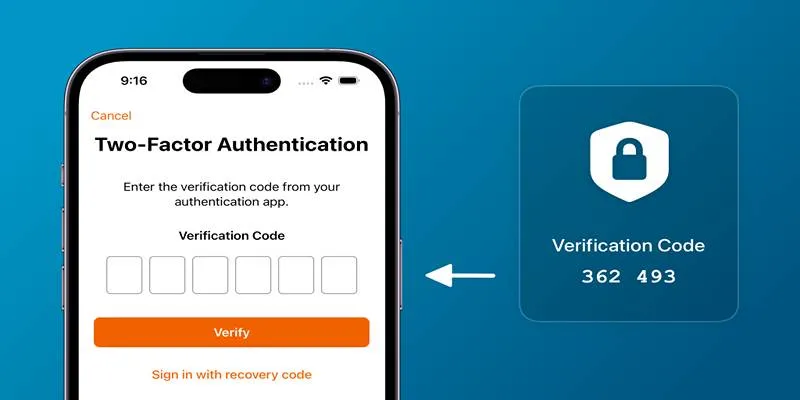
Step-by-Step Recovery Guide If Your 2FA Code Is Not Working
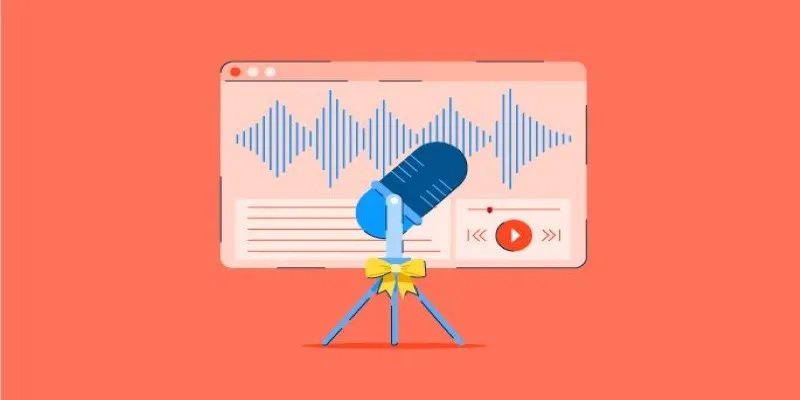
Tools That Power Audio Editing and Podcasting Workflows

How to Edit and Merge GoPro Videos on Your Windows PC
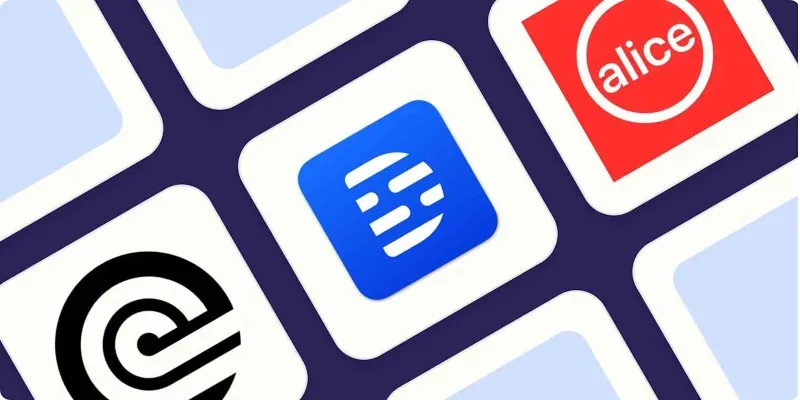
Top Transcription Tools in 2025 That Get the Job Done
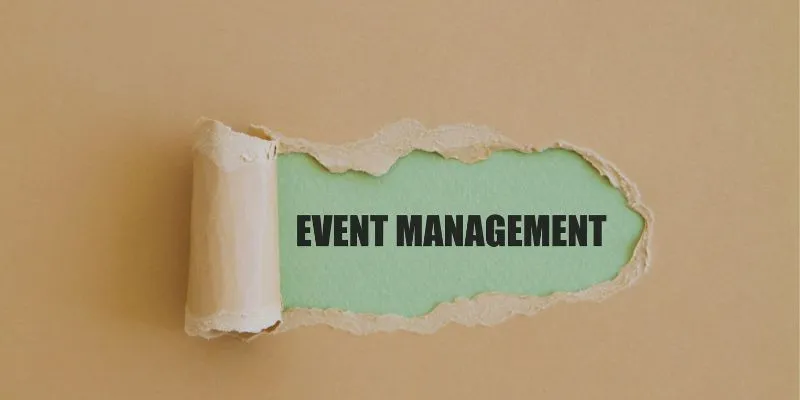
 mww2
mww2