How to Ensure a Smooth AVI to MOV Conversion with 4 Great Tools
Converting AVI to MOV files can seem a bit tricky, but it doesn’t have to be. Whether you’re working on a Mac or need MOV for better compatibility with certain devices, the right tool can make the process quick and easy. In this guide, we’ll show you four reliable tools that help you convert AVI to MOV effortlessly, so you can get back to enjoying your media without any hassle.
Why Convert AVI to MOV?
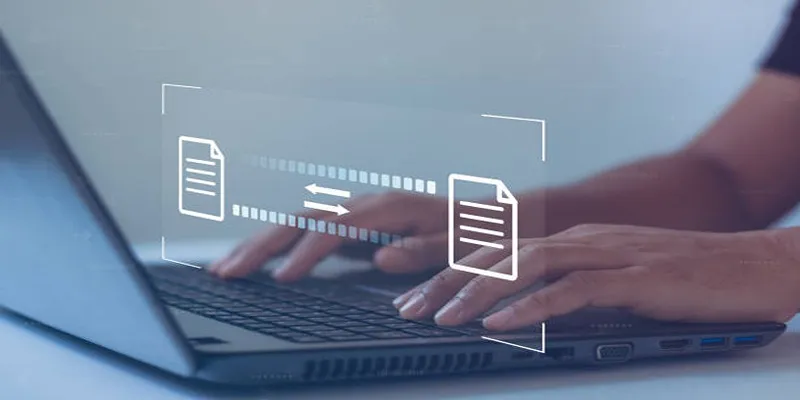
Here are a few key reasons:
Compatibility
AVI (Audio Video Interleave) files are often associated with Windows systems, whereas MOV files are optimized for Apple devices and QuickTime. Converting ensures smooth playback and editing on Mac OS.
File Size and Compression
AVI files can be quite large as they often lack advanced compression features. MOV files, however, support more advanced codecs like H.264 or HEVC, which compress files without sacrificing video quality.
Editing-Friendly
Programs like iMovie and Final Cut Pro are natively designed to work seamlessly with MOV files. Converting to MOV simplifies your video editing workflow.
Web Usage
If you’re sharing a video on modern platforms or websites, MOV files with newer compression formats are preferred due to their smaller size and faster loading times.
4 Reliable Tools to Convert AVI to MOV
| Tool | Platform | Pros | Cons |
|---|---|---|---|
| VLC Media Player | Windows, Mac | Free, easy to use, no additional software needed | Limited customization, may not produce highest quality |
| HandBrake | Windows, Mac | Free, advanced settings, batch conversion | Overwhelming for beginners, slower conversion |
| CloudConvert | Online | Easy, no installation, customizable | Limited free usage, internet dependent |
| Movavi Video Converter | Windows, Mac | Fast, advanced editing, intuitive | Paid, requires installation |
1. VLC Media Player
Free, versatile, and available on both Mac and Windows. VLC Media Player is more than just a video player; it includes a handy conversion feature.
How to Use VLC to Convert AVI to MOV:
- Open VLC and go to Media > Convert/Save.
- Click Add and upload your AVI file.
- Select Convert/Save again.
- Under the Profile dropdown menu, choose a MOV-compatible format (usually H.264).
- Click Start and choose the output destination.
2. HandBrake
HandBrake is a popular open-source video transcoding tool ideal for converting videos into different formats, including AVI to MOV.
How to Use HandBrake for AVI to MOV Conversion:
- Download and install HandBrake from their official site.
- Open the software and drag your AVI file into the interface.
- Set the format container as MOV (or MP4, if MOV isn’t explicitly listed, as some MOV-compatible codecs overlap with MP4).
- Adjust video codec settings, resolution, and filters if necessary.
- Choose a destination folder and hit Start Encode.
3. CloudConvert
If you prefer browser-based tools, CloudConvert is an excellent option. It supports over 200 file formats, including AVI and MOV.
How to Use CloudConvert to Convert AVI to MOV:
- Visit CloudConvert.com.
- Upload your AVI file directly by clicking Select File.
- Choose MOV as the output format.
- Adjust resolution, bitrate, or codecs as needed using their settings menu.
- Start the conversion and download your MOV file.
4. Movavi Video Converter
Movavi is a premium software offering a user-friendly interface with advanced video-editing features alongside conversion.
How to Use Movavi to Convert AVI to MOV:
- Install Movavi Video Converter from their website.
- Open the app and upload your AVI file.
- Select MOV as the output format from the list of preset options.
- (Optional) Enhance your video by trimming, stabilizing, or adding filters using Movavi’s editing tools.
- Click Convert and save your file to the designated folder.
Pro-Tips for Beginners

- Familiarize yourself with the software by watching tutorials or taking online courses.
- Practice regularly to improve your skills and speed.
- Experiment with different editing techniques and styles to find what works best for you.
- Take breaks in between editing sessions to prevent eye strain and maintain focus.
- Don’t be afraid to try new things and learn from mistakes.
Choosing the Right Tool for You
When starting out, it may be overwhelming to choose the right tool for you. Here are some factors to consider when making your decision:
- Budget: Some software can be expensive, so make sure to research and compare prices before making a purchase.
- Ease of use: Look for user-friendly interfaces and intuitive controls that will allow you to navigate through the software easily.
- Compatibility: Make sure the software is compatible with your computer’s operating system and hardware.
- Features: Consider what features are most important to you in an editing tool. Do you need advanced color correction or audio editing capabilities?
- User reviews: Read reviews from other users to get an idea of their experiences with the software and if it meets their needs.
Conclusion
Converting AVI to MOV can be a straightforward process when you choose the right tool for the job. By focusing on user-friendly software with the appropriate features, compatibility, and strong user reviews, you can ensure a smooth and efficient conversion experience. Whether you are a professional editor or a beginner, selecting one of the four reliable tools mentioned will help you achieve high-quality results without unnecessary complications.
Related Articles

How to Easily Convert AVI to MOV Using 4 Reliable Tools

How to Convert MPEG to WAV: A Step-By-Step Guide

MPEG to MP3 Conversion Made Easy: A Complete Guide

Best Practices for Converting AVI Files to JPG Format

How to Change MOV to MP4 on Mac in 2025: 5 Reliable Methods

Simple Methods to Convert ISO Files to MP4 for Beginners

Simple Ways to Convert GIF Files to MOV Format Online

Top 3 Simple Ways to Convert WMA to MP4 Easily

From Excel to JPG: Best Tools for Converting Charts into Images

3 Easy Ways to Transform AVCHD Files into AVI Format

Top 7 Methods for Effortless MP4 to MOV Conversion
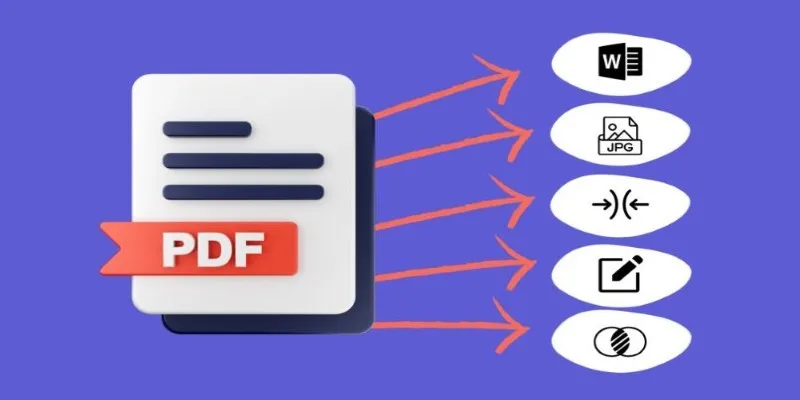
Best Free PDF to Image Tools for Quick and Easy Conversion
Popular Articles
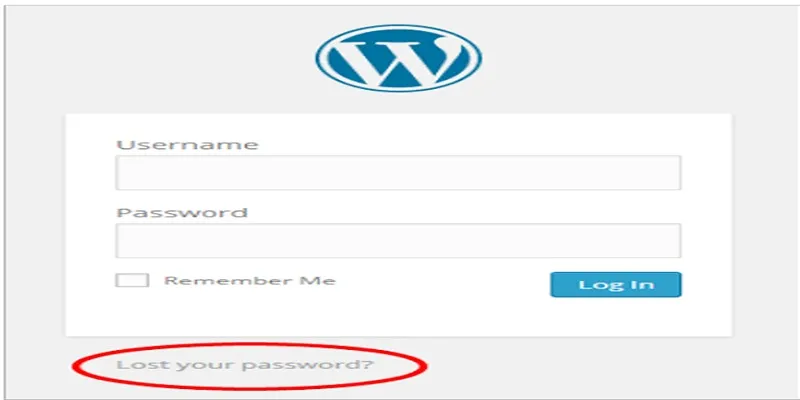
Top 2 Methods to Force WordPress Users to Create Strong Passwords

Master the Art of Recording Your League of Legends Gameplay

Comprehensive Guide to Recording WhatsApp Audio and Video Calls on Mac and PC
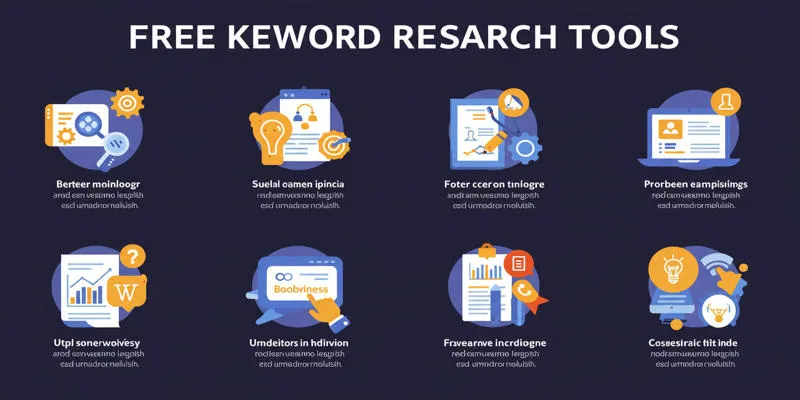
Top Keyword Research Tools
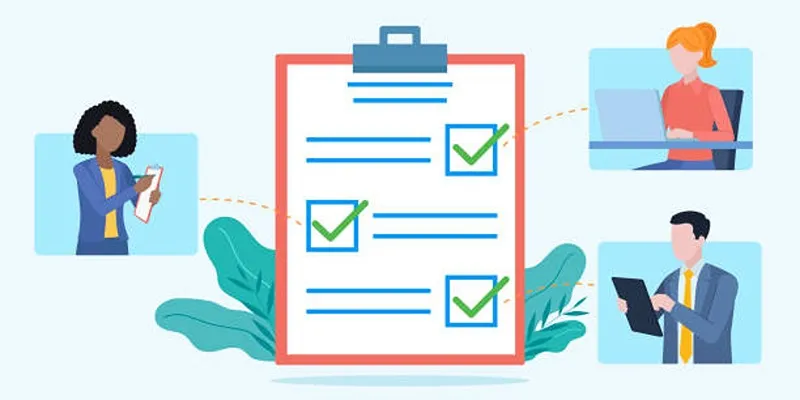
Client Onboarding Checklist: 6 Simple Steps for Success
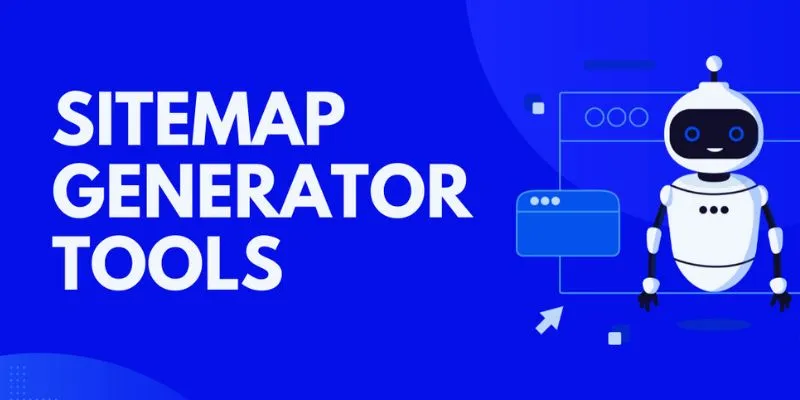
The 8 Best Sitemap Generator Tools for 2025: An Ultimate Guide
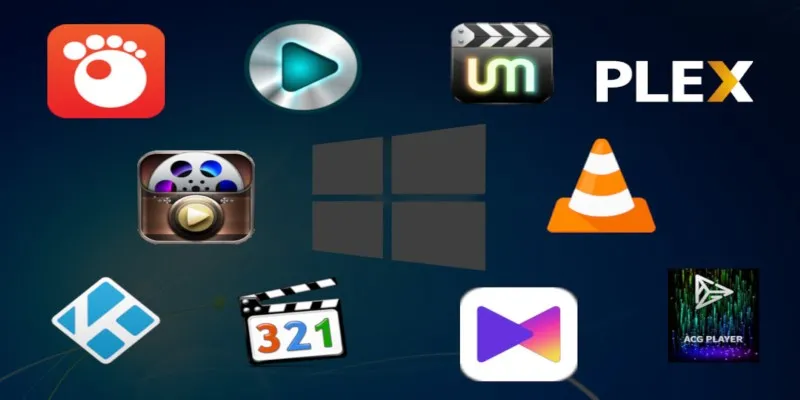
10 Popular MOV Players to Use on Your Windows
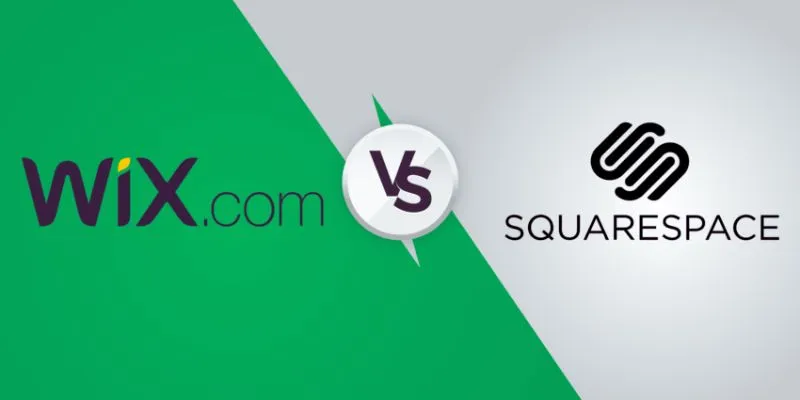
Wix vs. Squarespace: A Comprehensive Comparison to Find the Best Website Builder
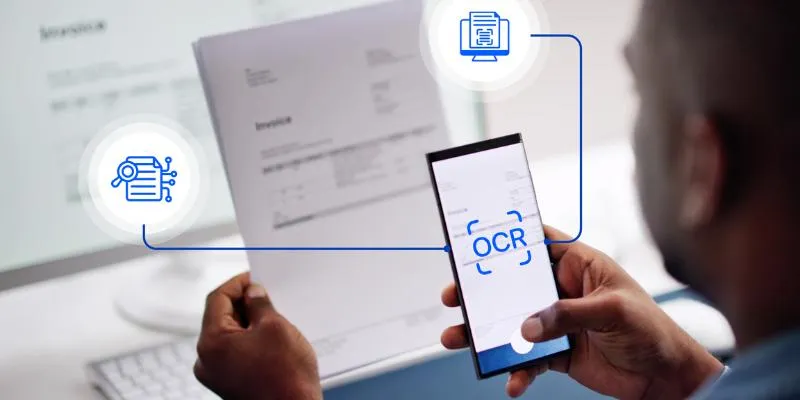
Top 5 Mobile Scanning and OCR Software to Use in 2025

Boost Your Writing: 5 AI Tools to Improve Your Content

The 7 Best Social Media Management Tools in 2025: Elevate Your Online Presence
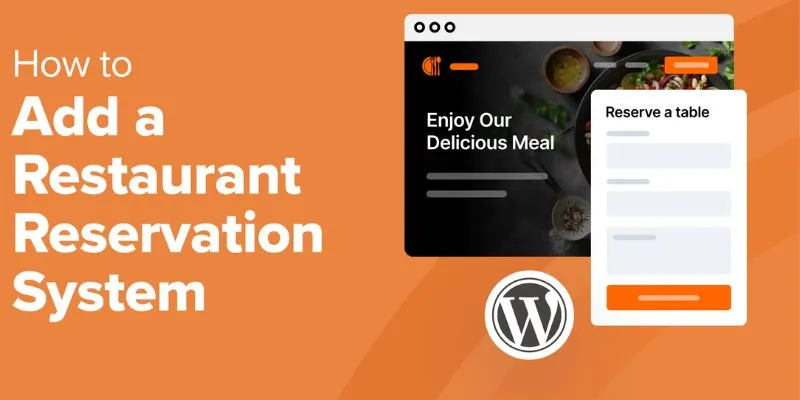
 mww2
mww2