Effortless MTS File Conversion Methods for Beginners
Whether you’re a videographer, content creator, or simply sharing camcorder moments, you’ve likely encountered MTS files. These high-quality video files, common with Sony, Canon, and Panasonic camcorders, deliver stunning visuals but often face compatibility issues across platforms and software. This guide covers the best tools to convert MTS files, reviewing features, pros, cons, and pricing to help you choose the right solution effortlessly.
What Are MTS Files?

MTS (MPEG Transport Stream) files are video files stored in the AVCHD (Advanced Video Coding High Definition) format. They’re commonly used in digital camcorders for high-definition recording and usually handle resolutions of 1080p or 720p. Despite their high quality, not all programs and platforms accept MTS files, creating the need for conversion tools.
Why Convert MTS Files?
Here are some common reasons to convert MTS files into more accessible formats like MP4, MOV, or AVI:
- Wider Compatibility: Popular formats like MP4 and MOV work across all current devices, web browsers, and platforms.
- Easier Sharing: MTS files are often too large and unsupported by social media or mobile apps, while MP4 offers seamless uploads.
- Editing Convenience: Video editing software such as Final Cut Pro or Adobe Premiere handles formats like MOV much more efficiently.
- Storage Efficiency: MP4 and other mainstream formats use advanced compression techniques, reducing file sizes while maintaining quality.
Top Tools to Convert MTS Files
1. HandBrake
HandBrake is an open-source video transcoder known for its versatility and ease of use. It supports various input formats, including MTS, and converts them efficiently into popular formats like MP4 or MKV, ensuring quality retention and reduced file sizes.
Steps to Use HandBrake
- Download and Install: Visit the official HandBrake website and download the software for your operating system. Install it following the on-screen instructions.
- Import MTS File: Open HandBrake and click on the “File” option to select and load the MTS file you wish to convert.
- Choose Output Format: Under the “Format” dropdown menu, select your desired output format, such as MP4 or MKV.
- Adjust Settings: Fine-tune video and audio settings as per your requirements, or choose a preset for convenience.
- Start Conversion: Click on the “Start Encode” button to begin the conversion process. Once completed, your file will be saved in the specified location.
2. VLC Media Player
VLC Media Player is a powerful, free, and open-source multimedia player that doubles as an efficient video converter. It supports a wide range of formats, including MTS, and offers user-friendly tools to convert videos into popular formats like MP4, all while preserving quality.
Steps to Convert Videos with VLC Media Player
- Launch VLC Media Player: Open VLC Media Player on your device.
- Navigate to ‘Convert/Save’: Go to “Media” and select “Convert/Save.”
- Add Files: Use the “Add” button to select the MTS file you want to convert.
- Set Conversion Settings: Choose the desired output format (e.g., MP4) and specify the destination folder for the converted file.
- Begin Conversion: Click on “Start” to initiate the conversion process. Wait for VLC to finish converting your video.
3. Wondershare UniConverter
Wondershare UniConverter is a versatile video conversion tool designed for both beginners and professionals. It supports converting MTS files into various popular formats like MP4 and MKV while maintaining high quality. Additional features include video editing, compression, and batch processing for enhanced usability.
Steps to Use Wondershare UniConverter
- Download and Install: Download Wondershare UniConverter from their official website and follow the prompts to install the software.
- Open the Software: Launch Wondershare UniConverter on your device.
- Add MTS Files: Click on the “+ Add Files” button and select the MTS files you want to convert.
- Choose Output Format: Select your desired output format (e.g., MP4) from the “Output Format” dropdown menu.
- Start Conversion: Click the “Convert” button to begin converting your files. Once the process is complete, you can find the converted files in the output folder you selected.
4. Adobe Media Encoder
Adobe Media Encoder is a powerful tool for encoding, converting, and exporting video files in various formats. Known for its integration with Adobe Creative Cloud, it ensures high-quality outputs and supports workflows for professionals, offering features like batch processing and advanced customization options.
Steps to Use Adobe Media Encoder
- Open Adobe Media Encoder on your device.
- Add the video files you want to convert by dragging them into the queue or using the “Add Source” button.
- Choose your desired output format and preset by navigating to the “Format” and “Preset” menus.
- Select the output location for the converted files using the “Output File” field.
- Click the green “Play” button in the top-right corner to start the encoding process.
- Wait for the process to finish and find your converted files in the specified output folder.
5. Movavi Video Converter
Movavi Video Converter is a user-friendly tool designed for converting videos, images, and audio files into various formats. Renowned for its speed and simplicity, it supports over 180 formats and includes basic editing features, making it ideal for both beginners and professionals.
Steps to Use Movavi Video Converter
- Download and Install: Visit the official Movavi website, download the software, and install it on your computer following the on-screen instructions.
- Add Files: Open the program and click on the “Add Media” button. Choose “Add Video” or “Add Audio” to import the files you want to convert.
- Select Output Format: Navigate to the bottom of the screen and pick the desired output format from the preset options available.
- Start Conversion: Click the “Convert” button to initiate the conversion process.
- Find Your Files: Once completed, locate your converted files in the specified output folder, ready for use.
How to Choose the Right Conversion Tool

With so many conversion tools available, it can be overwhelming to choose the right one. Here are some factors to consider when selecting a tool for your needs:
- Supported Formats: Make sure the tool supports the formats you need to convert into and from.
- Ease of Use: Look for user-friendly interfaces and simple processes to avoid frustration and save time.
- Speed: Some tools may take longer than others to convert files, so consider the speed if you have large or multiple files to convert.
- Extra Features: Depending on your needs, look for additional features like batch processing, editing options, and advanced customization options.
Final Thoughts
With the range of tools available, converting MTS files no longer has to be a hassle. Whether you’re looking for free options like HandBrake and VLC or willing to invest in premium solutions like Wondershare UniConverter, you can find the perfect tool for your needs. Ultimately, the best tool is the one that aligns with your budget, expertise, and desired output quality. Take your pick from the options above, and start converting MTS files quickly and easily today!
Related Articles

How to Easily Convert MTS to MP4, WMV, or AVI on Any Device

Best Methods to Convert MTS Files for TV Compatibility

How to Convert MTS to MP4 Easily: A Complete Guide
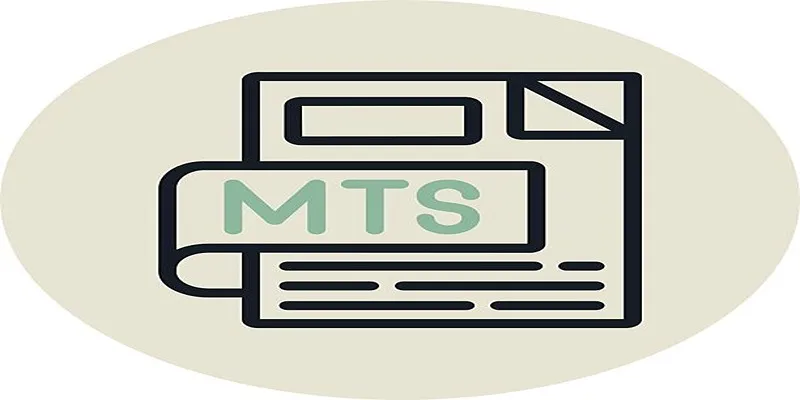
Simple Steps to Play MTS/M2TS/TS Files on iPhone 5 or Mac

Best Free Ways to Convert QuickTime MOV to MP4 for Any Device

Step-by-Step Guide to Convert MTS/M2TS to MP4 for Kindle Fire

Easy Ways to Change 4K MTS Footage into MPEG Formats

Top Tools to Convert MXF Files for Seamless Sony Vegas Compatibility

Prep Camcorder MTS/M2TS Footage for Smooth Final Cut Pro Editing
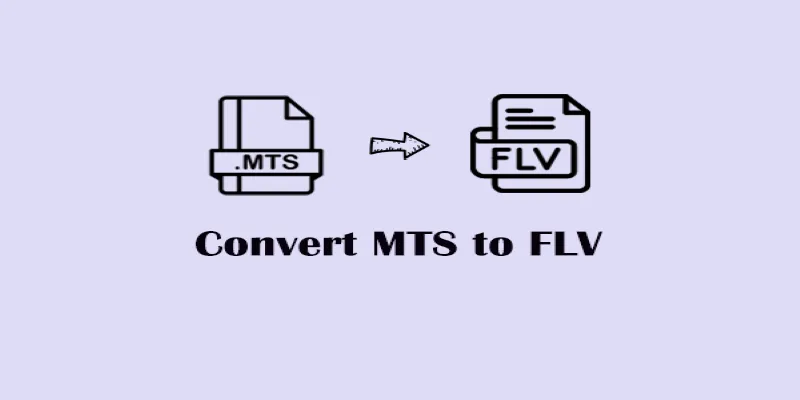
Convert MTS to FLV Easily with These 8 Desktop Tools

From Video to Audio: 10 Top MP4 to MP3 Converters in 2025

Top 7 Methods for Effortless MP4 to MOV Conversion
Popular Articles

Top 5 Apps to Add Music to Your Videos on Android Devices
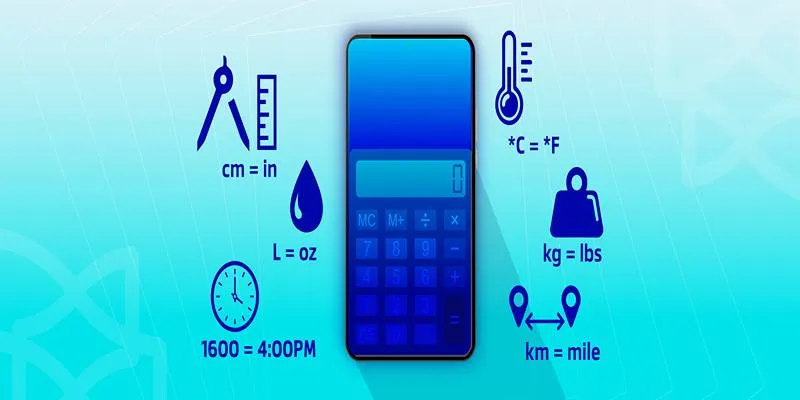
Online Engineering Tools: Free Converters for Every Measurement

Microsoft To Do automation can simplify your daily planning

Which Are The 6 Best PDF Editor Apps To Simplify Your Workflow: A Guide

CapCut, WeVideo & More: Tools That Simplify Video Editing

How to Integrate Airtable with Webhooks Easily

Best Tools to Convert MXF Files to AIFF Format Without Compression

Best Way to Convert MKV to MP4 for Smooth Playback and Streaming

Comprehensive Guide to Using Bandicam for Screen and Game Recording

Fixing Slow or Stuck NPM Installs: Proven Ways to Speed Things Up

Startup Essentials: 9 Free Tools That Will Revolutionize Your Workflow
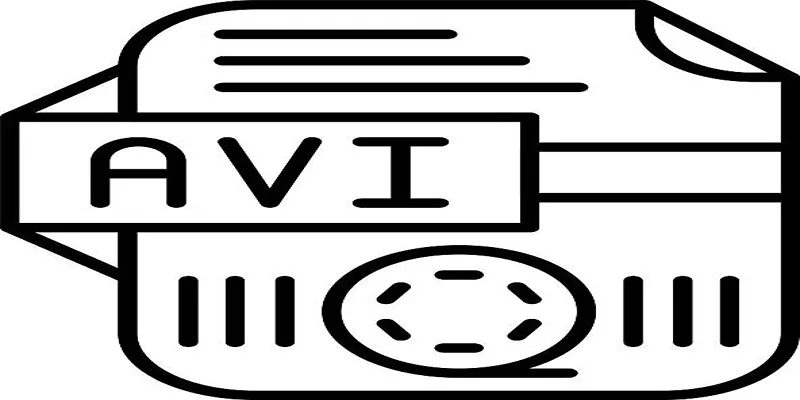
 mww2
mww2