Convert Any Video for iPod Touch, Nano, or Classic with the Best iPod Video Converter
The iPod might not be the newest gadget on the block, but it still holds a special place for many. Whether you’re using an iPod Classic, Nano, or Touch, these devices are built for a seamless music and video experience. However, a common hurdle with iPods is their limited video format support. You can’t just drag and drop any video file and expect it to play.
Why Use an iPod Video Converter?
An iPod video converter is your go-to solution for this issue. It effortlessly converts any video format—be it AVI, MKV, or WMV—into a format your iPod can understand. This simple tool can significantly extend the functionality of your beloved device.
How Does an iPod Video Converter Work?
An iPod video converter changes unsupported video files into formats like MP4 or MOV, making them playable on your iPod. It adjusts the resolution, frame rate, and other settings to ensure smooth playback on your specific iPod model.
For instance, a movie in MKV format is transformed into H.264 or MPEG-4, ready for your iPod. Most converters offer presets tailored to device types, so you don’t need to know all the technical details. Just select your model, load your video, and convert. Some tools even offer extras like trimming clips, adding subtitles, or compressing video sizes.
Supported Video Formats for iPod Models
Understanding the video formats your iPod supports is crucial:
- iPod Classic: Supports .mp4, .m4v, and .mov files using H.264 or MPEG-4, up to 640x480 resolution.
- iPod Nano (3rd to 7th Gen): Handles H.264 and MPEG-4, generally up to 640x480 resolution at 30 fps.
- iPod Touch (1st to 6th Gen): Later models can play videos up to 720p or even 1080p, depending on the generation, in .mp4, .m4v, or .mov format.
Formats like FLV, MKV, AVI, and WMV need conversion to play.
Top 7 Best iPod Video Converters
HandBrake
HandBrake is a versatile, free, open-source video converter compatible with Windows, macOS, and Linux. While it no longer includes iPod presets, you can adjust the output manually. It supports batch conversion and a variety of input formats.
Wondershare UniConverter
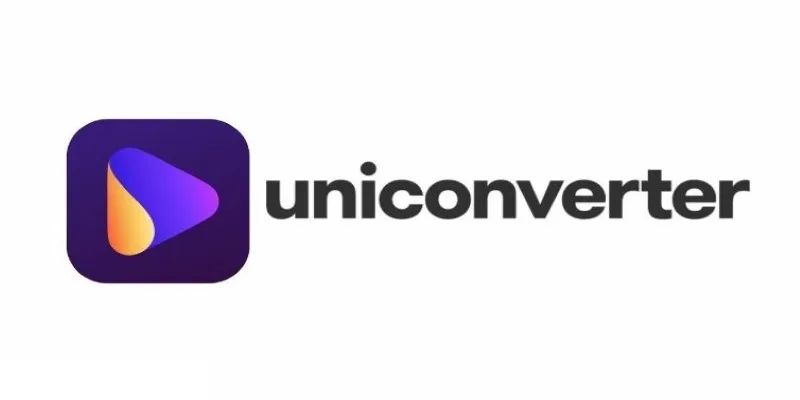
Wondershare UniConverter is a comprehensive tool with presets for various Apple devices, including iPods. The interface is intuitive, and it supports almost any input format, allowing easy customization of resolution and bitrate.
Any Video Converter Free
Any Video Converter’s free version converts videos to iPod-friendly formats. It includes device-specific presets and supports a wide range of file types. Its user-friendly drag-and-drop feature makes it approachable for beginners.
Freemake Video Converter
Freemake is a Windows-based converter that supports conversion to Apple device formats, including older iPods. Its straightforward layout simplifies the process—select your video, choose the output device, and let it do the rest.
Movavi Video Converter
Movavi offers a clean interface, making it easy to convert videos for iPods. It supports numerous formats and includes presets for Apple devices. You can also perform light editing before conversion.
iSkysoft Video Converter (Now part of UniConverter)
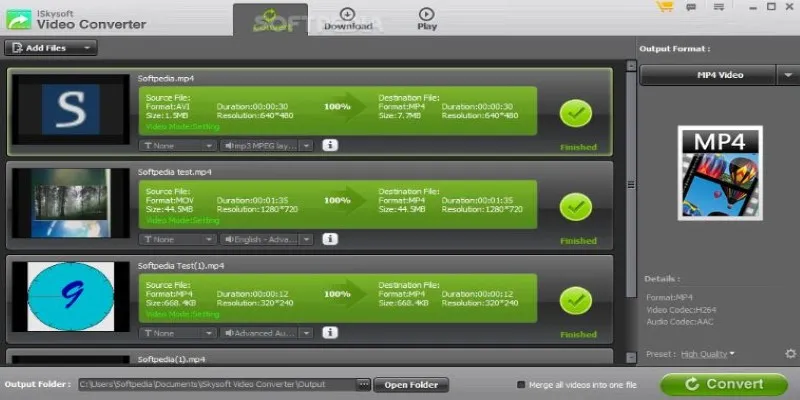
Though now integrated into Wondershare UniConverter, older versions of iSkysoft Video Converter remain effective for iPod users. It easily imports and converts video files with the right settings for any iPod model.
Xilisoft iPod Video Converter
Xilisoft iPod Video Converter is specifically designed for iPod compatibility. It converts nearly any video file to iPod-supported formats and offers preset options for each iPod model. It keeps the process simple: select your file, pick your model, and convert.
How to Convert Videos for iPod with Wondershare UniConverter?
Using Wondershare UniConverter is straightforward:
- Install and open the software, then drag your video file into the main window.
- Locate the output format settings at the bottom, select the device tab, choose “Apple,” and pick your iPod model.
- Confirm the output path and click the Convert button.
- The software processes the file and saves the new version to your selected folder. Sync it to your iPod through iTunes or another media manager.
Conclusion
While iPods have format limitations, an iPod video converter solves this easily. Whether you’re using an iPod Classic, Nano, or Touch, converters like HandBrake, Wondershare UniConverter, Any Video Converter, and Freemake keep your video library compatible. Embrace the device you love by converting your favorite content and enjoy a seamless viewing experience.
On this page
Related Articles

LightCut 2025 Review: The Best Video Editor for Android and iPhone

The Easiest Way to Convert Video to Apple TV: Free, Paid, and Online Options

Top Live Video Mixing Software for Creators

Free Video Editing Software for Mac OS X: 10 Excellent Choices

Top Video Editors for Android – Best Alternatives to iMovie
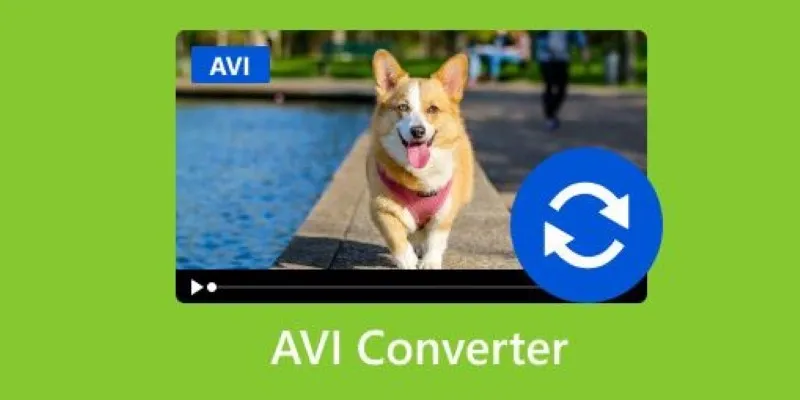
Discover the Top 5 Tools for Effortless AVI Video Conversion

9 Free Tools to Speed Up a Video Online (No Downloads Needed)

Magisto: The Simplified Approach to Video Editing for Quick and Effective Content

Effortless Steps to Convert and Upscale Video to 4K Resolution

Best Batch Video Converters of 2025 for PC, Mac, and Online
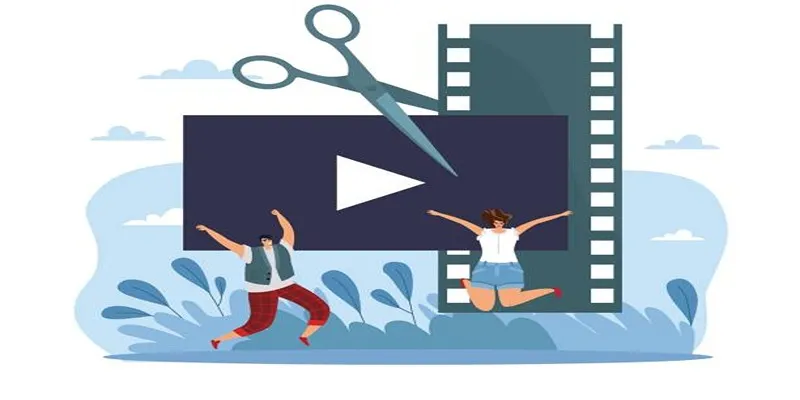
Best Free Video Splitters to Cut Your Clips Like a Pro
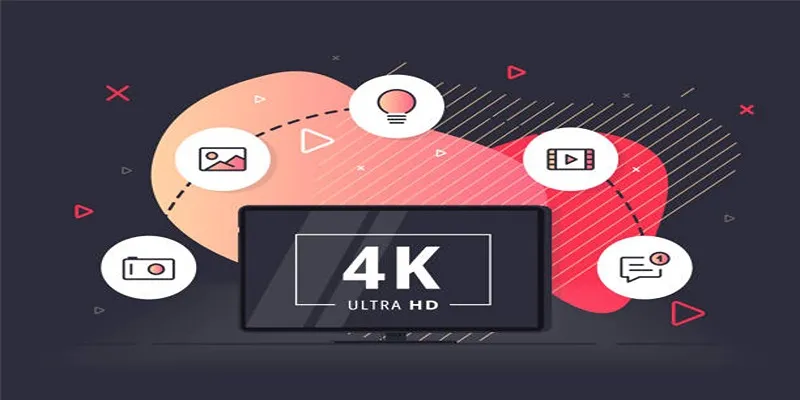
How to Easily Upload 4K Videos Recorded on Your Sony PMW
Popular Articles
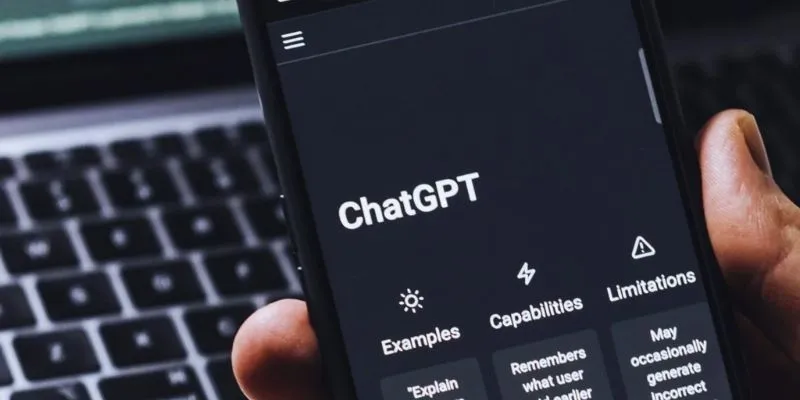
The 8 Best ChatGPT Alternatives for Businesses and Content Creators

Convert MXF Files Without Quality Loss: 5 Tools for Mac
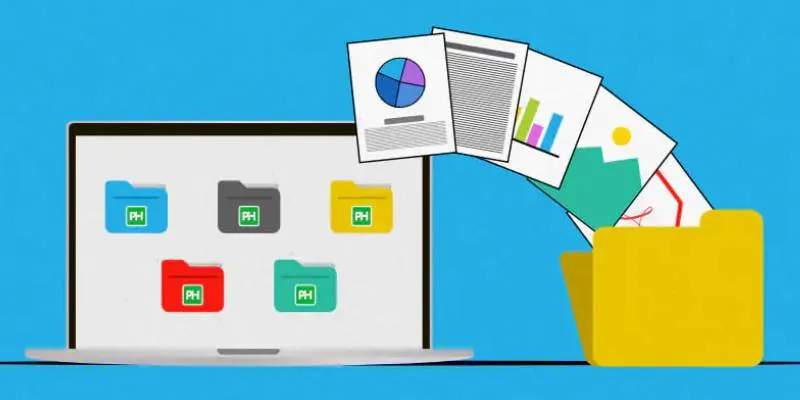
Discover the 8 Best Document Management Tools of 2025
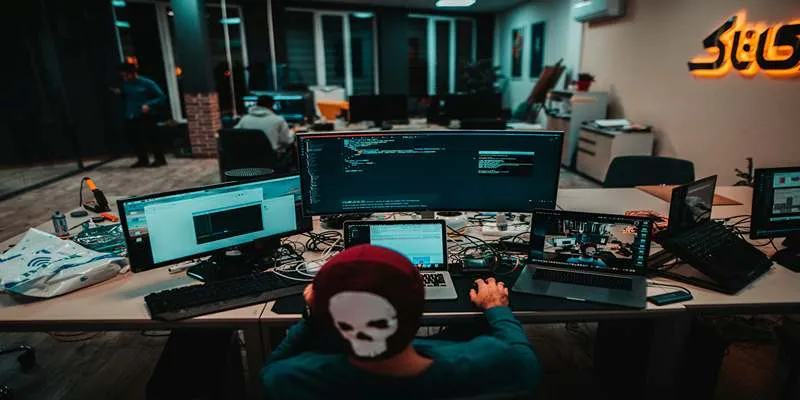
Best Linux Distributions for Customization and Speed in 2025
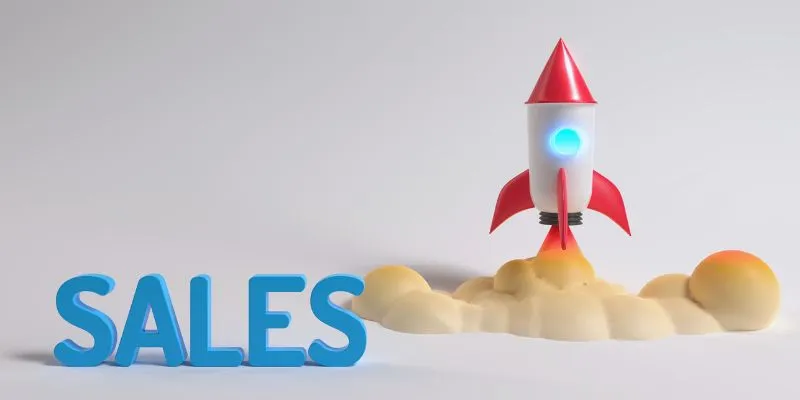
The 24 Best Sales Tools to Supercharge Your Team's Performance

How To Achieve Your Fundraising Goals Using Donately
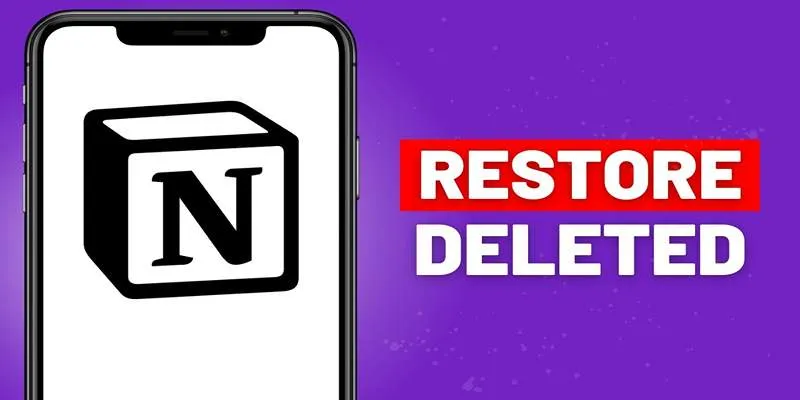
Recovering Deleted Files in Notion: Step-by-Step Guide In 2025

Miro vs Mural: Which Visual Collaboration Tool is Right for You

Boost Network Security Using a Free API Port Summary Tool

Top 10 Beginner Vlog Cameras Loved by YouTubers

Discover TikTok’s New Accessibility Features: What You Need to Know
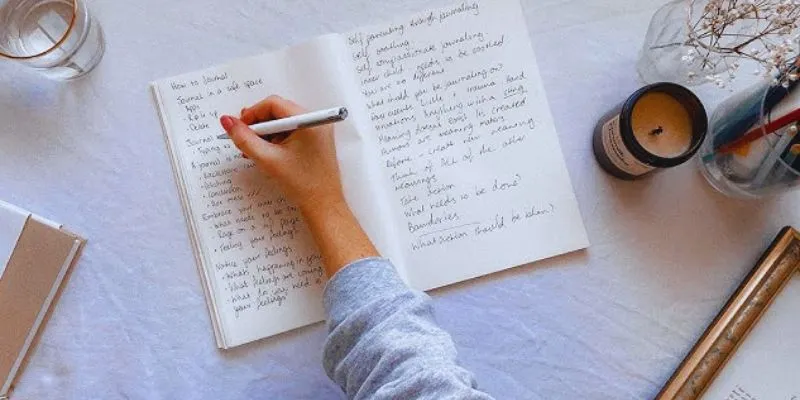
 mww2
mww2