Convert 4 JPG to BMP: Decode Compressed Images to Uncompressed Easily
Images are at the heart of our digital world, whether you’re capturing memories, designing graphics, or working on creative projects. However, not all image formats are created equal, and sometimes, you may find yourself needing to convert a JPG into a BMP.
While JPG files are compressed to save space, BMP files preserve every pixel in its original, uncompressed form. This conversion is particularly useful when quality is your top priority, like when preparing images for print or detailed editing. In this article, we’ll walk you through the simple steps to convert JPG to BMP and why it could be exactly what you need for your next project.
Understanding JPG and BMP
Before proceeding to the conversion process, let’s compare JPG and BMP. JPG, or Joint Photographic Experts Group, is a compressed format used universally. It loses some of the data in a picture by compressing it in a lossy manner while decreasing file size. This results in JPG being suitable for online photo storage or digital galleries but at the cost of some image quality.
Conversely, BMP (Bitmap) is an uncompressed file that saves image data pixel by pixel, keeping all the details without losing quality. Although BMP files are larger, they are used for images that need high-quality output or heavy editing, where keeping all the details is important. Knowing these differences explains why it is sometimes advantageous to convert from JPG to BMP when quality preservation is essential.
Why Convert JPG to BMP?
Converting JPG to BMP is useful for a variety of reasons. One of the most important is maintaining image quality. JPG employs lossy compression, which compresses files but eliminates some data in the image. If you plan to use the image for close editing or mass printing, converting to BMP will prevent loss of quality, as BMP is an uncompressed format.
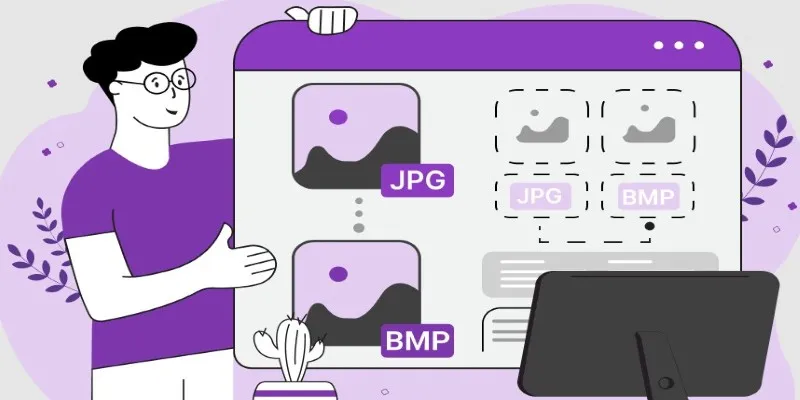
Additionally, BMP files are often required in graphic design software and printing programs that do not support JPG or compressed formats. Since BMP stores raw image data without any compression, it is ideal for applications that require pixel-perfect accuracy.
Another advantage of BMP is its ability to preserve color accuracy. As an uncompressed format, BMP ensures that every pixel’s color and brightness remain intact, making it ideal for situations where high-quality graphics and precise color work are essential.
How to Convert JPG to BMP Easily?
Converting a JPG image to a BMP is relatively simple, and there are several methods for doing so. Let’s look at some of the most straightforward ways to convert these files.
Using Online Converters
One of the easiest ways to convert JPG to BMP is by using online converters. These tools are free and don’t require you to download or install any software. All you need to do is upload your JPG file, select BMP as the output format, and download the converted file. These online tools are user-friendly and efficient, making them a great option for those who need a quick conversion without fuss.
Some popular online converters include websites like Zamzar, Convertio, and Online-Convert. These services typically allow for multiple file conversions at once and support a variety of image formats, making them versatile options for various needs.
Using Image Editing Software
For those who prefer using software applications, converting JPG to BMP can easily be done in most image editing tools. Programs like Photoshop, GIMP, and Paint allow users to open a JPG file and save it as a BMP file. This method is ideal for users who already work with these applications and want more control over the conversion process.
In Photoshop, for example, you can open the JPG file, go to the “File” menu, select “Save As,” and choose BMP from the list of available formats. The process is similar in GIMP and Paint, where you simply open the image and save it under the desired format.
Using image editing software offers additional flexibility because you can adjust image properties like resolution, color depth, and dimensions during the conversion process, ensuring that your BMP file meets your specific needs.
Using Desktop Conversion Tools
If you often need to convert images between different formats, installing a desktop tool might be the most efficient solution. Numerous applications are available for both Windows and Mac that allow users to convert JPG to BMP and many other formats. These programs often support batch processing, allowing you to convert multiple images at once, saving time.
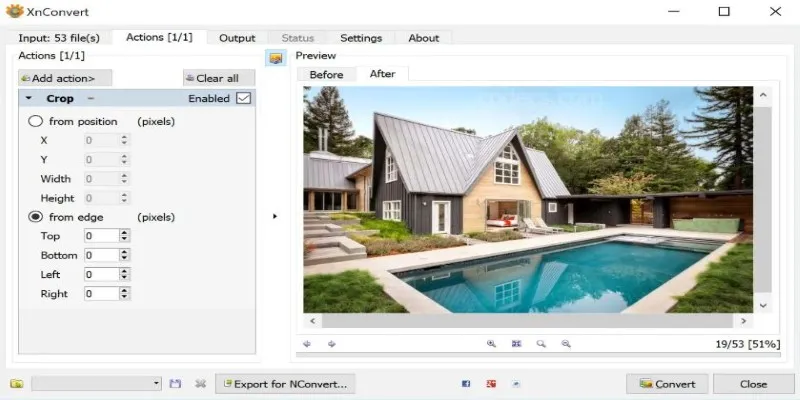
One popular program is XnConvert, a free tool that supports over 500 image formats. It offers advanced features like resizing, rotating, and adjusting image quality before conversion, giving you full control over your files.
Decoding Compressed JPG Images into Uncompressed BMP Files
When you convert JPG images to BMP, you’re essentially decoding the compressed data. JPG uses lossy compression, which removes some of the image data to reduce file size. BMP, on the other hand, stores every pixel in its original state, making it a lossless format.
To decode a JPG to BMP without losing any detail, the software or tool you use has to decompress the JPG image and then map the pixel data to the BMP format. In essence, it transforms the compressed file back into its uncompressed form. However, it’s important to note that converting a JPG to a BMP won’t bring back any image details that were lost during the initial compression. It only stops further quality loss during subsequent edits or usage.
Conclusion
Converting JPG to BMP might seem like a simple task, but it holds significant value when it comes to preserving image quality and ensuring accurate edits. While JPG is great for everyday use with its smaller file size, BMP stands out when you need that pristine, uncompressed image for detailed work or high- quality prints. By converting JPG to BMP, you’re not only decoding the compressed data but also safeguarding the original quality of your image. Whether you’re working on a creative project or need precise image details, knowing how to perform this conversion can be an essential skill in your digital toolkit.
Related Articles
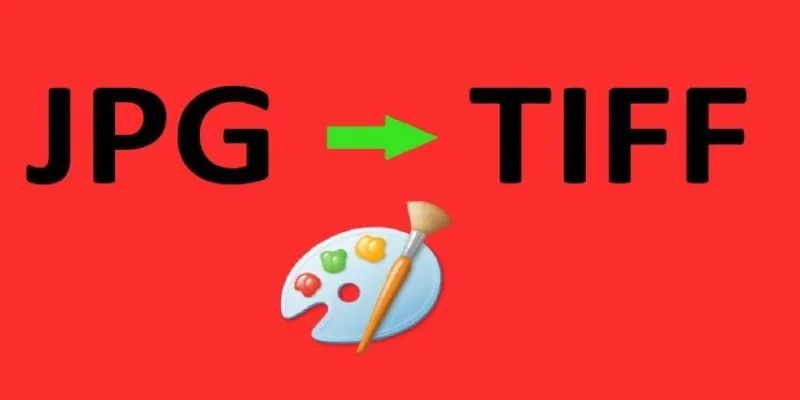
How to Convert JPG to TIFF on Your Desktop: A Simple Guide

Best Practices for Converting AVI Files to JPG Format
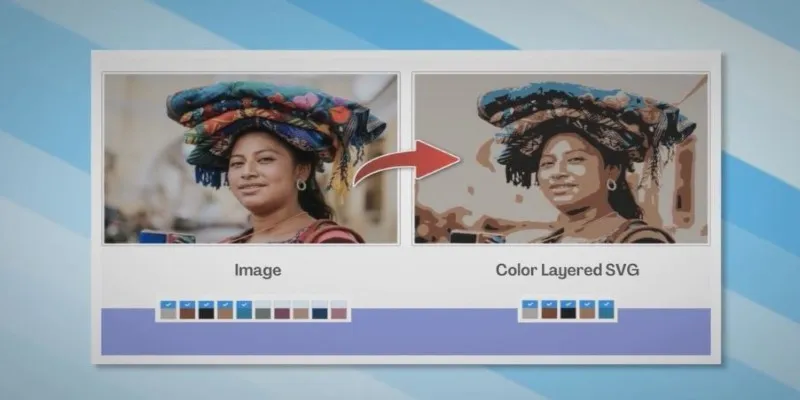
How to Convert JPG to SVG: The Best Methods for Beginners and Experts

From Excel to JPG: Best Tools for Converting Charts into Images
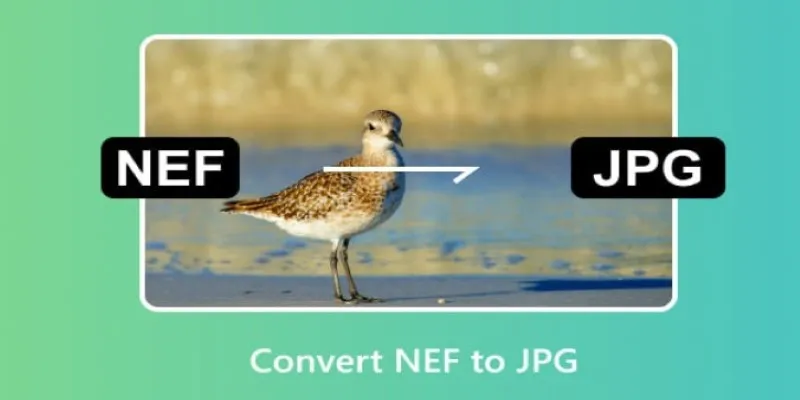
Quick and Simple NEF to JPG Conversion: 3 Best Tools

Fastest Method to Convert JPG to MP4 and Create Stunning Videos
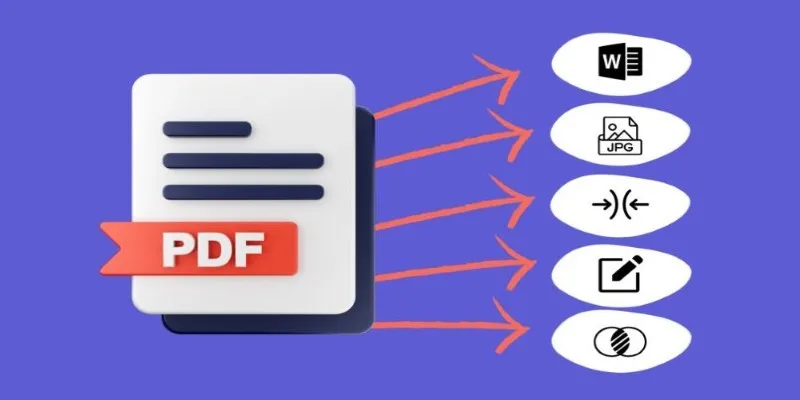
Best Free PDF to Image Tools for Quick and Easy Conversion
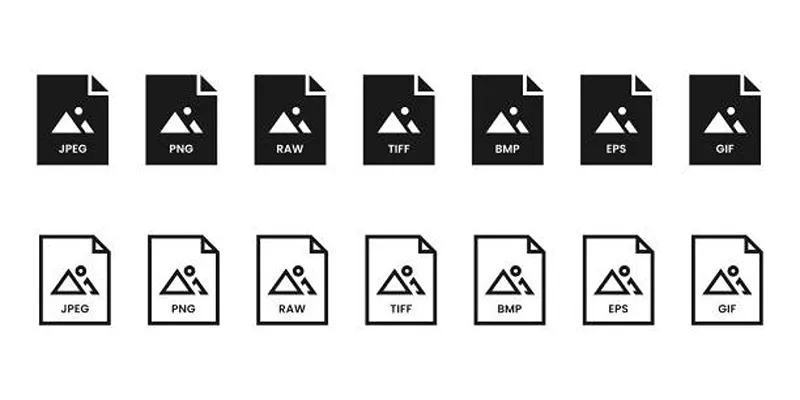
Effortless Image Conversion: 5 Best TIFF to JPG Converters

How to Convert MPEG to WAV: A Step-By-Step Guide

How to Easily Convert AVI to MOV Using 4 Reliable Tools
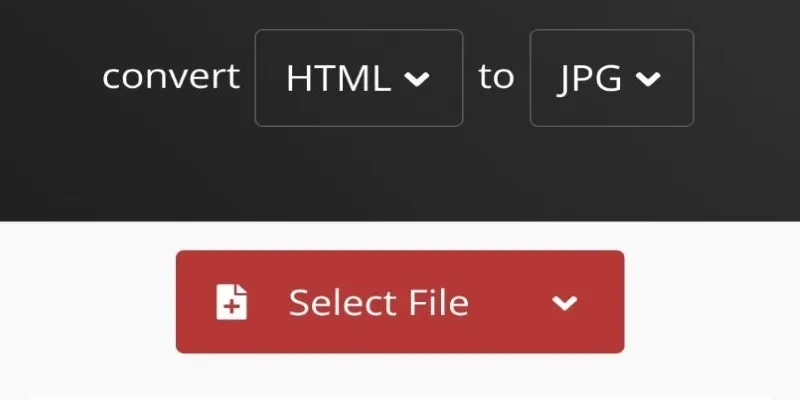
How to Easily Convert HTML Files to JPG: 5 Methods
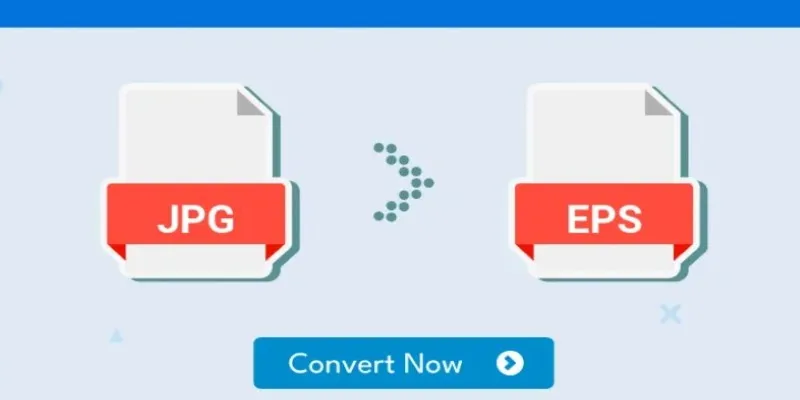
Upgrade Your Graphics: How to Convert JPG to EPS the Right Way
Popular Articles

Best Tools: 4 Video Players for Frame-by-Frame Analysis
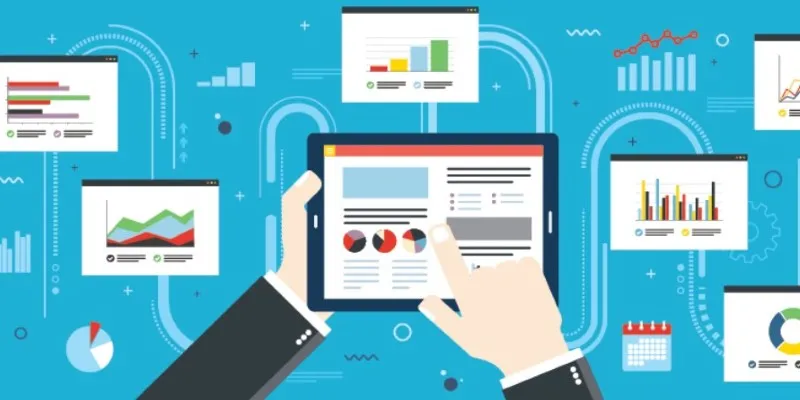
The Best Project Management Tools for 2025: Trello, Asana, and More
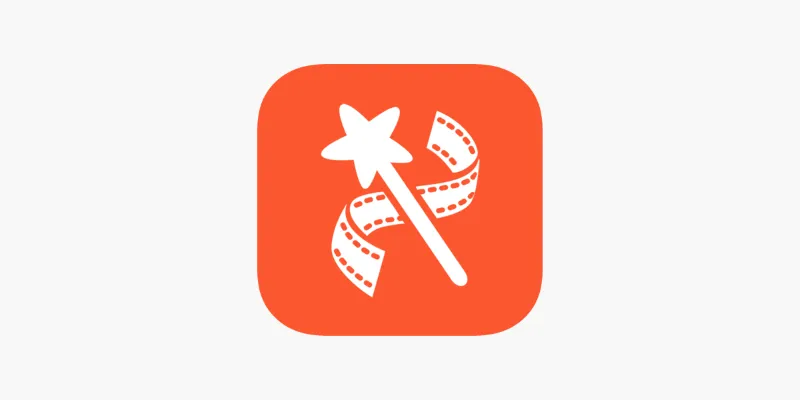
VideoShow Review: A Mobile Editor for Quick, Casual Projects

Best Free and Paid AVI Splitters for Splitting AVI Videos

KineMaster Video Editing App Review: A Mobile-Friendly Powerhouse
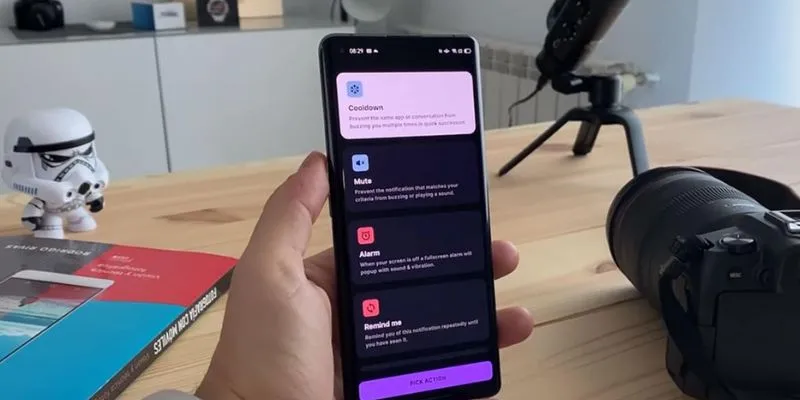
Why BuzzKill Is the Best Way to Manage Android Notifications

Top Batch File Renamers for Linux Users in 2025
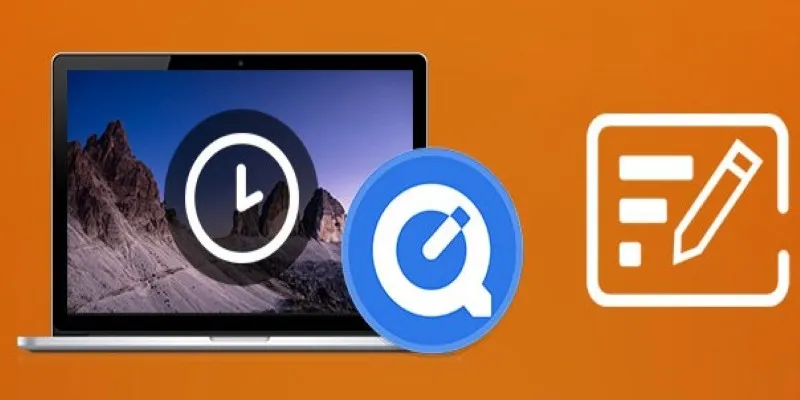
Using QuickTime to Play Videos in Slow Motion: A Comprehensive Guide

How to Colorize Photos with Palette AI: A Step-by-Step Guide For beginners
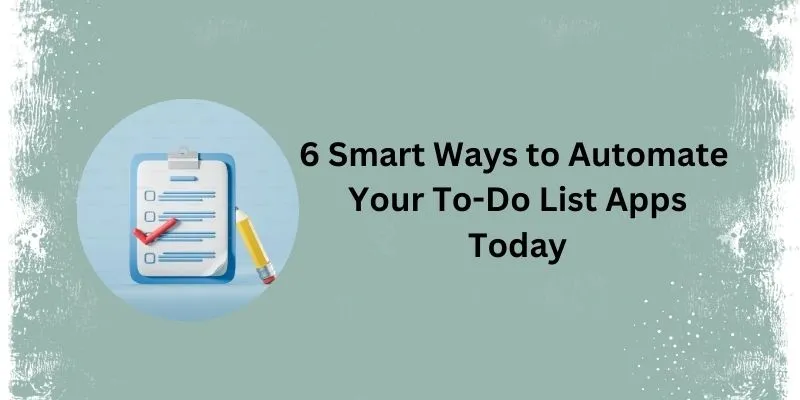
How Can You Automate To-Do List Apps to Save Time?
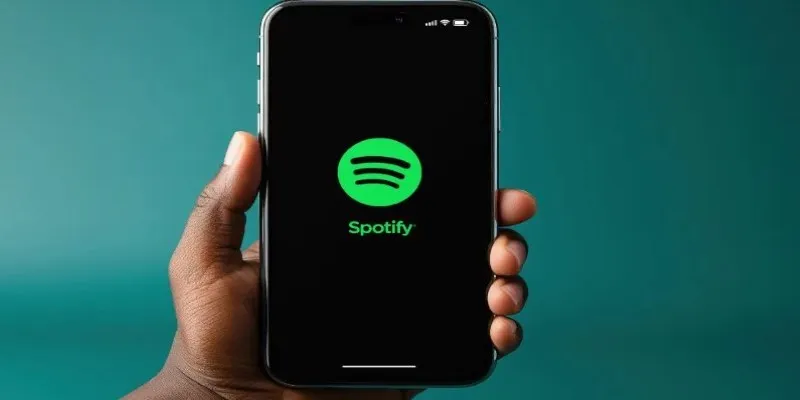
Best Music Streaming Apps Besides Spotify in 2025
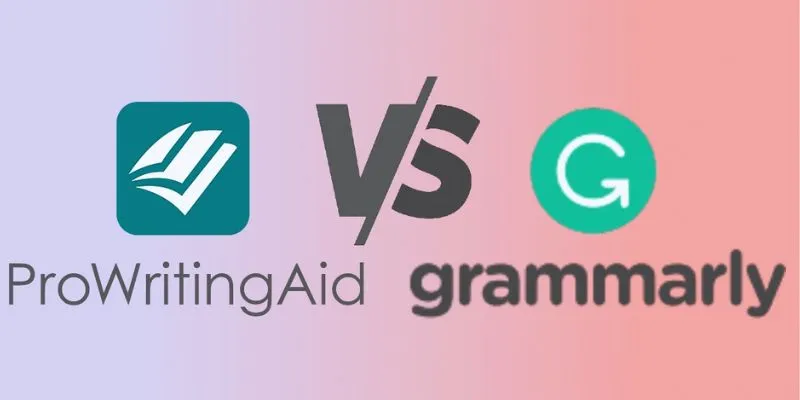
 mww2
mww2