How to Build Your Own Calendar Assistant GPT
In today’s fast-paced world, managing appointments, meetings, and important dates can be challenging. Constant notifications, missed events, and cluttered schedules can lead to frustration. Even the best calendar apps often fall short in helping us manage everything seamlessly. In such a scenario, having a personal assistant that understands our schedule and reminds us of important tasks can be a blessing. AI technology can turn this idea into reality, saving you time, reducing mistakes, and simplifying calendar management. This article will guide you on how to create your own calendar assistant GPT.

Introduction to Calendar Assistant GPT
A Calendar Assistant GPT acts as a smart digital helper, seamlessly managing your calendar and daily schedule using AI. Similar to ChatGPT, this assistant focuses on time management, integrating with apps like Google Calendar to show upcoming events, remind you of meetings, and help you add new appointments. Here’s what it can do:
- Inform you about what’s on your calendar for any given day.
- Assist in adding, changing, or deleting events.
- Provide details about your meetings, like time and place.
- Share your plans with others using tools like Slack.
What You Need to Get Started
Before building your Calendar Assistant GPT, you’ll need a few essentials. First, ensure you have a computer and internet access, as most of the work involves online services and programming tools. Basic programming knowledge, especially in Python, is beneficial. Python is a popular language for working with AI models. Access to a GPT model like GPT-3 or GPT-4 is also necessary, which you can use through an API, a way for your program to communicate with the AI.
You also need a calendar app like Google Calendar, which your assistant will connect to for reading, adding, or updating events. To do this, create credentials and secure permissions to access your calendar data. Lastly, understanding APIs and data handling in your program is essential. Once you have these basics, you’re ready to build your smart calendar helper!
Step 1: Setting Up Your Environment
To build your Calendar Assistant GPT, start by preparing your computer. Install Python , the primary coding language you’ll use, from the official Python website. During installation, select “Add Python to PATH” to help your computer locate Python easily.
Create a new folder for your project, then open a terminal or command prompt. It’s advisable to use a virtual environment to keep your project files organized and separate. Run basic Python commands to set the calendar.
You’ll also need a code editor to write your code. Options include VS Code or beginner-friendly tools like Google Colab , Sublime Text, or Jupyter Notebook.
If you plan to use Google Calendar, you’ll need to:
- Create a Google Cloud account.
- Enable the Google Calendar API.
- Download your credentials file , which allows your assistant to securely access your calendar.

Step 2: Understanding Calendar Basics
Before building your assistant, familiarize yourself with how calendars work. You can create events , add details like date, time, and description, and set them to repeat , such as weekly meetings or birthdays. You can also set up reminders and alerts to receive notifications before events, helping you stay on track. Most calendars offer different views (daily, weekly, monthly), color coding , and the ability to share with others for easier collaboration. Other handy tools include searching , syncing across devices , managing to-dos , and privacy settings to control who sees what.
Step 3: Build Your Calendar GPT Assistant
You have the option to customize an existing GPT model (like GPT-4) or build one from scratch. Customizing is simpler and ideal for most users. Choose the method that suits you best.
To customize a GPT (best for beginners):
- Use platforms like OpenAI to create a GPT.
- Name your assistant and describe its tasks (e.g., organizing meetings or sending reminders).
- Add instructions, templates, or files as needed.
- Test your assistant with various prompts.
- Once it works well, publish it for use or sharing.
To build a GPT from scratch (for advanced users):
- Gather and clean large amounts of text (e.g., calendar entries or emails).
- Construct the model using Transformer blocks.
- Train it on your data—this requires substantial computing power.
- Fine-tune it for calendar tasks, test it, and deploy it in your app.
Step 4: Connect Your Assistant to Google Calendar
With your assistant ready, the next step is enabling it to interact with your calendar to check your schedule, add events, and send reminders automatically. Link it to your Google Calendar using the Google Calendar API, which involves creating a Google Cloud project, enabling the API, and setting up secure access with credentials. Once connected, your assistant can manage your calendar events just like you would.
The integration requires some basic Python setup and a few libraries, but once completed, your assistant can fully automate tasks like checking availability, booking meetings, or reminding you about upcoming events, making it truly useful in day-to-day planning.
Step 5: Test and Improve Your Calendar Assistant
After setting up the calendar assistant, it’s time to test it. Start with simple tasks, like checking today’s schedule or adding an event, to ensure it’s reading and updating your content correctly. Don’t hesitate to use natural language, like saying, “Remind me to call John tomorrow at 10 AM,” to see if it understands you. Testing with real-life scenarios helps identify issues early.
As you use it more, you’ll likely find ways to enhance it. You might want it to recognize more casual language or send reminders via email or text. You can even train it to suggest the best meeting times based on availability. Continually update it according to your needs, and over time, it’ll become an indispensable part of your day.
Final Thoughts
Building your own Calendar Assistant GPT can significantly boost your productivity. By developing this model, you’ll gain hands-on experience with AI and programming while creating a tool that genuinely simplifies your life by keeping you organized and reminding you of important events. The best part? You can continue to enhance it over time. As AI continues to evolve, so do your options for making your assistant even smarter. Start building your own calendar assistant today!
On this page
Introduction to Calendar Assistant GPT What You Need to Get Started Step 1: Setting Up Your Environment Step 2: Understanding Calendar Basics Step 3: Build Your Calendar GPT Assistant Step 4: Connect Your Assistant to Google Calendar Step 5: Test and Improve Your Calendar Assistant Final ThoughtsRelated Articles
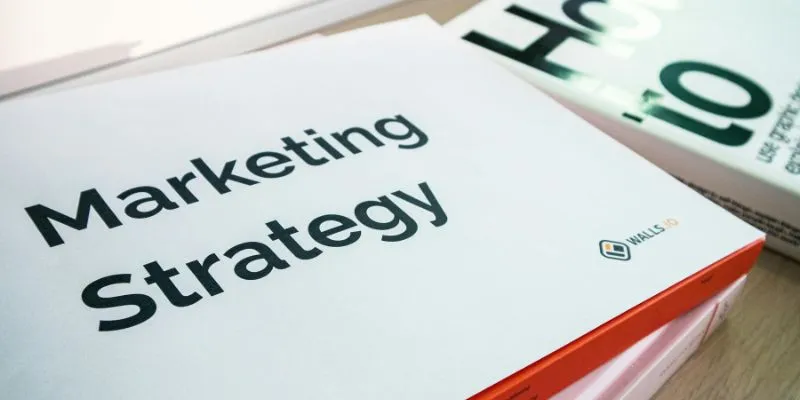
How to Drive More Conversions from Your Events with AddEvent
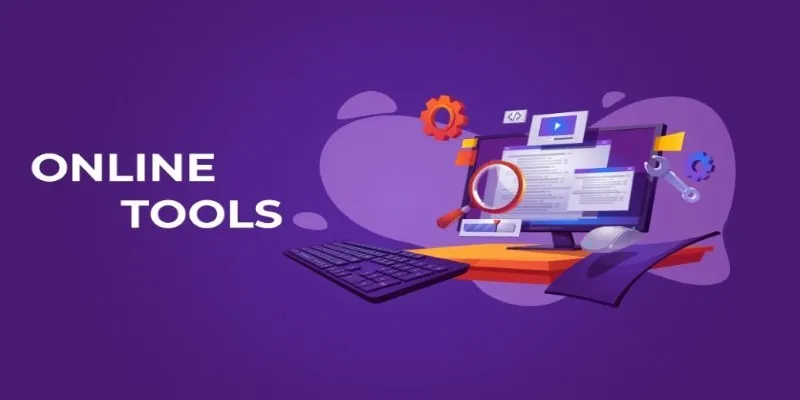
The Power of Online Tools: Definition, Purpose, and Impact

Boost Your Productivity: The 10 Best Google Docs Add-Ons You Need
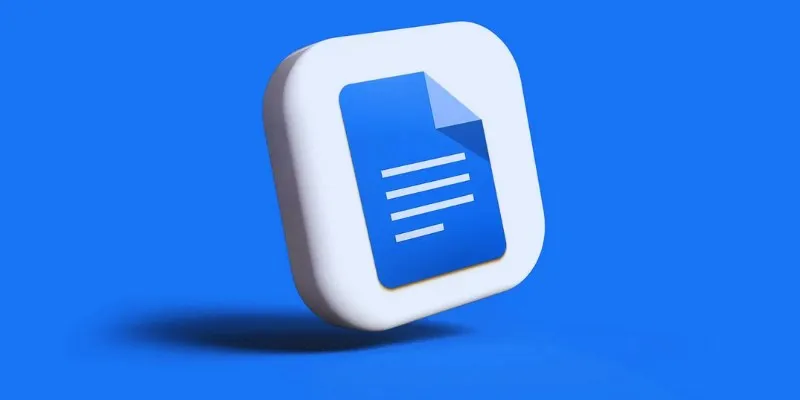
How to Add, View, and Print Comments in Google Docs: A Step-by-Step Guide

How to Integrate Google Sheets with Mailchimp: A Step-by-Step Guide
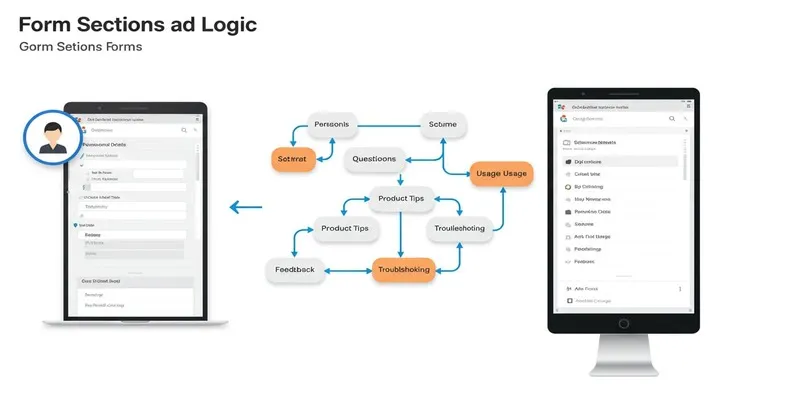
A Comprehensive Guide to Create Form Sections and Logic in Google Forms
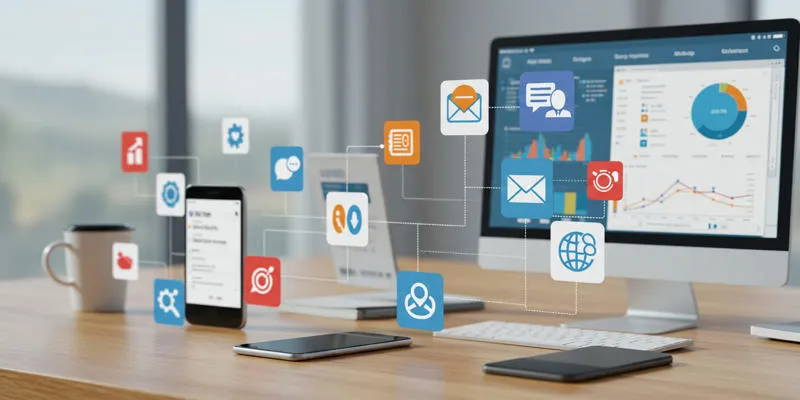
20+ Best Digital Marketing Tools
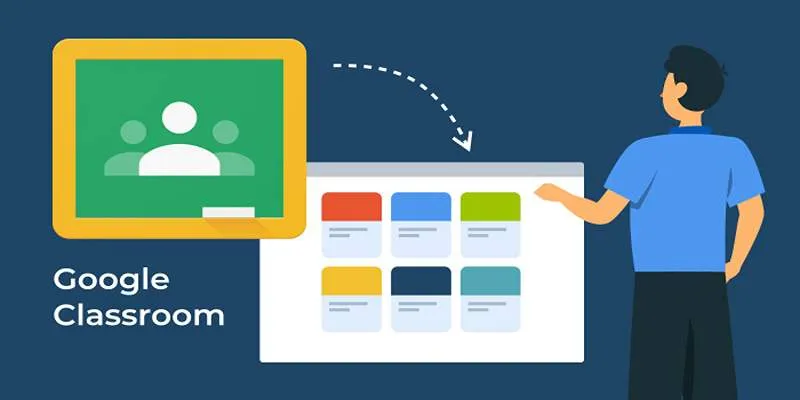
Resolving Google Classroom Submission Errors: Step-by-Step Guide

How to Automatically Save Gmail Attachments to a Google Drive Folder: A Complete Guide

The 13 Best Campaign Management Software Tools to Streamline Your Marketing
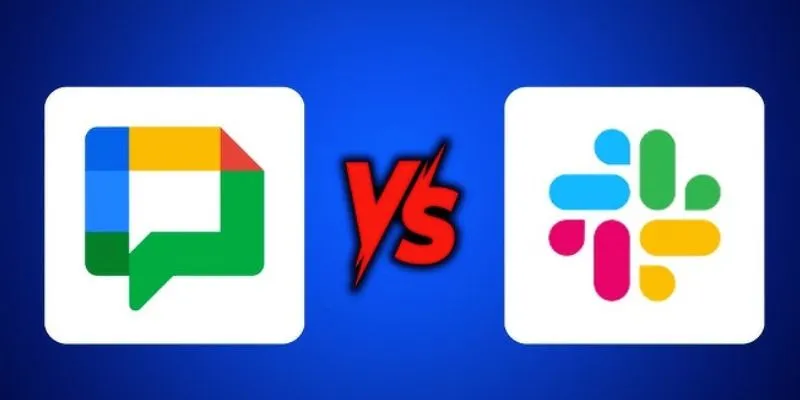
Google Chat vs. Slack: Which Collaboration Tool Suits Your Business Best

Boost Your Productivity: The 10 Best Google Docs Add-Ons You Need
Popular Articles
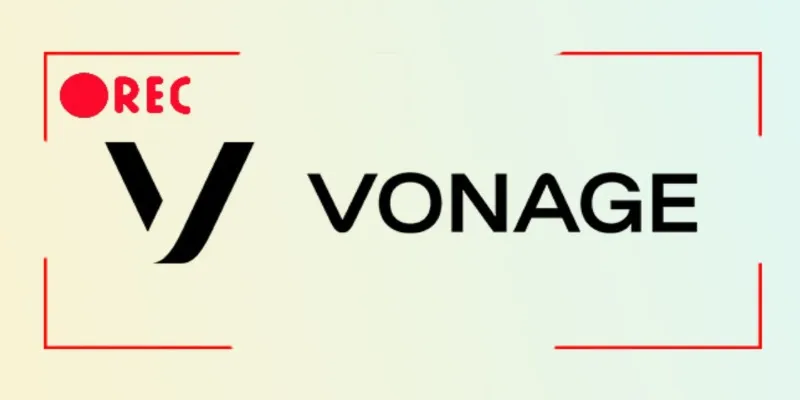
Smart Ways to Record Vonage Calls Without Losing a Word
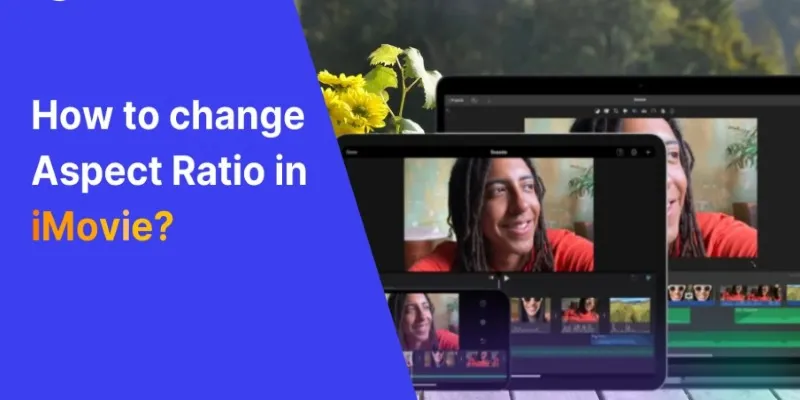
How to Change Aspect Ratio in iMovie Across Devices

Which Are The 5 Best Data Collection Tools to Streamline Your Research Process
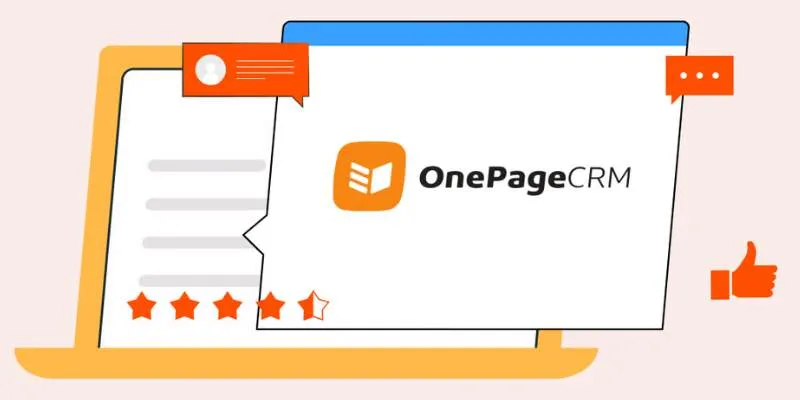
Top 8 OnePageCRM Sales Strategies to Close More Deals in 2025

5 Excellent Alternatives to Fraps for Screen Recording
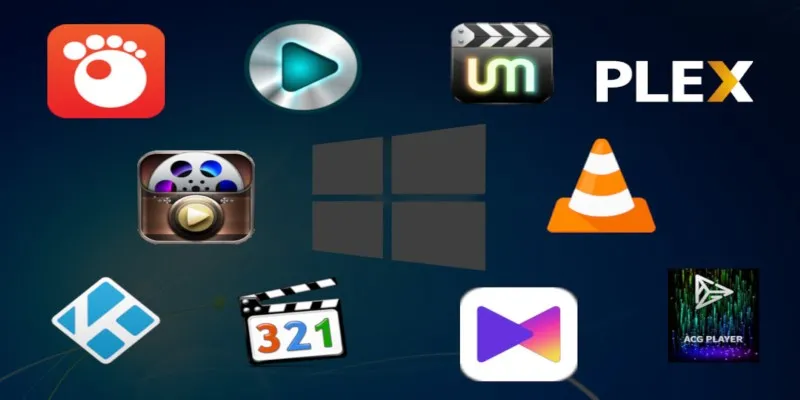
10 Popular MOV Players to Use on Your Windows

Which Are The 6 Best PDF Editor Apps To Simplify Your Workflow: A Guide

How to Choose the Best Automation Software for Your Business: A Guide

How to Develop a WordPress Plugin Using Best Practices

Create a Slideshow Video from Photos and Music with Ease

From Raw to Cinematic: Top Editing Software for DJI Footage
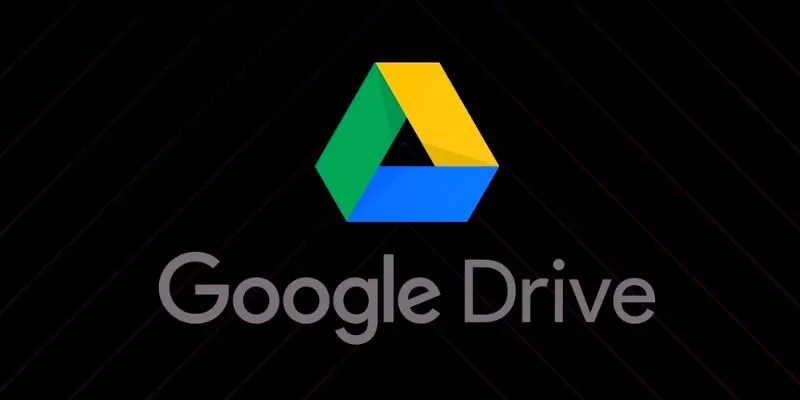
 mww2
mww2