Is ShareX Worth It? A Comprehensive Review and Comparison
ShareX is a robust tool for screen capturing and productivity, loved for its reliability and versatility. It offers features like screen recording, screenshots, and custom workflow automation. However, is it the best fit for your needs? This guide helps you explore ShareX and its top alternatives.
Why ShareX Is a Favorite among Professionals
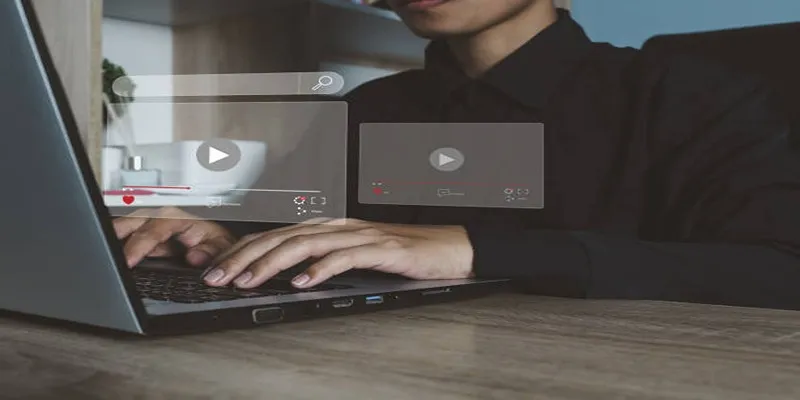
Understanding why ShareX has gained popularity is crucial. Here are its standout features:
It’s Free and Open Source
ShareX’s open-source and free nature make it budget-friendly and transparent, attracting individual users and small organizations.
Offers Advanced Customization
ShareX shines in customization, from custom hotkeys to workflows for automated image editing, uploading, and sharing.
Varied Editing and Sharing Options
ShareX enables you to annotate, blur, or highlight your screenshots right after capturing. You can upload your captures to over 80 online platforms, such as Google Drive, Dropbox, and Imgur.
Screen Recording with Minimal Limits
ShareX’s screen recording features are perfect for tutorials, product demos, and technical guides. The tool even allows recording in GIF format for easy sharing.
The Limitations of ShareX
Despite its many features, ShareX might not be for everyone. Some common concerns include:
- Steeper Learning Curve: ShareX’s interface can be overwhelming for beginners.
- Windows-Only Support: Currently, ShareX is exclusive to the Windows platform.
- Surface-Level Editing: The editing features, while decent, don’t match the proprietary tools found in some modern competitors.
Top Alternatives to ShareX
1. Snagit
Snagit is a premium screen capture and recording tool from TechSmith, designed for ease of use and versatility. It’s an excellent option for those who prioritize a polished interface and additional functionality.
Key Features
- High-quality screenshot capture and screen recording.
- Advanced editing tools, including stamps, shapes, and callouts.
- Animated GIF creation.
- Easy integration with productivity tools like Microsoft Office and Google Workspace.
How to Use Snagit
- Open Snagit and select whether you want to capture an image or record your screen.
- Adjust the capture settings to suit your needs, such as selecting a specific area or window.
- Click the capture button to take a screenshot or start recording.
- Use the built-in editing tools to customize your capture with annotations, highlights, or effects.
- Save your file or share it directly through integrated platforms.
2. Greenshot
Greenshot is a free, open-source screenshot tool that provides simplicity for users who don’t need all of ShareX’s features.
Key Features
- Highly intuitive interface designed for quick captures.
- Built-in annotations, cropping, and obfuscation (blurred sections).
- Basic integrations with cloud and email services.
How to Use Greenshot
- Download and install Greenshot from its official website.
- Launch the application and configure your desired settings via the preferences menu.
- Use the Print Screen key or designated hotkey to take a screenshot.
- Edit your screenshot using the built-in annotation tools like shapes, arrows, or text.
- Save your edited screenshot or copy it to the clipboard for immediate use.
3. Lightshot
Lightshot is a popular choice for users who prioritize speed and accessibility, with its simple design and ease of use.
Key Features
- Minimalist interface for quick learning and usage.
- No installation required; it runs directly from your browser.
- Instant sharing via upload to the Lightshot server or social media platforms.
How to Use Lightshot
- Visit the Lightshot website and download the appropriate version for your operating system. Follow the installation prompts to set it up.
- Open Lightshot by clicking its icon in the taskbar or system tray.
- Press the designated hotkey (usually PrtSc on Windows or a custom shortcut you set) to activate the capture mode.
- Click and drag your cursor to select the specific area of the screen you want to capture.
- Use the built-in tools, such as adding text, arrows, or highlights, to annotate your image directly within the application.
- Save the edited screenshot to your device, copy it to your clipboard, or use the sharing options to upload it to the Lightshot server or social media.
4. OBS Studio
OBS Studio is a powerhouse for those heavily focused on screen recording. It’s popular among gamers and live streamers, thriving where real-time screen recording and streaming are required.
Key Features
- Advanced video recording and live streaming support.
- Multi-platform compatibility (Windows, macOS, Linux).
- Incredible customization with third-party plugins.
How to Use OBS Studio
- Visit the official OBS Studio website, download the appropriate version for your operating system, and follow the installation instructions.
- Open OBS Studio and click the “+” button under “Sources” to add inputs like display capture, webcam, or audio.
- Navigate to “Settings” to adjust video resolution, frame rate, and streaming preferences based on your needs.
- Click “Start Recording” or “Start Streaming” to begin capturing or broadcasting your content.
5. Camtasia
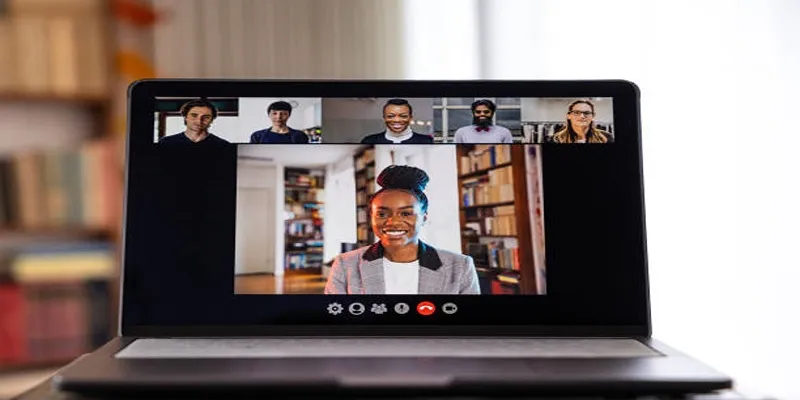
Camtasia, another TechSmith product, focuses more on creating professional video content than simple screen capture.
Key Features
- High-quality screen video recording and editing tools.
- Drag-and-drop video editor perfect for marketing and e-learning content.
- A large library of animations, transitions, and effects.
How to Use Camtasia
- Open Camtasia and select “New Project” to start.
- Click “Record” to capture your screen or webcam footage.
- Use the drag-and-drop editor to add video clips, effects, and transitions.
- Edit your project with trimming, splitting, or adding voiceovers.
- Export your video in the desired format or share it directly to platforms like YouTube.
Final Thoughts
Whether you’re seeking the cost efficiency of ShareX or the rich features of premium tools like Snagit, the best choice depends on your unique needs and workflow. Each of the alternatives listed here offers something different—from simplicity to advanced functionalities. For professionals who value customization, ShareX remains an industry leader. But if added polish or cross-platform compatibility is a priority, it’s worth exploring the competition.
Related Articles

5 Best Mac Screen Recording Tools to Elevate Your Recording Game

Snagit vs Camtasia: Choosing the Right Tool for Your Screen Capture and Video Editing Needs

The 8 Best To-Do List Apps for Android in 2025

Record Your Screen: 10 Best GIF Creator Tools
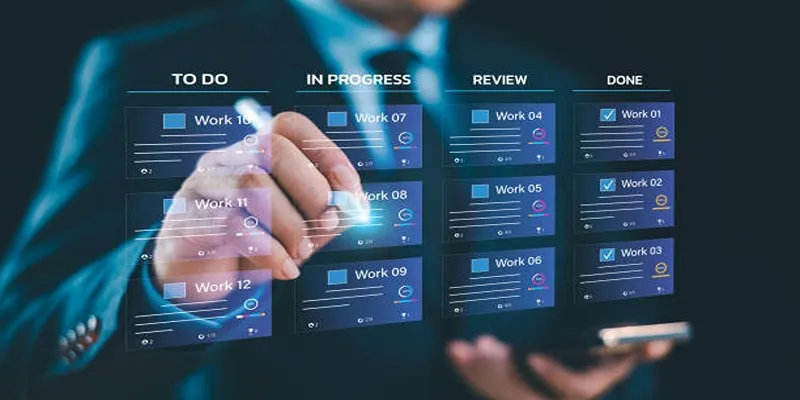
Trello vs. Jira: Choosing the Best Tool for Your Projects
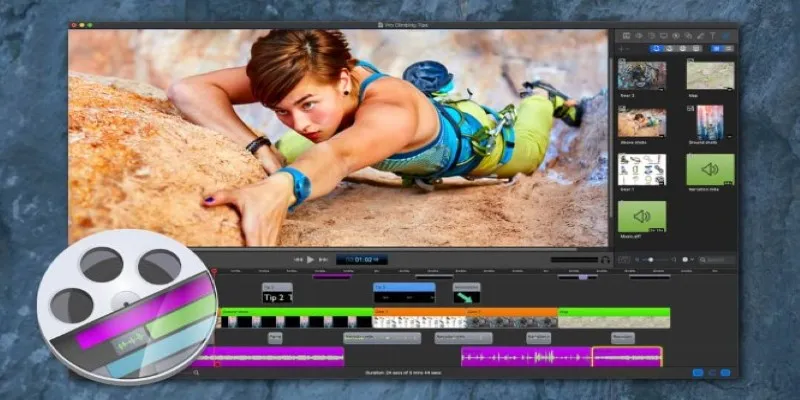
Free and Paid Screencast Software: 5 Solid Picks for Windows/Mac

Top Antivirus Tools for Reliable Protection in 2025

Best Software Download Sites You Can Trust in 2025

Mastering Green Screen Effects with Windows Movie Maker

Best Tools to Record Streaming Content on Chrome Browser

Top Video Editing Tools with a Wide Range of Free Sound Effects

The 8 Best Live Chat Apps for Customer Support in 2025
Popular Articles

Top 10 WordPress Plugins for Collecting User Feedback
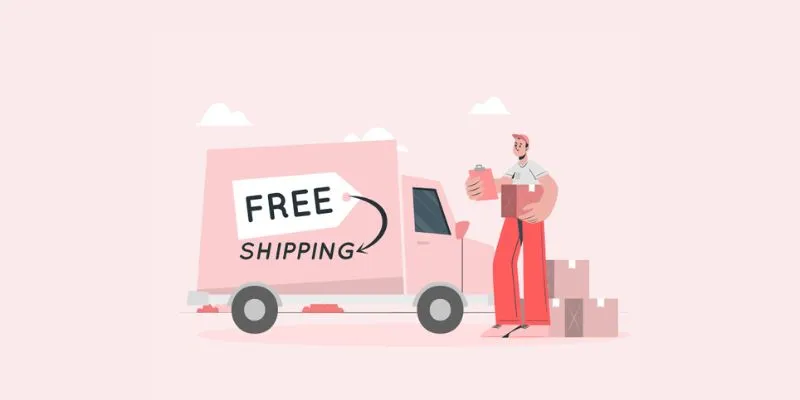
How to Offer Free Shipping for Your Ecommerce Store: A Simple Tool to Help
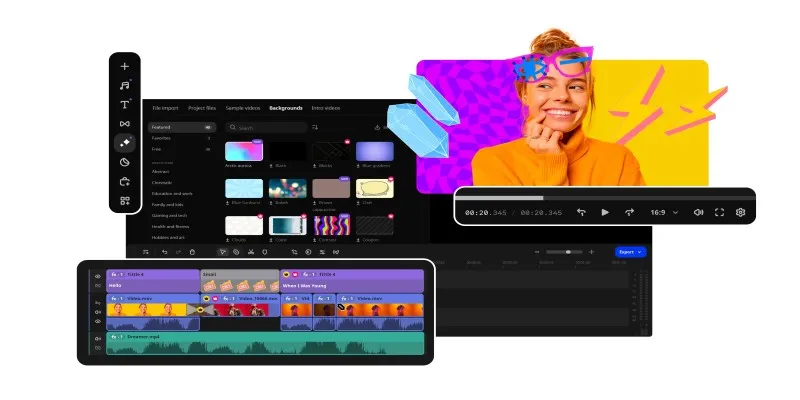
Best Free AVI Video Players for Flawless Media Playback

FerretDB 2.0 Launches as Open MongoDB Alternative with PostgreSQL
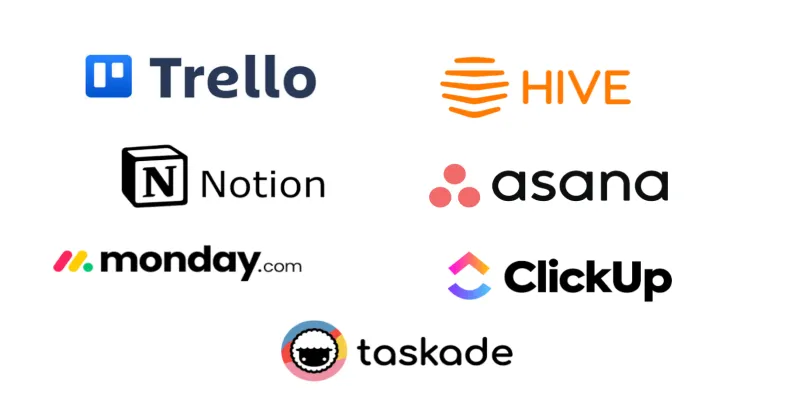
The 6 Best Jira Alternatives in 2025 to Streamline Your Workflow

Top 10 Software for Easy Warehouse Management and Inventory Control
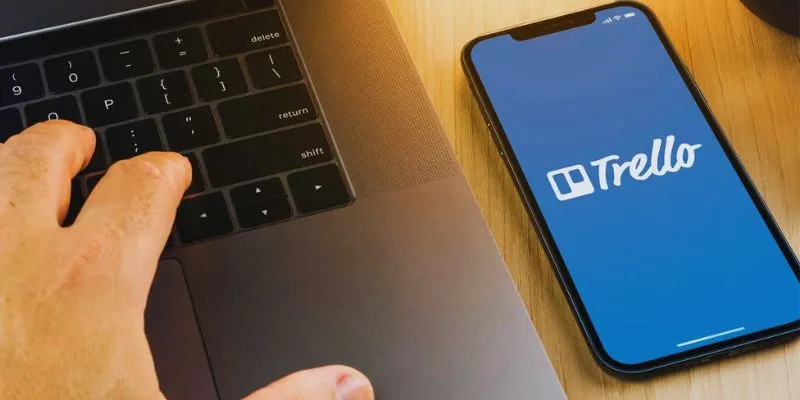
Step-by-Step Guide: How to Delete a Board in Trello and Explore Alternatives
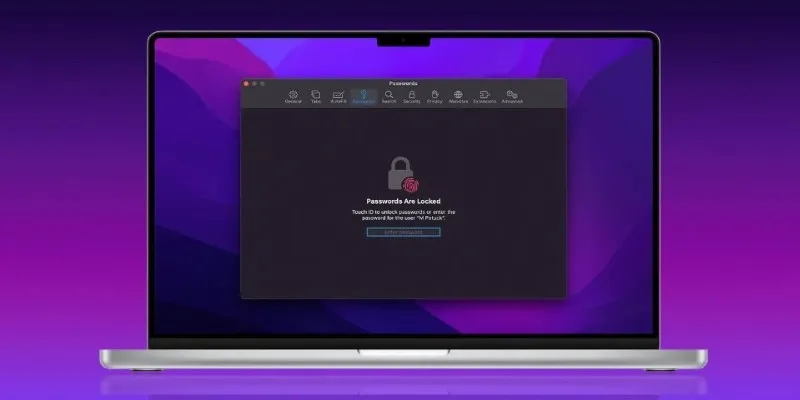
Best Password Managers for Safari and macOS

How to Convert MTS, TS, M2TS Files Without Losing Quality
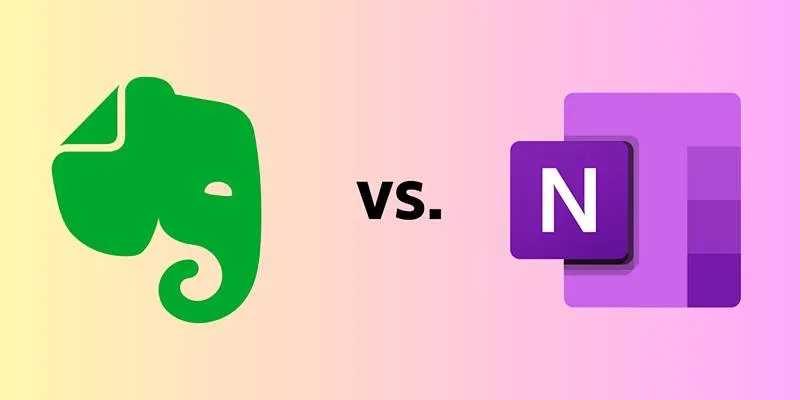
Evernote, Notion, or OneNote? Find Out Which App Works Best for You

Free Tools for Effortless FLV to 3GP Conversion

 mww2
mww2