8 Simple Ways to Convert AMR Files to MP3 on Any Device
AMR files are common when you record audio from mobile phones. They’re light, optimized for speech, and work well for quick voice notes. But they’re not the most convenient when it comes to playback or editing. Most standard audio players and editors prefer MP3, so converting AMR to MP3 becomes necessary. Whether you want to trim your audio, use it in a project, or just be able to play it anywhere, here’s how you can convert AMR to MP3—without guessing your way through.
Ways to Convert AMR to MP3
Using FFmpeg (Windows, macOS, Linux)
If you want complete control and fast conversion, FFmpeg does it cleanly.
Install FFmpeg on your system. Open the terminal or command prompt.
Use this command:
ffmpeg -i input.amr output.mp3
That’s it. It converts without opening any window or showing ads. You can run it in batch mode too:
for %f in (*.amr) do ffmpeg -i "%f" "%~nf.mp3" (for Windows command prompt)
Or a bash loop on Linux/macOS. It’s reliable for bulk conversion.
Using Audacity (with FFmpeg Plugin)
Audacity alone can’t open AMR files. But with the FFmpeg plugin installed, it can.
After installing both Audacity and FFmpeg, launch Audacity.
Drag your AMR file into the window.
Click File > Export > Export as MP3.
Choose your bitrate and save.
You can edit the file before converting if needed. Trim silence, normalize volume, or apply a fade. Good for when you want both conversion and quick edits.
Using VLC Media Player
VLC does more than just play videos. It converts AMR to MP3 too.
Open VLC.
Go to Media > Convert/Save.
Add your AMR file and click Convert/Save.
Select Audio - MP3 from the profile list.
Choose a location and start the conversion.
It’s simple and doesn’t need extra plugins. Plus, VLC is already on many systems, so you may not need to install anything new.
Online Converters (CloudConvert, Zamzar, Convertio)
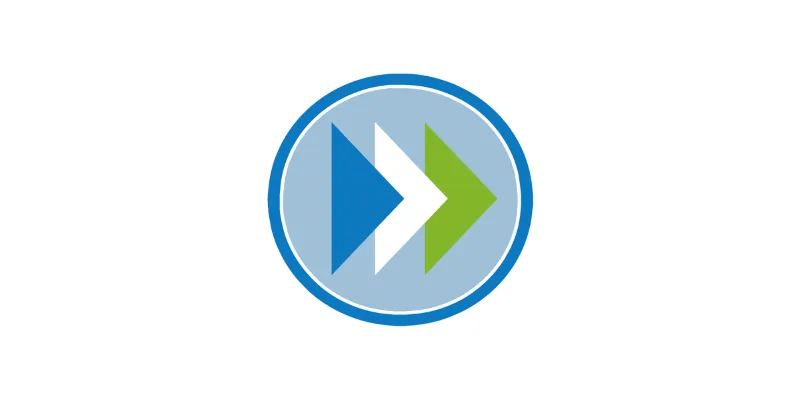
When you need a quick conversion and don’t want to install anything, these web tools work fine.
Upload your AMR file.
Choose MP3 as the output format.
Click convert.
Download the MP3 once it’s ready.
They support files up to a certain size for free. Some also let you save directly to Google Drive or Dropbox. Works well for short voice clips.
Mobile Conversion Apps (Android)
If your audio is already on your Android phone, there’s no need to transfer it elsewhere.
Install an app like “MP3 Converter” or “Audio Converter.”
Open the app and select the AMR file from local storage.
Pick MP3 as the format.
Choose output settings like bitrate if needed.
Convert and save.
The converted file shows up in your default music or downloads folder. Some apps let you share it right away via email or messaging apps.
Mobile Conversion Apps (iOS)
iOS is a bit restrictive with files, but apps like “Media Converter” handle this.
Install the app from the App Store.
Import the AMR file from Files or iCloud Drive.
Select Convert > MP3.
Adjust audio settings if the app allows it.
Tap convert and save or export the MP3.
This is handy when the AMR file is from another app like WhatsApp or Voice Memos. Just make sure the file is accessible through Files first.
Using Adobe Audition
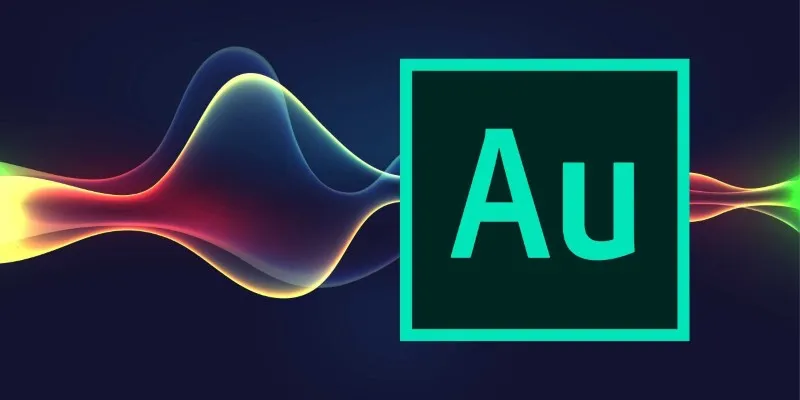
If you already use Adobe Audition for audio work, you can convert AMR to MP3 during export.
Import the AMR file directly.
If you get an error, install the necessary codecs or convert the file using Adobe Media Encoder.
Once imported, edit if needed.
Go to File > Export > File.
Choose MP3 as the format and set the bitrate.
Export.
It’s professional-grade and good for those already using Adobe tools. But for just conversion, it’s a bit much unless you already have it installed.
Using Switch Audio Converter
Switch is lightweight and fast for bulk conversions.
Install and open Switch.
Drag your AMR files into the main window.
Choose MP3 as the output format.
Select the destination folder.
Click convert.
It’s straightforward. The free version handles basic conversion. If you want advanced settings like compression level or normalization, they’re available in the paid version.
Using Google Drive + CloudConvert Integration
If your AMR files are stored in Google Drive, you can convert without downloading them.
Go to CloudConvert.com.
Connect your Google Drive account.
Select the AMR file from Drive.
Set output as MP3.
Convert and save directly back to Drive.
This avoids local storage limits and is good for Chromebook users, too.
Automating with Zapier (Advanced Users)
You can automate the process for regular conversions.
Set a trigger: When a new AMR file is added to a specific Google Drive folder.
Set an action: Convert file to MP3 using CloudConvert API.
Set a second action: Save the MP3 to another folder.
This setup runs in the background and handles everything without manual steps. Good for teams or podcasters who receive a lot of audio notes.
Using Sox (Linux)
If you’re on Linux, Sox is another command-line tool that does the job.
Install Sox with the appropriate AMR plugin.
Use this command:
sox input.amr output.mp3
It’s fast and can be used in shell scripts. Less popular than FFmpeg, but it works fine for clean conversions.
Using Windows Subsystem for Linux (WSL)
If you’re on Windows but prefer Linux tools, WSL is a good bridge.
Enable WSL and install Ubuntu or Debian from the Microsoft Store.
Install FFmpeg or Sox in your WSL environment.
Place your AMR file in a shared folder.
Run the conversion using the Linux terminal inside Windows.
This gives you Linux flexibility without dual-booting or running a VM.
Final Thoughts
You don’t have to stick with AMR if it’s limiting how you use your audio. Whether you prefer apps, desktop tools, command-line, or cloud services, there’s a direct method that fits. Choose one based on where your file is stored and how often you need to convert. Keep it simple, skip extra steps, and get straight to the MP3.
Related Articles

MPEG to MP3 Conversion Made Easy: A Complete Guide

The 8 Best To-Do List Apps for Android in 2025

8 Best To-Do List Apps for Mac in 2025

From Video to Audio: 10 Top MP4 to MP3 Converters in 2025

How to Easily Convert AVI to MOV Using 4 Reliable Tools

How to Convert MPEG to WAV: A Step-By-Step Guide

How to Easily Convert AVI to MOV Using 4 Reliable Tools

Top Free Methods to Convert M2TS Files to QuickTime MOV
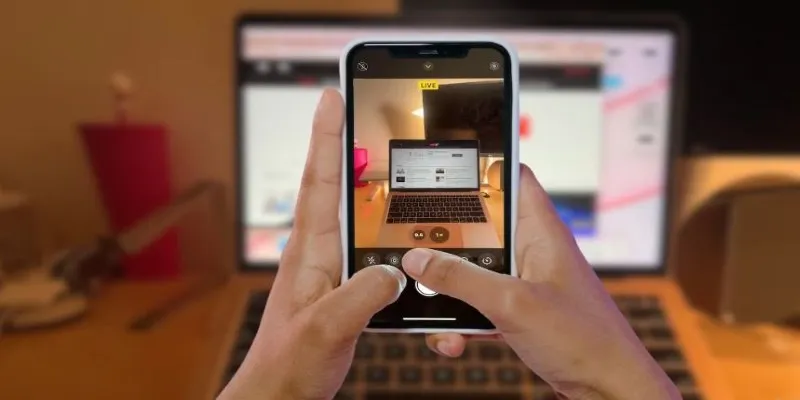
Turn iPhone Live Photos into Shareable Videos

Transfer Your Homemade DVDs to Apple Devices

Simplest Methods to Convert AVI Files into XviD, SWF, or FLV Formats

Top Tools to Convert MXF Files for Seamless Sony Vegas Compatibility
Popular Articles

WhatsApp Now Lets You Block Chat Exports: Everything You Need To Know

Best MXF to MKV Converters That Actually Work
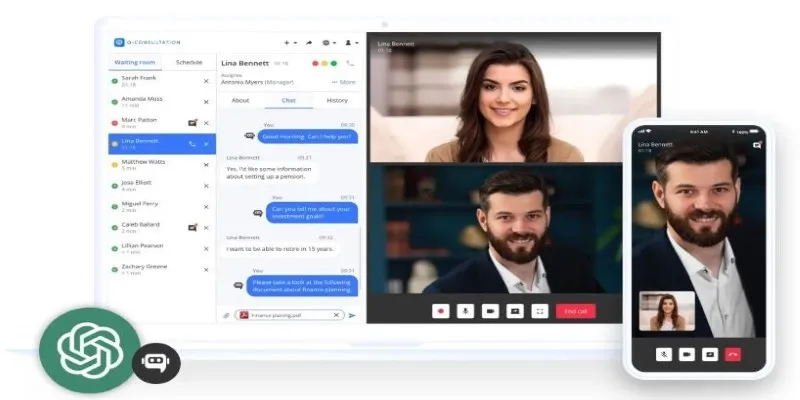
Unlocking Expert Knowledge for Free: Top Question-Answering Platforms
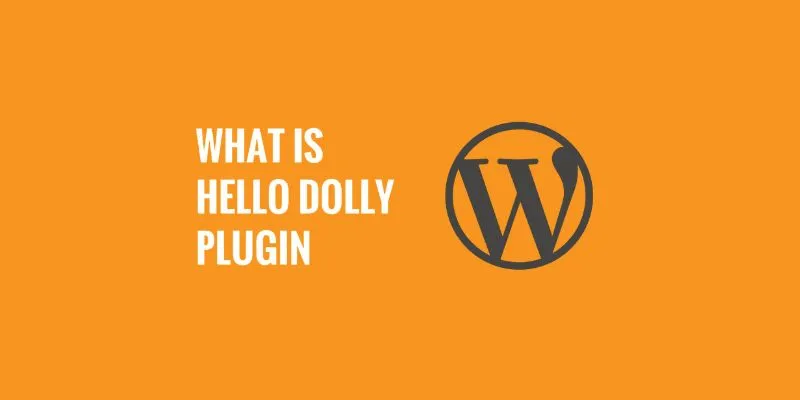
What is the Hello Dolly WordPress Plugin: A Guide for Beginners

Best Methods to Convert MTS Files for TV Compatibility
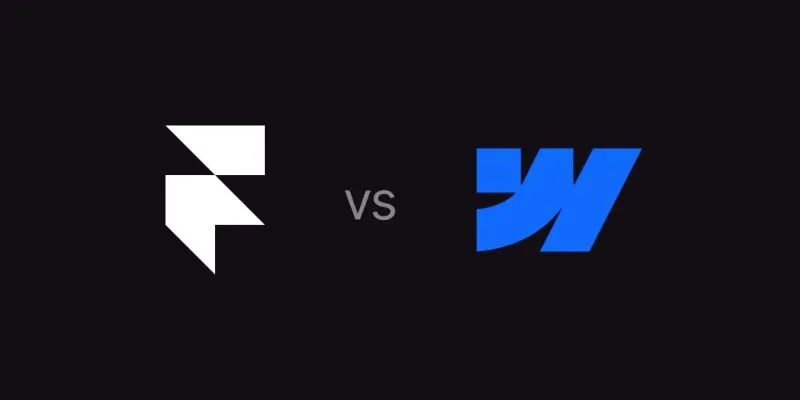
Framer vs. Webflow: The Ultimate Comparison for Website Builders
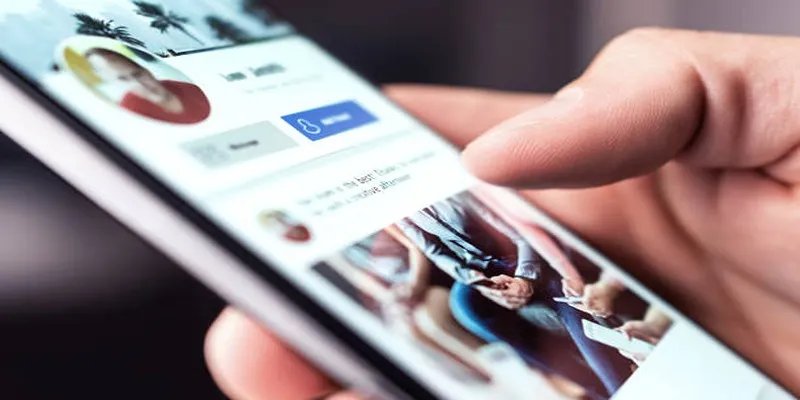
Elevate Your Facebook Presence with These Cover Photo and Video Tips

Which Are The 6 Best PDF Editor Apps To Simplify Your Workflow: A Guide
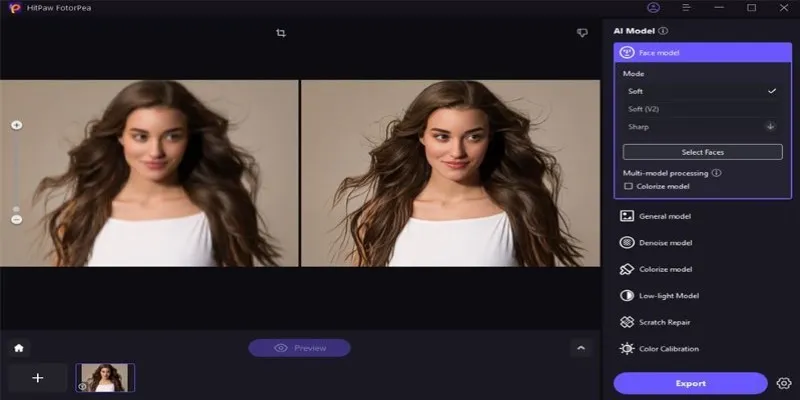
Transform Your Photos with Free Aiarty Image Enhancer Software

Top 7 Methods to Convert M4A to MP3 Online Quickly

Top Employee Wellness Apps to Improve Worker Well-being in 2025

 mww2
mww2