How to Safely Download Windows Movie Maker for Windows 10
Searching for simple video editing software for Windows 10? Windows Movie Maker, once a favorite among creators, remains popular despite being discontinued by Microsoft. If you’re looking to safely download and use it on Windows 10, this guide has you covered. Learn how to find a trusted download link, install the program, and start editing videos with ease.
What Is Windows Movie Maker?

Windows Movie Maker is a free video editing software that was part of the Windows Essentials suite. Known for its intuitive interface, it allowed users to create and edit videos with ease, offering features like video trimming, audio overlay, transitions, and effects. Despite being discontinued in 2017, its simplicity and functionality have kept it relevant for casual editors and hobbyists.
Why Was Windows Movie Maker Discontinued?
Microsoft officially stopped supporting Windows Movie Maker in January 2017 to focus on newer editing tools, such as the Video Editor in Microsoft Photos. This decision unfortunately led to a loss of official download sources, raising concerns about fake or malicious installers circulating online. If you wish to use Windows Movie Maker today, it’s vital to find a trusted and reliable way to download it without compromising your system’s security.
Where to Safely Download Windows Movie Maker for Windows 10
Since Windows Movie Maker is no longer available from Microsoft, you’ll need to turn to third-party sources. However, not all websites offering the software are safe. Follow these safety tips:
- Stick to Reputable Sources: Websites like tech blogs or software hubs with strong reputations are better options. Avoid sites with lots of ads or signs of low credibility.
- Use Antivirus Protection: Downloading from third-party sites always comes with risks. Have an antivirus installed and active before starting your download.
- Check Reviews: Look for user reviews of the source to ensure it has a history of delivering legitimate software without malware.
- Avoid Modified Versions: Some sites offer “enhanced” versions of Movie Maker. These may include adware or compromises to your privacy.
Can You Still Trust Third-Party Downloads?
While original versions of Windows Movie Maker still exist, approach downloads with caution. A popular option that has been reviewed positively by users is the “Windows Essentials 2012” installer, which includes the authentic version of Windows Movie Maker. Research thoroughly before downloading.
Steps to Download Windows Movie Maker on Windows 10
Once you’ve identified a secure download source, follow these steps to get Windows Movie Maker:
- Locate the Download File: Download the archived Windows Essentials 2012 installation package from the safe source.
- Run the Installer: Double-click the downloaded file (usually named
wlsetup-all.exe) to launch the installer. - Choose Custom Installation: During setup, deselect other Windows Essentials programs if you only wish to install Movie Maker.
- Complete the Installation: Follow the prompts until the setup is complete.
Now you can access Windows Movie Maker directly from your Start menu!
How to Use Windows Movie Maker on Windows 10
- Set Up Your Video Project: Open Windows Movie Maker and click on the “Add Videos and Photos” button to upload your content. The interface supports drag-and-drop functionality, so you can arrange clips easily.
- Edit Your Video Content:
- Trim Clips: Use the “Trim” tool to remove unwanted sections of your video.
- Add Music: Click on the “Add Music” button to import background audio. Select from your device’s library or other licensed sources.
- Apply Effects and Transitions: Transition effects like fades, slides, and wipes can make your videos more engaging.
- Customize the Look & Feel: Experiment with filters, adjust brightness, and include text overlays for titles or subtitles.
- Preview the Final Video: Use the preview window to ensure everything looks perfect, making changes if necessary.
- Save Your Video: Once you’re satisfied, export the video. Windows Movie Maker offers settings like “For High-Definition Display” for maximum quality or smaller files for quicker sharing.
Pros and Cons of Using Windows Movie Maker on Windows 10
Pros:
- User-Friendly: Perfect for beginners with minimal experience in video editing.
- Free to Use: No hidden costs or subscription fees.
- Lightweight Interface: Doesn’t require high-end system specifications to run smoothly.
Cons:
- Outdated Features: Lacks advanced editing capabilities compared to modern software.
- Limited Support: With no official updates, bugs or compatibility issues may arise.
- Potential Security Risks: Downloading from third-party sites requires extra caution.
While Windows Movie Maker offers ease and simplicity, consider newer software if you need advanced tools such as multi-layer editing or AI-powered enhancements.
Alternatives to Windows Movie Maker

If you find Windows Movie Maker too limiting or are hesitant about third-party downloads, consider these alternatives:
- Microsoft Photos (Video Editor): Pre-installed on Windows 10, this modern editor covers basic features like video trimming and text effects.
- Shotcut: A free, open-source editor with robust tools and no watermarks.
- HitFilm Express: Great for professionals looking for advanced features and special effects.
These tools combine advanced features with intuitive, user-friendly interfaces, offering modern capabilities that enhance productivity and streamline workflows without compromising ease of use, making them ideal for users at any skill level.
Final Thoughts
Windows Movie Maker is a nostalgic favorite and still a great option for simple video editing on Windows 10—just ensure you download it safely. Perfect for casual projects, it offers polished results without a steep learning curve. It’s a great starting point for exploring video editing and unleashing your creativity. Ready for more advanced tools? Modern, free alternatives are available to complement your growing skills and take your edits to the next level.
On this page
What Is Windows Movie Maker? Why Was Windows Movie Maker Discontinued? Where to Safely Download Windows Movie Maker for Windows 10 Steps to Download Windows Movie Maker on Windows 10 How to Use Windows Movie Maker on Windows 10 Pros and Cons of Using Windows Movie Maker on Windows 10 Alternatives to Windows Movie Maker Final ThoughtsRelated Articles

LightCut 2025 Review: The Best Video Editor for Android and iPhone

Free Video Editing Software for Mac OS X: 10 Excellent Choices

Learn How to Install and Use Windows Movie Maker on Windows 10

The Best 7 Movie Makers for Mac Users in 2025
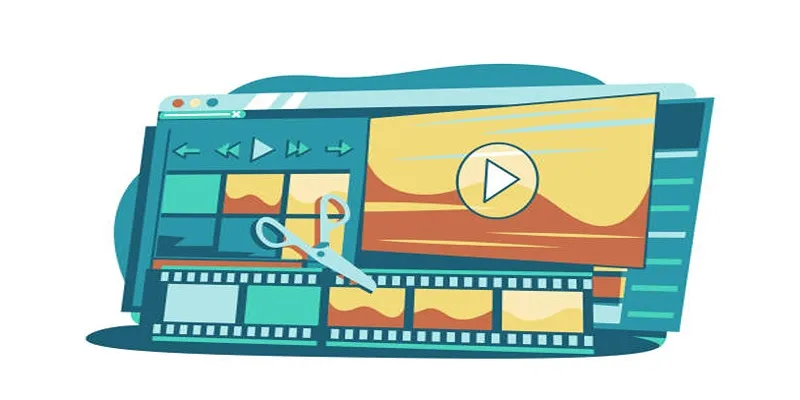
5 Best Online Tools to Replace Windows Movie Maker

Must-Know Tips for Getting Started with Windows Live Movie Maker

Step-by-Step Guide: How to Use Windows Movie Maker

10 Best Free Video Editing Tools to Make Social Media Videos Stand Out

What is HitFilm Express? A Beginner's Guide for Mac Users

PowerDirector: A Fast and Accessible Video Editing Tool for Everyone

Top 4 Vertical Video Editors to Edit Vertical Videos Quickly

Top 4 Vertical Video Editors to Edit Vertical Videos Quickly
Popular Articles

Top Dictation Software to Try in 2025 for Seamless Speech-to-Text Conversion

5 Easy Ways to Repair Corrupted PDF Files Online for Free

How to Use Kizoa Online Video Maker: A Complete Beginner's Guide
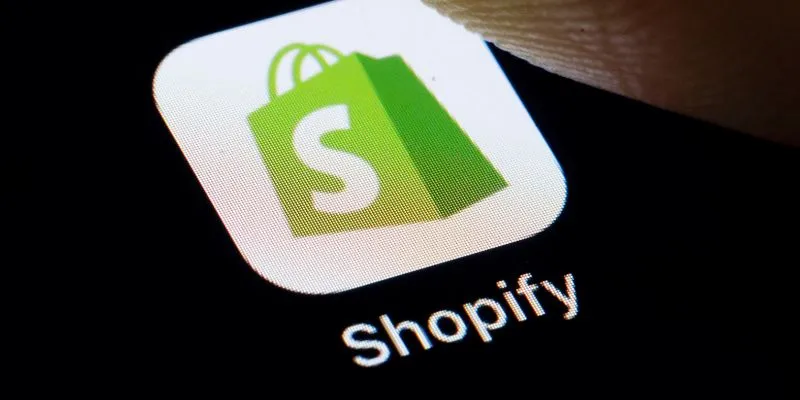
The 6 Best eCommerce Website Builders for a Successful Online Store in 2025

Six Top-Rated Apps to Sell Your Used Clothing and Household Goods
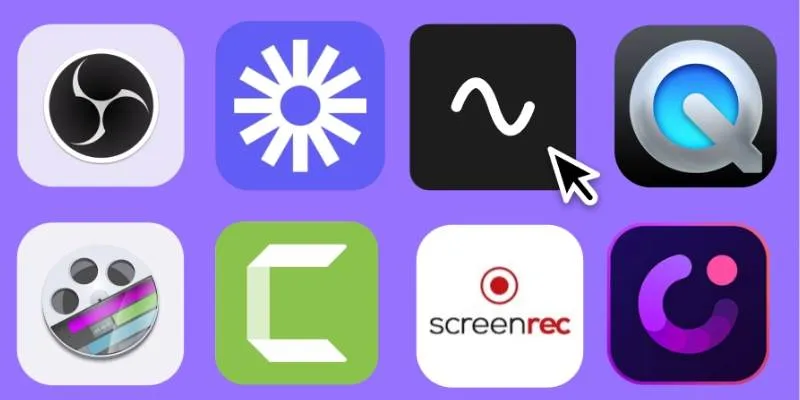
Discover the Top 8 Screen Recording Software in 2025
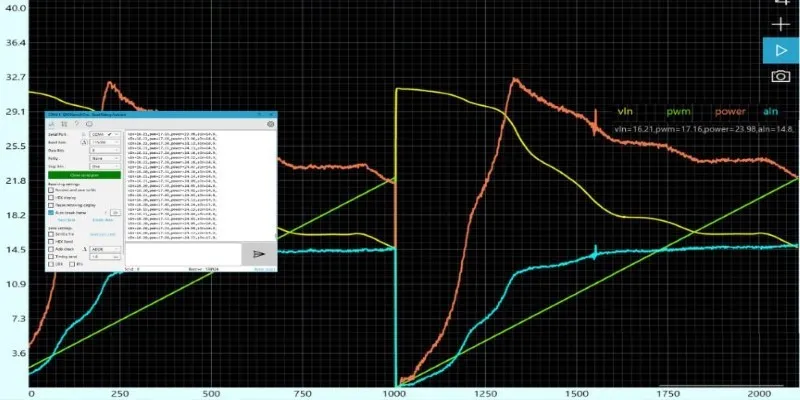
Unlocking Serial Communication: Free Tools for Debugging

Best Markdown Converter Tools Bloggers Should Try for Easy Formatting
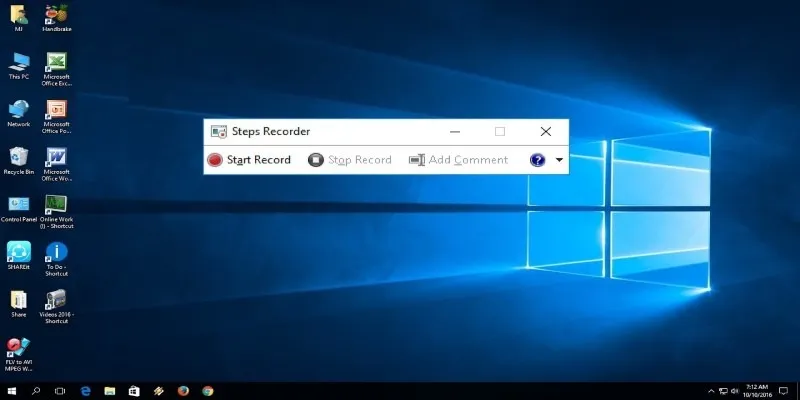
How to Use Windows 10 Secret Screen Recorder: A Complete Guide

GitHub vs GitLab vs BitBucket: A Comprehensive Breakdown

Quick Guide: Convert Any Video to iPad Format
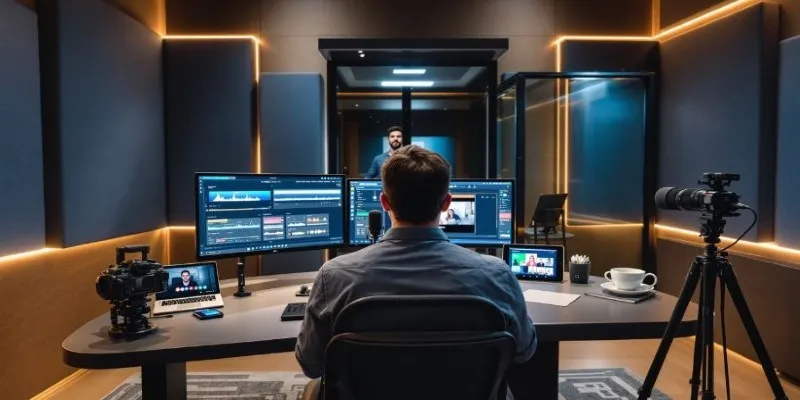
 mww2
mww2