OCR Magic: Convert Scanned PDFs to Editable Text Online
Turning scanned documents into editable files has never been more accessible. Many individuals face challenges with scanned PDFs because they cannot copy or modify the text, as these files are essentially images. This is where OCR (Optical Character Recognition) proves invaluable. OCR tools extract text from images or scanned documents, converting them into searchable and editable file formats.
This post explores the process of converting scanned PDFs into editable text online using OCR tools. We will examine what OCR is, how it functions, its benefits, and the best platforms offering free or paid solutions—all explained in a clear, easy-to-understand manner.
What is OCR, and Why is it Important?
OCR stands for Optical Character Recognition, a technology used to identify characters from scanned documents, images, or PDF files, transforming them into machine-readable text. This capability allows OCR tools to extract content even from documents that are merely images.
Online OCR tools enable users to convert scanned documents without downloading any software. These browser-based tools require only a few clicks, making them especially useful for professionals, students, researchers, and businesses regularly handling printed or scanned files.
Benefits of Converting Scanned PDFs to Text
When a document is scanned into PDF format , it typically becomes a static image. Using OCR tools, this image can be transformed into editable content. Key advantages include:
- Edit and update scanned text without manual retyping
- Search within long documents using keywords
- Copy and reuse content in reports or emails
- Translate scanned documents using translation apps
- Digitally archive paper files for future use
This conversion process saves time, enhances efficiency, and boosts productivity for anyone managing paper-based records.
How Online OCR Tools Work
OCR tools work by analyzing patterns of light and dark in an image to identify letters, numbers, and symbols. The scanned document is uploaded to an OCR engine, which processes it and returns a text version that can be copied, edited, or saved in various file formats.
Most OCR tools support output formats like:
- Microsoft Word (.doc or .docx)
- Plain Text (.txt)
- Excel spreadsheets (.xls or .xlsx)
- Searchable PDF (.pdf)
Once converted, the document is fully editable. Many modern OCR engines also support multiple languages and can recognize handwritten text in some cases.
Best Online OCR Tools for Scanned PDFs
There are numerous OCR tools online, both free and paid, that help users convert scanned PDFs into editable text. Below are some of the most reliable and user-friendly platforms.
OnlineOCR.net
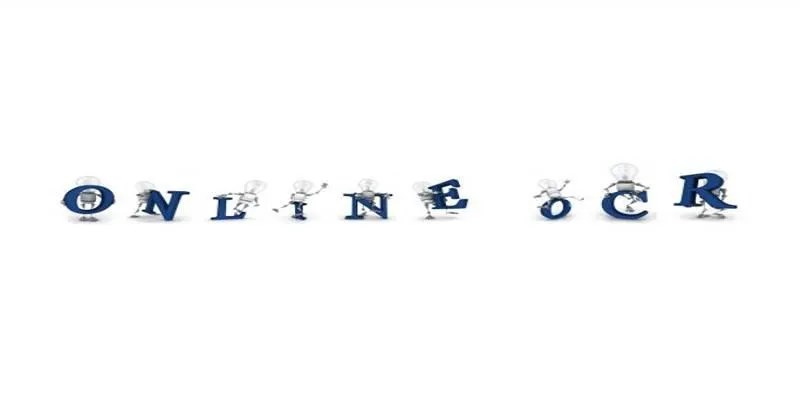
OnlineOCR.net is a free tool that supports multiple file formats and languages. Users can convert up to 15 pages per hour without registration.
- Converts to Word, Excel, or plain text
- No need to sign up
- Ideal for quick one-time conversions
Adobe Acrobat Online OCR
Adobe Acrobat Online OCR offers a web-based tool that converts scanned PDFs into editable Word documents using built-in OCR.
- High-quality output
- Preserves document formatting
- Requires an Adobe account to download the result
Google Drive and Google Docs
Many people are surprised to learn that Google Drive includes OCR functionality. When a scanned PDF is uploaded and opened with Google Docs, it automatically converts the image into editable text.
A line of space here helps ease readability.
- 100% free
- No installation required
- Formatting may vary after conversion
OCR.space
OCR.space is another free tool that works directly in the browser and supports a wide range of languages and layouts.
- Includes support for tables
- Offers an API for developers
- Free and paid plans are available
Smallpdf OCR
Smallpdf is known for its clean interface and all-in-one PDF services. Its OCR feature is available under the Pro plan.
- Easy to use
- Secure file handling
- Best for regular users or businesses
Tips for Getting Better OCR Results
While OCR tools are quite powerful, the quality of the scanned PDF plays a major role in how accurate the results will be. For best outcomes:
- Use scans with a resolution of at least 300 DPI
- Avoid blurry or tilted images
- Ensure proper lighting to eliminate shadows
- Choose tools that support the required language
Following these guidelines can significantly improve the text recognition quality, especially when dealing with large or complex documents.
How to Convert a Scanned PDF Using OCR (Step-by-Step)

Here’s a simple example using OnlineOCR.net:
Step-by-step instructions:
- Go to OnlineOCR.net.
- Upload your scanned PDF file.
- Choose the output format (like Microsoft Word or plain text).
- Select the language of the document.
- Click “Convert”.
- Download the editable file.
That’s it! No signup or payment is needed for small files.
Practical Use Cases for OCR
OCR technology can help in various fields and scenarios. Here are some examples:
- Students converting textbook pages into editable notes
- Businesses digitizing contracts and invoices
- Researchers analyzing scanned reports or journals
- Writers extracting quotes from printed books
- Legal teams making scanned legal files searchable
These practical uses demonstrate how OCR simplifies workflows across different industries.
Conclusion
OCR tools online offer a simple and fast way to convert scanned PDFs into editable text. With just a few clicks, users can extract content from images, update old documents, and reuse text without the need for manual retyping. Whether it’s for academic work, professional tasks, or personal projects, OCR tools bring convenience and time savings. From free tools like Google Docs and OnlineOCR.net to powerful services like Adobe Acrobat and Smallpdf, there’s a solution for every need.
Related Articles
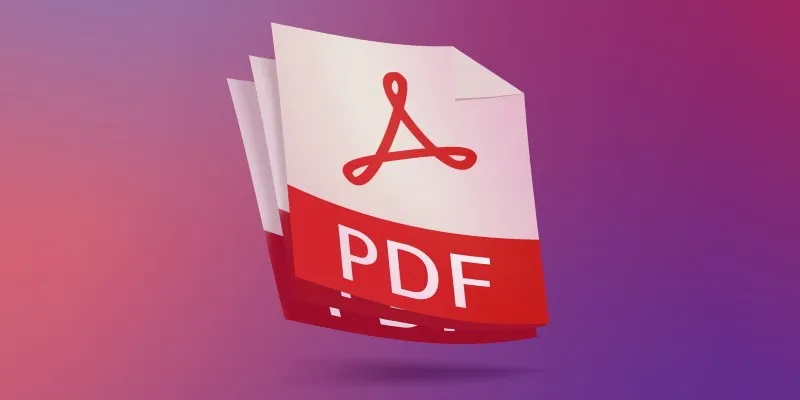
The 7 Best PDF Editor Apps in 2025 for Clean, Hassle-Free Document Control
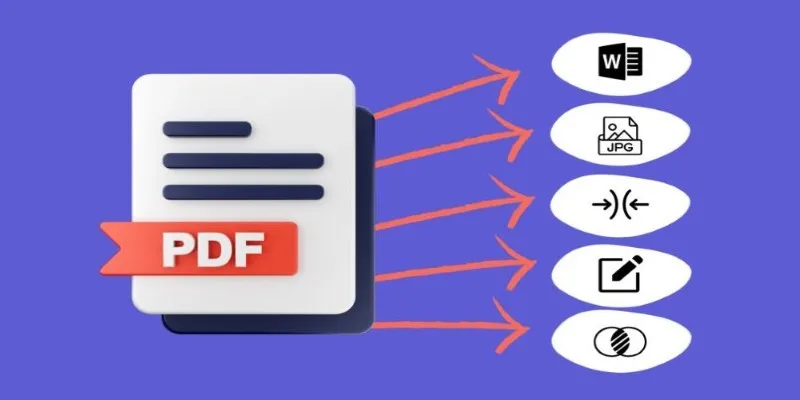
Best Free PDF to Image Tools for Quick and Easy Conversion
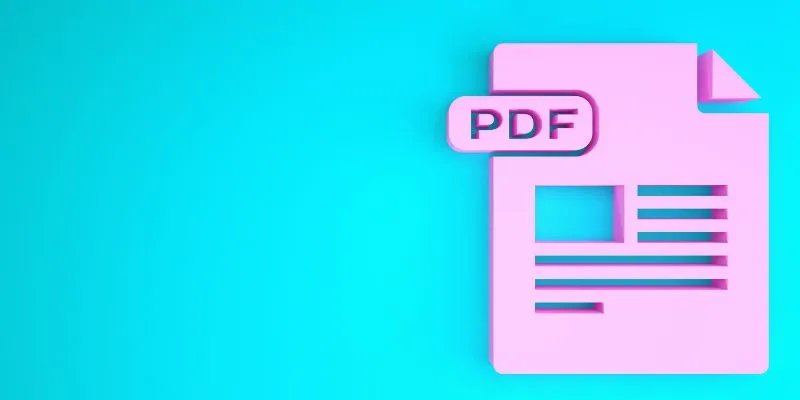
How to Edit a PDF on Windows Like a Pro: The Ultimate Step-by-Step Guide

5 Easy Ways to Repair Corrupted PDF Files Online for Free
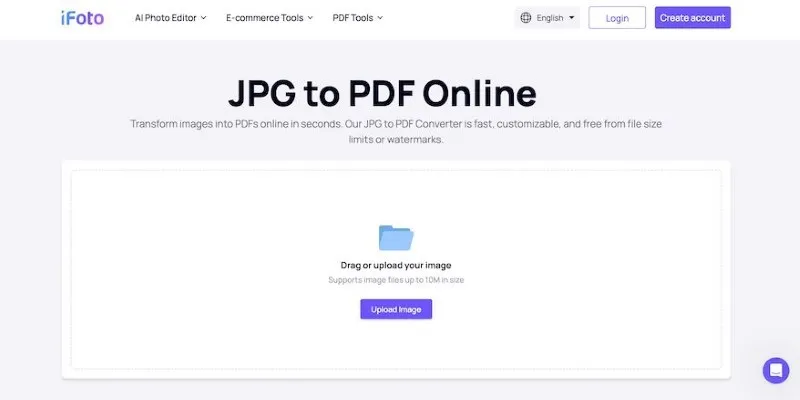
Best Image to PDF Converters for Desktop: 6 Top Picks

Which Are The 6 Best PDF Editor Apps To Simplify Your Workflow: A Guide
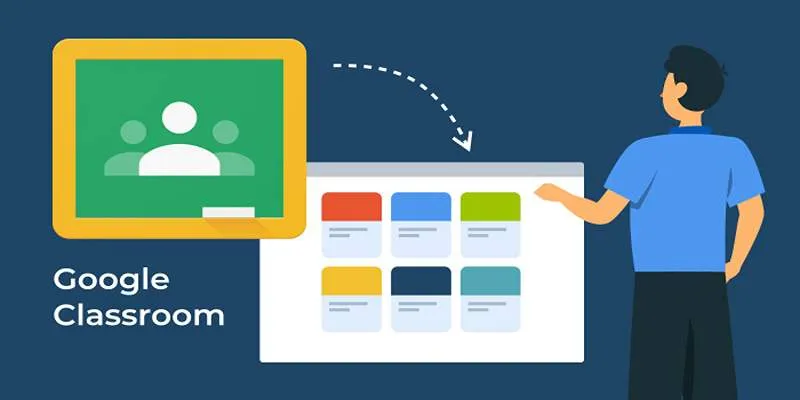
Resolving Google Classroom Submission Errors: Step-by-Step Guide
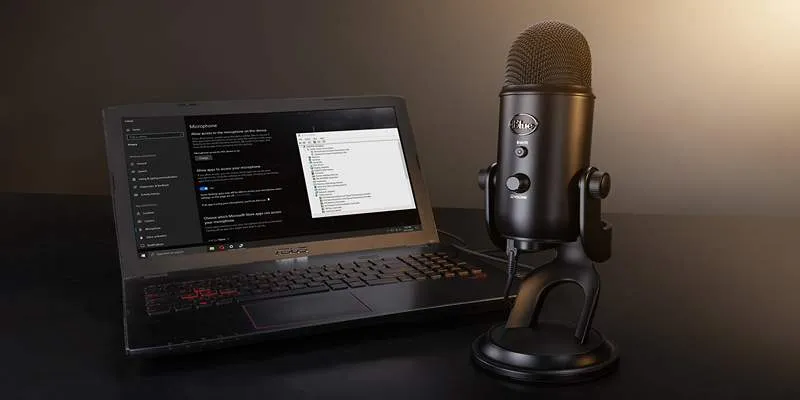
Microphone Not Working in Online Learning Platforms? Try These Fixes
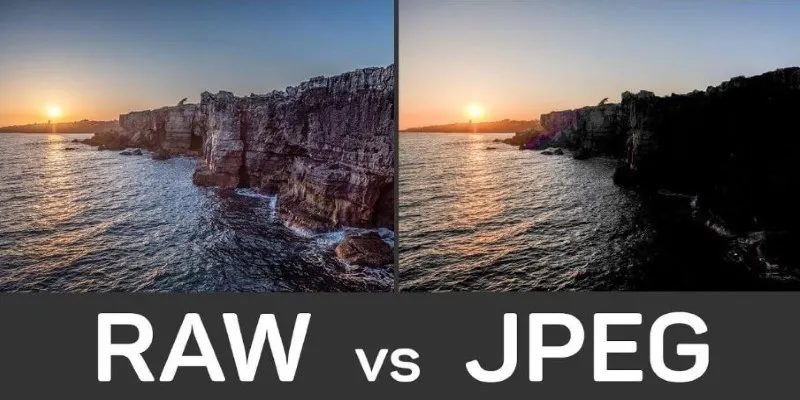
RAW vs. JPEG: The Photographer’s Guide to Choosing the Right File Format

Convert BMP to JPG: Tricks to Reduce File Size and Keep Quality Intact
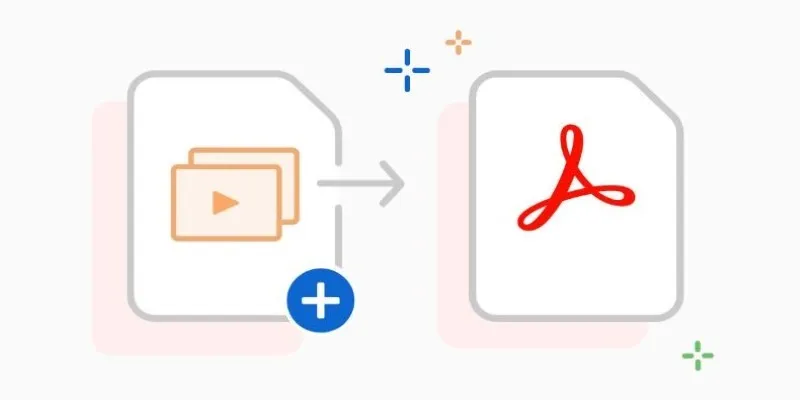
Convert PPT into Documents for Free: 5 Top Tools to Try
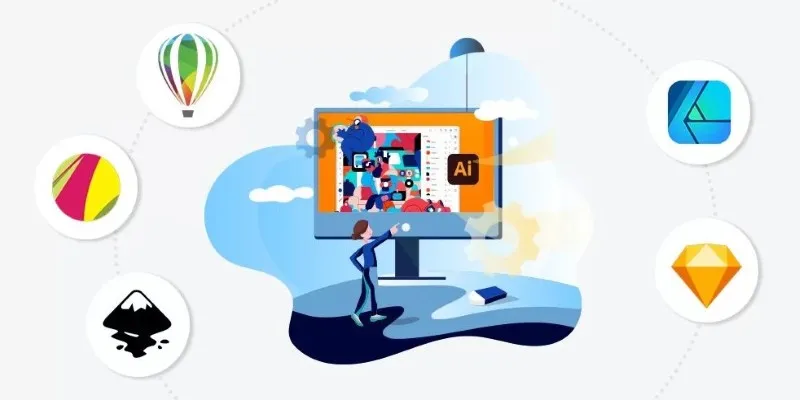
Best Free Alternatives to Adobe for Creatives and Professionals
Popular Articles

Spotting AI-Generated Content: The Best Detectors You Need to Know

KeePass 2.58 Enhances Security Features and Improves User Control

Step-by-Step Guide to Creating XML and HTML Sitemaps for WordPress

The 7 Best Org Chart Software Options in 2025: Streamline Your Workflow
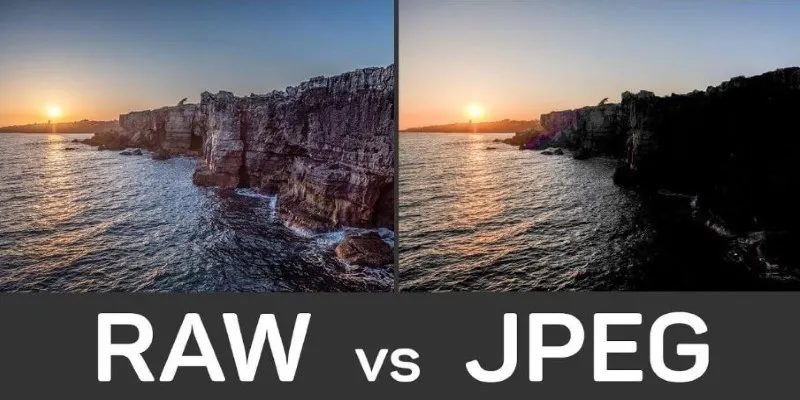
Seamless GIF to APNG Conversion: The Best Tools for Crisp Animations

Top 5 Free Video Enhancers to Instantly Boost Video Quality

Discover the 6 Best Employee Management Software and Apps for 2025
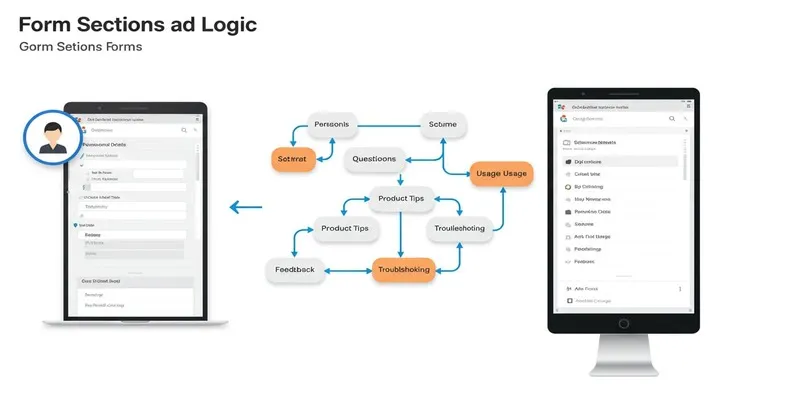
A Comprehensive Guide to Create Form Sections and Logic in Google Forms

ECommerce Platform Comparison: Find the Best Fit for Your Business
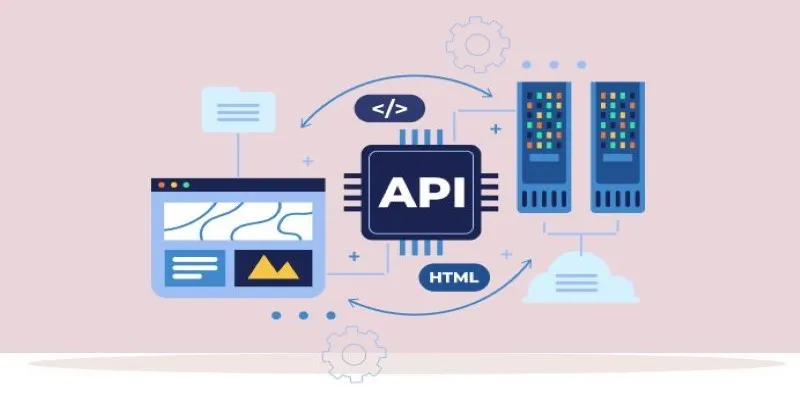
Why API Integration Is the Secret Behind Powerful Web Tools

Nuke 16.0 Brings Multishot Editing and GSV Support to Compositors
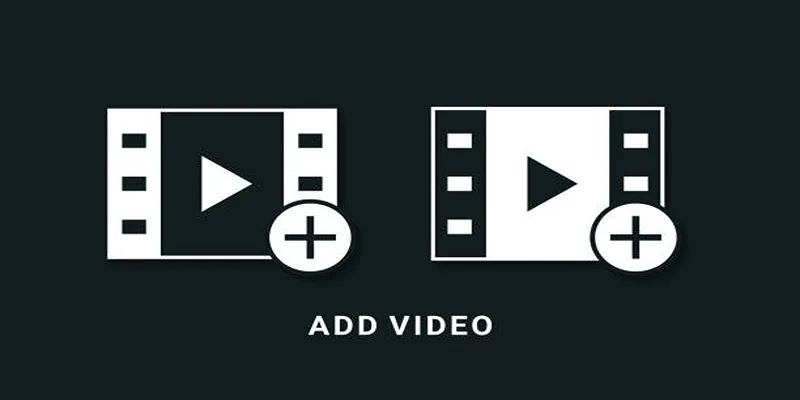
 mww2
mww2