Top 5 Alternatives to Windows Movie Maker for Online Video Editing
Windows Movie Maker was once a beloved tool for beginner video editors, cherished for its simplicity and free access. However, since its discontinuation in 2017, many have sought alternatives that offer similar ease of use but with modern features. In this article, we’ll explore the top 5 online tools that can seamlessly replace Windows Movie Maker. These options are user-friendly, versatile, and ideal for both beginners and intermediate creators looking to enhance their video editing skills.
Why Look for Alternatives?

Reasons to Consider Alternatives:
- Outdated Features: Windows Movie Maker lacks crucial features like advanced transitions, 4K support, and modern theme templates.
- Compatibility Issues: No longer supported by Microsoft, it struggles to operate smoothly on newer operating systems like Windows 10 and 11.
- Limited Functionality: While sufficient for basic edits, Movie Maker is not equipped to produce polished, professional-looking videos.
The alternatives we’ll explore provide modern solutions with intuitive interfaces, allowing you to maintain simplicity while unlocking more creative potential.
Tool 1: Clipchamp
Clipchamp offers a flexible video editing platform suitable for both professional and amateur projects. It boasts an accessible interface, a wide range of templates, and advanced functions such as video recording and audio editing, making video production both simple and efficient.
Steps to Use Clipchamp:
- Sign Up or Log In: Visit the Clipchamp website to sign up for an account or log in. You can utilize your email, Google, or other available options.
- Create a New Project: After logging in, click “Create a video” or choose a template from the library to start your project.
- Import Media Files: Upload videos, images, and audio from your device or select assets from Clipchamp’s stock library.
- Edit Your Video: Use the intuitive timeline editor to trim, split, or combine clips. Enhance your video with text, transitions, effects, and filters.
- Customize Audio: Add background music, sound effects, or voiceovers, adjusting volume levels as needed.
- Export Your Video: Once satisfied, click “Export,” select the resolution, and download your finished video.
Tool 2: Canva Video Editor
Canva Video Editor blends simplicity with creativity, offering drag-and-drop functionality, customizable templates, and integration with Canva’s design tools. Whether for social media, presentations, or marketing, it enables quick production of polished videos.
Steps to Use Canva Video Editor:
- Sign Up or Log In: Create or log into your Canva account to access the video editor.
- Choose a Template or Start from Scratch: Select from a variety of video templates or start with a blank canvas.
- Upload Media Files: Add your photos, videos, or audio files, or choose from Canva’s media library.
- Edit and Customize: Use the drag-and-drop interface to add elements, text, animations, and arrange media.
- Add Music and Effects: Select or upload background music and effects to complement your video.
- Export and Share: Download your video or share it directly via social media.
Tool 3: WeVideo
WeVideo is a cloud-based platform offering intuitive tools for creating professional-quality videos. Its collaborative features, customizable templates, and multi-device accessibility make it perfect for educators, marketers, and individuals seeking a versatile editing solution.
Steps to Use WeVideo:
- Sign Up or Log In: Create a WeVideo account or log in.
- Choose a Project Type: Select a storyboard, timeline, or specific template for your project.
- Upload Media: Import media files directly from your device or cloud storage.
- Edit Your Video: Use the timeline to trim, add effects, transitions, text, or music.
- Preview and Finalize: Review and adjust your video as needed.
- Export or Share: Export your video in your preferred resolution or share directly via social media.
Tool 4: Kizoa
Kizoa is a user-friendly online editor offering powerful features like customizable templates, transitions, and text effects. It’s ideal for creating slideshows, videos, and multimedia projects for personal or professional use.
Steps to Use Kizoa:
- Sign Up or Log In: Create a Kizoa account or log in.
- Choose a Template: Select a customizable template or start from scratch.
- Upload Media: Add photos, videos, and music from your device or Kizoa’s library.
- Edit and Personalize: Add text, transitions, and effects, adjusting the design to match your vision.
- Save and Export: Save your project, then export it or share it directly on social media.
Tool 5: Animoto

Animoto simplifies the creation of professional-quality videos with its drag-and-drop interface, customizable templates, and extensive media library. It’s ideal for businesses, educators, and individuals aiming to create engaging visual content effortlessly.
Steps to Use Animoto:
- Sign Up or Log In: Create or log into an Animoto account.
- Choose a Template: Select a template from the library.
- Add Media: Upload photos, videos, and audio, or use Animoto’s media library.
- Customize Design: Personalize text, colors, and transitions.
- Preview and Edit: Review and adjust your video.
- Export and Share: Save your video and share it on platforms like YouTube.
Conclusion
Switching from Windows Movie Maker doesn’t mean sacrificing simplicity or creativity. With tools like Clipchamp, Canva, and WeVideo, you can create sleek, modern videos that truly stand out. These platforms not only enhance functionality but also open new avenues for creative exploration. So why wait? Dive into these tools, find your perfect match, and bring your stories to life with ease.
Related Articles

LightCut 2025 Review: The Best Video Editor for Android and iPhone

Free Video Editing Software for Mac OS X: 10 Excellent Choices

The Best 7 Movie Makers for Mac Users in 2025

Top Video Editing Tools with a Wide Range of Free Sound Effects

CapCut, WeVideo & More: Tools That Simplify Video Editing

Step-by-Step Guide: How to Use Windows Movie Maker
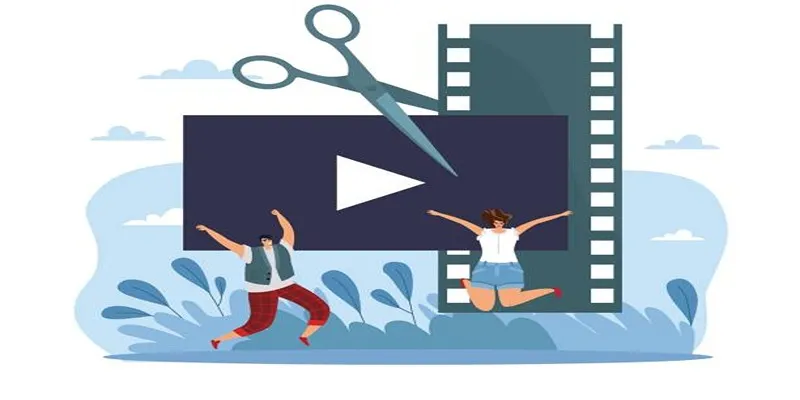
Best Free Video Splitters to Cut Your Clips Like a Pro

10 Best Free Video Editing Tools to Make Social Media Videos Stand Out

What is HitFilm Express? A Beginner's Guide for Mac Users

Must-Know Tips for Getting Started with Windows Live Movie Maker

Top Live Video Mixing Software for Creators

PowerDirector: A Fast and Accessible Video Editing Tool for Everyone
Popular Articles
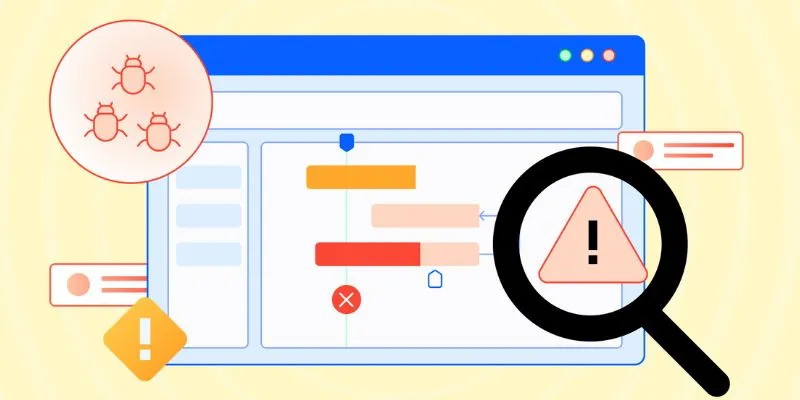
10 Best Issue and Bug Tracking Apps to Streamline Your Workflow
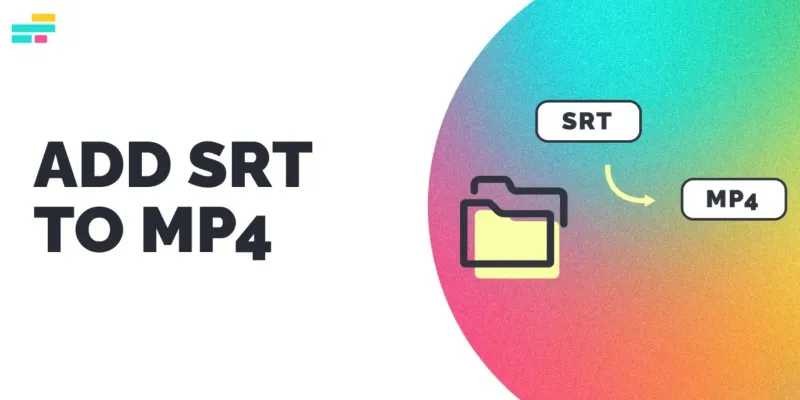
Easy Ways to Merge Subtitles with Your MP4 Files
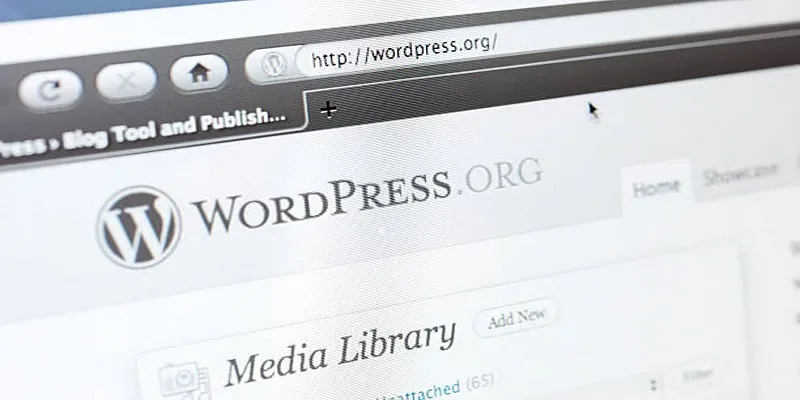
Quick and Easy Steps to Add Your Plugin to the WordPress Repository
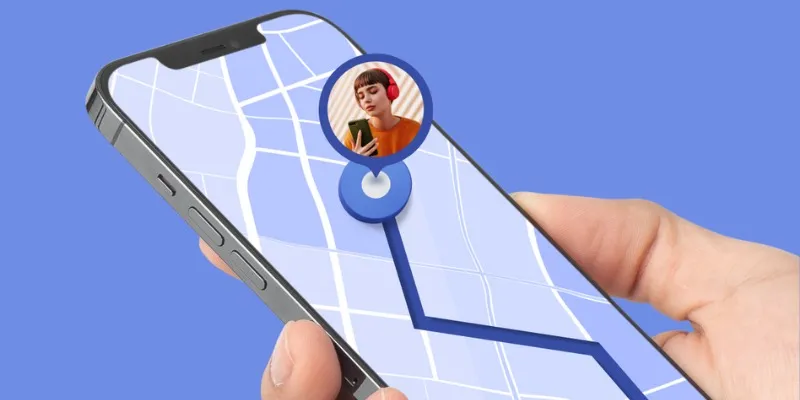
5 Employee Tracking Apps for iPhone to Boost Productivity in 2025
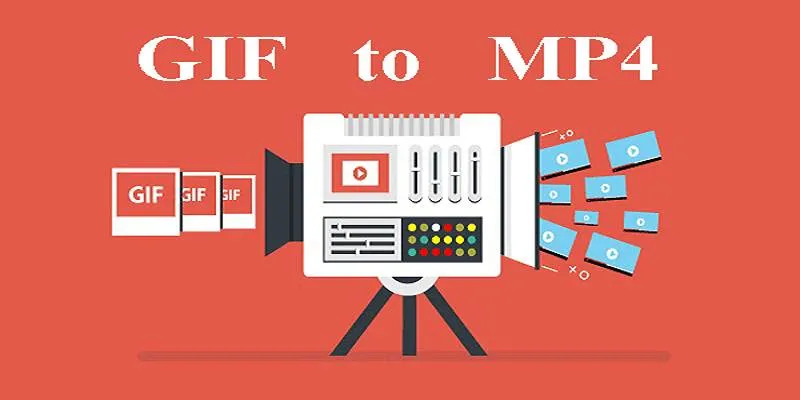
Quick Guide: Change GIFs to MP4 for High Clarity and Speed

Best Tools to Convert MP4 to DivX with High Quality
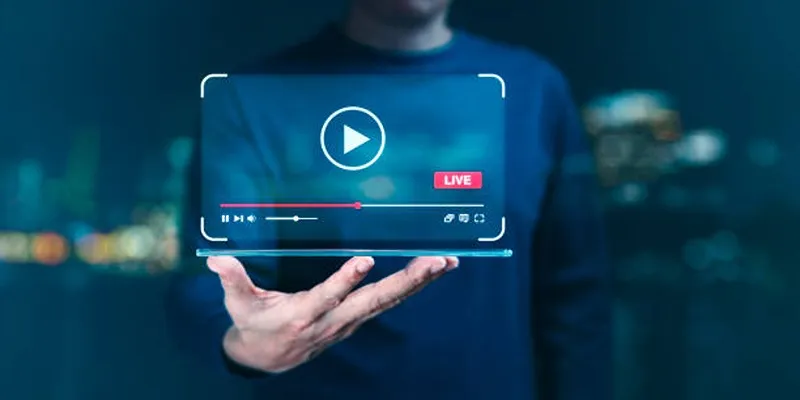
Top 5 Free After Effects Slideshow Templates You Need to Try
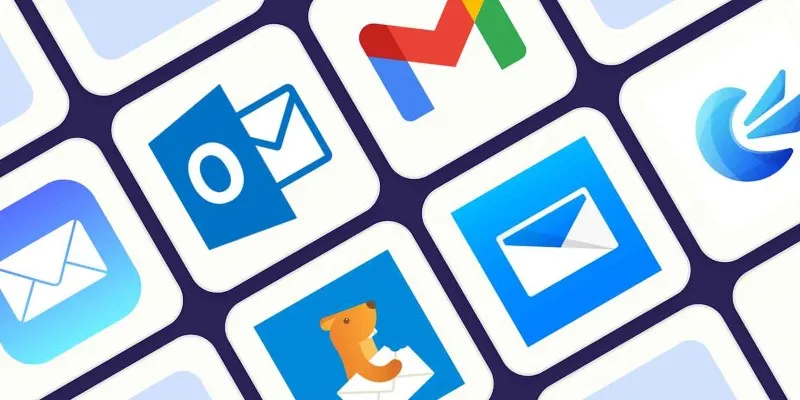
The 8 Best Email Apps for iPhone in 2025 to Keep You on Top of Things
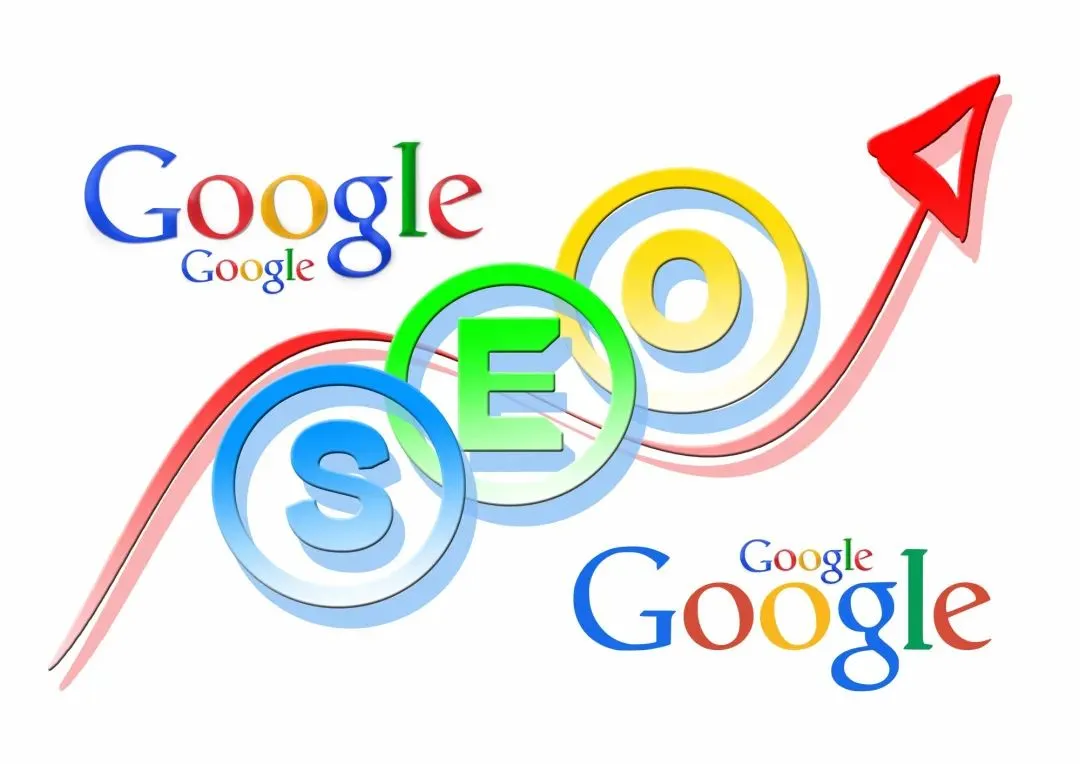
A Practical Guide to Google Keyword Research for B2B Exporters—With Real Data and Strategy Tips

How to Add YouTube Video as Fullscreen Background in WordPress: A Guide

Must-Know Tips for Getting Started with Windows Live Movie Maker
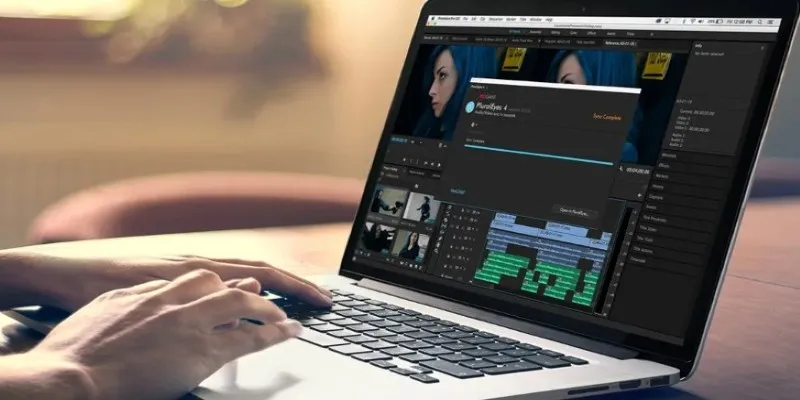
 mww2
mww2