Top Movie Makers for Mac That Enhance Your Creativity
Creating high-quality videos is now more accessible than ever, thanks to technological advancements. Whether you’re a professional, a social media creator, or someone who enjoys making home videos, choosing the right movie maker can significantly elevate your work. For Mac users, video editing software should balance functionality, ease of use, and macOS compatibility. Here are the seven best movie makers for Mac in 2025, tailored for all skill levels and needs.
Why Videographers Love Mac Systems
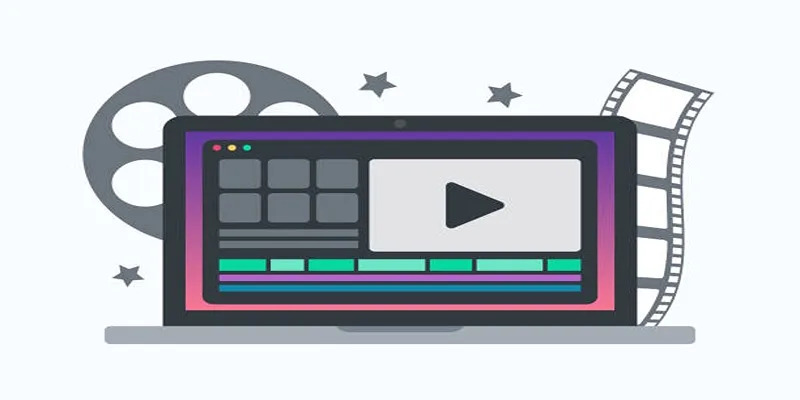
Macs have long been a favored platform for video makers due to their high-end hardware, intuitive design, and outstanding displays, such as the Retina XDR screen. These machines are optimized for creative professionals, with macOS providing excellent support for demanding video editing software. Combine that with Apple’s processing power in the latest M-series chips, and Mac users can effortlessly handle everything from light edits to 4K video rendering.
1. Final Cut Pro
Final Cut Pro is Apple’s professional video editing software, delivering powerful tools and an intuitive interface. It supports advanced features like 4K editing, motion graphics, and seamless integration with macOS for exceptional performance and efficiency.
Steps to Use Final Cut Pro
- Open Final Cut Pro and create a new project.
- Import your video and audio files into the media library.
- Drag and drop clips onto the timeline for editing.
- Use the trim tool to cut and adjust clips as needed.
- Add effects, transitions, and titles to enhance your video.
- Export the finished project in your desired format.
2. iMovie
iMovie is Apple’s user-friendly video editing software, perfect for beginners. It offers essential tools for editing, adding effects, and creating polished videos, all with seamless macOS and iOS integration for effortless project transfers and accessibility.
Steps to Use iMovie
- Launch iMovie and create a new project.
- Import your video clips and media files.
- Drag and drop clips into the timeline to start editing.
- Use the toolbar to trim, split, or crop your clips.
- Add transitions, filters, and text overlays for a professional touch.
- Preview your edits and make any final adjustments.
- Export your video in your preferred resolution and format.
3. DaVinci Resolve
DaVinci Resolve is a professional-grade video editing software offering powerful tools for editing, color correction, visual effects, and audio post-production. Its robust features make it ideal for filmmakers, video editors, and creative professionals.
Steps to Use DaVinci Resolve
- Download and install DaVinci Resolve from the official website.
- Launch the software and create a new project.
- Import your video files into the media pool.
- Drag your clips onto the timeline to begin editing.
- Use the cutting and trimming tools to refine your footage.
- Adjust colors, apply corrections, and enhance visuals using the color grading tools.
- Add effects, transitions, and text to elevate your project.
- Fine-tune the audio by editing sound levels and adding background music.
- Preview your final edit and make any necessary changes.
- Export your project in the desired format and resolution.
4. Adobe Premiere Pro
Adobe Premiere Pro is a leading video editing software used by professionals worldwide. It offers advanced features, seamless workflow integration, and comprehensive tools for editing, color grading, and audio mixing, suitable for projects of any scale.
Steps to Use Adobe Premiere Pro for Small Projects
- Import your video clips and audio files into the media library.
- Drag your media onto the timeline to start building your sequence.
- Use the cutting tools to trim and arrange clips as needed.
- Apply transitions between clips for a smooth flow.
- Add text, titles, or captions to enhance your video.
- Adjust audio levels and synchronize sound as required.
- Use color correction tools to refine the visual appearance.
- Preview your edits and fine-tune any details.
- Export your final project in your desired format and resolution.
5. Filmora
Filmora is an intuitive video editing software designed for beginners and casual creators. It provides easy-to-use tools, trendy effects, and a user-friendly interface, making it perfect for creating professional-looking videos effortlessly.
Steps to Use Filmora
- Import your video clips, images, and audio files into the software.
- Drag and drop files onto the timeline to arrange and combine them.
- Use the built-in tools to trim, cut, or split your video clips.
- Apply transitions, effects, and text elements to enhance your project.
- Adjust the audio levels and add background music or sound effects.
- Preview your video to ensure everything is in place and make any necessary adjustments.
- Export your final video in various formats and resolutions to share or save.
6. LumaFusion
LumaFusion is a powerful video editing app for mobile devices, offering multi-track editing, advanced tools, and professional capabilities. Its intuitive interface makes it ideal for filmmakers, journalists, and content creators on the go.
Steps to Use LumaFusion
- Import your media files into the app by accessing your device’s gallery or external storage.
- Drag and drop your clips onto the timeline to start arranging your footage.
- Use the editing tools to trim, split, or adjust your clips as needed.
- Add transitions, text overlays, or effects to enhance your video.
- Incorporate soundtracks or voiceovers for a complete audio-visual experience.
- Preview your project to make sure everything flows seamlessly.
- Export your video in your desired format and resolution for sharing or archiving.
7. HitFilm Express
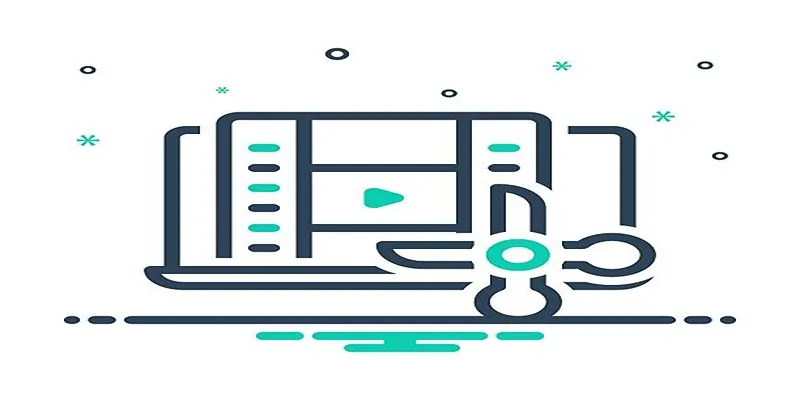
HitFilm Express is a free, feature-packed video editing and VFX software, perfect for filmmakers and content creators. It combines professional tools, advanced visual effects, and a user-friendly interface to produce cinematic-quality projects easily.
Steps to Use HitFilm Express
- Download and install HitFilm Express from the official website.
- Open the software and create a new project, setting your desired resolution and frame rate.
- Import your media files, such as videos, images, and audio, into the media bin.
- Drag and drop clips onto the timeline to begin arranging your sequence.
- Use HitFilm’s editing tools to trim, cut, and adjust your clips.
- Add transitions, text, and visual effects to enhance your video.
- Preview your project to ensure smooth playback and make final adjustments.
- Export your completed video in the format and resolution best suited for your project.
Final Thoughts
Choosing the right video editing software depends on your needs. Are you an aspiring filmmaker seeking precision, or a YouTube creator prioritizing simplicity? For Mac users, the options above offer professional-quality tools to unleash your creativity with ease. No matter which you pick, you’ll have everything you need to bring your ideas to life and tell your story exactly as it’s meant to be told.
Related Articles

LightCut 2025 Review: The Best Video Editor for Android and iPhone

Free Video Editing Software for Mac OS X: 10 Excellent Choices

What is HitFilm Express? A Beginner's Guide for Mac Users

10 Best Free Video Editing Tools to Make Social Media Videos Stand Out

Top 4 Vertical Video Editors to Edit Vertical Videos Quickly

Top 8 Free Video Editors Reviewed and Compared in Detail

Top 4 Vertical Video Editors to Edit Vertical Videos Quickly
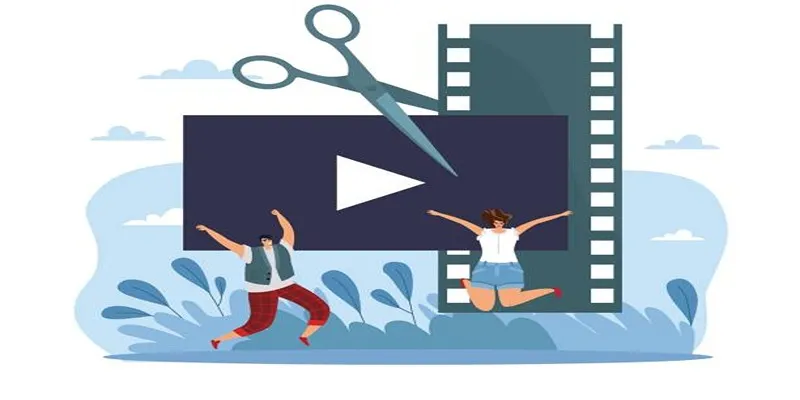
Best Free Video Splitters to Cut Your Clips Like a Pro

Top Video Editing Tools with a Wide Range of Free Sound Effects

Top Video Editors for Android – Best Alternatives to iMovie

PowerDirector: A Fast and Accessible Video Editing Tool for Everyone

Top 5 Free Video Enhancers to Instantly Boost Video Quality
Popular Articles
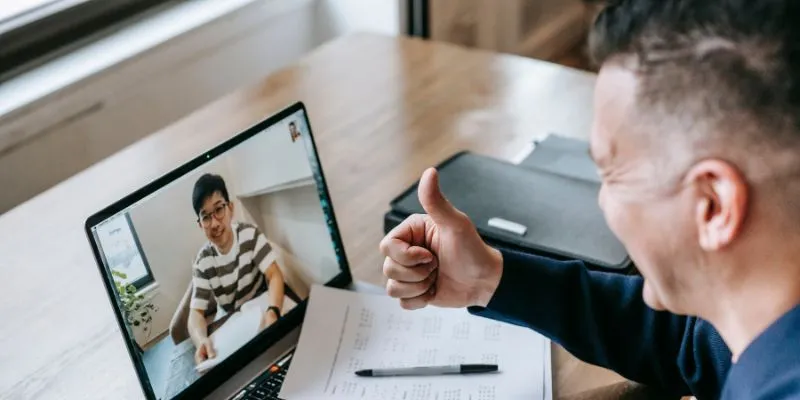
Easy Ways to Automatically Upload Zoom Recordings to Google Drive

Essential AI Sales Tools to Elevate Your Sales Strategy
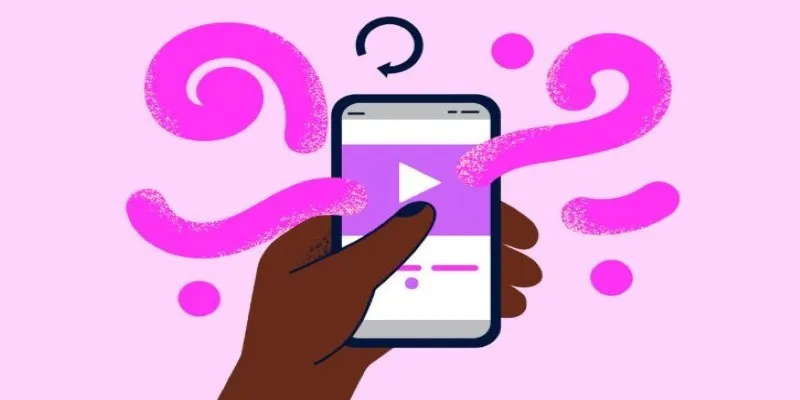
How to Combine Videos on iPhone: 4 Top Apps for Easy Editing
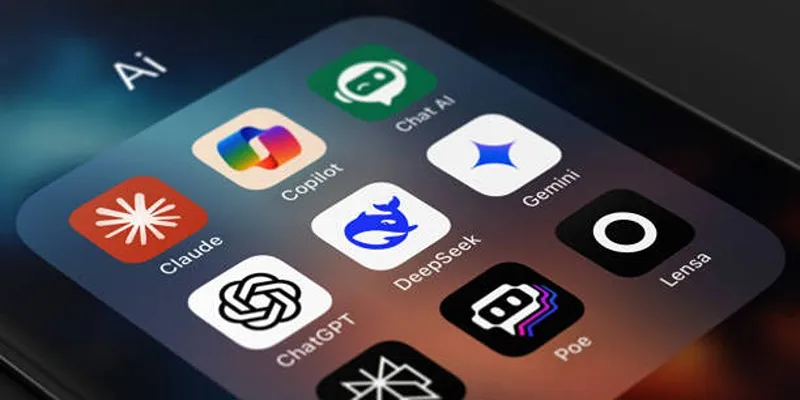
Why You’ll Need a New App to Use Gemini on Your iPhone
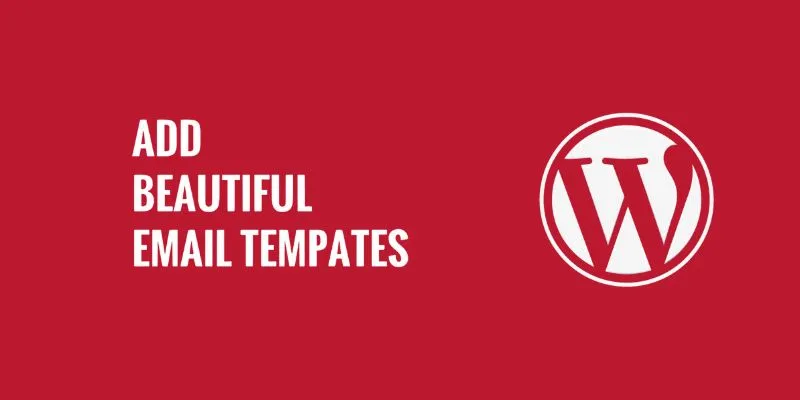
How to Add Beautiful Email Templates in WordPress: A Step-by-Step Guide

Bolt.new Introduces Advanced Supabase Integration for Real-Time App Development
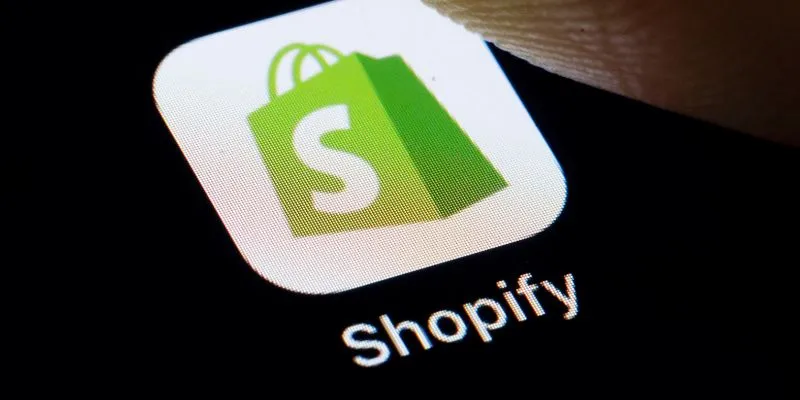
The 6 Best eCommerce Website Builders for a Successful Online Store in 2025
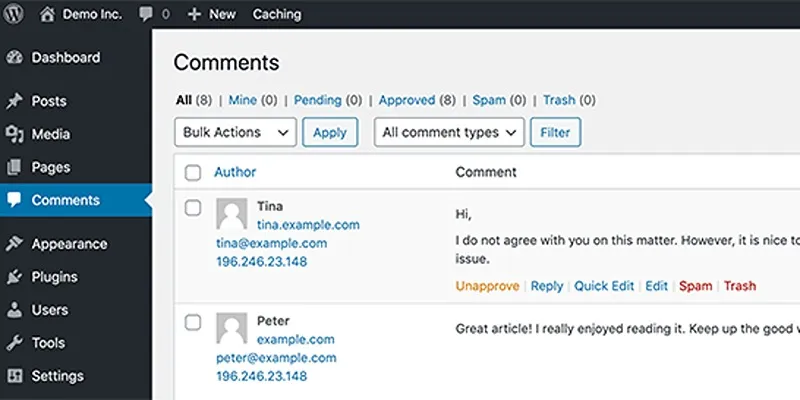
10 Effective Tips to Prevent Imposter Comments in WordPress

Easy Ways to Change 4K MTS Footage into MPEG Formats
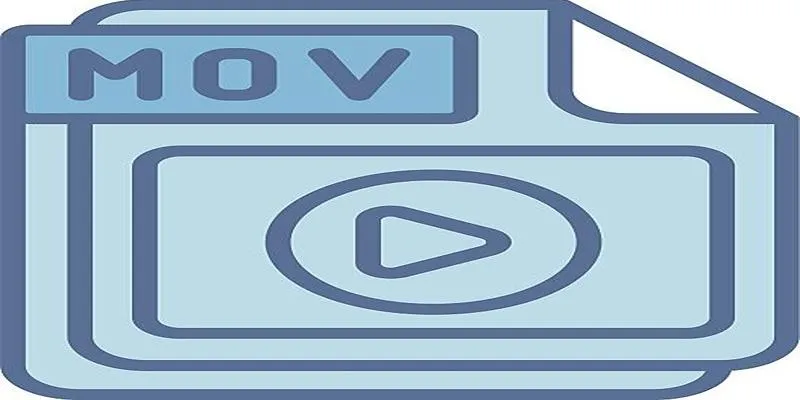
Should You Use MOV or MP4? Key Differences You Should Know

 mww2
mww2