How to Archive Posts Without Deleting Them in WordPress
Effective content management is essential for improving both user experience and site organization. If your WordPress blog has accumulated many old posts, archiving them is a smart solution. You might want to hide outdated event pages or tutorials without deleting them entirely. Archiving removes these posts from public view while keeping them safe and easily retrievable. You can restore or reference them at any time, which is especially useful for announcements or seasonal content.
WordPress offers several methods for archiving posts, including manual steps and plugin-based solutions. This guide will walk you through each method and help you avoid common mistakes. Discover how to safely hide outdated content without permanently deleting it, keeping your website clean and clutter-free.

Steps to Archive Posts Without Deleting Them
Here are the steps to archive posts on WordPress without permanently deleting them.
Manually Archiving Using Post Status Changes
You can manually archive posts by changing their status to ‘archived’. For example, published posts can be set to “Draft” or “Private.” Once changed, they will disappear from the public site but remain accessible to administrators and editors. To do this, open the post in your WordPress dashboard, go to the Status & Visibility panel, select either “Draft” or “Private,” and click Update. You can also archive multiple posts at once using the bulk edit option in the All Posts section. Select the desired posts, choose Edit, and set them to “Draft.” This method gives you full control without using a plugin and is ideal if you want to hide posts without deleting or changing their permalinks.

Archiving with the ‘Archived Post Status’ Plugin
Using a plugin like Archived Post Status simplifies the process. This plugin adds a new custom status called “Archived” to the post status dropdown menu. After installing and activating it, set the post to “Archived” and click “Update”. The post will no longer appear on the public site but will still be visible in your dashboard. This tool is especially helpful if you want to distinguish between published and archived posts clearly. Some themes and plugins also allow you to filter or display archived posts in separate sections. It integrates seamlessly with custom themes and helps you keep your content organized without permanently deleting any content.
Using Custom Code for Archiving Functionality
If you prefer not to use a plugin, you can create a custom “Archived” post status using code. First, add a code snippet to your theme’s functions.php file to register the new status. Then, manually assign posts to that status. In the loop files of your theme, add a condition to hide archived posts from the front end. Basic coding knowledge is required for this method, but it increases your flexibility. Developers frequently use it for custom post management. Archived posts can be shown in a different admin view, offering better control over article visibility. WordPress blog posts can be archived using code without taking up too much space on your website, ensuring your articles are organized without losing anything important.
Hiding Archived Posts from Search and Feeds
Changing the post status is just one part of the archiving process. You also need to ensure archived posts are hidden from search engines and RSS feeds. Use the noindex meta tag to block indexing, which can be added via SEO plugins like Yoast or Rank Math. In your theme, use conditional tags to exclude archived posts from public queries. For example, filter queries with post_status != ‘archived’ to prevent them from showing on category or blog pages. This ensures that archived content remains hidden from users while staying available in your dashboard.
Creating a Dedicated Archive Page for Admin Use
All of the archived content can be placed on a private page. Create a new page and select “Private” for visibility. After that, list all of the archived posts using a shortcode or by adding links. This facilitates their later discovery. You can create lists based on post status using certain plugins to display only archived items. Your editorial team can keep track of what has been stored with the help of this page. Planning audits or content updates is a good use for it. Your workflow is enhanced by having a visual overview. Posts can even be sorted by date or category, maintaining the organization of your archive. It is an additional method for archiving WordPress articles without losing any content, facilitating improved internal tracking and management of hidden content.
Best Practices for Long-Term Archiving Strategy
Always schedule the frequency of archiving out-of-date content. Examine posts every three or four months and use filters to identify articles that are no longer required on the front end. Before making any changes, ensure you have a backup of your website. Use tags like “archived” or “inactive” to identify stored content. This facilitates upcoming content audits. Remember to keep an eye on your internal links. Links pointing to archived posts should be updated or removed to avoid confusing your readers with hidden or broken links. Explain archiving procedures to your team and establish precise rules for status updates. Keep a list to track archived items. Archiving keeps your blog clean without sacrificing its usefulness. Follow these methodical steps to discover how to archive blog posts in WordPress efficiently.
Conclusion
Archiving is the best way to manage outdated content without losing it. Whether you prefer manual methods or plugins, WordPress gives you flexible options. This approach helps you keep your live site updated while retaining valuable content in the backend. Just make sure to follow proper SEO practices so archived posts don’t hurt your rankings. By keeping your archive organized and accessible, you can maintain a clean, efficient website. Follow this guide to safely archive WordPress posts without deleting them.
Related Articles
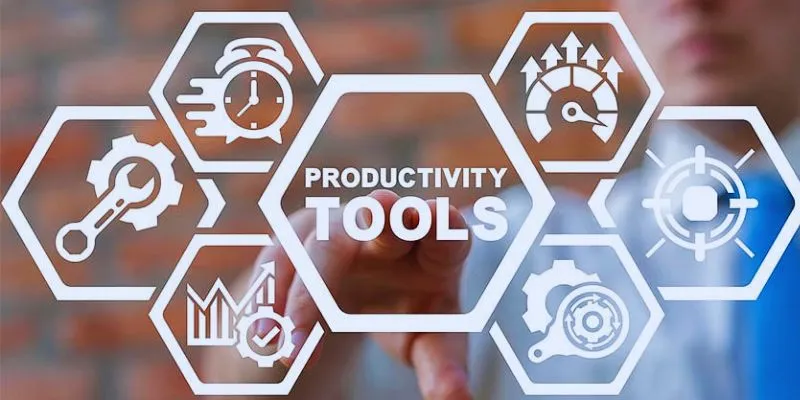
8 Must-Have Productivity Tools Every Software Engineering Manager Needs

The 8 Best To-Do List Apps for Android in 2025

12 Best Productivity Apps for Mac in 2025

The 6 Best Construction Management Software Options to Streamline Your Projects

Step-by-Step: How to Add Voice Search Capability to Your WordPress Site

A Guide to Grouping WordPress Plugins for Streamlined Workflow

How to Expire Posts or Partial Post Content in WordPress Easily

How to Bulk Resize Large Images in WordPress Without Losing Quality

How to Add Character Limit to Post Titles in WordPress: A Complete Guide

The Best 7 Movie Makers for Mac Users in 2025

10 Free eCommerce Tools to Help You Launch Your Online Store with Ease
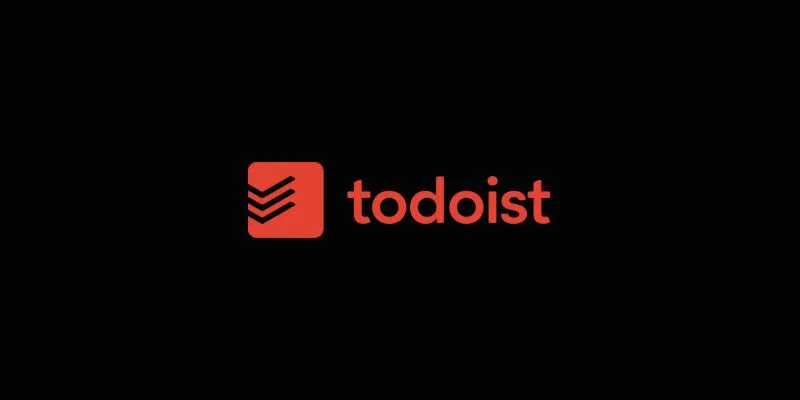
Maximize Efficiency: Discover the 6 Best Task Apps for iPhone
Popular Articles

Find the Best Affordable Action Cameras as Alternatives to GoPro

How to Ensure Your YouTube Uploads Stay Crisp in 720p, 1080p, and 4K
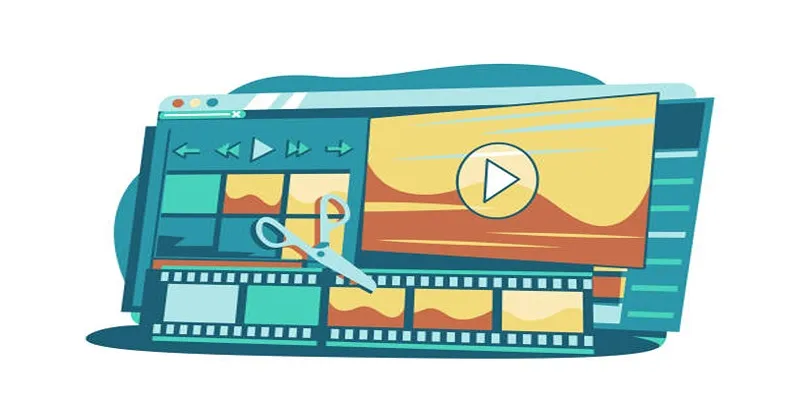
Wondershare Filmora Video Editor Review for 2025

Top Reasons for MKV File Corruption and How to Resolve Them

SWF File Guide: What It Is and How to Open It Without a Web Browser

Easy Ways to Loop MP4 Videos Without Installing a Video Editor
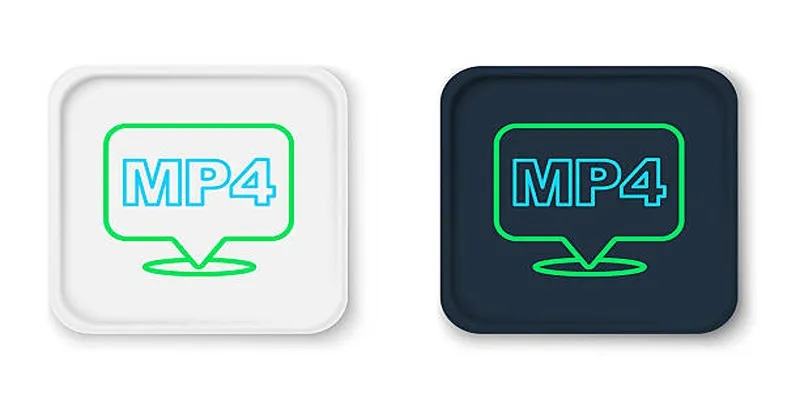
A Complete Guide to Understanding AVCHD and MP4

Amazon Prime Video Begins AI Dubbing to Expand Foreign Content

MTS Files Explained: What They Are and How to Convert Them

No Sound in Windows Movie Maker? Here’s How to Fix It

A Step-by-Step Guide to Setting Up Donation Can in WordPress
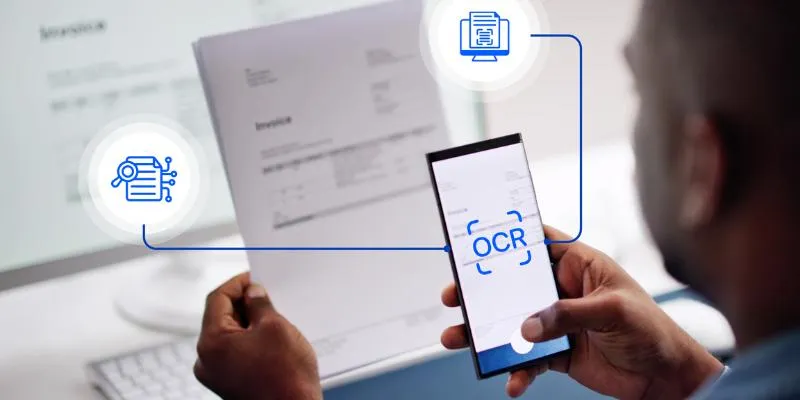
 mww2
mww2